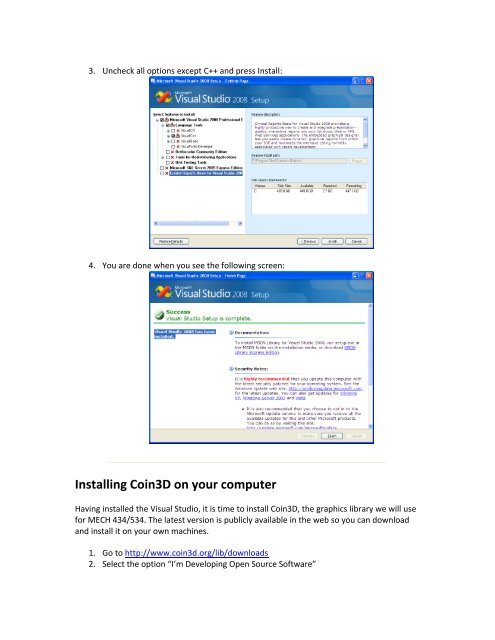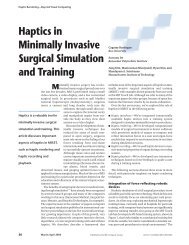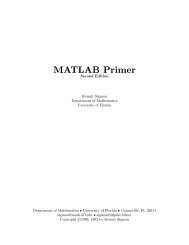Using Coin3D with Microsoft Visual Studio for MECH 434/534 ...
Using Coin3D with Microsoft Visual Studio for MECH 434/534 ...
Using Coin3D with Microsoft Visual Studio for MECH 434/534 ...
You also want an ePaper? Increase the reach of your titles
YUMPU automatically turns print PDFs into web optimized ePapers that Google loves.
3. Uncheck all options except C++ and press Install:<br />
4. You are done when you see the following screen:<br />
Installing <strong>Coin3D</strong> on your computer<br />
Having installed the <strong>Visual</strong> <strong>Studio</strong>, it is time to install <strong>Coin3D</strong>, the graphics library we will use<br />
<strong>for</strong> <strong>MECH</strong> <strong>434</strong>/<strong>534</strong>. The latest version is publicly available in the web so you can download<br />
and install it on your own machines.<br />
1. Go to http://www.coin3d.org/lib/downloads<br />
2. Select the option “I’m Developing Open Source Software”