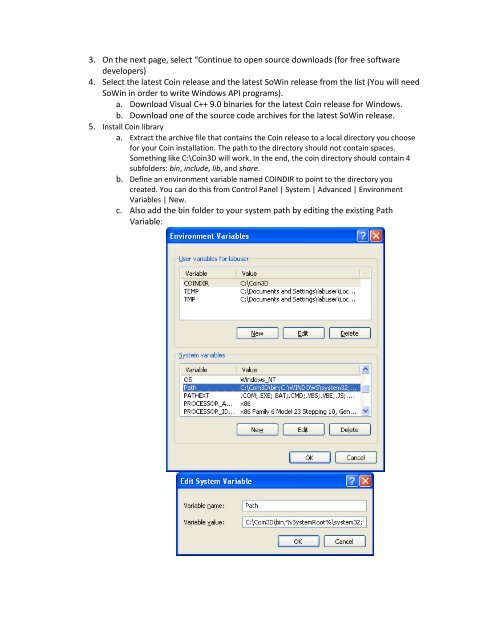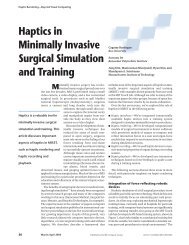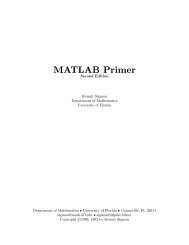Using Coin3D with Microsoft Visual Studio for MECH 434/534 ...
Using Coin3D with Microsoft Visual Studio for MECH 434/534 ...
Using Coin3D with Microsoft Visual Studio for MECH 434/534 ...
Create successful ePaper yourself
Turn your PDF publications into a flip-book with our unique Google optimized e-Paper software.
3. On the next page, select “Continue to open source downloads (<strong>for</strong> free software<br />
developers)<br />
4. Select the latest Coin release and the latest SoWin release from the list (You will need<br />
SoWin in order to write Windows API programs).<br />
a. Download <strong>Visual</strong> C++ 9.0 binaries <strong>for</strong> the latest Coin release <strong>for</strong> Windows.<br />
b. Download one of the source code archives <strong>for</strong> the latest SoWin release.<br />
5. Install Coin library<br />
a. Extract the archive file that contains the Coin release to a local directory you choose<br />
<strong>for</strong> your Coin installation. The path to the directory should not contain spaces.<br />
Something like C:\<strong>Coin3D</strong> will work. In the end, the coin directory should contain 4<br />
subfolders: bin, include, lib, and share.<br />
b. Define an environment variable named COINDIR to point to the directory you<br />
created. You can do this from Control Panel | System | Advanced | Environment<br />
Variables | New.<br />
c. Also add the bin folder to your system path by editing the existing Path<br />
Variable: