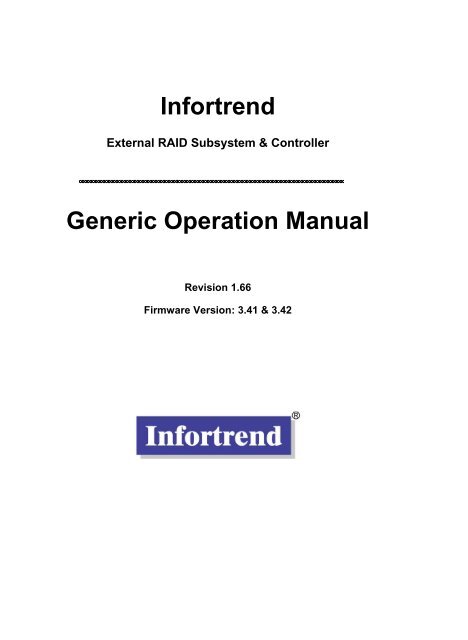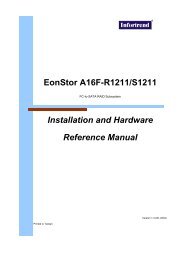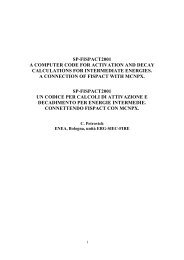Infortrend firmware functionality, configuration thru ... - ENEA AFS Cell
Infortrend firmware functionality, configuration thru ... - ENEA AFS Cell
Infortrend firmware functionality, configuration thru ... - ENEA AFS Cell
You also want an ePaper? Increase the reach of your titles
YUMPU automatically turns print PDFs into web optimized ePapers that Google loves.
<strong>Infortrend</strong><br />
External RAID Subsystem & Controller<br />
Generic Operation Manual<br />
Revision 1.66<br />
Firmware Version: 3.41 & 3.42
ii<br />
Asia Pacific<br />
(International Headquarters)<br />
<strong>Infortrend</strong> Technology, Inc.<br />
8F, No. 102 Chung-Shan Rd., Sec. 3 Chung-Ho<br />
City, Taipei Hsien, Taiwan<br />
Tel: +886-2-2226-0126<br />
Fax: +886-2-2226-0020<br />
sales@infortrend.com.tw<br />
support@infortrend.com.tw<br />
http://www.infortrend.com.tw<br />
China<br />
<strong>Infortrend</strong> Technology, Ltd.<br />
Room 1210 West Wing, Tower One, Junefield<br />
Plaza, No. 6 Xuanwumen Street Xuanwu District,<br />
Beijing China 100052<br />
Tel: +86-10-63106168<br />
Fax: +86-10-63106188<br />
sales@infortrend.com.cn<br />
support@infortrend.com.cn<br />
http://www.infortrend.com.cn<br />
Copyright 2004<br />
North and South America<br />
<strong>Infortrend</strong> Corporation<br />
3150 Coronado Drive, Unit C, Santa Clara,<br />
CA 95054 USA<br />
Tel: +1-408-988-5088<br />
Fax: +1-408-988-6288<br />
sales@infortrend.com<br />
support@infortrend.com<br />
http://www.infortrend.com<br />
Europe<br />
<strong>Infortrend</strong> Europe Limited<br />
5 Elmwood, Crockford Lane, Chineham<br />
Business Park, Basingstoke, Hampshire,<br />
RG24 8WG, United Kingdom<br />
Tel: +44-1256-70-77-00<br />
Fax: +44-1256-70-78-89<br />
sales@infortrend-europe.com<br />
support@infortrend-europe.com<br />
http://www.infortrend-europe.com<br />
This Edition First Published 2004<br />
All rights reserved. No part of this publication may be<br />
reproduced, transmitted, transcribed, stored in a retrieval<br />
system, or translated into any language or computer language,<br />
in any form or by any means, electronic, mechanical, magnetic,<br />
optical, chemical, manual or otherwise, without the prior<br />
written consent of <strong>Infortrend</strong> Technology, Inc.<br />
Disclaimer<br />
<strong>Infortrend</strong> Technology makes no representations or warranties<br />
with respect to the contents hereof and specifically disclaims<br />
any implied warranties of merchantability or fitness for any<br />
particular purpose. Furthermore, <strong>Infortrend</strong> Technology<br />
reserves the right to revise this publication and to make<br />
changes from time to time in the content hereof without obligation<br />
to notify any person of such revisions or changes.<br />
Product specifications are also subject to change without<br />
notice.<br />
Trademarks<br />
<strong>Infortrend</strong> and the <strong>Infortrend</strong> logo are registered trademarks<br />
and SentinelRAID, EonRAID, EonStor, RAIDWatch, and other<br />
names prefixed with “IFT” are trademarks of <strong>Infortrend</strong><br />
Technology, Inc.<br />
PowerPC is a registered trademark of International Business<br />
Machines Corporation and Motorola Inc.
DEC and Alpha are registered trademarks of Compaq<br />
Computer Corp. (formerly of Digital Equipment Corporation).<br />
Microsoft, Windows, Windows NT and MS-DOS are registered<br />
trademarks of Microsoft Corporation in the U.S. and other<br />
countries.<br />
Novell and NetWare are registered trademarks of Novell, Inc.<br />
in the U.S. and other countries.<br />
SCO, OpenServer, and UnixWare are trademarks or registered<br />
trademarks of The Santa Cruz Operation, Inc. in the U.S. and<br />
other countries.<br />
Solaris is a trademark of SUN Microsystems, Inc.<br />
UNIX is a registered trademark of The Open Group in the U.S.<br />
and other countries. All other names, brands, products or<br />
services are trademarks or registered trademarks of their<br />
respective companies.<br />
RMA Policy<br />
Please visit our websites (www.infortrend.com,<br />
www.infortrend.com.tw, www.infortrend.com.cn, or<br />
www.infortrend-europe.com) where our RMA policy is given a<br />
detailed explanation.<br />
Supported Models<br />
This manual supports the following <strong>Infortrend</strong><br />
controllers/subsystems:<br />
• EonStor: subsystems that come with SCSI, iSCSI, or Fibre<br />
host channels and SCSI, Fibre, or SATA drive interfaces.<br />
• SentinelRAID: SCSI-based external RAID controllers<br />
(including the 5.25” full-height and 1U canister<br />
<strong>configuration</strong>)<br />
• EonRAID: Fibre-based external RAID controllers<br />
(including the 1U canister controller head <strong>configuration</strong>s)<br />
Printed in Taiwan<br />
iii
iv<br />
Table of Contents<br />
Functional Table of Contents ................................................................ xiii<br />
Chapter 1: RAID Functions: An Introduction<br />
1.1 Logical Drive .................................................................................................1-1<br />
1.2 Logical Volume .............................................................................................1-1<br />
What is a logical volume?...............................................................................1-1<br />
1.3 RAID Levels...................................................................................................1-2<br />
What Are the RAID Levels? ...........................................................................1-2<br />
NRAID....................................................................................................................... 1-3<br />
JBOD ......................................................................................................................... 1-3<br />
RAID 0....................................................................................................................... 1-4<br />
RAID 1....................................................................................................................... 1-4<br />
RAID (0+1)................................................................................................................ 1-4<br />
RAID 3....................................................................................................................... 1-5<br />
RAID 5....................................................................................................................... 1-5<br />
1.4 Spare Drives..................................................................................................1-6<br />
Global and Local Spare Drives.................................................................................. 1-6<br />
1.5 Identifying Drives .........................................................................................1-8<br />
Flash Selected Drive .................................................................................................. 1-8<br />
Flash All Drives......................................................................................................... 1-8<br />
Flash All but Selected Drives .................................................................................... 1-8<br />
1.6 Rebuild ..........................................................................................................1-9<br />
Automatic Rebuild and Manual Rebuild ................................................................... 1-9<br />
1. Automatic Rebuild................................................................................................. 1-9<br />
2. Manual Rebuild.................................................................................................... 1-10<br />
3. Concurrent Rebuild in RAID (0+1) ..................................................................... 1-11<br />
1.7 Logical Volume (Multi-Level RAID)...........................................................1-11<br />
What Is a Logical Volume?...........................................................................1-11<br />
Spare Drives Assigned to a Logical Volume?..............................................1-14<br />
Limitations:.............................................................................................................. 1-14<br />
Partitioning the Logical Drive or Partitioning the Logical Volume? ..............1-15<br />
Different Write Policies within a Logical Volume?........................................1-15<br />
RAID Expansion with Logical Volume?........................................................1-15<br />
Different Configuration Settings Using Logical Volume? .............................1-16<br />
Redundant Controller............................................................................................... 1-16<br />
A Logical Volume with Logical Drives of Different Levels? ..........................1-17<br />
Multi-level RAID Systems....................................................................................... 1-17<br />
Chapter 2: RAID Planning<br />
2.1 Considerations .............................................................................................2-1<br />
1. How many physical drives do you have?..................................................2-1<br />
2. How many drives on each drive channel? ................................................2-1<br />
3. How many drives would you like to appear to the host computer? ..........2-2<br />
4. What kind of host application? ..................................................................2-2<br />
5. Dual loop, hub, or switch?.........................................................................2-2<br />
6. Optimization Mode ....................................................................................2-3<br />
7. What RAID level?......................................................................................2-3<br />
8. Any spare drives? .....................................................................................2-4<br />
9. Limitations? ...............................................................................................2-4<br />
2.2 Configuring the Array: .................................................................................2-5
2.2.1 Starting a RAID System........................................................................ 2-5<br />
2.3 Operation Theory......................................................................................... 2-7<br />
2.3.1 I/O Channel, SCSI ID, and LUN ........................................................... 2-7<br />
2.3.2 Grouping Drives into an Array .............................................................. 2-7<br />
2.3.3 Making Arrays Available to Hosts......................................................... 2-9<br />
2.4 Tunable Parameters .................................................................................. 2-10<br />
Chapter 3: Accessing the Array: Serial Port, Ethernet, and Access<br />
Security<br />
3.1 RS-232C Serial Port ..................................................................................... 3-1<br />
3.1.1 Configuring RS-232C Connection via Front Panel.............................. 3-2<br />
3.1.2 Starting RS-232C Terminal Emulation ................................................ 3-3<br />
3.2 Out-of-Band via Ethernet ............................................................................ 3-4<br />
What is the “Disk Reserved Space?”............................................................. 3-4<br />
Other Concerns ............................................................................................. 3-4<br />
Web-based Management .............................................................................. 3-5<br />
3.2.1 Connecting Ethernet Port: ................................................................... 3-5<br />
3.2.2 Configuring the Controller.................................................................... 3-5<br />
3.3 Telnet Connection ....................................................................................... 3-7<br />
3.4 Secure Link over SSH ................................................................................. 3-8<br />
Chapter 4: LCD Screen Messages<br />
4.1 The Initial Screen ......................................................................................... 4-1<br />
4.2 Quick Installation Screen............................................................................ 4-1<br />
4.3 Logical Drive Status .................................................................................... 4-2<br />
4.4 Logical Volume Status ................................................................................ 4-3<br />
4.5 SCSI Drive Status......................................................................................... 4-4<br />
4.6 SCSI Channel Status ................................................................................... 4-5<br />
4.7 Controller Voltage and Temperature ......................................................... 4-6<br />
4.8 Cache Dirty Percentage .............................................................................. 4-7<br />
4.9 View and Edit Event Logs........................................................................... 4-7<br />
Chapter 5: LCD Keypad Operation<br />
5.1 Power On the RAID Enclosure ................................................................... 5-1<br />
5.2 Caching Parameters .................................................................................... 5-1<br />
Optimization Modes ....................................................................................... 5-1<br />
Optimization Mode and Stripe Size ............................................................... 5-2<br />
Optimization for Random or Sequential I/O................................................... 5-3<br />
Write-back/Write-through Cache Enable/Disable.......................................... 5-3<br />
Periodic Cache Flush..................................................................................... 5-4<br />
5.3 View Connected Drives:.............................................................................. 5-5<br />
5.4 Creating a Logical Drive.............................................................................. 5-6<br />
Choosing a RAID Level ................................................................................. 5-6<br />
Choosing Member Drives .............................................................................. 5-6<br />
Logical Drive Preferences.............................................................................. 5-6<br />
Maximum Drive Capacity............................................................................... 5-7<br />
Spare Drive Assignments .............................................................................. 5-7<br />
Disk Reserved Space .................................................................................... 5-7<br />
Write Policy.................................................................................................... 5-7<br />
Initialization Mode .......................................................................................... 5-8<br />
Stripe Size...................................................................................................... 5-8<br />
Beginning Initialization ................................................................................... 5-8<br />
v
vi<br />
5.5 Creating a Logical Volume ........................................................................5-10<br />
Initialization Mode.........................................................................................5-10<br />
Write Policy...................................................................................................5-10<br />
Logical Volume Assignment.........................................................................5-11<br />
5.6 Partitioning a Logical Drive/Logical Volume ...........................................5-12<br />
5.7 Mapping a Logical Volume/Logical Drive to Host LUN ..........................5-13<br />
5.8 Assigning Spare Drive and Rebuild Settings ..........................................5-14<br />
Adding a Local Spare Drive..........................................................................5-14<br />
Adding a Global Spare Drive........................................................................5-15<br />
Rebuild Settings ...........................................................................................5-15<br />
5.9 Viewing and Editing Logical Drives and Drive Members .......................5-16<br />
Deleting a Logical Drive ...............................................................................5-16<br />
Deleting a Partition of a Logical Drive ..........................................................5-17<br />
Assigning a Name to a Logical Drive ...........................................................5-18<br />
Rebuilding a Logical Drive............................................................................5-18<br />
Regenerating Logical Drive Parity................................................................5-19<br />
Media Scan...................................................................................................5-20<br />
Write Policy...................................................................................................5-21<br />
5.10 Viewing and Editing Host LUNs................................................................5-22<br />
Viewing and Deleting LUN Mappings...........................................................5-22<br />
Pass-through SCSI Commands ...................................................................5-22<br />
5.11 Viewing and Editing SCSI Drives..............................................................5-23<br />
Scanning a New SCSI Drive ........................................................................5-23<br />
Identifying a Drive.........................................................................................5-24<br />
Deleting Spare Drive (Global / Local Spare Drive) ......................................5-25<br />
5.12 Viewing and Editing SCSI Channels ........................................................5-25<br />
Redefining Channel Mode............................................................................5-25<br />
Setting a SCSI Channel’s ID - Host Channel ...............................................5-26<br />
Viewing IDs...................................................................................................5-26<br />
Adding a Channel ID ....................................................................................5-26<br />
Deleting a Channel ID ..................................................................................5-27<br />
Setting a SCSI Channel’s Primary ID - Drive Channel ...............................5-27<br />
Setting a SCSI Channel’s Secondary ID - Drive Channel............................5-28<br />
Setting the Channel Bus Terminator ............................................................5-28<br />
Setting Transfer Speed ................................................................................5-29<br />
Setting Transfer Width..................................................................................5-30<br />
Viewing and Editing a SCSI Target - Drive Channel....................................5-31<br />
Slot Number..................................................................................................5-31<br />
Maximum Synchronous Transfer Clock .......................................................5-31<br />
Maximum Transfer Width .............................................................................5-32<br />
Parity Check .................................................................................................5-32<br />
Disconnecting Support .................................................................................5-32<br />
Maximum Tag Count ....................................................................................5-33<br />
Restore to Default Setting ............................................................................5-33<br />
Data Rate .....................................................................................................5-33<br />
Issue LIP.......................................................................................................5-35<br />
5.13 System Functions.......................................................................................5-36<br />
Mute Beeper .................................................................................................5-36<br />
Change Password ........................................................................................5-36<br />
Changing Password .....................................................................................5-37<br />
Disabling Password......................................................................................5-37<br />
Reset Controller............................................................................................5-37<br />
Shutdown Controller.....................................................................................5-38<br />
Controller Maintenance ................................................................................5-38<br />
Saving NVRAM to Disks...............................................................................5-38
Restore NVRAM from Disks ........................................................................ 5-39<br />
Adjust LCD Contrast .................................................................................... 5-39<br />
5.14 Controller Parameters ............................................................................... 5-40<br />
Controller Name........................................................................................... 5-40<br />
LCD Title Display Controller Name.............................................................. 5-40<br />
Password Validation Timeout ...................................................................... 5-40<br />
Controller Unique Identifier.......................................................................... 5-40<br />
Controller Date and Time............................................................................. 5-41<br />
Time Zone.................................................................................................... 5-41<br />
Date and Time ............................................................................................. 5-42<br />
5.15 SCSI Drive Utilities..................................................................................... 5-43<br />
SCSI Drive Low-level Format ...................................................................... 5-43<br />
SCSI Drive Read/Write Test........................................................................ 5-44<br />
Chapter 6: Terminal Screen Messages<br />
6.1 The Initial Screen ......................................................................................... 6-1<br />
6.2 Main Menu .................................................................................................... 6-2<br />
6.3 Quick Installation......................................................................................... 6-2<br />
6.4 Logical Drive Status .................................................................................... 6-4<br />
6.5 Logical Volume Status ................................................................................ 6-5<br />
6.6 SCSI Drive Status......................................................................................... 6-6<br />
6.7 SCSI Channel’s Status ................................................................................ 6-7<br />
6.8 Controller Voltage and Temperature ......................................................... 6-9<br />
Controller voltage and temperature monitoring ............................................. 6-9<br />
6.9 Viewing Event Logs on the Screen.......................................................... 6-10<br />
Chapter 7: Terminal Operation<br />
7.1 Power on RAID Enclosure .......................................................................... 7-1<br />
7.2 Caching Parameters .................................................................................... 7-1<br />
Optimization Modes ....................................................................................... 7-1<br />
Optimization Mode and Stripe Size ............................................................... 7-3<br />
Optimization for Random or Sequential I/O................................................... 7-3<br />
Write-Back/Write-Through Cache Enable/Disable ........................................ 7-4<br />
Periodic Cache Flush..................................................................................... 7-4<br />
Adaptive Write Policy..................................................................................... 7-5<br />
7.3 Viewing the Connected Drives ................................................................... 7-6<br />
7.4 Creating a Logical Drive.............................................................................. 7-7<br />
Choosing a RAID Level: ................................................................................ 7-7<br />
Choosing Member Drives: ............................................................................. 7-8<br />
Logical Drive Preferences.............................................................................. 7-8<br />
Maximum Drive Capacity:.............................................................................. 7-8<br />
Assign Spare Drives ...................................................................................... 7-8<br />
Disk Reserved Space .................................................................................... 7-9<br />
Logical Drive Assignments: ........................................................................... 7-9<br />
Write Policy.................................................................................................... 7-9<br />
Initialization Mode .......................................................................................... 7-9<br />
Stripe Size.................................................................................................... 7-10<br />
7.5 Creating a Logical Volume........................................................................ 7-11<br />
7.6 Partitioning a Logical Drive/Logical Volume .......................................... 7-13<br />
7.7 Mapping a Logical Volume to Host LUNs ............................................... 7-15<br />
7.8 Assigning Spare Drive, Rebuild Settings................................................ 7-17<br />
Adding Local Spare Drive............................................................................ 7-17<br />
Adding a Global Spare Drive ....................................................................... 7-18<br />
vii
viii<br />
7.9 Viewing and Editing Logical Drive and Drive Members .........................7-18<br />
Deleting a Logical Drive ...............................................................................7-19<br />
Deleting a Partition of a Logical Drive ..........................................................7-19<br />
Assigning a Name to a Logical Drive ...........................................................7-19<br />
Rebuilding a Logical Drive............................................................................7-20<br />
Regenerating Logical Drive Parity................................................................7-21<br />
(Applies to RAID Levels 1, 3, and 5) ............................................................7-21<br />
Media Scan...................................................................................................7-21<br />
Write Policy...................................................................................................7-22<br />
7.10 Viewing and Editing Host LUNs................................................................7-23<br />
Viewing or Deleting LUN Mappings .............................................................7-23<br />
Edit Host-ID/WWN Name List ......................................................................7-23<br />
Pass-through SCSI Commands ...................................................................7-23<br />
7.11 Viewing and Editing Drives .......................................................................7-24<br />
Scanning New Drive.....................................................................................7-25<br />
Slot Number..................................................................................................7-25<br />
Drive Entry....................................................................................................7-25<br />
Identifying Drive............................................................................................7-25<br />
Deleting Spare Drive (Global / Local Spare Drive) ......................................7-26<br />
7.12 Viewing and Editing Channels..................................................................7-27<br />
Redefining Channel Mode............................................................................7-27<br />
Viewing and Editing SCSI IDs - Host Channel.............................................7-28<br />
Viewing and Editing SCSI IDs ......................................................................7-28<br />
Adding an ID (Primary/Secondary Controller ID) .........................................7-28<br />
Deleting an ID...............................................................................................7-29<br />
Setting a Primary Controller’s ID - Drive Channel........................................7-29<br />
Setting a Secondary Controller’s ID - Drive Channel...................................7-30<br />
Setting Channel Terminator .........................................................................7-30<br />
Setting a Transfer Speed .............................................................................7-31<br />
Drive Channel...............................................................................................7-31<br />
Setting the Transfer Width............................................................................7-31<br />
Viewing and Editing SCSI Target / Drive Channel.......................................7-32<br />
Slot Number..................................................................................................7-33<br />
Maximum Synchronous Transfer Clock .......................................................7-33<br />
Maximum Transfer Width .............................................................................7-33<br />
Parity Check .................................................................................................7-34<br />
Disconnecting Support .................................................................................7-34<br />
Maximum Tag Count ....................................................................................7-34<br />
Data Rate .....................................................................................................7-35<br />
Issue LIP.......................................................................................................7-35<br />
7.13 System Functions.......................................................................................7-37<br />
Mute Beeper .................................................................................................7-37<br />
Change Password ........................................................................................7-37<br />
Changing the Password ...............................................................................7-38<br />
Setting a New Password ..............................................................................7-38<br />
Disabling the Password................................................................................7-39<br />
Reset Controller............................................................................................7-39<br />
Shutdown Controller.....................................................................................7-39<br />
Adjust LCD Contrast.....................................................................................7-40<br />
7.14 Controller Parameters................................................................................7-40<br />
Controller Name ...........................................................................................7-40<br />
LCD Title Display - Controller Name ............................................................7-41<br />
Saving NVRAM to Disks...............................................................................7-41<br />
Restore NVRAM from Disks.........................................................................7-42<br />
Password Validation Timeout.......................................................................7-42
Controller Unique Identifier.......................................................................... 7-43<br />
Set Controller Date and Time ...................................................................... 7-44<br />
Time Zone.................................................................................................... 7-44<br />
Date and Time ............................................................................................. 7-44<br />
7.15 Drive Information ....................................................................................... 7-45<br />
View Drive Information................................................................................. 7-45<br />
SCSI Drive Utilities ...................................................................................... 7-45<br />
SCSI Drive Low-level Format ...................................................................... 7-46<br />
SCSI Drive Read/Write Test........................................................................ 7-47<br />
Chapter 8: Fibre Operation<br />
8.1 Overview ....................................................................................................... 8-1<br />
8.2 Major Concerns............................................................................................ 8-2<br />
8.3 Supported Features..................................................................................... 8-4<br />
Fibre Chip ...................................................................................................... 8-4<br />
Multiple Target IDs:........................................................................................ 8-4<br />
Drive IDs: ....................................................................................................... 8-5<br />
In-band Fibre and S.E.S. Support: ................................................................ 8-5<br />
8.4 Configuration: Host and Drive Parameters............................................... 8-6<br />
Channel Mode: .............................................................................................. 8-6<br />
Primary and Secondary Controller IDs:......................................................... 8-6<br />
Redundant Controller Cache Coherency Channel (RCC Channel): ............. 8-7<br />
View Channel WWN ...................................................................................... 8-7<br />
View Device Port Name List (WWPN)........................................................... 8-8<br />
View and Edit Fibre Drive .............................................................................. 8-8<br />
User-Assigned ID (Scan SCSI Drive) ............................................................ 8-8<br />
View Drive Information................................................................................... 8-9<br />
View and Edit Host-Side Parameters ............................................................ 8-9<br />
1. Fibre Channel Connection Option:......................................................... 8-10<br />
View and Edit Drive-Side Parameters ......................................................... 8-10<br />
2. Drive-Side Dual Loop: ............................................................................ 8-10<br />
Controller Unique Identifier.......................................................................... 8-11<br />
Controller Communications over Fibre Loops ............................................. 8-12<br />
Chapter 9: Host Side and Drive Side Parameters<br />
9.1 Host-Side Parameters ................................................................................. 9-1<br />
Foreword: SCSI Channel, SCSI ID, and LUN ............................................... 9-1<br />
Maximum Concurrent Host LUN Connection (“Nexus” in SCSI):.................. 9-2<br />
Number of Tags Reserved for each Host-LUN Connection: ......................... 9-2<br />
Maximum Queued I/O Count:........................................................................ 9-3<br />
LUNs per Host SCSI ID ................................................................................. 9-4<br />
LUN Applicability:........................................................................................... 9-4<br />
Peripheral Device Type: ................................................................................ 9-4<br />
In-band (SCSI or Fibre): ................................................................................ 9-5<br />
Peripheral Device Type Parameters for Various Operating Systems: .......... 9-5<br />
Cylinder/Head/Sector Mapping:..................................................................... 9-7<br />
9.2 Drive-Side Parameters: ............................................................................... 9-9<br />
SCSI Motor Spin-Up ...................................................................................... 9-9<br />
Disk Access Delay Time.............................................................................. 9-10<br />
Drive I/O Timeout......................................................................................... 9-10<br />
Maximum Tag Count (Tag Command Queuing) ......................................... 9-11<br />
ix
Chapter 10: Enclosure Management<br />
10.1 Enclosure Monitoring ................................................................................10-1<br />
10.1.1 Enclosure Devices.............................................................................10-1<br />
SAF-TE and SES Enclosure Monitoring ......................................................10-1<br />
(Periodic SAF-TE and SES Device Check Time).........................................10-1<br />
Enclosure Devices Status: View Peripheral Device Status..........................10-2<br />
Event Triggered Operations .........................................................................10-3<br />
The Operations.............................................................................................10-3<br />
The Trigger ...................................................................................................10-3<br />
Dynamic Caching Mode Switch....................................................................10-5<br />
Controller Auto-Shutdown - Event Triggered Operations ............................10-5<br />
10.1.2 Controller Self-monitoring..................................................................10-5<br />
Changing Monitoring Thresholds .................................................................10-6<br />
10.2 UPS Support ...............................................................................................10-7<br />
Chapter 11: Data Integrity<br />
11.1 Protections against Hardware Faults.......................................................11-2<br />
Event Triggered Operations .........................................................................11-2<br />
The Operations.............................................................................................11-2<br />
The Trigger ...................................................................................................11-2<br />
Auto Shutdown: Elevated Temperature .......................................................11-3<br />
11.2 Maintenance................................................................................................11-5<br />
11.2.1 Failed Drive Detection .......................................................................11-5<br />
Detection of Drive Hot Swap Followed by Auto Rebuild ..............................11-5<br />
(Periodic Auto-Detect Failure Drive Swap Check Time) ..............................11-5<br />
Periodic Drive Check Time...........................................................................11-6<br />
Idle Drive Failure Detection ..........................................................................11-6<br />
Periodic Auto-Detect Failure Drive Swap Check Time ................................11-6<br />
Auto-Assign Global Spare Drive...................................................................11-7<br />
11.2.2 Scheduled Maintenance....................................................................11-8<br />
Task Scheduler.............................................................................................11-8<br />
Creating a New Schedule.............................................................................11-9<br />
Adding or Deleting a Schedule.....................................................................11-9<br />
Task Scheduler Options ...............................................................................11-9<br />
Execute on Controller Initialization...............................................................11-9<br />
Start Time and Date ...................................................................................11-10<br />
Execution Period ........................................................................................11-10<br />
Media Scan Mode.......................................................................................11-10<br />
Media Scan Priority ....................................................................................11-11<br />
Select Logical Drives..................................................................................11-11<br />
Confirming the Creation of a Task Schedule .............................................11-12<br />
11.2.3 Regenerating Logical Drive Parity..................................................11-12<br />
Overwrite Inconsistent Parity......................................................................11-12<br />
Generate Check Parity Error Event............................................................11-13<br />
11.2.4 Disk Array Parameters ...................................................................11-14<br />
Rebuild Priority ...........................................................................................11-15<br />
Verification on Writes .................................................................................11-15<br />
Chapter 12 iSCSI Options<br />
12.1 Network Interface Settings........................................................................12-1<br />
Acquiring an IP Address for the Host Ports..................................................12-1<br />
DHCP ...........................................................................................................12-3<br />
12.2 CHAP Login Authentication ......................................................................12-3<br />
x
12.3 Mapping Storage Volumes to Host ID/LUNs........................................... 12-4<br />
Chapter 13: Redundant Controller<br />
13.1 Operation Theory....................................................................................... 13-1<br />
12.1.1 Considerations Related to Physical Connection .............................. 13-2<br />
Using SCSI-based Controllers..................................................................... 13-2<br />
Using Fibre-based Controllers..................................................................... 13-3<br />
12.1.2 Grouping Hard Drives and LUN Mapping......................................... 13-4<br />
Logical Drive, Logical Volume, and Logical Partitions................................. 13-5<br />
System Drive Mapping................................................................................. 13-7<br />
Primary and Secondary IDs......................................................................... 13-7<br />
Mapping ....................................................................................................... 13-7<br />
12.1.3 Fault Tolerance................................................................................. 13-9<br />
What Is a Redundant Controller Configuration?.......................................... 13-9<br />
How does Failover and Failback Work?...................................................... 13-9<br />
A. Channel Bus ........................................................................................... 13-9<br />
B. Controller Failover and Failback........................................................... 13-11<br />
Replacing a Failed Unit:............................................................................. 13-11<br />
Firmware Synchronization ......................................................................... 13-11<br />
Rolling Firmware Upgrade......................................................................... 13-12<br />
C. Active-to-Active Configuration: ............................................................. 13-12<br />
D. Traffic Distribution................................................................................. 13-12<br />
E. Controller Failure .................................................................................. 13-14<br />
Symptoms .................................................................................................. 13-14<br />
Connection................................................................................................. 13-14<br />
13.2 Preparing Controllers.............................................................................. 13-15<br />
12.2.1 Requirements ................................................................................. 13-15<br />
Cabling Requirements ............................................................................... 13-15<br />
Controller Settings: General Procedure..................................................... 13-16<br />
12.2.2 Limitations....................................................................................... 13-17<br />
12.2.3 Configurable Parameters................................................................ 13-17<br />
Primary or Secondary ................................................................................ 13-17<br />
Active-to-Active Configuration ................................................................... 13-18<br />
Active-to-Standby Configuration................................................................ 13-18<br />
Cache Synchronization.............................................................................. 13-18<br />
Battery Support.......................................................................................... 13-18<br />
13.3 Configuration ........................................................................................... 13-19<br />
12.3.1 Setup Flowchart.............................................................................. 13-20<br />
12.3.2 Via Front Panel Keypad.................................................................. 13-20<br />
Redundant Configuration Using Automatic Setting ................................... 13-20<br />
1. Enable Redundant Controller ............................................................... 13-20<br />
Autoconfig.................................................................................................. 13-21<br />
2. Controller Unique ID............................................................................. 13-21<br />
Redundant Configuration Using Manual Setting ....................................... 13-21<br />
1. Enable Redundant Controller ............................................................... 13-22<br />
2. Controller Unique ID .............................................................................. 13-22<br />
Starting the Redundant Controllers ........................................................... 13-23<br />
Creating Primary and Secondary ID.......................................................... 13-23<br />
Drive Channel ............................................................................................ 13-23<br />
Host Channel ............................................................................................. 13-23<br />
Assigning a Logical Drive/Logical Volume to the Secondary Controller ... 13-24<br />
Mapping a Logical Drive/Logical Volume to the Host LUNs...................... 13-25<br />
Front Panel View of Controller Failure....................................................... 13-26<br />
xi
xii<br />
When and how is the failed controller replaced? .......................................13-26<br />
12.3.3 Via Terminal Emulation ...................................................................13-27<br />
Redundant Configuration Using Automatic Setting....................................13-27<br />
Redundant Configuration Using Manual Setting........................................13-28<br />
Creating Primary and Secondary ID ..........................................................13-30<br />
Assigning Logical Drives to the Secondary Controller ...............................13-30<br />
Mapping a Logical Drive/Logical Volume to the Host LUNs ......................13-31<br />
Terminal Interface View of Controller Failure.............................................13-32<br />
What will happen when one of the controllers fails? ..................................13-32<br />
12.3.4 When and How Is the Failed Controller Replaced?........................13-32<br />
Forcing Controller Failover for Testing.......................................................13-34<br />
RCC Status (Redundant Controller Communications Channel) ................13-35<br />
Secondary Controller RS-232 ....................................................................13-35<br />
Remote Redundant Controller....................................................................13-35<br />
Cache Synchronization on Write-Through .................................................13-36<br />
Chapter 14: Record of Settings<br />
14.1 View and Edit Logical Drives ....................................................................14-1<br />
Logical Drive Information..............................................................................14-1<br />
Partition Information .....................................................................................14-2<br />
14.2 View and Edit Logical Volumes ................................................................14-3<br />
Logical Volume Information..........................................................................14-3<br />
Partition Information .....................................................................................14-3<br />
14.3 View and Edit Host LUN’s..........................................................................14-4<br />
LUN Mappings..............................................................................................14-4<br />
Host-ID/WWN Name List..............................................................................14-4<br />
14.4 View and Edit SCSI Drives.........................................................................14-6<br />
14.5 View and Edit SCSI Channels ...................................................................14-7<br />
14.6 View and Edit Configuration Parameters.................................................14-8<br />
Communication Parameters.........................................................................14-8<br />
Ethernet Configuration .................................................................................14-8<br />
PPP Configuration........................................................................................14-8<br />
Caching Parameters.....................................................................................14-9<br />
Host Side SCSI Parameters.........................................................................14-9<br />
Drive Side SCSI Parameters........................................................................14-9<br />
Disk Array Parameters ...............................................................................14-10<br />
Redundant Controller Parameters .............................................................14-10<br />
Controller Parameters ................................................................................14-10<br />
14.7 View and Edit Peripheral Devices...........................................................14-11<br />
Set Peripheral Device Entry .......................................................................14-11<br />
Event Trigger Options ................................................................................14-11<br />
Define Peripheral Device Active Signal.............Error! Bookmark not defined.<br />
View System Information............................................................................14-11<br />
14.8 Save NVRAM to Disk, Restore from Disk...............................................14-12<br />
14.9 RAID Security: Password .......................................................................14-13<br />
RAID Security .............................................................................................14-13<br />
Chapter 15: Array Expansion<br />
15.1 Overview......................................................................................................15-1<br />
15.2 Mode 1 Expansion:.....................................................................................15-4<br />
Adding Drives to a Logical Drive ..................................................................15-4<br />
Add Drive Procedure ....................................................................................15-4<br />
15.3 Mode 2 Expansion:.....................................................................................15-7
Copy and Replace Drives with Drives of Larger Capacity .......................... 15-7<br />
Copy and Replace Procedure ..................................................................... 15-7<br />
15.4 Making Use of the Added Capacity: Expand Logical Drive.................. 15-9<br />
15.5 Expand Logical Volume ......................................................................... 15-11<br />
15.6 Configuration Example: Volume Extension in Windows 2000 ® .......... 15-12<br />
Limitations When Using Windows 2000 .................................................... 15-12<br />
Example ..................................................................................................... 15-12<br />
Chapter 16: S.M.A.R.T. Configuration<br />
16.1 Overview ..................................................................................................... 16-1<br />
S.M.A.R.T. ................................................................................................... 16-1<br />
15.1.1 Clone Failing Drive ........................................................................... 16-1<br />
Replace after Clone ..................................................................................... 16-2<br />
Perpetual Clone: .......................................................................................... 16-3<br />
15.1.2 S.M.A.R.T. (Self-Monitoring, Analysis and Reporting Technology ) 16-5<br />
16.2 Configuration Procedure .......................................................................... 16-7<br />
Enabling the S.M.A.R.T. Feature................................................................. 16-7<br />
Examining Whether Your Drives Support S.M.A.R.T. ................................. 16-8<br />
Using S.M.A.R.T. Functions ........................................................................ 16-9<br />
Chapter 17 : Implementations for AV Applications<br />
Maximum Drive Response Time ................................................................. 17-1<br />
Appendix A: Firmware Functionality<br />
Basic RAID Management: ....................................................................................A-1<br />
Advanced Features:..............................................................................................A-3<br />
Caching Operation:...............................................................................................A-5<br />
RAID Expansion:...................................................................................................A-6<br />
Fibre Channel Support: ........................................................................................A-7<br />
S.M.A.R.T. Support: ..............................................................................................A-8<br />
Redundant Controller:..........................................................................................A-8<br />
Data Safety: ...........................................................................................................A-9<br />
System Security: .................................................................................................A-10<br />
Environment Management:................................................................................A-11<br />
SAF-TE/S.E.S. support .......................................................................................A-11<br />
User Interface:.....................................................................................................A-12<br />
RAIDWatch on-board..........................................................................................A-12<br />
RS-232C terminal ................................................................................................A-12<br />
High Availability: .................................................................................................A-12<br />
JBOD-Specific:....................................................................................................A-13<br />
Others: .................................................................................................................A-13<br />
Appendix B: System Functions: Upgrading Firmware<br />
Upgrading Firmware.............................................................................................B-1<br />
New Features Supported with Firmware 3.21 ............................................... B-1<br />
Background RS-232C Firmware Download: ................................................. B-1<br />
Redundant Controller Rolling Firmware Upgrade: ........................................ B-1<br />
Redundant Controller Firmware Sync-version: ............................................. B-2<br />
Upgrading Firmware Using In-band SCSI + RAIDWatch Manager ..................B-2<br />
Establish the In-band SCSI connection in RAIDWatch Manager.................. B-2<br />
Upgrade Both Boot Record and Firmware Binaries ...................................... B-3<br />
xiii
xiv<br />
Upgrade the Firmware Binary Only............................................................... B-4<br />
Upgrading Firmware Using RS-232C Terminal Emulation............................... B-4<br />
Establishing the connection for the RS-232C Terminal Emulation ............... B-5<br />
Upgrading Both Boot Record and Firmware Binaries ................................... B-5<br />
Upgrading the Firmware Binary Only ............................................................ B-6<br />
Appendix C: Event Messages
Functional Table of Contents<br />
This functional table of contents helps you to quickly locate the<br />
descriptions of <strong>firmware</strong> functions.<br />
Chapter 1 Functional Description Page Number<br />
Chapter 3<br />
1.4.2<br />
1.4.3<br />
Identifying Drives 1-8<br />
Flash Selected SCSI Drive 1-8<br />
Flash All SCSI Drives 1-8<br />
Flash All But Selected Drives 1-8<br />
Automatic Rebuild and Manual Rebuild 1-9<br />
Automatic Rebuild 1-9<br />
Manual Rebuild 1-10<br />
1.4.4 Concurrent Rebuild in RAID (0+1) 1-11<br />
Out-of-Band via Serial Port and<br />
Ethernet<br />
Communication Parameters:<br />
Configuring RS-232 Connection<br />
3-1<br />
Configuring Serial Port via Front Panel 3-2<br />
Configuring Ethernet TCP/IP 3-5<br />
Secure link over SSH 3-7<br />
Page Number<br />
Chapter 4 LCD Screen Messages Page Number<br />
Chapter 5 /<br />
Chapter 7<br />
View and Edit Event Logs 4-7<br />
Starting RAID via the LCD<br />
Panel/Terminal Emulation<br />
Page Number:<br />
LCD/ Terminal<br />
5.2/7.2<br />
Starting RAID Configuration<br />
Caching Parameters 5-1/7-1<br />
Optimization Mode and Stripe Size 5-2/7-3<br />
Optimization for Sequential or Random I/O 5-3/7-3<br />
Write-Back/Write-Through Cache Enable/Disable 5-3/7-4<br />
Periodic Cache Flush 7-4<br />
Adaptive Write Policy 7-5<br />
5.3/7.3 Viewing Connected Drives 5-5/7-6<br />
5.4/7.4 Creating a Logical Drive 5-6/7-7<br />
Choosing a RAID Level 5-6/7-7<br />
Choosing Member Drives 5-6/7-8<br />
Maximum Drive Capacity 5-7/7-8<br />
Spare Drive Assignments 5-7/7-8<br />
Logical Drive Assignments 7-9<br />
Disk Reserved Space 5-7/7-9<br />
Write Policy 5-7/7-9<br />
Initialization Mode 5-8/7-9<br />
xv
xvi<br />
Stripe Size 5-8/7-10<br />
Beginning Initialization 5-8<br />
5.5/7.5 Creating a Logical Volume 5-10/7-11<br />
Initialization Mode 5-10/7-11<br />
Write Policy 5-10/7-11<br />
Logical Volume Assignment 5-11/7-11<br />
5.6/7.6 Partitioning a Logical Drive/Logical Volume 5-12/7-13<br />
5.7/7.7 Mapping a Logical Drive/Logical Volume to Host LUNs 5-13/7-15<br />
5.8/7.8 Assigning Spare Drive, Rebuild Settings 5-14/7-17<br />
Adding a Local Spare Drive 5-14/7-17<br />
Adding Global Spare Drive 5-15/7-18<br />
(Logical Drive) Rebuild Settings 5-15<br />
5.9/7.9 Viewing and Editing Logical Drives and Drive<br />
Members<br />
5-16/7-18<br />
Deleting a Logical Drive 5-16/7-19<br />
Deleting a Partition of a Logical Drive 5-17/7-19<br />
Assigning a Logical Drive Name 5-18/7-19<br />
Rebuilding a Logical Drive 5-18/7-20<br />
Regenerating Logical Drive Parity 5-19/7-21<br />
Media Scan 5-20/7-21<br />
Write Policy 5-21/7-22<br />
5.10/7.10 Viewing and Editing Host LUNs 5-22/7-23<br />
Viewing and Deleting LUN Mappings 5-22/7-23<br />
Pass-through SCSI Commands 5-22/7-23<br />
5.11/7.11 Viewing and Editing SCSI Drives 5-23/7-24<br />
Scanning a New SCSI Drive 5-23/7-25<br />
Identifying a Drive 5-24/7-25<br />
Deleting Spare Drive (Global/Local Spare Drive) 5-25/7-26<br />
5.12/7.12 Viewing and Editing SCSI Channels 5-25/7-27<br />
Viewing and Re-defining Channel Mode 5-25/7-27<br />
Setting Channel ID/Host Channel 5-26/7-28<br />
Viewing Channel IDs 5-26/7-28<br />
Adding a Channel ID 5-26/7-28<br />
Deleting a Channel ID 5-27/7-29<br />
Setting a Channel’s Primary ID/Drive Channel 5-27/7-29<br />
Setting a Channel’s Secondary ID/Drive Channel 5-28/7-30<br />
Setting a SCSI Channel’s Terminator 5-28/7-30<br />
Setting the Transfer Speed 5-29/7-31<br />
Setting the Transfer Width 5-30/7-31<br />
Viewing and Editing a SCSI Target/Drive Channel 5-31/7-32<br />
Slot Number 5-31/7-33<br />
Maximum Synchronous Transfer Clock 5-31/7-33<br />
Maximum Transfer Width 5-32/7-33<br />
Parity Check 5-32/7-34<br />
Disconnecting Support 5-32/7-34<br />
Maximum Tag Count 5-33/7-34<br />
Restoring the Default Setting (SCSI Bus) 5-33<br />
Data Rate 7-34<br />
Issue LIP 5-35<br />
5.13/7.13 System Functions 5-36/7-37<br />
Mute Beeper 5-36/7-37<br />
Change Password 5-36/7-37<br />
Disabling the Password 5-37/7-39<br />
Reset Controller 5-37/7-39<br />
Shutdown Controller<br />
Saving Configuration Data<br />
5-38/7-39<br />
Saving NVRAM to Disks 5-38/7-41<br />
Restore NVRAM from Disks 5-39/7-42
5.14/7.14<br />
5.15/7.15<br />
Adjust LCD Contrast 5-39/7-40<br />
Controller Parameters 5-40/7-40<br />
Controller Name 5-40/7-40<br />
LCD Title Display Controller Name 5-40/7-41<br />
Time Zone 5-41/7-44<br />
Date and Time 5-42/7-44<br />
Setting Password<br />
Password Validation Timeout 5-40/7-42<br />
Controller Unique Identifier 5-40/7-43<br />
SCSI Drive Utilities 5-43/7-45<br />
Low-level Format 5-43/7-46<br />
Read/Write Test 5-44/7-47<br />
Chapter 8 Fibre Operation Page Number<br />
Chapter 9<br />
8.4<br />
9.1<br />
9.2<br />
Host and Drive Parameters 8-6<br />
View and Edit Fibre Channel 8-6<br />
Channel Mode 8-6<br />
Primary and Secondary Controller IDs 8-6<br />
RCC Communications Channel (for Cache Coherency) 8-7<br />
View Channel WWN 8-7<br />
View Device Port Name List (WWPN) 8-8<br />
View and Edit Fibre Drives 8-8<br />
User-Assigned ID (Scan Fibre Drive) 8-8<br />
View Drive Information 8-9<br />
View and Edit Host-side Parameters 8-9<br />
Fibre Connection Types 8-10<br />
View and Edit Drive-side Parameters 8-10<br />
Connecting Drives with Dual Loop 8-10<br />
Controller Unique Identifier 8-11<br />
Controller Communications over Fibre Loops 8-12<br />
Host-side and Drive-side<br />
Parameters<br />
Host-side Parameters 9-1<br />
Number of Tags Reserved for each Host-LUN<br />
Connection<br />
9-2<br />
Maximum Queued I/O Count 9-3<br />
LUNs per Host SCSI ID 9-4<br />
LUN Applicability 9-4<br />
Peripheral Device Type 9-4<br />
In-band SCSI/Fibre 9-5<br />
Peripheral Device Type for Various Operating Systems 9-5<br />
Peripheral Device Type Settings 9-5<br />
Cylinder/Head/Sector Mapping 9-7<br />
Drive-side Parameters 9-9<br />
SCSI Motor Spin-up 9-9<br />
Disk Access Delay Time 9-10<br />
SCSI I/O Timeout 9-10<br />
Maximum Tag Count (Tag Command Queuing) 9-11<br />
Page Number<br />
xvii
xviii<br />
Chapter 10 Enclosure Management Page Number<br />
10.1 Enclosure Monitoring 10-1<br />
SAF-TE and SES Enclosure Monitoring (Periodic SAF-<br />
TE and SES Device Check Time)<br />
10-1<br />
Enclosure Device Status 10-2<br />
Event Triggered Operations 10-3<br />
Dynamic Caching Mode Switch 10-5<br />
Controller Auto-Shutdown 10-5<br />
Controller Self-Monitoring 10-5<br />
Changing Monitoring Thresholds 10-6<br />
10.2 UPS Support 10-7<br />
Chapter 11 Data Integrity Page Number<br />
11.1<br />
11.2<br />
Protections against Hardware Faults 11-2<br />
Event Triggered Operations 11-2<br />
Auto-Shutdown on Elevated Temperature 11-3<br />
Maintenance 11-10<br />
Detection of Drive Hot Swap Followed by Auto Rebuild 11-10<br />
Periodic Drive Check Time 11-11<br />
Idle Drive Failure Detection 11-11<br />
Auto-Assign Global Spare Drive 11-12<br />
Task Scheduler 11-13<br />
Task Scheduler Options 11-14<br />
Regenerating Logical Drive Parity 11-17<br />
Disk Array Parameters 11-18<br />
Rebuild Priority 11-19<br />
Verification on Writes 11-20<br />
Chapter 13 Redundant Controller Configuration<br />
13.3 Configuration 13-20<br />
13.3.1 Via Front Panel Keypad 13-20<br />
Redundant Configuration Using Automatic Setting 13-21<br />
Redundant Configuration Using Manual Setting 13-22<br />
Starting the Redundant Controllers 13-23<br />
Creating Primary and Secondary IDs 13-24<br />
Assigning a Logical Drive/Logical Volume to the<br />
Secondary Controller<br />
13-25<br />
Mapping a Logical Drive/Logical Volume to the Host<br />
LUNs<br />
13-26<br />
Front Panel View of Controller Failure 13-26<br />
When and How is the Failed Controller Replaced 13-26<br />
13.3.2 Via Terminal Emulation 13-27<br />
Redundant Configuration Using Automatic Setting 13-27<br />
Redundant Configuration Using Manual Setting 13-28<br />
Creating Primary and Secondary IDs 13-30<br />
Assigning a Logical Drive/Logical Volume to the<br />
Secondary Controller<br />
13-30<br />
Mapping a Logical Drive/Logical Volume to the Host<br />
LUNs<br />
13-31<br />
Page Number:<br />
LCD/Terminal
13.3.4<br />
Terminal View of Controller Failure 13-32<br />
When and How is the Failed Controller Replaced 13-32<br />
Forcing Controller Failure for Testing 13-34<br />
RCC status (RCC channels) 13-35<br />
Secondary Controller RS-232 13-35<br />
Remote Redundant Controller 13-36<br />
Cache Synchronization on Write-Through 13-36<br />
Chapter 15 Array Expansion Page Number<br />
15.1 RAID Expansion 15-1<br />
15.2 Mode 1 Expansion: Adding Drive to A Logical Drive 15-4<br />
15.3 Mode 2 Expansion: Copy & Replace Drive with Drives<br />
of Larger Capacity<br />
15-7<br />
15.4 Expand Logical Drive (Making Use of the Added<br />
Capacity)<br />
15-9<br />
15.5 Expand Logical Volume 15-11<br />
15.6 Example: RAID Expansion in Windows 2000 15-12<br />
Chapter 16 S.M.A.R.T. Configurations Page Number<br />
Chapter 17<br />
16.1 Fault Prevention 16-1<br />
Clone Failing Drive 16-2<br />
Replace after Clone 16-2<br />
Perpetual Clone 16-3<br />
16.2 S.M.A.R.T. with Enhanced Features 16-5<br />
S.M.A.R.T. Features (Enabling S.M.A.R.T.) 16-7<br />
“Detect Only” 16-7<br />
"Detect, Perpetual Clone" 16-7<br />
“Detect, Clone + Replace” 16-8<br />
Implementations for AV<br />
Applications<br />
Maximum Drive Response Time 17-1<br />
Page Number<br />
Appendix B Controller Maintenance Page Number:<br />
Upgrading Firmware<br />
B-1<br />
New Features Supported with Firmware 3.21 B-1<br />
Background RS-232 Firmware Download B-1<br />
Redundant Controller Rolling Firmware Download B-1<br />
Redundant Controller Firmware Sync-version B-2<br />
Upgrading Firmware Using In-band SCSI + B-2<br />
RAIDWatch Manager<br />
Establish the In-band SCSI Connection in RAIDWatch<br />
Manager<br />
B-2<br />
Upgrade Both Boot Record and Firmware Binaries B-3<br />
Upgrade the Firmware Binary Only B-4<br />
Upgrading<br />
Emulation<br />
Firmware Using RS-232 Terminal B-4<br />
Establishing the Connection for the RS-232 Terminal<br />
Emulation<br />
B-5<br />
xix
xx<br />
Chapter 1<br />
Chapter 2<br />
Chapter 5<br />
Chapter 7<br />
Chapter 9<br />
List of Tables<br />
Upgrading Both Boot Record and Firmware Binaries B-5<br />
Upgrading the Firmware Binary Only B-6<br />
Table 1 - 1 RAID Levels .................................................................................1-2<br />
Table 2 - 1 RAID Levels .................................................................................2-4<br />
Table 2 - 2 Controller Parameter Settings....................................................2-10<br />
Table 5 - 1 RAID Level, Optimization Modes, and Stripe Size ......................5-8<br />
Table 7 - 1 RAID Levels, Optimization Modes, and Stripe Sizes...................7-3<br />
Table 9 - 1 Peripheral Device Type Parameters............................................9-6<br />
Table 9 - 2 Peripheral Device Type Settings..................................................9-6<br />
Table 9 - 3 Cylinder/Head/Sector Mapping under Sun Solaris ......................9-7<br />
Chapter 13<br />
Table 13 - 1 ID Mapping Status (Normal Operation) .................................13-10<br />
Table 13 - 2 ID Mapping Status (Controller Failed) ...................................13-10
List of Figures<br />
Chapter 1<br />
Figure 1 - 1 Logical Drive............................................................................... 1-1<br />
Figure 1 - 2 NRAID ........................................................................................ 1-3<br />
Figure 1 - 3 JBOD.......................................................................................... 1-3<br />
Figure 1 - 4 RAID 0........................................................................................ 1-4<br />
Figure 1 - 5 RAID 1........................................................................................ 1-4<br />
Figure 1 - 6 RAID (0+1) ................................................................................. 1-4<br />
Figure 1 - 7 RAID 3........................................................................................ 1-5<br />
Figure 1 - 8 RAID 5........................................................................................ 1-5<br />
Figure 1 - 9 Local (Dedicated) Spare ............................................................ 1-6<br />
Figure 1 - 10 Global Spare ............................................................................ 1-6<br />
Figure 1 - 11 Global Spare Rebuild ............................................................... 1-7<br />
Figure 1 - 12 Mixing Local and Global Spares .............................................. 1-7<br />
Figure 1 - 13 Flash Selected Drive ................................................................ 1-8<br />
Figure 1 - 14 Flash All Drives ........................................................................ 1-8<br />
Figure 1 - 15 Flash All but Selected Drives ................................................... 1-8<br />
Figure 1 - 16 Automatic Rebuild .................................................................... 1-9<br />
Figure 1 - 17 Manual Rebuild ...................................................................... 1-10<br />
Figure 1 - 18 Logical Volume....................................................................... 1-11<br />
Figure 1 - 19 Logical Drive Composed of 24 Drives.................................... 1-12<br />
Figure 1 - 20 Logical Volume with 4 Logical Drives .................................... 1-13<br />
Figure 1 - 21 Logical Volume with Drives on Different Channels................ 1-14<br />
Chapter 2<br />
Figure 2 - 1 Optimization Setting ................................................................... 2-3<br />
Figure 2 - 2 Array Configuration Process ...................................................... 2-5<br />
Figure 2 - 3 SCSI ID/LUNs ............................................................................ 2-7<br />
Figure 2 - 4 Connecting Drives...................................................................... 2-7<br />
Figure 2 - 5 Physical Locations of Drive Members........................................ 2-8<br />
Figure 2 - 6 Partitions in Logical Configurations............................................ 2-8<br />
Figure 2 - 7 Mapping Partitions to Host ID/LUNs .......................................... 2-9<br />
Figure 2 - 8 Mapping Partitions to LUNs under ID ........................................ 2-9<br />
Chapter 5<br />
Figure 5 - 1 Drive Space Allocated to the Last Partition.............................. 5-17<br />
Figure 5 - 2 Cabling Failure between Drive Enclosures.............................. 5-35<br />
Chapter 7<br />
Figure 7 - 1 Drive Space Allocated to the Last Partition.............................. 7-19<br />
Figure 7 - 2 Cabling Failure between Drive Enclosures.............................. 7-36<br />
Chapter 8<br />
Figure 8 - 1 Storage Pool............................................................................. 8-14<br />
Figure 8 - 2 Host-LUN Mapping................................................................... 8-15<br />
xxi
xxii<br />
Chapter 9<br />
Figure 9 -1 SCSI ID/LUNs ..............................................................................9-1<br />
Chapter 13<br />
Figure 13 - 1 Dual-controller Setting Using SCSI-Based Controllers ..........13-2<br />
Figure 13 - 2 Dual-controller Setting Using Fibre-based Controllers...........13-3<br />
Figure 13 - 3 Grouping Hard Drives .............................................................13-6<br />
Figure 13 - 4 Partitioning of Logical Units ....................................................13-6<br />
Figure 13 - 5 Mapping System Drives (Mapping LUNs) ..............................13-8<br />
Figure 13 - 6 Mapping System Drives (IDs) .................................................13-8<br />
Figure 13 - 7 Redundant Controller Channel Bus........................................13-9<br />
Figure 13 - 8 Controller Failover.................................................................13-11<br />
Figure 13 - 9 Traffic Distribution.................................................................13-13<br />
Figure 13 - 10 Controller Failover ..............................................................13-14<br />
Figure 13 - 11 Redundant Controller Configuration Flowchart ..................13-20<br />
Chapter 15<br />
Figure 15 - 1 Logical Drive Expansion .........................................................15-3<br />
Figure 15 - 2 Expansion by Adding Drive.....................................................15-4<br />
Figure 15 - 3 Expansion by Copy & Replace ...............................................15-7
About This Manual<br />
This manual provides all of the necessary information that a system<br />
administrator needs to configure and maintain one of <strong>Infortrend</strong>’s<br />
external RAID controllers or subsystems. For hardware-related<br />
information, please refer to the Installation and Hardware<br />
Reference Manual that came with your RAID controller/subsystem.<br />
Also available is the User’s Manual for the Java-based GUI RAID<br />
manager for remote and concurrent management of RAID systems.<br />
The order of the chapters is arranged in accordance with the steps<br />
necessary for creating a RAID.<br />
The terminal screen displays and the LCD messages may vary when<br />
using subsystems running different <strong>firmware</strong> versions.<br />
Chapter 1 Introduces basic RAID concepts and <strong>configuration</strong>s,<br />
including RAID levels, logical drives, spare drives,<br />
and the use of logical volumes. It is recommended<br />
that users unfamiliar with RAID technologies<br />
should read this chapter before creating a<br />
<strong>configuration</strong>.<br />
Chapter 2 Tells the user how to begin with a RAID. At the<br />
beginning of this chapter, we raise some basic<br />
questions to which the user should know the<br />
answers prior to creating a RAID.<br />
Chapter 3 Teaches the user how to configure the RS-232C<br />
terminal emulation interface and the connection<br />
through a LAN port.<br />
Chapter 4 Helps the user to understand screen messages on<br />
the LCD display.<br />
Chapter 5 Gives step-by-step instructions on creating a RAID<br />
using the LCD keypad panel.<br />
Chapter 6 Teaches the user how to interpret the information<br />
found on the RS-232 terminal emulation.<br />
Chapter 7 Gives step-by-step instructions on how to create a<br />
RAID via the RS-232 session.<br />
Chapter 8 Includes all the Fibre Channel-specific functions<br />
implemented since the <strong>firmware</strong> release 3.12.<br />
Chapter 9 Provides the advanced options for the host and<br />
drive channel <strong>configuration</strong>s including I/O<br />
queuing, number of LUNs, host loop, in-band, and<br />
disk access characteristics settings.<br />
Chapter 10 Shows how to supervise system operating and<br />
component status.<br />
Chapter 11 Details various methods, either manual or<br />
automatic, for maintaining array data integrity.<br />
Chapter 12 Provides the <strong>configuration</strong> options implemented<br />
xxiii
xxiv<br />
with iSCSI RAID subsystems<br />
Chapter 13 Addresses the concerns regarding the redundant<br />
controller <strong>configuration</strong> and the <strong>configuration</strong><br />
process.<br />
Chapter 14 Provides the recording forms with which a system<br />
administrator can keep a record of his <strong>configuration</strong>.<br />
Chapter 15 Shows how to expand a configured array or logical<br />
volume.<br />
Chapter 16 Shows how to use the SMART-related <strong>functionality</strong>.<br />
Chapter 17 Illustrates the Maximum Response Time setup<br />
Appendix A Lists the important <strong>firmware</strong> features supported<br />
with the <strong>firmware</strong> version, arranged in accordance<br />
with the latest <strong>firmware</strong> version as of press date.<br />
Appendix B Teaches the user how to upgrade <strong>firmware</strong> and boot<br />
record.<br />
Appendix C Lists all of the controller event messages.<br />
Firmware Version & Other Information<br />
Firmware Version: 3.41 and 3.42<br />
Date: 9/30/04
Revision History:<br />
Version 1.0: • Initial release<br />
Version 1.1: • Added redundant controller <strong>configuration</strong><br />
Version 1.2: • Added host-side and drive-side SCSI<br />
parameters<br />
• Added S.M.A.R.T. with implemented fault-<br />
prevention methods.<br />
• Added system functions<br />
• Added Fault-bus <strong>configuration</strong> to be<br />
compatible with 3101 and 3102 series<br />
• Added Host-side interface installation<br />
details<br />
• Added Event Messages for error message<br />
identification<br />
• Added all advanced functions available<br />
since 2.23K and 3.11F upward<br />
• Added a functional table of contents for<br />
quick searching functions<br />
• Moved SCSI/Fibre Cable Specifications to<br />
Hardware Manual<br />
Version 1.3: • Added Chapter 8 "Fibre Operation" for the<br />
new functions available since <strong>firmware</strong><br />
release 3.12<br />
Version 1.4: • Added <strong>firmware</strong> features available with<br />
<strong>firmware</strong> revisions 3.14, 3.15, and 3.21<br />
• Revised details about redundant<br />
controllers, host LUN mapping, etc.<br />
• Modified string definitions in Chapter 14<br />
"In-band SCSI Drives and Utilities" section<br />
• Corrected descriptions of "Controller<br />
Unique Identifier"<br />
• Added the <strong>configuration</strong> process for outof-band<br />
<strong>configuration</strong> via LAN port<br />
Version 1.5: • Removed Chapter 14<br />
• Revised the descriptions for some<br />
functional items<br />
• Added <strong>firmware</strong> features available from<br />
revision 3.25<br />
xxv
xxvi<br />
Version 1.61: • Added features available by revision 3.31<br />
• Removed Appendix E<br />
• Moved array expansion to Chapter 12<br />
• Added variable stripe size, write policy per<br />
array<br />
• Added Media Scan<br />
• Added controller immediate array<br />
availability, time zone, date and time<br />
setting<br />
• Added IO channel diagnostics<br />
• Added controller auto-shutdown and<br />
cache-flush mechanisms<br />
• Added system monitoring via enclosure<br />
modules<br />
• Added disabling cache coherency using<br />
write-through mode<br />
• Added descriptions about new <strong>firmware</strong><br />
utility items<br />
• Added details about enabling RAIDWatch<br />
and its sub modules via Ethernet port<br />
Version 1.62: • Added functions previously included in<br />
controller Hardware Manual<br />
• Added remote redundant <strong>functionality</strong><br />
• Updated <strong>firmware</strong> event messages<br />
• Updated LCD panel navigation map<br />
• Added Appendix E - Dial-Out Modem<br />
Version 1.63: • Added Task Scheduler<br />
• Added Periodic Cache Flush<br />
• Added parity regeneration options<br />
• Added Event Triggered Operations<br />
• Updated <strong>firmware</strong> event messages<br />
• Added new chapters for specific<br />
<strong>functionality</strong> groups<br />
• Removed Appendix A - LCD Navigation<br />
Road Map. The Road Map will be<br />
available as print-out copies.<br />
Version 1.64: Added description or <strong>configuration</strong> procedure<br />
for the following:<br />
• Maximum Drive Response Time<br />
• Host-side 64-bit LBA support<br />
• Host-side Ordered Tag support<br />
• Host-side Re-routing support<br />
• Adaptive Write-back/Write-through<br />
switching<br />
• SSH connection support<br />
• Issue LIP command<br />
• Updated <strong>firmware</strong> event messages<br />
Version 1.65: Corrected functional details
Version 1.66: Added Chapter 12 “iSCSI Options”<br />
xxvii
Chapter<br />
1 RAID Functions:<br />
An Introduction<br />
Redundant Arrays of Independent Disks, or RAID, offers the<br />
following advantages: availability, capacity, and performance.<br />
Choosing the right RAID level and drive failure management can<br />
increase capacity and performance, subsequently increasing<br />
availability. <strong>Infortrend</strong>'s external RAID controllers and subsystems<br />
provide complete RAID <strong>functionality</strong> and enhanced drive failure<br />
management.<br />
1.1 Logical Drive<br />
The advantages mentioned above are achieved by creating<br />
“logical drives.” A logical drive is an array of independent<br />
physical drives. The logical drive appears to the host as a<br />
contiguous volume, the same as a local hard disk drive does.<br />
Figure 1 - 1 Logical Drive<br />
The following section describes the different methods to create<br />
logical arrays of disk drives, such as spanning, mirroring and<br />
data parity. These methods are referred to as “RAID levels.”<br />
1.2 Logical Volume<br />
What is a logical volume?<br />
The concept of a logical volume is very similar to that of a logical<br />
drive. A logical volume is the combination of one or several logical<br />
drives. These logical drives are combined into a larger capacity<br />
using the RAID 0 method (striping). When data is written to a<br />
logical volume, it is first broken into data segments and then striped<br />
across different logical drives in a logical volume. Each logical drive<br />
Functional Description 1-1
then distributes data segments to its member drives according to the<br />
specific RAID level it is composed of.<br />
The member logical drives can be composed of the same RAID level<br />
or each of a different RAID level. A logical volume can be divided<br />
into a maximum of 64 partitions. During operation, the host sees a<br />
non-partitioned logical volume or a partition of a logical volume as<br />
one single physical drive.<br />
1.3 RAID Levels<br />
Using a RAID storage subsystem has the following advantages:<br />
• Provides disk spanning by weaving all connected drives into<br />
one single volume.<br />
• Increases disk access speed by breaking data into several blocks<br />
when reading/writing to several drives in parallel. With RAID,<br />
storage speed increases as more drives are added as the channel<br />
bus allows.<br />
• Provides fault-tolerance by mirroring or parity operation.<br />
What Are the RAID Levels?<br />
Table 1 - 1 RAID Levels<br />
RAID Level Description Capacity Data Availability<br />
NRAID Non-RAID N<br />
RAID 0 Disk Striping N ==NRAID<br />
RAID 1 (0+1) Mirroring Plus Striping (if N/2 >>NRAID<br />
N>1)<br />
==RAID 5<br />
RAID 3 Striping with Parity on N-1 >>NRAID<br />
dedicated disk<br />
RAID 5 Striping with interspersed<br />
parity<br />
RAID 10 Striping with RAID 1<br />
(Logical Volume) logical drives<br />
RAID 30 Striping with RAID 3<br />
(Logical Volume) logical drives<br />
RAID 50 Striping with RAID 5<br />
(Logical Volume) logical drives<br />
==RAID 5<br />
N-1 >>NRAID<br />
==RAID 5<br />
/ >>NRAID<br />
>>RAID 5<br />
/ >>NRAID<br />
>>RAID 5<br />
/ >>NRAID<br />
>>RAID 5<br />
NOTE: Drives on different channels can be included in a logical drive<br />
and logical drives of different RAID levels can be used to compose a logical<br />
volume. There are more combinations than RAID 10, 30, and 50.<br />
Functional Description 1-2
RAID Level Performance Sequential Performance Random<br />
NRAID Drive Drive<br />
RAID 0 R: Highest<br />
R: High<br />
W: Highest<br />
W: Highest<br />
RAID 1 (0+1) R: High<br />
R: Medium<br />
W: Medium<br />
W: Low<br />
RAID 3 R: High<br />
R: Medium<br />
W: Medium<br />
W: Low<br />
RAID 5 R: High<br />
R: High<br />
W: Medium<br />
W: Low<br />
NRAID NRAID<br />
Disk Spanning<br />
Minimum Disks<br />
Required<br />
1<br />
Capacity N<br />
Redundancy No<br />
NRAID stands for Non-RAID. The capacity of all<br />
drives is combined to become one logical drive (no<br />
block striping). In other words, the capacity of the<br />
logical drive is the total capacity of the physical<br />
member drives. NRAID does not provide data<br />
redundancy.<br />
Figure 1 - 2 NRAID<br />
JBOD JBOD<br />
Single Drive Control Minimum Disks<br />
Required<br />
1<br />
Capacity 1<br />
Redundancy No<br />
JBOD stands for Just a Bunch of Drives.<br />
The controller treats each drive as a standalone<br />
disk; therefore, each drive is an<br />
independent logical drive. JBOD does not<br />
provide data redundancy.<br />
Figure 1 - 3 JBOD<br />
Functional Description 1-3
RAID 0<br />
Disk Striping<br />
RAID 1<br />
Disk Mirroring<br />
RAID (0+1)<br />
Disk Striping with Mirroring<br />
RAID 0<br />
Minimum Disks<br />
Required<br />
2<br />
Capacity N<br />
Redundancy No<br />
RAID 0 provides the highest<br />
performance but no<br />
redundancy. Data in the<br />
logical drive is striped<br />
(distributed) across several<br />
physical drives.<br />
Figure 1 - 4 RAID 0<br />
RAID 1<br />
Minimum Disks<br />
Required<br />
2<br />
Capacity N/2<br />
Redundancy Yes<br />
RAID 1 mirrors the data stored<br />
in one hard drive to another.<br />
RAID 1 can only be performed<br />
with two hard drives. If there<br />
are more than two hard drives,<br />
RAID (0+1) will be<br />
automatically applied.<br />
Figure 1 - 5 RAID 1<br />
RAID (0+1)<br />
Minimum Disks<br />
Required<br />
4<br />
Capacity N/2<br />
Redundancy Yes<br />
RAID (0+1) combines RAID 0<br />
and RAID 1 - Mirroring and<br />
Striping. RAID (0+1) allows<br />
multiple drive failure because<br />
of the full redundancy of the<br />
hard drives. If there are more<br />
than two hard drives assigned<br />
to perform RAID 1, RAID (0+1)<br />
will be automatically applied.<br />
Figure 1 - 6 RAID (0+1)<br />
Functional Description 1-4
IMPORTANT!<br />
“RAID (0+1)” will not appear in the list of RAID levels supported by the<br />
controller. If you wish to perform RAID 1, the controller will determine<br />
whether to perform RAID 1 or RAID (0+1). This will depend on the number<br />
of drives that have been selected for the logical drive.<br />
RAID 3<br />
Disk Striping<br />
with Dedicated Parity Disk<br />
Figure 1 - 7 RAID 3<br />
RAID 5<br />
Striping with Interspersed Parity<br />
Figure 1 - 8 RAID 5<br />
RAID (0+1)<br />
Minimum Disks<br />
Required<br />
3<br />
Capacity N-1<br />
Redundancy Yes<br />
RAID 3 performs Block<br />
Striping with Dedicated<br />
Parity. One drive member<br />
is dedicated to storing the<br />
parity data. When a drive<br />
member fails, the controller<br />
can recover/regenerate the<br />
lost data of the failed drive<br />
by comparing and recalculating<br />
data on the<br />
remaining drives.<br />
RAID 5<br />
Minimum Disks<br />
Required<br />
3<br />
Capacity N-1<br />
Redundancy Yes<br />
Functional Description 1-5
RAID 5 is similar to RAID 3 but the parity data is not stored in a<br />
dedicated hard drive. Parity information is interspersed across the<br />
drive array. In the event of a drive failure, the controller can<br />
recover/regenerate the lost data of the failed drive by comparing<br />
and re-calculating data on the remaining drives.<br />
RAID 10, RAID 30, and RAID 50 are implemented as logical<br />
volumes; please refer to the proceeding discussions for details.<br />
1.4 Spare Drives<br />
Global and Local Spare Drives<br />
A Local Spare Drive is a standby<br />
drive assigned to serve one specified<br />
logical drive. When a member drive<br />
of this specified logical drive fails, the<br />
Local Spare Drive becomes a member<br />
drive and automatically starts to<br />
rebuild.<br />
Figure 1 - 9 Local (Dedicated)<br />
Spare<br />
A Global Spare Drive serves<br />
more than one specified<br />
logical drive. When a member<br />
drive from any of the logical<br />
drives fails, the Global Spare<br />
Drive will join that logical<br />
drive and automatically start<br />
to rebuild.<br />
Figure 1 - 10 Global Spare<br />
Global Spare Drives serve<br />
any logical drive.<br />
Functional Description 1-6
A Local Spare always has<br />
higher priority than a Global<br />
Spare.<br />
The example on the left<br />
provides both Local Spare<br />
Drive and Global Spare Drive<br />
functions. On certain<br />
occasions, applying these two<br />
functions together will better<br />
fit various needs. Take note<br />
that the Local Spare Drive<br />
always has higher priority<br />
than the Global Spare Drive.<br />
Figure 1 - 11 Global Spare<br />
Rebuild<br />
When a member drive from any logical<br />
drive fails, the Global Spare Drive joins<br />
that logical drive and automatically starts<br />
to rebuild.<br />
In the example shown below, the members of Logical Drive 0 are<br />
9GB drives, and the members in Logical Drives 1 and 2 are 4GB<br />
drives.<br />
It is not possible for the 4GB<br />
Global Spare Drive to join Logical<br />
Drive 0 because of its insufficient<br />
capacity. However, using a 9GB<br />
drive as the Global Spare Drive for<br />
a failed drive that comes from<br />
Logical Drive 1 or 2 will bring a<br />
huge amount of excess capacity<br />
since these logical drives require<br />
4GB only. As shown on the left,<br />
the 9GB Local Spare Drive will aid<br />
Logical Drive 0 once a drive in this<br />
logical drive fails. If the failed<br />
drive is in Logical Drive 1 or 2, the<br />
4GB Global Spare drive will immediately give aid to the<br />
failed drive.<br />
Figure 1 - 12 Mixing Local and Global Spares<br />
Functional Description 1-7
1.5 Identifying Drives<br />
Whenever there is a failed drive in the RAID 5 logical drive, make it<br />
a point to replace the failed drive with a new, healthy drive to keep<br />
the logical drive working.<br />
If you replaced the wrong drive when trying to replace a failed<br />
drive you will no longer be able to access the logical drive because<br />
you have inadvertently failed another drive.<br />
To prevent this from happening, the controller provides an easy<br />
way to identify the faulty drive. By forcing certain drive LEDs to<br />
light for a configurable period of time, the faulty drive can be<br />
identified, and thus reduce the chance of removing the wrong drive.<br />
This function can be especially helpful in an installation site<br />
operating with hundreds of drives.<br />
Flash Selected Drive<br />
The Read/Write LED of the drive you selected will light steadily for<br />
a configurable period of time, from 1 to 999 seconds.<br />
Figure 1 - 13 Flash Selected Drive<br />
Flash All Drives<br />
The Read/Write LEDs of all connected drives<br />
will light for a configurable period of time. If<br />
the LED of the defective drive did not light on<br />
the “Flash Selected SCSI Drive” function, use<br />
“Flash All SCSI Drives” to verify the fault. If<br />
the “Flash All SCSI Drives” function is executed,<br />
and the defective drive’s LED still does not<br />
respond, it can be a drive tray problem or the<br />
drive is dead.<br />
Figure 1 - 14 Flash All Drives<br />
Flash All but Selected Drives<br />
Except the selected drive, the Read/Write LEDs of all connected<br />
drives will light for a configurable period of time ranging from 1 to<br />
999 seconds. If an administrator cannot be sure of the exact location<br />
of a specific drive, this function will help to indicate where it is.<br />
This can prevent removal of the wrong drive when a drive fails and<br />
is about to be replaced.<br />
Figure 1 - 15 Flash All but Selected Drives<br />
Functional Description 1-8
The drive-identifying function can be selected from “Main<br />
Menu”/”View and Edit SCSI Drives”/”Identify SCSI Drives.”<br />
1.6 Rebuild<br />
Automatic Rebuild and Manual Rebuild<br />
1. Automatic Rebuild<br />
Figure 1 - 16 Automatic Rebuild<br />
Rebuild with Spare: When a member drive in a logical drive fails,<br />
the controller will first examine whether there is a Local Spare Drive<br />
assigned to this logical drive. If yes, rebuild is automatically started.<br />
If there is no Local Spare available, the controller will search for a<br />
Global Spare. If there is a Global Spare, rebuild automatically<br />
begins using the Global Spare.<br />
Failed Drive Swap Detected: If neither a Local Spare Drive nor<br />
Global Spare Drive is available, and the "Periodic Auto-Detect<br />
Failure Drive Swap Check Time" is "Disabled," the controller will<br />
not attempt to rebuild unless the user applies a forced-manual<br />
rebuild.<br />
Functional Description 1-9
When the "Periodic Auto-Detect Failure Drive Swap Check Time" is<br />
"Enabled" (i.e., a check time interval has been selected), the<br />
controller will detect whether a faulty drive has been swapped (by<br />
checking the failed drive's channel/ID). Once the failed drive has<br />
been replaced with a healthy drive, the rebuild will begin<br />
immediately.<br />
If the failed drive is not swapped but a local spare is added to the<br />
logical drive, rebuild will begin with the spare.<br />
If the S.M.A.R.T. function is enabled on drives and the reaction<br />
scheme is selected for securing data on a failing drive, the spare will<br />
also be used for restoring data. Please refer to Chapter 9, Advanced<br />
Functions, for more details.<br />
2. Manual Rebuild<br />
When a user applies a forced-manual rebuild, the controller will<br />
first examine whether there is any Local Spare assigned to the<br />
logical drive. If yes, it will automatically start to rebuild.<br />
If there is no Local Spare available, the controller will search for a<br />
Global Spare. If there is a Global Spare, logical drive rebuild will be<br />
automatically conducted.<br />
Figure 1 - 17 Manual Rebuild<br />
If none of the spares are available, the controller will examine the<br />
SCSI channel and ID of the failed drive. Once the failed drive has<br />
been replaced by a healthy one, it starts to rebuild using the new<br />
drive. If there is no available drive for rebuilding, the controller will<br />
Functional Description 1-10
not attempt to rebuild until the user applies another forced-manual<br />
rebuild.<br />
3. Concurrent Rebuild in RAID (0+1)<br />
RAID (0+1) allows multiple drive failures and rebuilds to be<br />
concurrently conducted on more than one of its members. Drives<br />
newly swapped must be scanned and set as Local Spares. These<br />
drives will be used for rebuilding at the same time - you do not need<br />
to repeat the rebuild process for each member drive.<br />
1.7 Logical Volume (Multi-Level RAID)<br />
What Is a Logical Volume?<br />
Figure 1 - 18 Logical Volume<br />
A logical volume is a combination of RAID 0 (Striping) and other<br />
RAID levels. Data written to a logical volume is first broken into<br />
smaller data segments and striped across different logical drives in a<br />
logical volume. Each logical drive then distributes data segments to<br />
its member drives according to its mirroring, parity, or striping<br />
scheme. A logical volume can be divided into a maximum of eight<br />
partitions. During normal operation, the host sees a non-partitioned<br />
logical volume or a partition of a partitioned logical volume as one<br />
single physical drive.<br />
The benefits of using a logical volume are achieved by:<br />
1. Extending the MTBF (mean time between failure) by using more<br />
redundancy drives (spare drives).<br />
Functional Description 1-11
2. Decreasing the time to rebuild and reducing the chance of data<br />
loss caused by simultaneous drive failures because drives are<br />
included in different drive groups using a multi-level logical<br />
structure.<br />
3. Avoiding the chance of data loss caused by channel bus failure<br />
with flexible drive deployment.<br />
As diagramed below, numerous drives can be included in a logical<br />
drive, and one of them is used for redundancy. By grouping these<br />
drives into several logical drives, and then into a logical volume, the<br />
chance of two drives failing in a logical unit is greatly reduced.<br />
Each logical drive can have one or more local spares. A failed drive<br />
can be immediately replaced by a local spare, reducing the risk of<br />
losing data if another drive fails soon afterwards.<br />
Figure 1 - 19 Logical Drive Composed of 24 Drives<br />
As illustrated above, Configuration A is a RAID 5 logical drive<br />
consisting of 24 physical drives. Configuration B is a logical volume<br />
made of four RAID 5 logical drives.<br />
Functional Description 1-12
Figure 1 - 20 Logical Volume with 4 Logical Drives<br />
Configuration B can help reduce the chance of encountering points<br />
of failure:<br />
a) Higher Redundancy: Configuration A has one dedicated spare,<br />
while Configuration B allows the <strong>configuration</strong> of four spares. In<br />
Configuration B, the risk of simultaneous drive failure in a logical<br />
drive is significantly reduced compared to Configuration A. The<br />
total array capacity is comparatively smaller by the use of spares.<br />
b) Less Rebuild Time: The time during rebuild is a time of potential<br />
hazard. For example, a RAID 5 logical drive can only withstand<br />
single drive failure - if another drive fails during the rebuild<br />
process, data will be lost. The time span for rebuilding a faulty<br />
drive should be minimized to reduce the possibility of having two<br />
drives fail at the same time.<br />
Configuration A is a large logical drive and takes a long time to<br />
rebuild. All members will be involved during the rebuild process.<br />
In Configuration B, the time span is shorter because only six<br />
members will participate when rebuilding any of the logical drives.<br />
c) Channel Failure Protection: Channel failure may sometimes<br />
result from unlikely matters such as a cable failure. A channel<br />
failure will cause multiple drives to fail at the same time and<br />
inevitably lead to a fatal failure. Using a logical volume with drives<br />
coming from different drive channels can avoid this point of failure.<br />
Functional Description 1-13
Figure 1 - 21 Logical Volume with Drives on Different<br />
Channels<br />
As illustrated above, if one of the drive channels fails, each logical<br />
drive loses one of its members. Logical drives still have the chance<br />
to rebuild its members. Data remains intact and the rebuild can be<br />
performed after the failed channel is recovered. No access<br />
interruptions to the logical volume will be experienced from the<br />
host side.<br />
Spare Drives Assigned to a Logical Volume?<br />
A Local Spare cannot be assigned to a Logical Volume. If a drive<br />
fails, it fails as a member of a logical drive; therefore, the controller<br />
allows a Local Spare's assignment to logical drives rather than<br />
logical volumes.<br />
Limitations:<br />
The logical volume can not have any logical drive stated as "fatal<br />
failed.” If there is any failed drive in any of its member logical<br />
drives, the controller will start to rebuild that logical drive. If any of<br />
the member logical drives fail fatally, the logical volume fails fatally<br />
and data will not be accessible.<br />
To avoid a logical volume failure:<br />
1. Logical drives as members of a logical volume should be<br />
configured in RAID levels that provide redundancy, i.e., - RAID<br />
levels 1 (0+1), 3, or 5.<br />
Functional Description 1-14
2. Rebuild the logical drive as soon as possible whenever a drive<br />
failure occurs. Use of local spares is recommended.<br />
3. A logical drive should be composed of physical drives from<br />
different drive channels. Compose the logical drive with drives<br />
from different drive channels to avoid the fatal loss of data<br />
caused by bus failure.<br />
Partitioning the Logical Drive or Partitioning the<br />
Logical Volume?<br />
Once a logical drive has been divided into partitions, the logical<br />
drive can no longer be used as a member of a logical volume. The<br />
members of a logical volume should have one partition only with<br />
the entire capacity.<br />
If you want to use a partitioned logical drive for a logical volume,<br />
delete the other partitions in this logical drive until there remains<br />
one partition only with the entire capacity. Note that deleting the<br />
partition of the logical drive will also destroy all data. Data should<br />
be backed up before making partition <strong>configuration</strong>s.<br />
When a logical drive is used as a member of a logical volume, this<br />
logical drive can no longer be partitioned in “View and Edit Logical<br />
Drives.” Instead, the Logical Volume can be divided into eight<br />
partitions in “View and Edit Logical Volume.”<br />
The procedure for partitioning a logical volume is the same as that<br />
for partitioning a logical drive. After the logical volume has been<br />
partitioned, map each partition to a host ID/LUN to make the<br />
partitions available as individual drives.<br />
Different Write Policies within a Logical Volume?<br />
As members of a logical volume, all logical drives will be forced to<br />
adopt a consistent write policy. Whenever the write policy of a<br />
logical volume is changed, for example, the corresponding setting in<br />
its members will also be changed.<br />
RAID Expansion with Logical Volume?<br />
The Logical Volume can also be expanded using the RAID<br />
expansion function. The concept of expanding a logical volume is<br />
similar to that of expanding a logical drive. To perform RAID<br />
expansion on a logical drive, replace each member physical drive<br />
with a drive of larger capacity or add a new drive, then perform<br />
Functional Description 1-15
logical drive expansion to utilize the newly added capacity. For<br />
information about RAID expansion, please refer to Chapter 9<br />
"Advanced Configurations."<br />
To perform RAID expansion on a logical volume, expand each<br />
member logical drive, then perform “RAID Expansion” on the<br />
logical volume.<br />
Steps to expand a Logical Volume:<br />
1. Expand each member logical drive.<br />
2. Expand the logical volume.<br />
3. Map the newly added capacity (in the form of a new partition)<br />
to a host LUN.<br />
IMPORTANT!<br />
• If a logical unit has already been partitioned, and you wish to expand its<br />
capacity, the added capacity will be appended to the last partition. You<br />
will not be able to proceed with expansion using a <strong>firmware</strong> version earlier<br />
than 3.27 when the unit already has eight partitions.<br />
• Unless you move your data and merge two of the partitions, you will not<br />
be allowed to expand your logical volume. This is a precautionary<br />
limitation on logical unit expansion.<br />
Different Configuration Settings Using Logical<br />
Volume?<br />
Redundant Controller<br />
Without logical volume - logical drives can be assigned to the<br />
primary or the secondary controller. The host I/Os directed to a<br />
logical drive will be managed by the controller which owns the<br />
logical drive. If a controller fails, the host I/Os originally assigned<br />
to the failed controller will be taken over by the existing controller.<br />
When the controller fails back (a failed controller is replaced by a<br />
new one), logical drives will be returned to the replacement<br />
controller in its original <strong>configuration</strong>.<br />
With logical volume - logical volumes can also be assigned to<br />
different controllers. The only difference is logical volumes will be<br />
used as base units when shifting control during controller failure.<br />
Functional Description 1-16
A Logical Volume with Logical Drives of Different<br />
Levels?<br />
Multi-level RAID Systems<br />
RAID (0+1) - this is a standard feature of <strong>Infortrend</strong> RAID<br />
controllers. It brings the benefits of RAID 1 (high availability) and<br />
RAID 0 (enhanced I/O performance through striping). Simply<br />
choose multiple drives (more than two) to compose a RAID 1 logical<br />
drive, and RAID (0+1) will be automatically implemented.<br />
RAID (1+0) or RAID 10 - a logical volume is a multi-level RAID<br />
implementation by its own rights. A logical volume is a logical<br />
composition which stripes data across several logical drives (the<br />
RAID 0 method). A logical volume with several RAID 1 members<br />
can be considered as a RAID (1+0), or RAID 10 volume.<br />
RAID (3+0) or RAID 30 - a logical volume with several RAID 3<br />
members. A logical volume with several RAID 3 members can be<br />
considered as a RAID (3+0), or RAID 53 as defined in "The RAID<br />
Book" (from The RAID Advisory Board).<br />
RAID (5+0) or RAID 50 - a logical volume with several RAID 5<br />
members.<br />
Functional Description 1-17
Chapter<br />
2<br />
RAID Planning<br />
This chapter summarizes the RAID <strong>configuration</strong> procedures and<br />
provides some useful tools for first-time <strong>configuration</strong>:<br />
2.1 Considerations<br />
things you should know before<br />
setting up the array<br />
2.2 Configuring the Array the basic <strong>configuration</strong> procedure<br />
2.3 Operation Theory a brief introduction to data bus and<br />
system drive mapping<br />
2.4 Tunable Parameters a useful tool that gives you a glimpse<br />
of important parameters<br />
2.1 Considerations<br />
After you understand the basic ideas behind RAID levels, you may<br />
still be wondering how to begin. Here are the answers to some<br />
questions that may help you through the decision making process.<br />
1. How many physical drives do you have?<br />
When initially creating the drive groups, you should know<br />
how many drives you have in your RAID system and in the<br />
JBOD attached to the RAID controlling unit.<br />
2. How many drives on each drive channel?<br />
Optimal system planning is always a compromise between<br />
pros and cons. As a general rule, the number of drives you<br />
should connect on each channel equals the data bus bandwidth<br />
divided by the maximum transfer rate you can get from each of<br />
your hard drives. Knowing the mechanical performance of<br />
your hard drives can also help to determine how many drives<br />
to connect over a drive channel.<br />
Always use fast and large drives of the same capacity for your<br />
disk array. A logical drive composed of an adequate number<br />
RAID Planning 2-1
2-2<br />
of larger drives can be more efficient than a logical drive<br />
comprised of many but smaller drives.<br />
3. How many drives would you like to appear to the<br />
host computer?<br />
You must decide what capacity will be included in a logical<br />
<strong>configuration</strong> of drives, be it a logical drive or a logical volume.<br />
A logical <strong>configuration</strong> of drives will appear to the host as a<br />
single capacity volume.<br />
You may compose a large logical volume consisting of drives<br />
on different drive channels/enclosures, and have it divided<br />
into smaller partitions. Each partition will appear as an<br />
independent capacity volume. In a performance-oriented<br />
<strong>configuration</strong>, you may configure the same number of drives<br />
into several RAID 0 logical drives to maximize the array<br />
performance.<br />
4. What kind of host application?<br />
The frequency of read/write activities can vary from one host<br />
application to another. The application can be a SQL server,<br />
Oracle server, Informix, or other database server of a<br />
transaction-based nature. Applications like video playback<br />
and video post-production editing require read/write activities<br />
of larger files coming in a sequential order.<br />
Choose an appropriate RAID level for what is the most<br />
important for a given application – capacity, availability, or<br />
performance. Before creating your RAID, you need to choose<br />
an optimization scheme and optimize each array/controller for<br />
your application. Stripe size and write policy can be adjusted<br />
on a per logical drive basis.<br />
5. Dual loop, hub, or switch?<br />
Unpredictable situations like a cable coming loose can cause<br />
system down time. Fibre Channel dual loop or redundant data<br />
paths using a flexible LUN mapping method can guarantee<br />
there is no single point of failure. The use of a Fibre Channel<br />
hub or switch makes cabling and topology more flexible.<br />
Change the channel mode, connection type, and other<br />
associated settings to adjust the RAID array to your demands.<br />
<strong>Infortrend</strong>
6. Optimization Mode<br />
Figure 2 - 1 Optimization Setting<br />
You should select an optimization scheme best suited to your<br />
applications before configuring a RAID array. Once the<br />
optimization mode is selected, it will be applied to all arrays in<br />
the system.<br />
Two options are available: Sequential I/Os and Random I/Os.<br />
You may refer to the “Caching Parameters” section in Chapter<br />
5 and Chapter 7 for the stripe size variables and their relation<br />
to RAID levels.<br />
Numerous controller parameters are tuned for each<br />
optimization mode. Although stripe size can be adjusted on a<br />
per logical drive basis, users are not encouraged to make a<br />
change to the default values.<br />
For example, smaller stripe sizes are ideal for I/Os that are<br />
transaction-based and randomly accessed. However, using the<br />
wrong stripe size can cause problems. When an array of the<br />
4KB stripe size receives files of 128KB size, each drive will have<br />
to write many more times to store data fragments of the size of<br />
4KB.<br />
Unlike the previous <strong>firmware</strong> versions, controller optimization<br />
mode can be changed without changing the array stripe size.<br />
The default values in optimization modes guarantee the<br />
optimal performance for most applications. Consult Table 2-2<br />
for all the controller parameters that are related to system<br />
performance and fault- tolerance.<br />
7. What RAID level?<br />
Different RAID levels provide varying levels of performance<br />
and fault tolerance.<br />
RAID Planning 2-3
2-4<br />
Table 2 - 1 RAID Levels<br />
RAID Level Description Capacity Data Availability<br />
NRAID Non-RAID N N/A<br />
RAID 0 Disk Striping N ==NRAID<br />
RAID 1 (0+1) Mirroring Plus Striping (if N>1) N/2 >>NRAID<br />
==RAID 5<br />
RAID 3 Striping with Parity on<br />
N-1 >>NRAID<br />
dedicated disk<br />
==RAID 5<br />
RAID 5 Striping with interspersed N-1 >>NRAID<br />
parity<br />
==RAID 5<br />
Logical<br />
Volume<br />
Striping one or more logical<br />
drives of different RAID levels<br />
* Higher; depends<br />
on its members<br />
RAID Level Performance Sequential Performance Random<br />
NRAID Drive Drive<br />
RAID 0 R: Highest<br />
R: High<br />
W: Highest<br />
W: Highest<br />
RAID 1 (0+1) R: High<br />
R: Medium<br />
W: Medium<br />
W: Low<br />
RAID 3 R: High<br />
R: Medium<br />
W: Medium<br />
W: Low<br />
RAID 5 R: High<br />
R: High<br />
W: Medium<br />
W: Low<br />
Logical Volume Depends on its members;<br />
see above<br />
Depends on its members<br />
8. Any spare drives?<br />
(Swap Drive Rebuild / Spare Drive Rebuild)<br />
Spare drives allow for the unattended rebuilding of a failed<br />
drive, heightening the degree of fault tolerance. If there is no<br />
spare drive, data rebuild has to be manually initiated by<br />
replacing a failed drive with a healthy one.<br />
As is often ignored, a spare drive (whether dedicated or global)<br />
must have a capacity no smaller than the members of a logical<br />
drive.<br />
9. Limitations?<br />
Firmware 3.31 and above support 64-bit LBA. A maximum of<br />
64TB capacity can be included in single logical drive.<br />
Up to 128 members can be included in each logical drive.<br />
Extreme array sizes can cause operational problems with<br />
system backup and should be avoided.<br />
<strong>Infortrend</strong>
2.2 Configuring the Array<br />
2.2.1 Starting a RAID System<br />
Here is a flowchart illustrating basic steps to be taken when<br />
configuring a RAID system. Hardware installation should be<br />
completed before any <strong>configuration</strong> takes place.<br />
Figure 2 - 2 Array Configuration Process<br />
Drives must be configured and the controller properly initialized<br />
before a host computer can access the storage capacity.<br />
1. Use the LCD panel, terminal program, or the RAIDWatch<br />
manager to start configuring your array.<br />
2. When powered on, the controller scans all the hard drives that<br />
are connected through the drive channels. If a hard drive is<br />
connected after the controller completes initialization, use the<br />
"Scan SCSI Drive" function to let the controller recognize its<br />
presence.<br />
3. Optimize the controller's parameters for your applications.<br />
4. Configure one or more logical drives to contain your hard<br />
drives based on the desired RAID level, and/or partition the<br />
logical drive or logical volume into one or several partitions.<br />
RAID Planning 2-5
2-6<br />
NOTE:<br />
• A "logical drive" is a set of drives grouped together to operate under a<br />
given RAID level and it appears as a single contiguous volume. The<br />
controller is capable of grouping drives into as many as 128 logical<br />
drives, configured in the same or different RAID levels.<br />
• A total of 32 "logical volumes" can be created each from one or several<br />
logical drives. A logical drive or logical volume can be divided into a<br />
maximum of 64 "Partitions."<br />
5. The next step is to make logical drives or storage partitions<br />
available through the host ports. When associated with a host<br />
ID or LUN number, each capacity volume appears as one<br />
system drive. The host SCSI or Fibre adapter will recognize the<br />
system drives after the host bus is re-initialized.<br />
6. The last step is to save your <strong>configuration</strong> profile in the host<br />
system drive or to the logical drives you created.<br />
The controller is totally independent from the host operating<br />
system. The host operating system will not be able to tell whether<br />
the attached storage is a physical hard drive or the virtual system<br />
drives created by the RAID controller.<br />
<strong>Infortrend</strong>
2.3 Operation Theory<br />
2.3.1 I/O Channel, SCSI ID, and LUN<br />
Depending on the interface used by a RAID system, a SCSI drive<br />
channel (SCSI bus) can connect up to 15 drives (excluding the RAID<br />
controller itself). A Fibre Channel has up to 125 drives in a loop.<br />
Each device occupies one unique ID.<br />
The figure on the left illustrates the idea of mapping a system<br />
drive to host ID/LUN combinations. The host ID is like a<br />
cabinet, and the drawers are the LUNs (LUN is short for<br />
Logical Unit Number). Each cabinet (host ID) contains up to<br />
32 drawers (LUNs). Data can be made available through one<br />
of the LUNs of a host ID. Most host adapters treat a LUN like<br />
another device.<br />
Figure 2 - 3 SCSI ID/LUNs<br />
2.3.2 Grouping Drives into an Array<br />
Figure 2 - 4 Connecting Drives<br />
The physical connection of a RAID controller should be similar to<br />
the one shown above. Drives are connected through I/O paths that<br />
have been designated as drive channels.<br />
The next diagram shows two logical <strong>configuration</strong>s of drives and<br />
the physical locations of its members. Using drives from different<br />
channels can lower the risk of fatal failure if one of the drive<br />
channels fails. There is no limitation on the locations of spares.<br />
RAID Planning 2-7
2-8<br />
Figure 2 - 5 Physical Locations of Drive Members<br />
A drive can be assigned as the Local Spare Drive that serves one<br />
specific logical drive, or as a Global Spare Drive that participates in<br />
the rebuild of any logical drive. Spares automatically joins a logical<br />
drive when a drive fails. Spares are not applicable to logical drives<br />
that have no data redundancy (NRAID and RAID 0).<br />
Figure 2 - 6 Partitions in Logical Configurations<br />
You may divide a logical drive or logical volume into partitions of<br />
desired capacity, or use the entire capacity as a single volume.<br />
1. It is not a requirement to partition any logical <strong>configuration</strong>.<br />
Partitioning helps to manage a massive capacity.<br />
2. Note that a logical drive can not be included in a logical volume if it<br />
has already been partitioned.<br />
<strong>Infortrend</strong>
2.3.3 Making Arrays Available to Hosts<br />
Figure 2 - 7 Mapping Partitions to Host ID/LUNs<br />
Host ID mapping is a process that associates a logical <strong>configuration</strong><br />
of drives with a host channel ID/LUN. To avail logical partitions<br />
on host channel(s), map each partition to a host ID or one of the<br />
LUNs under host IDs. Each ID or LUN will appear to the host<br />
adapter as one virtual hard drive.<br />
There are alternatives in mapping for different purposes:<br />
1. Mapping a logical <strong>configuration</strong> to IDs/LUNs on different host<br />
channels allows two host computers to access the same array.<br />
This method is applicable when the array is shared in a<br />
clustering backup.<br />
2. Mapping partitions of an array to IDs/LUNs across separate<br />
host channels can distribute workload over multiple data paths.<br />
3. Mapping across separate host channels also helps to make use<br />
of all bandwidth in a multi-path <strong>configuration</strong>. Firmware<br />
automatically manages the process when one data path fails<br />
and the workload on the failed data path has to be shifted to the<br />
existing data paths.<br />
Figure 2 - 8 Mapping Partitions to LUNs under ID<br />
RAID Planning 2-9
2-10<br />
2.4 Tunable Parameters<br />
Fine-tune the controller and the array parameters for your host<br />
applications. Although the factory defaults guarantee the<br />
optimized controller operation, you may refer to the table below to<br />
facilitate tuning of your array. Some of the performance and faulttolerance<br />
settings may also be changed later during the preparation<br />
process of your disk array.<br />
Use this table as a checklist and make sure you have each item set to<br />
an appropriate value.<br />
(1)<br />
(2)<br />
(3)<br />
Table 2 - 2 Controller Parameter Settings<br />
Parameters that should be configured at the initial stage of system<br />
<strong>configuration</strong><br />
Parameters that can be changed later<br />
Non-critical<br />
User-Defined<br />
Parameters<br />
Fault Management:<br />
(1) Automatic Logical<br />
Drive Rebuild - Spare<br />
Drive<br />
(1) Host-side Re-routing:<br />
Failover Mode<br />
<strong>configuration</strong><br />
Default Alternate Settings<br />
Enabled when<br />
Spare Drive is<br />
available<br />
RAID 1 + Local Spare<br />
RAID 3 + Local Spare<br />
RAID 5 + Local Spare<br />
Global Spare<br />
Shared Independent<br />
(1) S.M.A.R.T. Disabled Detect Only<br />
Perpetual Clone<br />
Clone + Replace<br />
(3) Clone Failing Drive Manual function Replace After Clone<br />
(1) Rebuild Priority<br />
Low (higher<br />
priority requires<br />
more system<br />
resources)<br />
Perpetual Clone<br />
Low<br />
Normal<br />
Improved<br />
High<br />
(1) Verification on Write Disabled On LD Initialization<br />
On LD Rebuild<br />
On Normal Drive Writes<br />
(3) SDRAM ECC Disabled Enabled<br />
(2) Periodic Cache Flush Disabled Continuous to 10 minutes<br />
(1) Event Notification<br />
Reports to user<br />
interface and<br />
onboard alarm<br />
Over SNMP Traps<br />
Over Java-Based Management<br />
Software<br />
(2) Periodic Auto-Detect<br />
Failure Drive Swap<br />
Check Time<br />
Disabled Disabled, 5~60 seconds<br />
(2) Periodic Drive Check<br />
Time<br />
Disabled Disabled, 0.5~30 seconds<br />
(2) Rebuild Priority low Low, normal, improved, high<br />
<strong>Infortrend</strong>
Controller:<br />
(1) Channel Mode * Host, Drive, RCCOM, Drive +<br />
RCCOM<br />
(1) Host and Drive Cchannel IDs * *<br />
(1) Controller Unique<br />
Identifier<br />
Preset on<br />
some<br />
models<br />
Hex number from 0 to FFFFF (FW 3.25<br />
and above)<br />
(2) Data Rate Auto Depends on problems solving<br />
(1) Date and Time N/A<br />
(1) Time Zone + 8 hrs<br />
Optimization Mode:<br />
(1) Write-back Cache Enabled Disabled<br />
(1) Array Stripe Size Related to controller general<br />
setting<br />
(2) Adaptive Write Policy Disabled Enabled<br />
(1) Optimization for<br />
Random/Sequential<br />
Sequential Either<br />
(2) Array Write Policy Related to controller general<br />
setting<br />
SCSI Parameters:<br />
(1) Data Transfer Rate * Async. To 133.0MHz<br />
(1) Maximum Tag Count 32 1-128<br />
(1) Maximum Queued<br />
I/O Count<br />
32 32 to 1024<br />
(2) LUN’s per SCSI ID 8 Up to 32<br />
(1) Periodic Drive Check<br />
Time<br />
(1) Periodic SAF-TE and<br />
SES Device Check<br />
Time<br />
(1) Periodic Auto-Detect<br />
Failure Drive Swap<br />
Check Time<br />
(1) Number of Host-LUN<br />
Connection<br />
(1) Tag per Host-LUN<br />
Connection<br />
Disabled Enabled<br />
5 Disabled to 60 seconds<br />
Disabled 5 to 60 seconds<br />
32 1 to 1024<br />
32 1 to 256<br />
(1) Wide Transfer * Enabled/Disabled<br />
(1) Parity Check Disabled Enabled<br />
Spin-Up Parameters:<br />
(1) Motor Spin-Up Disabled Enabled<br />
(1) Reset at Power-UP Enabled Disabled<br />
(1) Initial Disk Access<br />
Delay<br />
* None to 75 seconds<br />
4KB to 256KB<br />
W/B or W/T<br />
RAID Planning 2-11
2-12<br />
Data Integrity:<br />
(3) Task Scheduler N/A Execute on initialization<br />
Start time and date<br />
Execution period<br />
Media scan mode<br />
Media scan priority<br />
Logical drive selection<br />
Fibre Channel Parameters:<br />
(1) Fibre Connection<br />
Options<br />
(1) Fibre Channel Dual-<br />
Loop<br />
(1) Host ID/WWN Name<br />
List<br />
(1) RCC through Fibre<br />
Channel<br />
Array Configuration:<br />
* Loop Only<br />
Point-to-Point Only<br />
Loop Preferred<br />
Point-to-Point Preferred<br />
Enabled Enabled by cabling connection<br />
* User configurable<br />
* Dedicated or sharing drive channel(s)<br />
(1) Disk Reserved Space 256MB<br />
(1) Guaranteed Latency<br />
Loss (AV option) -<br />
Max Drive Response<br />
Timeout<br />
Disabled 160, 250, or 500ms<br />
(2) Array Assignment Primary<br />
controller<br />
Secondary controller<br />
(1) Array Partitioning 1 Up to 64<br />
(1) Auto-assign Global<br />
Spare<br />
disabled enabled<br />
Enclosure Monitoring:<br />
(2) Periodic SAF-TE/SES<br />
Device Check Time<br />
(2) Event Triggered<br />
Operation<br />
(1) Thresholds for<br />
Voltage and<br />
Temperature Self-<br />
Monitoring<br />
30 seconds Disabled, 50ms~60 seconds<br />
N/A Controller, fan, PSU, BBU, UPS,<br />
and elevated temperature<br />
Auto-shutdown: 2 mins~1 hour<br />
CPU temp:<br />
0~90˚C<br />
Board temp:<br />
0~80˚C<br />
3.3V: 2.9~3.6V<br />
5V: 4.5~5.5V<br />
12V: 10.8~13.2V<br />
User-Defined; do not change<br />
parameters unless necessary<br />
<strong>Infortrend</strong>
Others:<br />
(3) Password N/A User-Defined; Password<br />
Validation Timeout: 1 to Always<br />
(3) LCD Display<br />
Controller Name<br />
(1) Network Protocol<br />
Support<br />
Check Configurable<br />
N/A User-defined<br />
All enabled<br />
except SSH<br />
No <strong>configuration</strong> options<br />
RAID Planning 2-13
Chapter<br />
3 Accessing the Array:<br />
Serial Port, Ethernet, and<br />
Access Security<br />
3.1 RS-232C Serial Port<br />
<strong>Infortrend</strong>’s controllers and subsystems can be configured via a PC<br />
running a VT-100 terminal emulation program, or a VT-100compatible<br />
terminal. RAID enclosures usually provide one or more<br />
DB-9 RS-232C ports. Simply use an RS-232C cable to connect<br />
between the controller/enclosure’s RS-232C port and the PC serial<br />
(COM) port.<br />
Make sure you use the included null modem (IFT-9011) to convert<br />
the serial port signals. A null modem might have been provided<br />
inside your enclosure. The null modem has the serial signals<br />
swapped for connecting to a standard PC serial interface.<br />
The following are guidelines on using the serial port:<br />
• The serial port’s default is set at 38400 baud, 8 bit, 1 stop bit and<br />
no parity. Use the COM1 serial port of the controller.<br />
• In most cases, connecting RD, TD, and SG is enough to establish<br />
communication with a terminal.<br />
• If you are using a PC as a terminal, any VT-100 terminal<br />
emulation software will suffice. Microsoft ® Windows includes a<br />
terminal emulation program as presented with the “(Hyper)<br />
Terminal” icon in the Accessories window.<br />
• For other details on connecting to the serial port, please refer to<br />
the Installation and Hardware Reference Manual that came with<br />
your controller.<br />
Out-of-Band via Serial Port and Ethernet 3-1
3-2<br />
3.1.1 Configuring RS-232C Connection via Front Panel<br />
Follow the steps below to change the baud rate using the front panel<br />
keypad:<br />
Press ENT for two seconds to enter the<br />
Main Menu. Press the upτ or down<br />
arrow keys to select "View and Edit<br />
Configuration ..", then press ENT.<br />
Select "Communication Parameters ..",<br />
then press ENT.<br />
Select "RS-232 Configuration ..", then<br />
press ENT.<br />
Select "COM1 Configuration ..", then<br />
press ENT.<br />
Select "Baud-rate 38400 ..", then press<br />
ENT.<br />
The baud rate default is 38400. If another<br />
baud rate is preferred, press the up or<br />
down keys to select the baud rate, then<br />
press ENT for 2 seconds to confirm the<br />
selected baud rate. Set the identical baud<br />
rate to your RAID array and your<br />
terminal computer.<br />
View and Edit<br />
Config Parms ⋅<br />
Communication<br />
Parameters ..<br />
RS-232C<br />
Configuration ..<br />
COM1<br />
Configuration ..<br />
Baud-rate 38400<br />
..<br />
Baud-rate 38400<br />
Change to 19200?<br />
• The following baud rates are available: 2400, 4800, 9600, 19200<br />
and 38400.<br />
• Terminal connection should work properly using the above<br />
setting. You may check the following options in your COM port<br />
<strong>configuration</strong> if you encounter problems:<br />
1. “Comm Route Dir ..”: The communication route should be<br />
configured as “direct to port” instead of “through PPP.”<br />
2. “Term Emul. Enab ..”: Make sure the terminal function has<br />
not been accidentally disabled.<br />
<strong>Infortrend</strong>
3.1.2 Starting RS-232C Terminal Emulation<br />
The keys used when operating via the terminal are as follows:<br />
← → ↑ ↓ To select options<br />
[Enter] To go to a submenu or to execute a selected<br />
option<br />
[Esc] To escape and go back to the previous menu<br />
[Ctrl] [L] To refresh the screen information<br />
IMPORTANT!<br />
• If the RS-232C cable is connected while the controller is powered on, press<br />
[Ctrl] [L] to refresh the screen information.<br />
The initial screen appears when the controller finishes its self-test<br />
and is properly initialized. Use ↑ ↓ arrow keys to select terminal<br />
emulation mode, then press [ENTER] to enter the Main Menu.<br />
Choose a functional item from the main menu to begin configuring<br />
your RAID.<br />
Connecting Terminal 3-3
3-4<br />
3.2 Out-of-Band via Ethernet<br />
The RAIDWatch manager software provides a graphical interface to<br />
RAID subsystems. RAIDWatch comes with an installer program<br />
that facilitates the installation of software modules for remote access<br />
to the array through the Internet (Applet mode). Before a remote<br />
browser can access the array, prepare the following:<br />
1. TCP/IP for the controller/subsystem Ethernet port.<br />
2. Array reserved space. The reserved space is automatically<br />
formatted with every logical <strong>configuration</strong> of disk drives.<br />
3. If the subsystem has no configured arrays, host channel<br />
peripheral device settings must be ready.<br />
What is the “Disk Reserved Space?”<br />
RAIDWatch and Reserved Space:<br />
• User’s <strong>configuration</strong> data and the manager’s main programs are<br />
kept in a small section of disk space on each data drive. The<br />
segregated disk space is called a “Disk Reserved Space.” When<br />
configuring a logical drive, the <strong>firmware</strong> automatically<br />
segregates 256MB of disk space from each of the member<br />
drives.<br />
• Because the RAIDWatch manager’s main program is run from<br />
the reserved space on the drives, in the event of single controller<br />
failure, the manager interface can “failover” to a counterpart<br />
controller. Operators’ access to the system will not be<br />
interrupted.<br />
Other Concerns<br />
Availability Concern<br />
For safety reasons, it is better to create a reserved space on more<br />
than one logical drive. The reserved space information can be seen<br />
during the array creation process.<br />
Whatever data is put into the reserved space, the <strong>firmware</strong> will<br />
automatically duplicate and distribute it to the reserved section on<br />
<strong>Infortrend</strong>
every data drive. Even if one hard drive or one logical drive fails,<br />
an exact replica still resides on other drives.<br />
Web-based Management<br />
The controller <strong>firmware</strong> has embedded http server. Once properly<br />
configured, the controller/subsystem’s Ethernet port behaves like<br />
an HTTP server.<br />
3.2.1 Connecting Ethernet Port:<br />
Use a LAN cable to connect the Ethernet port(s) on the subsystem’s<br />
RAID controller unit(s). Use only shielded cable to avoid radiated<br />
emissions that may cause interruptions. Connect the cables<br />
between controller’s LAN port and a LAN port from your local<br />
network.<br />
3.2.2 Configuring the Controller<br />
To prepare the controller for Etnhernet connection, do the<br />
following:<br />
1. Use a Terminal Emulator to Begin Configuration<br />
Connect the subsystem’s serial port to a PC running a VT-100<br />
terminal emulation program or a VT-100-compatible terminal.<br />
Make sure the included null modem is already attached to<br />
enclosure serial port or the host computer’s COM port. The null<br />
modem converts the serial signals for connecting to a standard PC<br />
serial interface. For more details, please refer to the descriptions<br />
above in Section 3.1.<br />
Connecting Terminal 3-5
3-6<br />
2. Create a Reserved Space on the Drives<br />
Create one or more logical drives and the reserved space option will<br />
be automatically available. The default size is 256MB, and it is<br />
recommended to keep it as is. A reserved disk space will be<br />
formatted from every member drive.<br />
If you delete a logical drive later, the reserved space will remain<br />
intact. Unless you manually remove the reserved space, data kept<br />
in it will be unaffected. These drives can later be used to create a<br />
new logical drive without making additional changes.<br />
When formatted, a meta-filesystem is created on the 256MB<br />
reserved space. A drive configured with a reserved space will be<br />
stated as a “formatted drive.”<br />
3. Assign an IP Address to the Ethernet Port<br />
Assign an IP address to the controller Ethernet port and specify the<br />
Net Mask and Gateway values. Power off your system and then<br />
power on again for the <strong>configuration</strong> to take effect.<br />
Select "View and Edit Configuration Parameters" from the main<br />
menu. Select "Communication Parameters" -> "Internet Protocol<br />
(TCP/IP)" -> press [ENTER] on the chip hardware address -> and<br />
then select "Set IP Address."<br />
<strong>Infortrend</strong>
Provide the IP address, NetMask, and Gateway values accordingly.<br />
PING the IP address from your management computer to make<br />
sure the link is up and running.<br />
3.3 Telnet Connection<br />
1. Use a shielded Ethernet cable with RJ-45 phone jacks to connect<br />
the Ethernet port on controller module.<br />
2. Connect the other end of the Ethernet cable to your local area<br />
network. An IP address should be acquired for the<br />
subsystem’s Ethernet port. The subsystem <strong>firmware</strong> also<br />
supports automatic client <strong>configuration</strong> such as DHCP.<br />
3. Consult your network administrator for an IP address that will<br />
be assigned to the controller Ethernet port.<br />
4. Assign an IP address to the controller Ethernet port and specify<br />
the NetMask and Gateway values. Power off your system and<br />
then power on again for the <strong>configuration</strong> to take effect.<br />
5. Select "View and Edit Configuration Parameters" from the<br />
main menu on the terminal screen. Select "Communication<br />
Parameters" -> "Internet Protocol (TCP/IP)" -> press ENTER<br />
on the chip hardware address -> and then select "Set IP<br />
Address."<br />
6. Provide the IP address, NetMask, and Gateway values<br />
accordingly.<br />
Connecting Terminal 3-7
3-8<br />
7. PING the IP address from your management computer to<br />
make sure the link is up and running.<br />
8. Open a command prompt and key in “telnet ” to<br />
access the embedded <strong>firmware</strong> utility.<br />
3.4 Secure Link over SSH<br />
Firmware supports remote management over the network<br />
connection and the security under SSH (Secure Shell) protection.<br />
SSH is widely used for its ability to provide strong authentication<br />
and secure communications over insecure channels<br />
To access the <strong>firmware</strong> embedded <strong>configuration</strong> utility over the<br />
SSH network, do the following:<br />
1. Open a web browser.<br />
2. Key in the line below in the browser’s URL field.<br />
http:///ssh.htm<br />
3. Enter controller name (if there is any) as user name and the<br />
password set for the subsystem. If neither the controller name<br />
or password has been set, press Enter at each command prompt<br />
to proceed.<br />
<strong>Infortrend</strong>
Chapter<br />
4<br />
LCD Screen Messages<br />
4.1 The Initial Screen<br />
Product Model Firmware Version<br />
SR2500 v3.**<br />
Ready<br />
Status/Data Transfer Indicator<br />
Status/Data Transfer Indicator:<br />
Ready There is at least one logical drive or logical volume<br />
mapped to a host ID/LUN.<br />
No Host<br />
LUN<br />
4.2 Quick Installation Screen<br />
No logical drive created or the logical drive has not<br />
yet been mapped to any host ID/LUN.<br />
Indicates data transfer. Each block indicates<br />
256Kbytes of data throughput.<br />
Quick Logical<br />
Drive Install ↓<br />
Press [ENT] to create a logical drive. The controller/subsystem will<br />
start initialization of one logical drive with all the connected SCSI<br />
drives and automatically map the logical drive to LUN 0 of the first<br />
host channel. The “Quick Installation” can only be performed when<br />
there is no logical drive.<br />
LCD Screen Messages 4-1
4-2<br />
4.3 Logical Drive Status<br />
Logical Drive<br />
RAID level Number of drives<br />
Logical Drive: The Logical Drive number.<br />
RAID level: The RAID level used in this logical drive.<br />
Number of Drives: The number of physical drives included in<br />
this <strong>configuration</strong>.<br />
Logical Drive status:<br />
XxxxMB The capacity of this logical drive.<br />
SB=x Standby drives available to this logical<br />
drive. Except the spares dedicated to other<br />
logical <strong>configuration</strong>s, all spare drive(s)<br />
will be counted in this field, including<br />
Global and Local Spares.<br />
xxxxMB INITING The logical drive is now initializing.<br />
xxxxMB INVALID For <strong>firmware</strong> version before 3.31:<br />
The logical drive has been created with<br />
“Optimization for Sequential I/O”, but the<br />
current setting is “Optimization for<br />
Random I/O.”<br />
-OR-<br />
The logical drive has been created with<br />
“Optimization for Random I/O,” but the<br />
current setting is “Optimization for<br />
Sequential I/O.”<br />
Firmware version 3.31 has separate settings<br />
for array optimization and array stripe size.<br />
This message will not appear when the<br />
optimization mode is changed.<br />
xxxxMB GD SB=x The logical drive is in good condition.<br />
xxxxMB FL SB=x One drive failed in this logical drive.<br />
xxxxMB RB SB=x Logical Drive is rebuilding.<br />
xxxxMB DRVMISS One of the drives is missing.<br />
INCOMPLETE<br />
ARRAY<br />
LG0 LG=0 RAID5 RAID5 DRV=3 DRV=3<br />
2021MB GD SB=1<br />
Logical Drive status<br />
Two or more drives failed in this logical<br />
drive.<br />
<strong>Infortrend</strong>
4.4 Logical Volume Status<br />
Logical Volume Logical Volume ID<br />
Status<br />
LV=0 ID=09816DE9<br />
00002021MB DRV=1<br />
Volume capacity<br />
Number of drives<br />
Logical Volume: The Logical Volume number.<br />
DRV=x: The number of logical drive(s) contained<br />
in this logical volume.<br />
Logical Volume ID<br />
Status:<br />
Logical Volume Status:<br />
The unique ID number of the logical<br />
volume (controller random generated).<br />
xxxMB The capacity of this logical volume.<br />
LCD Screen Messages 4-3
4-4<br />
4.5 SCSI Drive Status<br />
SCSI Channel SCSI ID<br />
C=1 I=0 1010MB<br />
LG=0 LN LN SEAGATE<br />
Drive Capacity<br />
Logical Dr e<br />
iv<br />
Number Drive Status Drive Vendor<br />
Drive Status:<br />
LG=x IN Initializing<br />
LG=x LN On-line (already a member of a logical<br />
<strong>configuration</strong>)<br />
LG=x RB Rebuilding<br />
LG=x SB Local Spare Drive<br />
GlobalSB Global Spare Drive<br />
NEW DRV New drive<br />
BAD DRV Failed drive<br />
ABSENT Drive does not exist<br />
MISSING Drive missing (drive was once there)<br />
SB-MISS Spare drive missing<br />
<strong>Infortrend</strong>
4.6 SCSI Channel Status<br />
Channel<br />
Number<br />
Channel Mode:<br />
Channel<br />
Mode<br />
CH0=Host PID =*<br />
SID=NA SXF=80.0M<br />
CH0=Host =<br />
SID=NA<br />
Secondary Controller<br />
SCSI ID Mapping<br />
SCSI ID<br />
Default Bus<br />
Sync. Clock<br />
Host Host Channel mode<br />
Drive Drive Channel mode<br />
Default SCSI Bus Sync Clock:<br />
80.0M The default setting of this channel is<br />
80.0MHz in Synchronous mode<br />
Async The default setting of this SCSI<br />
channel is in Asynchronous mode<br />
Primary Controller SCSI ID Mapping:<br />
* Multiple SCSI ID’s applied (Host<br />
Channel mode only)<br />
(ID number) Primary Controller is using this SCSI<br />
ID for host LUN mapping.<br />
NA No SCSI ID applied (Drive Channel<br />
mode only)<br />
Secondary Controller SCSI ID Mapping:<br />
* Multiple SCSI ID’s applied (Host<br />
Channel mode only)<br />
(ID number) Secondary Controller is using this<br />
SCSI ID for host LUN mapping.<br />
NA No SCSI ID applied (Drive Channel<br />
mode only)<br />
LCD Screen Messages 4-5
4-6<br />
4.7 Controller Voltage and Temperature<br />
Press ENT for two seconds to enter the<br />
Main Menu. Press τ or σ to select<br />
"View and Edit Peripheral Dev,” then<br />
press ENT.<br />
Press the up or down arrow keys to<br />
select "Ctlr Peripheral Device<br />
Config..”, press ENT and then choose<br />
“View Ctlr Periph Device Status..”,<br />
then press ENT.<br />
Press the up or down arrow keys to<br />
choose either “Voltage Monitor”, or<br />
“Temperature Monitor”.<br />
Select “Temperature and Voltage<br />
Monitor” by pressing Enter. Press the<br />
up or down arrow keys to browse<br />
through the various voltage and<br />
temperature statuses.<br />
View and Edit<br />
Peripheral Dev ⋅<br />
Ctlr Peripheral<br />
Device Config..<br />
View Ctlr Periph<br />
Device Status..<br />
Voltage Monitor<br />
..<br />
Temperature<br />
Monitor ..<br />
[+12V] 12.077V<br />
Operation Normal<br />
[+5v] 4.938v<br />
Operation Normal<br />
[+3.3V] 3.384V<br />
Operation Normal<br />
[CPU] 43.5°C<br />
in Safe Range<br />
[+12v] 12.077v<br />
Operation Normal<br />
[CPU] 43.5°C<br />
in Safe Range<br />
[Board]46.5°C<br />
in Safe Range<br />
[Board1]46.5°C<br />
in Safe Range<br />
<strong>Infortrend</strong>
4.8 Cache Dirty Percentage<br />
The LCD panel indicates the cache dirty percentage. The ambercolored<br />
“busy” light blinking on front panel also indicates that the<br />
cache is being accessed.<br />
4.9 View and Edit Event Logs<br />
Press ENT for two seconds to enter the<br />
Main Menu. Press the up or down arrow<br />
keys to select "View and Edit Event<br />
Logs,” then press ENT.<br />
Press the up or down arrow keys to<br />
browse through the existing event log<br />
items.<br />
To delete a specified item and all events<br />
prior to this event, press ENT for 2<br />
seconds.<br />
IMPORTANT!<br />
View and Edit<br />
Event Logs ↑<br />
UPS Power<br />
Failure Detected<br />
Press 2 Seconds<br />
to Clear Events<br />
• The event log will be cleared after the controller is powered off or reset.<br />
LCD Screen Messages 4-7
Chapter<br />
5<br />
LCD Keypad Operation<br />
5.1 Power On the RAID Enclosure<br />
NOTE:<br />
Before you start to configure a RAID system, make sure that<br />
hardware installation is completed before any <strong>configuration</strong> takes<br />
place. Power on your RAID enclosure.<br />
• The RAID controller units of the EonStor subsystems come in separate<br />
packages. Chances are that a secondary controller may be installed to the<br />
controller slot at the upper position. As the result, your subsystem’s LCD<br />
panel provides access to the Secondary controller. However, in the dualredundant<br />
<strong>configuration</strong>, only the Primary controller responds to user’s<br />
<strong>configuration</strong>.<br />
Each controller’s operating mode is indicated by the flashing digit on the<br />
upper right of the LCD screen as “P” or “S.” If the LCD displays “S,”<br />
press the Up and Down arrow keys for one second to switch around the<br />
access to different controllers.<br />
5.2 Caching Parameters<br />
Optimization Modes<br />
Mass storage applications can be divided into two categories<br />
according to its read/write characteristics: database and<br />
video/imaging. To optimize the controller for these two categories,<br />
the controller has two embedded optimization modes with<br />
controller behaviors adjusted to different read/write parameters.<br />
They are the Optimization for Random I/O and the Optimization<br />
for Sequential I/O.<br />
LCD Keypad Operation 5-1
5-2<br />
Limitations: There are limitations on the use of optimization<br />
modes.<br />
1. You can select the stripe size of each array (logical drive) during<br />
the initial <strong>configuration</strong>. However, changing stripe size is only<br />
recommended for experienced engineers who have tested the<br />
effects of tuning stripe sizes for different applications.<br />
2. The array stripe size can only be changed during the initial<br />
<strong>configuration</strong> process.<br />
3. Once the controller optimization mode is applied, access to<br />
different logical drives in a RAID system will follow the same<br />
optimized pattern. You can change the optimization mode later<br />
without having to re-organize your array.<br />
Database and Transaction-based Applications:<br />
These kinds of applications usually include SQL server, Oracle<br />
server, Informix, or other database services. These applications<br />
keep the size of each transaction down to the minimum, so that<br />
I/Os can be rapidly processed. Due to their transaction-based<br />
nature, these applications do not read or write a bunch of data in<br />
sequential order - access to data occurs randomly. The transaction<br />
size usually ranges from 2K to 4K. Transaction performance is<br />
measured in “I/Os per second” or “IOPS.”<br />
Video Recording/Playback and Imaging Applications:<br />
These kinds of applications usually includes video playback, video<br />
post-production editing, or other similar applications. These<br />
applications have the tendency to read or write large files from and<br />
into storage in sequential order. The size of each I/O can be 128K,<br />
256K, 512K, or up to 1MB. The efficiency of these applications is<br />
measured in “MB/sec.”<br />
When an array works with applications such as video or image<br />
oriented applications, the application reads/writes from the drive<br />
as large-block, sequential threads instead of small and randomly<br />
accessed files.<br />
The controller optimization modes have read-ahead buffer and<br />
other R/W characteristics tuned to obtain the best performance for<br />
these two major application categories.<br />
Optimization Mode and Stripe Size<br />
<strong>Infortrend</strong>
Each controller optimization mode has preset values for the stripe<br />
size of arrays created in different RAID levels. If you want a<br />
different value for your array, you may change the controller<br />
optimization mode, reset the controller, and then go back to create<br />
the array. Once the array is created, stripe size cannot be<br />
changed.<br />
Using the default value should be sufficient for most applications.<br />
Opt. For Sequential I/O Opt. for Random I/O<br />
RAID0 128 32<br />
RAID1 128 32<br />
RAID3 16 4<br />
RAID5 128 32<br />
Optimization for Random or Sequential I/O<br />
Select from Main Menu “View and Edit<br />
Config Parms,” “Caching Parameters,”<br />
and press ENT. Choose “Optimization for<br />
Random I/O” or “Optimization for<br />
Sequential I/O,” then press ENT for two<br />
seconds to confirm. Press ESC to leave<br />
and the setting will take effect after the<br />
controller is restarted.<br />
IMPORTANT!<br />
Caching<br />
Parameters ..<br />
Optimization I/O<br />
Random ..<br />
Optimization for<br />
Sequential I/O?<br />
• The original 512GB threshold on array optimization mode is canceled. If<br />
the size of an array is larger than 16TB, only the optimization for<br />
sequential I/O can be applied. Logical drives of this size are not practical;<br />
therefore, there is actually no limitation on the optimization mode and<br />
array capacity.<br />
Write-back/Write-through Cache Enable/Disable<br />
As one of the submenus in "Caching<br />
Parameters," this option controls the<br />
cached write function. Press ENT to<br />
enable or disable “Write-back Cache.”<br />
Press ENT for two seconds to confirm.<br />
The current status will be displayed on the<br />
LCD.<br />
Write-Back Cache<br />
Enabled ..<br />
LCD Keypad Operation 5-3
5-4<br />
The Write-through mode is safer if your<br />
controller is not configured in a redundant<br />
pair and there is no battery backup.<br />
Write-back caching can dramatically improve write performance by<br />
caching the unfinished writes in memory and letting them be<br />
committed to drives latter in a more efficient manner. In the event<br />
of power failure, a battery module can hold cached data for days. In<br />
the event of controller failure, data cached in the failed controller<br />
has an exact replica on its counterpart controller and therefore<br />
remains intact.<br />
Periodic Cache Flush<br />
If for a reason Write-Back caching is preferred for better<br />
performance and yet data integrity is of the concern, e.g., lack of the<br />
battery protection, the system can be configured to flush the cached<br />
writes at every preset interval.<br />
Note that the “Continuous Sync” option holds data in cache for as<br />
long as necessary to complete a write operation and immediately<br />
commits it to hard drives if it does not come in a series of sequential<br />
write requests.<br />
Select from Main Menu “View and Edit<br />
Config Parms,” “Caching Parameters,”<br />
and press ENT. Use the arrow keys to<br />
scroll through the options and select<br />
“Periodic CachFlush Time”, and then<br />
press ENT to proceed. The “Set Cache<br />
Flush Time – Disable” appears. The<br />
default is “Disable.” Use your arrow keys<br />
to select an option from “ConSync,”<br />
“1/2min,” to “10min.” “ConSync” stands<br />
for “continuously synchronized.” Press<br />
ENT to select and press ESC to leave and<br />
the setting will take effect immediately.<br />
IMPORTANT!<br />
Disable Write<br />
-Back Cache ?<br />
Period CachFlush<br />
Time - Disable<br />
Set Cache Flush<br />
Time - Disable<br />
• Every time you change the caching parameters, you must reset the<br />
controller for the changes to take effect.<br />
• In the redundant controller <strong>configuration</strong>, write-back will only be<br />
applicable when there is a synchronized cache channel between partner<br />
controllers.<br />
<strong>Infortrend</strong>
5.3 View Connected Drives:<br />
A RAID system consists of many physical drives that can be<br />
modified and configured as the members of one or several logical<br />
drives.<br />
Press the front panel ENT button for two<br />
seconds to enter the Main Menu. Use the<br />
up or down arrow keys to navigate<br />
through the menus. Choose "View and<br />
Edit SCSI Drives," then press ENT.<br />
Use the up or down arrow keys to scroll<br />
down the list of connected drives’<br />
information screens.<br />
View and Edit<br />
SCSI Drives<br />
C=2 I=0 1010MB<br />
New DRV SEAGATE<br />
You may first examine whether there is any drive installed but not<br />
shown here. If there is a drive installed but not listed, the drive may<br />
be defective or not installed correctly. Please check your enclosure<br />
installation and contact your system vendor.<br />
Press ENT on a drive. Choose "View<br />
Drive Information" by pressing ENT.<br />
Use the up or down arrow keys to<br />
navigate through the screens.<br />
The Revision Number of the selected<br />
SCSI drive will be shown. Press τ to see<br />
other information.<br />
Other information screens include "Serial<br />
Number" and "Disk Capacity" (displayed<br />
in blocks; each block equals 512K Bytes).<br />
IMPORTANT!<br />
View Drive<br />
Information ..<br />
Revision Number:<br />
0274<br />
• Drives of the same brand/model/capacity might not feature the same block<br />
number.<br />
• The basic read/write unit of a hard drive is a block. If members of a<br />
logical drive have different block numbers (capacity), the smallest block<br />
number will be taken as the maximum capacity to be used in every drive.<br />
Therefore, use drives of the same capacity.<br />
• You may assign a Local/Global Spare Drive to a logical drive whose<br />
members have a block number equal to or smaller than the Local/Global<br />
Spare Drive but you should not do the reverse.<br />
LCD Keypad Operation 5-5
5-6<br />
5.4 Creating a Logical Drive<br />
To create a logical drive, press ENT for<br />
two seconds to enter the Main Menu.<br />
Use the up or down arrow keys to<br />
navigate through the menus. Choose<br />
"View and Edit Logical Drives," and<br />
then press ENT.<br />
Press the up or down arrow keys to<br />
select a logical drive entry, then press<br />
ENT for two seconds to proceed. "LG"<br />
is short for Logical Drive.<br />
Choosing a RAID Level<br />
Press τ or σ to choose the desired<br />
RAID level, then press ENT for two<br />
seconds. "TDRV" (Total Drives) refers<br />
to the number of available SCSI drives.<br />
Choosing Member Drives<br />
Press ENT for two seconds; the<br />
message, “RAID X selected To Select<br />
drives”, will prompt. Confirm your<br />
selection by pressing ENT.<br />
Press ENT, then use the up or down<br />
arrow keys to browse through the<br />
available drives. Press ENT again to<br />
select/deselect the drives. An asterisk<br />
(*) mark will appear on the selected<br />
drive(s). To deselect a drive, press<br />
ENT again on the selected drive. The<br />
(*) mark will disappear. "C=1 I=0"<br />
refers to "Channel 1, SCSI ID 0".<br />
After all the desired drives have been<br />
selected, press ENT for two seconds to<br />
continue. Press the up or down arrow<br />
keys to choose “Create Logical Drive,”<br />
then press ENT for two seconds to<br />
start initializing the logical drive.<br />
Logical Drive Preferences<br />
You may also choose “Change Logical<br />
Drive Parameter,” then press ENT to<br />
View and Edit<br />
Logical Drives<br />
LG=0<br />
Not Defined ?<br />
TDRV=4 Create<br />
LG Level=RAID5 ?<br />
RAID X Selected<br />
To Select drives<br />
C=1 I=0 1010MB<br />
NEW DRV SEAGATE<br />
Create Logical<br />
Drive ?<br />
Change Logical<br />
Drive Parameter?<br />
<strong>Infortrend</strong>
change related parameters before<br />
initializing the logical drive.<br />
Maximum Drive Capacity<br />
Choose “Maximum Drive Capacity,”<br />
then press ENT. The maximum drive<br />
capacity refers to the maximum capacity<br />
that will be used in each member drive.<br />
Use the up and down arrow keys to<br />
change the maximum size that will be<br />
used on each drive.<br />
Spare Drive Assignments<br />
The Local Spare Drive can also be<br />
assigned here. Press the up or down<br />
arrow keys to choose “Spare Drive<br />
Assignments,” then press ENT.<br />
Available drives will be listed. Use the<br />
up or down arrow keys to browse<br />
through the drive list, then press ENT to<br />
select the drive you wish to use as the<br />
Local Spare Drive. Press ENT again for<br />
two seconds.<br />
Disk Reserved Space<br />
This menu allows you to change the size<br />
of disk reserved space. Default is<br />
256MB. We recommended using the<br />
default value.<br />
Choices are 256MB and 64KB. With<br />
64KB, logical drives are backward<br />
compatible to RAID controllers running<br />
earlier <strong>firmware</strong> versions. Press ENT<br />
and use the up or down keys to choose<br />
the size you prefer.<br />
Write Policy<br />
This menu allows you to set the caching<br />
mode policy for this specific logical<br />
drive. “Default” is a neutral value that is<br />
coordinated with the controller’s caching<br />
mode setting. Other choices are “Writeback”<br />
and “Write-through.”<br />
Maximum Drive<br />
Capacity ..<br />
MaxSiz= 1010MB<br />
Set to 1010MB?<br />
Spare Drive<br />
Assignments ..<br />
C=1 I=15 1010MB<br />
*LG=0 SL SEAGATE<br />
Disk Rev. Space<br />
256MB ..<br />
Write Policy<br />
Default ..<br />
LCD Keypad Operation 5-7
5-8<br />
Initialization Mode<br />
This menu allows you to determine if the<br />
logical drive is immediately accessible. If<br />
the Online method is used, data can be<br />
written onto it before the array’s<br />
initialization is completed. Users may<br />
proceed with array <strong>configuration</strong>, e.g.,<br />
including this array in a logical volume.<br />
Initialization<br />
Mode Online..<br />
Array initialization can take a long time especially for those<br />
comprised of large capacity. Setting to “Online” means the array is<br />
immediately accessible and that the controller will complete the<br />
initialization when I/O demands become less intensive.<br />
Stripe Size<br />
This menu allows you to change the<br />
array stripe size. Setting to an<br />
incongruous value can severely drag<br />
performance. This item should only be<br />
changed when you can be sure of the<br />
performance gains it might bring you.<br />
Stripe size<br />
Default ?<br />
Listed below are the default values for an array. The default value<br />
for the stripe size is determined by the controller Optimization<br />
Mode and the RAID level chosen for an array.<br />
Table 5 - 1 RAID Level, Optimization Modes, and Stripe<br />
Size<br />
Opt. for Sequential I/O Opt. for Random I/O<br />
RAID0 128 32<br />
RAID1 128 32<br />
RAID3 16 4<br />
RAID5 128 32<br />
When you are done setting logical drive preferences, press ESC and<br />
use your arrow keys to select “Create Logical Drive?”. Press ENT<br />
for two seconds to proceed.<br />
Beginning Initialization<br />
Press ESC to return to the previous<br />
menu. Use the up or down arrow keys to<br />
choose “Create Logical Drive,” then<br />
press ENT for two seconds to start<br />
initializing the logical drive.<br />
Create Logical<br />
Drive ?<br />
<strong>Infortrend</strong>
The Online Mode:<br />
If the online initialization method is<br />
applied, the array will be available for<br />
use immediately. The array initialization<br />
runs in the background while data can be<br />
written onto it and users can continue<br />
configuring the RAID system.<br />
The Offline Mode:<br />
The controller will start to initialize the<br />
array parity if using the “offline” mode.<br />
Note that if NRAID or RAID 0 is<br />
selected, initialization time is short and<br />
completes almost immediately.<br />
The logical drive’s information displays<br />
when the initialization process is<br />
completed. If the “online” mode is<br />
adopted, array information will be<br />
displayed immediately.<br />
LG=0 Creation<br />
Completed!<br />
Initializing090%<br />
Please Wait!<br />
LG=0 Initializat<br />
Ion Completed<br />
LG=0 RAID5 DRV=3<br />
2012MB GD SB=0<br />
LCD Keypad Operation 5-9
5-10<br />
5.5 Creating a Logical Volume<br />
Press ENT for two seconds to enter the<br />
Main Menu. Press the up or down arrow<br />
keys to select "View and Edit Logical<br />
Volume," then press ENT.<br />
Press τ or σ to select an undefined entry<br />
for logical volume, then press ENT for<br />
two seconds to proceed. "LV" is short for<br />
Logical Volume.<br />
Proceed to select one or more logical<br />
drives. Press ENT to proceed. “LD” is<br />
short for Logical Drive.<br />
Use the up or down arrow keys to<br />
browse through the logical drives. Press<br />
ENT again to select/deselect the drives.<br />
An asterisk (*) mark will appear when<br />
the logical drive is selected. After all the<br />
desired logical drive(s) have been<br />
selected, press ENT for two seconds to<br />
continue.<br />
Two submenus will appear.<br />
Initialization Mode<br />
Array initialization can take a long time<br />
especially for those comprised of large<br />
capacity. Setting to “Online” means the<br />
array is immediately accessible and that<br />
the controller will complete the<br />
initialization when I/O demands become<br />
less intensive.<br />
Write Policy<br />
This menu allows you to set the<br />
caching mode policy for this specific<br />
logical volume. “Default” is a neutral<br />
value that is coordinated with the<br />
controller’s caching mode setting.<br />
Other choices are “Write-back” and<br />
“Write-through.”<br />
View and Edit<br />
Logical Volume ⋅<br />
LV=0<br />
Not Defined ?<br />
LV=0 Selected To<br />
Select LD Drives?<br />
LG0 RAID5 DRV=3<br />
2021MB GD SB=0<br />
Initialization<br />
Mode Online..<br />
Write Policy<br />
Default ..<br />
<strong>Infortrend</strong>
When you are finished setting the<br />
preferences, press ENT for two<br />
seconds to display the confirm box.<br />
Press ENT for two seconds to start<br />
initializing the logical volume.<br />
The logical volume has been successfully<br />
created.<br />
Press ESC to clear the message. Another<br />
message will prompt; press ESC to clear it.<br />
Logical volume information will be<br />
displayed below.<br />
Logical Volume Assignment<br />
If you have two controllers, you may<br />
choose to assign this logical volume to the<br />
secondary controller. The assignment can<br />
be done during or after the initial<br />
<strong>configuration</strong>.<br />
If the redundant controller function has<br />
been enabled, and the secondary controller<br />
IDs have been assigned to I/O channels, the<br />
assignment menus should appear as listed<br />
on the right.<br />
If settings related to redundant controllers<br />
have not been completed, you may set them<br />
after the volume is successfully created.<br />
Press ENT on a configured logical volume.<br />
Use arrow keys to select “Logical Volume<br />
Assignment..”, and press ENT to proceed.<br />
Press ENT for two seconds to confirm.<br />
Press ESC, and the LCD will display the<br />
logical volume’s information when<br />
initialization is finished.<br />
Create<br />
Logical Volume ?<br />
Lv=0 Creation<br />
Completed<br />
Lv=0 ID=07548332<br />
0024488MB DRV=2<br />
Create Logical<br />
Volume Successed<br />
Change Logical<br />
Volume Params ?<br />
Logical Volume<br />
Assignments ..<br />
Red Ctlr Assign<br />
to Sec. Ctlr ?<br />
Logical Volume<br />
Assignment ..<br />
Red Ctlr Assign<br />
to Sec. Ctlr ?<br />
LV=0 ID=685AE502<br />
2021MB DRV=1<br />
LCD Keypad Operation 5-11
IMPORTANT!<br />
• If operated with a<br />
Unix-based system,<br />
reset the subsystem<br />
for the <strong>configuration</strong><br />
to take effect if any<br />
changes have been<br />
made to partition<br />
sizes and partition<br />
arrangement.<br />
5-12<br />
5.6 Partitioning a Logical Drive/Logical<br />
Volume<br />
Partitioning and the creation of a logical volume, are not<br />
requirements for creating a RAID system. The <strong>configuration</strong><br />
processes for partitioning a logical drive are the same as those for<br />
partitioning a logical volume.<br />
Press ENT for two seconds to enter the<br />
Main Menu. Press the up or down<br />
arrow keys to select "View and Edit<br />
Logical Volume," then press ENT.<br />
Press the up or down arrow keys to<br />
select a logical volume, then press<br />
ENT.<br />
Press the up or down arrow keys to<br />
select “Partition Logical Volume,” then<br />
press ENT.<br />
The total capacity of the logical volume<br />
will be displayed as the first partition<br />
(partition 0). Press ENT for two<br />
seconds to change the size of the first<br />
partition.<br />
Use the up or down arrow keys to<br />
change the number of the flashing<br />
digit, (see the arrow mark) then press<br />
ENT to move to the next digit. After<br />
changing all the digits, press ENT for<br />
two seconds to confirm the capacity of<br />
this partition. You may also use arrow<br />
keys to move down to the next<br />
partition.<br />
The rest of the drive space will be<br />
automatically allocated as the last<br />
partition. You may go on to create up<br />
to 32 partitions using the same method<br />
as described above.<br />
Press ESC several times to go back to<br />
the Main Menu.<br />
View and Edit<br />
Logical Volume ⋅<br />
LV=0 ID=685AE502<br />
2021MB DRV=1<br />
Partition<br />
Logical Volume..<br />
LV=0 Part=0:<br />
2021MB ?<br />
LV=0 Part=0:<br />
2021MB<br />
LV=0 Part=0:<br />
700MB ?<br />
LV=0 Partition=1<br />
1321MB ?<br />
<strong>Infortrend</strong>
5.7 Mapping a Logical Volume/Logical<br />
Drive to Host LUN<br />
The process of mapping a logical drive is identical to that of<br />
mapping a logical volume. The process of mapping a logical<br />
volume is used as an example.<br />
Press ENT for two seconds to enter the<br />
Main Menu. Press the up or down<br />
arrow keys to select "View and Edit<br />
Host Luns," then press ENT.<br />
Note some details before proceeding:<br />
View and Edit<br />
Host Luns<br />
1. Primary/Secondary IDs: A logical group of drives (logical<br />
drive/logical volume) previously assigned to the primary<br />
controller cannot be mapped to a secondary ID. Neither can<br />
those be assigned to the secondary controller be mapped to a<br />
primary ID.<br />
2. Reserved IDs: For a SCSI-based controller, ID 7 is reserved for<br />
the controller itself. If there are two controllers, controllers<br />
might occupy ID 6 and ID 7. Please check your system hardware<br />
manual for details on preserved IDs.<br />
Press the up or down arrow keys to<br />
select a configured host ID, and then<br />
press ENT for two seconds to confirm.<br />
IDs are available as Primary or<br />
Secondary Controller IDs.<br />
Press the up or down arrow keys to<br />
select the type of logical <strong>configuration</strong>.<br />
Available choices are “Map to Logical<br />
Volume,” “Map to Logical Drive,” or<br />
“Map to Physical Drive.” Confirm<br />
your choice by pressing ENT.<br />
Press the up or down arrow keys to<br />
select a LUN number, then press ENT<br />
to proceed.<br />
Press ENT for two seconds to confirm<br />
the selected LUN mapping.<br />
Press the up or down arrow keys to<br />
select a partition from the logical<br />
volume. Press ENT for two seconds to<br />
CH=0 ID=000<br />
Pri. Ctlr ..<br />
Map to<br />
Logical Volume ?<br />
CH=0 ID=0 LUN=0<br />
Not Mapped<br />
Map Host LUN ?<br />
LV=0 ID=685AE502<br />
2021MB DRV=1<br />
LCD Keypad Operation 5-13
5-14<br />
map the selected partition to this LUN.<br />
If the logical <strong>configuration</strong> has not<br />
been partitioned, you can map the<br />
whole capacity to a host LUN.<br />
Mapping information will be<br />
displayed on the subsequent screen.<br />
Press ENT for two seconds to confirm<br />
the LUN mapping.<br />
LV=0 PART=0<br />
700MB ?<br />
CH=0 ID0 LUN0<br />
MAP to LV=0 PRT=0?<br />
With any of the host ID/LUN successfully associated with a logical<br />
capacity, the “No Host LUN” message in the main menu will<br />
change to “Ready.”<br />
If you want to create more host IDs, please move to Section 5.12<br />
Viewing and Editing SCSI Channels for more details on channel mode<br />
and channel IDs setting.<br />
5.8 Assigning Spare Drive and Rebuild<br />
Settings<br />
Adding a Local Spare Drive<br />
Press ENT for two seconds to enter the<br />
Main Menu. Press the up or down<br />
arrow keys to select "View and Edit<br />
SCSI Drives," then press ENT.<br />
SCSI drive information will be<br />
displayed on the LCD. Press the up or<br />
down arrow keys to select a drive that<br />
is stated as “NEW DRV” or “USED<br />
DRV” that has not been assigned to<br />
any logical drive, nor as spare drive or<br />
failed drive, then press ENT to select<br />
it.<br />
Press the up or down arrow keys to<br />
select “Add Local Spare Drive,” then<br />
press ENT.<br />
Press the up or down arrow keys to<br />
select the logical drive where the Local<br />
Spare Drive will be assigned, then<br />
press ENT for two seconds to confirm.<br />
View and Edit<br />
SCSI Drives ⋅<br />
C=2 I=4 1010MB<br />
NEW DRV SEAGATE<br />
Add Local Spare<br />
Drive ..<br />
LG0 RAID5 DRV=3<br />
2012MB GD SB=0<br />
Add Local Spare<br />
Drive Successful<br />
<strong>Infortrend</strong>
The message “Add Local Spare Drive<br />
Successful” will be displayed on the<br />
LCD.<br />
Adding a Global Spare Drive<br />
Press ENT for two seconds to enter the<br />
Main Menu. Press the up or down<br />
arrow keys to select "View and Edit<br />
SCSI Drives," then press ENT.<br />
SCSI drive information will be<br />
displayed on the LCD. Press the up or<br />
down arrow keys to select a SCSI drive<br />
that has not been assigned to any<br />
logical drive yet, then press ENT.<br />
Press the up or down arrow keys to<br />
select “Add Global Spare Drive,” then<br />
press ENT.<br />
Press ENT again for two seconds to<br />
add the spare drive. The message<br />
“Add Global Spare Drive Successful”<br />
will be displayed on the LCD.<br />
Rebuild Settings<br />
Press ENT for two seconds to enter the<br />
Main Menu. Press the up or down<br />
arrow keys to select "View and Edit<br />
Config Parms," then press ENT.<br />
Press the up or down arrow keys to<br />
select “Disk Array Parameters,” then<br />
press ENT.<br />
Press the up or down arrow keys to<br />
select “Rebuild Priority Low,” then<br />
press ENT. “Low” refers to the<br />
temporary setting.<br />
Press ENT again and the abbreviation<br />
mark “..” will change to a question<br />
mark “?”. Press the up or down arrow<br />
keys to select priority “Low,”<br />
“Normal,” “Improved,” or “High”.<br />
View and Edit<br />
SCSI Drives ⋅<br />
C=2 I=4 1010MB<br />
NEW DRV SEAGATE<br />
Add Global Spare<br />
Drive ..<br />
Add Global Spare<br />
Drive Successful<br />
View and Edit<br />
Config Parms ⋅<br />
Disk Array<br />
Parameters..<br />
Rebuild Priority<br />
Low ..<br />
Rebuild Priority<br />
Low ?<br />
LCD Keypad Operation 5-15
5-16<br />
NOTE:<br />
Press ENT to confirm and the question<br />
mark “?” will turn into “..”.<br />
Rebuild Priority<br />
High ..<br />
• The rebuild priority determines how much of the controller resources are<br />
used when rebuilding a logical drive. The default setting of the rebuild<br />
priority is “LOW.” Rebuild will have less impact on host I/O access, but<br />
will take a longer time to complete. Changing the priority to a higher<br />
level will achieve a faster rebuild, but will significantly increase the host<br />
I/O response time. The default setting “LOW” is recommended.<br />
5.9 Viewing and Editing Logical Drives and<br />
Drive Members<br />
Press ENT for two seconds to enter the<br />
Main Menu. Press the up or down<br />
arrow keys to select "View and Edit<br />
Logical Drives..,” then press ENT.<br />
Press the up or down arrow keys to<br />
select the logical drive, then press<br />
ENT.<br />
Press the up or down arrow keys to<br />
select “View SCSI Drives..", then press<br />
ENT .<br />
Press the up or down arrow keys to<br />
scroll through the list of member<br />
drives.<br />
Deleting a Logical Drive<br />
Press ENT for two seconds to enter the<br />
Main Menu. Press the up or down<br />
arrow keys to select "View and Edit<br />
Logical Drives," then press ENT.<br />
View and Edit<br />
Logical Drives ⋅<br />
LG0 RAID5 DRV=3<br />
2012MB GD SB=1<br />
View SCSI Drives<br />
..<br />
C=1 I=0 1010MB<br />
LG=0 LN SEAGATE<br />
View and Edit<br />
Logical Drives ⋅<br />
LG0 RAID5 DRV=3<br />
2012MB GD SB=1<br />
Press the up or down arrow keys to<br />
select a logical drive, then press ENT. Delete Logical<br />
Drive ..<br />
<strong>Infortrend</strong>
Press the up or down arrow keys to<br />
select “Delete Logical Drive," then<br />
press ENT .<br />
Press ENT for two seconds to delete.<br />
The selected logical drive has now<br />
been deleted.<br />
Deleting a Partition of a Logical Drive<br />
Press ENT for two seconds to enter the<br />
Main Menu. Press the up or down<br />
arrow keys to select "View and Edit<br />
Logical Drives..,” then press ENT.<br />
Press the up or down arrow keys to<br />
select a logical drive, then press ENT.<br />
Press the up or down arrow keys to<br />
choose “Partition Logical Drive," then<br />
press ENT.<br />
The first partition’s information will be<br />
shown on the LCD. Press the up or<br />
down arrow keys to browse through<br />
the existing partitions in the logical<br />
drive. Select a partition by pressing<br />
ENT for two seconds.<br />
Use the up or down arrow keys to<br />
change the number of the flashing<br />
digit to “0," then press ENT to move to<br />
the next digit. After changing all the<br />
digits, press ENT for two seconds.<br />
The rest of the drive space will be<br />
automatically allocated to the last<br />
partition as diagrammed below.<br />
Logical Drive<br />
1000MB<br />
Partition 2 - 300MB<br />
Partition 3 - 400MB<br />
Delete<br />
Partition 1<br />
Logical Drive<br />
1000MB<br />
LG=0<br />
Not Defined ?<br />
View and Edit<br />
Logical Drives ⋅<br />
LG0 RAID5 DRV=3<br />
2012MB GD SB=1<br />
Partition<br />
Logical Drive ..<br />
LG=0 Partition=1<br />
200MB ?<br />
LG=0 Partition=1<br />
300MB ?<br />
LG=0 Partition=2<br />
600MB ?<br />
Partition 0 - 100MB Partition 0 - 100MB • The capacity of the deleted<br />
Partition 1 - 200MB<br />
partitions will be added to<br />
the last partition.<br />
Partition 1 - 300MB<br />
Partition 2 - 600MB<br />
=<br />
400 + 200<br />
Figure 5 - 1 Drive Space Allocated to the Last Partition<br />
LCD Keypad Operation 5-17
5-18<br />
WARNING!<br />
• Whenever there is a partition change, data will be erased, and all host<br />
LUN mappings will be removed. Therefore, every time the size of a<br />
partition has been changed, it is necessary to reconfigure all host LUN<br />
mappings of the associated partitions.<br />
Assigning a Name to a Logical Drive<br />
Press ENT for two seconds to enter the<br />
Main Menu. Press the up or down<br />
arrow keys to select "View and Edit<br />
Logical Drives..," then press ENT.<br />
Press the up or down arrow keys to<br />
select a logical drive, then press ENT.<br />
Press the up or down arrow keys to<br />
select “Logical Drive Name," then<br />
press ENT.<br />
Press the up or down arrow keys to<br />
change the character of the flashing<br />
cursor. Press ENT to move the cursor<br />
to the next space. The maximum<br />
number of characters for a logical<br />
drive name is 25.<br />
Rebuilding a Logical Drive<br />
View and Edit<br />
Logical Drives ⋅<br />
LG0 RAID5 DRV=3<br />
2012MB GD SB=1<br />
Logical Drive<br />
Name ..<br />
Enter LD Name:<br />
_<br />
If you want the controller to auto-detect a replacement drive, make<br />
sure you have the following items set to enabled:<br />
1. Periodic Drive Check Time<br />
2. Periodic Auto-Detect Failure Drive Swap Check Time<br />
These two <strong>configuration</strong> options can be found under “View and Edit<br />
Configuration Parameters” -> “ Drive-Side SCSI Parameters”.<br />
Press ENT for two seconds to enter the<br />
Main Menu. Press the up or down arrow<br />
View and Edit<br />
Logical Drives ⋅<br />
<strong>Infortrend</strong>
keys to select "View and Edit Logical<br />
Drives..", then press ENT.<br />
Press the up or down arrow keys to<br />
select the logical drive that has a failed<br />
member, then press ENT.<br />
Press the up or down arrow keys to<br />
select “Rebuild Logical Drive," then press<br />
ENT.<br />
Press ENT for two seconds to start<br />
rebuilding the logical drive.<br />
The rebuilding progress will be<br />
displayed (as a percentage) on the LCD.<br />
When rebuilding is already started or the<br />
logical drive is being rebuilt by a Local<br />
Spare Drive or Global Spare Drive,<br />
choose “Rebuild Progress” to see the<br />
rebuild progress.<br />
IMPORTANT!<br />
LG0 RAID5 DRV=3<br />
2012MB FL SB=0<br />
Rebuild Logical<br />
Drive ..<br />
Rebuild Logical<br />
Drive ?<br />
LG0 RAID5 DRV=3<br />
2012MB RB SB=0<br />
Rebuilding 25%<br />
Please Wait!<br />
Rebuild Progress<br />
..<br />
• The Rebuild function will appear only if a logical drive (with RAID level<br />
1, 3 or 5) has a failed member.<br />
• Use the "Identify Drive" function to check the exact location of a failed<br />
drive. Removing the wrong drive may cause a logical drive to fail and data<br />
loss is unrecoverable.<br />
Regenerating Logical Drive Parity<br />
If no verifying method is applied to data writes, this function can be<br />
manually performed to ensure that parity errors can be mended.<br />
From the Main Menu, press the up or<br />
down arrow keys to select "View and<br />
Edit Logical Drives."<br />
If you have more than one logical drive,<br />
use the up or down arrow keys to select<br />
the logical drive you would like to check<br />
the parity for, and then press ENT.<br />
View and Edit<br />
Logical Drives<br />
LG0 RAID5 DRV=3<br />
4095MB GD SB=0<br />
Regenerate<br />
Parity ..<br />
LCD Keypad Operation 5-19
5-20<br />
Press the up or down arrow keys to<br />
select "Regenerate Parity" and then press<br />
ENT.<br />
To stop the regeneration process, press<br />
ESC and enter the submenu to select<br />
“Abort Regenerate Parity”.<br />
IMPORTANT!<br />
Abort Regenerate<br />
Parity ..<br />
• If the Parity Regenerating process is stopped by a drive failure, the process<br />
cannot restart until the logical drive is rebuilt.<br />
Media Scan<br />
Media Scan is used to examine drives and detect the presence of bad<br />
blocks. If any data blocks have not been properly committed, data<br />
from those blocks are automatically recalculated, retrieved, and<br />
stored onto undamaged sectors. If bad blocks are encountered on<br />
yet another drive during the rebuild process, the block LBA (Logical<br />
Block Address) of those bad blocks will be shown. If rebuild is<br />
carried out in this situation, rebuild will continue with the<br />
unaffected sectors, salvaging a majority of the stored data.<br />
From the Main Menu, press the up or<br />
down arrow keys to select "View and<br />
Edit Logical Drives".<br />
The first logical drive displays. If you<br />
have more than one logical drive, use the<br />
up or down keys to select the logical<br />
drive you want to scan, and then press<br />
ENT.<br />
Press the up or down arrow keys to<br />
select "Media Scan" and then press ENT.<br />
Press ENT again to display the first<br />
<strong>configuration</strong> option, “Priority.” Press<br />
ENT on it and use arrow keys to select<br />
an option. Press ENT to confirm the<br />
change on priority level.<br />
Use arrow keys to move one level down<br />
to another option, “Iteration Count”.<br />
This option determines how many times<br />
the scan is performed on the logical<br />
View and Edit<br />
Logical Drives<br />
LG0 RAID5 DRV=3<br />
4095MB GD SB=0<br />
Media Scan<br />
..<br />
Priority<br />
Normal ..<br />
Priority<br />
To High ?<br />
Iteration Count<br />
Single ..<br />
Iteration Count<br />
to Continuous ?<br />
<strong>Infortrend</strong>
Write Policy<br />
drive. If set to “Continuous,” the scan<br />
will run in the background continuously<br />
until it is stopped by user.<br />
If Media Scan is continuously run in the<br />
background, considerable system<br />
resources will be consumed.<br />
Press ENT on your option to confirm.<br />
Press ENT for two seconds to display the<br />
confirm message, then press ENT to start<br />
scanning the array.<br />
From the Main Menu, press the up or<br />
down arrow keys to select "View and<br />
Edit Logical Drives".<br />
The first logical drive displays. If you<br />
have more than one logical drive, use the<br />
τ or σ keys to select the logical drive you<br />
want to change the write policy of; and<br />
then press ENT.<br />
Use arrow keys to select "Write Policy"<br />
and then press ENT.<br />
The Write-Back cache setting is<br />
configurable on a per array basis. Setting<br />
Execute Media<br />
Scanning ?<br />
View and Edit<br />
Logical Drives<br />
LG0 RAID5 DRV=3<br />
4095MB GD SB=0<br />
Write Policy<br />
to the default value means the array setting is coordinated with the<br />
controller’s general setting. The controller’s general setting option<br />
can be found in “View and Edit Config Parms” -> “Caching<br />
Parameters” -> “Write-Back Cache”. Note that cached writes are<br />
lost if a power failure occurs unless cached data has been duplicated<br />
to a partner controller and a battery is supporting cache memory.<br />
..<br />
Write Policy<br />
Write-Back ?<br />
LCD Keypad Operation 5-21
5-22<br />
5.10 Viewing and Editing Host LUNs<br />
Viewing and Deleting LUN Mappings<br />
Press ENT for two seconds to enter the<br />
Main Menu. Press the up or down arrow<br />
keys to select "View and Edit Host Luns",<br />
then press ENT.<br />
Press the up or down arrow keys to<br />
select a host ID, then press ENT to<br />
proceed.<br />
Press the up or down arrow keys to<br />
browse through the LUN number and its<br />
LUN mapping information.<br />
Press ENT on the LUN you wish to<br />
delete.<br />
Press ENT for two seconds to confirm<br />
deletion. The deleted LUN has now been<br />
unmapped.<br />
Pass-through SCSI Commands<br />
View and Edit<br />
Host Luns ⋅<br />
CH=0 ID=002<br />
Sec. Ctlr ..<br />
CH=0 ID=0 LUN=0<br />
Mapto LG0 PRT0<br />
Delete CH0 ID0<br />
LUN=00 Mapping ?<br />
CH=0 ID=0 LUN=0<br />
Not Mapped<br />
Pass-through SCSI commands facilitate functions like downloading<br />
<strong>firmware</strong> for drives or devices (not controller <strong>firmware</strong>), setting<br />
SCSI drive mode parameters, or monitoring a SAF-TE/S.E.S. device<br />
directly from the host. To perform such a function, the channel<br />
device must be mapped to a host ID.<br />
From the Main Menu, press the up or<br />
down arrow keys to select "View and<br />
Edit Host LUNs."<br />
If you have primary and secondary<br />
controllers, use the up or down keys to<br />
select the controller for the device that<br />
you would like to map.<br />
View and Edit<br />
Host Luns<br />
Map Channel=0<br />
ID=0 Pri Ctlr ?<br />
<strong>Infortrend</strong>
Press the up or down arrow keys to<br />
choose to map an ID to "Physical Drive"<br />
or other device, and then press ENT.<br />
WARNING!<br />
Map to<br />
Physical Drive ?<br />
• Pass-through SCSI Commands are only intended to perform maintenance<br />
functions for a drive or device on the drive side. Do not perform any<br />
destructive commands to a disk drive (i.e., any commands that write data<br />
to a drive media). If a disk drive is a spare drive or a member of a logical<br />
drive, such a destructive command may cause a data inconsistency.<br />
• When a drive/device is mapped to a host SCSI ID so that Pass-through<br />
SCSI Commands can be used, the data on that drive/device will not be<br />
protected by the controller. Users who employ Pass-through SCSI<br />
Commands to perform any write commands to drive media do so at their<br />
own risk.<br />
5.11 Viewing and Editing SCSI Drives<br />
Scanning a New SCSI Drive<br />
Press ENT for two seconds to enter the<br />
Main Menu. Press the up or down arrow<br />
keys to select "View and Edit SCSI<br />
Drives," then press ENT.<br />
SCSI drive information will be displayed<br />
on the LCD. Press ENT on a drive. Use<br />
the up or down arrow keys to select<br />
“Scan New SCSI Drive," then press ENT<br />
again.<br />
Press the up or down arrow keys to<br />
select a SCSI channel, then press ENT for<br />
two seconds.<br />
Press the up or down arrow keys to<br />
select a SCSI ID, then press ENT for two<br />
seconds.<br />
View and Edit<br />
SCSI Drives ⋅<br />
Scan new SCSI<br />
Drive ..<br />
Scan Channel=1 ?<br />
Scan Channel=1<br />
ID= 01 ?<br />
LCD Keypad Operation 5-23
5-24<br />
The information of the scanned SCSI<br />
drive will be displayed on the LCD. If<br />
the drive was not detected on the<br />
selected SCSI channel and ID, the LCD<br />
will display “Scan Fail!”<br />
An empty drive entry is added for this<br />
channel/SCSI ID for enclosure<br />
management. The drive status is<br />
“ABSENT.”<br />
To clear the empty drive entry, press<br />
ENT and use arrow keys to select “Clear<br />
Drive Status,” then press ENT to<br />
proceed.<br />
Press ENT for two seconds to confirm<br />
the drive entry’s deletion. Information of<br />
other drives will be displayed instead.<br />
Identifying a Drive<br />
Press ENT for two seconds to enter the<br />
Main Menu. Press the up or down arrow<br />
keys to select "View and Edit SCSI<br />
Drives," then press ENT.<br />
SCSI drive information will be displayed.<br />
Press the up or down arrow keys to<br />
select a SCSI drive, then press ENT.<br />
Press the up or down arrow keys to<br />
select “Identify Drive,” then press ENT<br />
to continue.<br />
Press the up or down arrow keys to<br />
select “Flash All Drives”, “Flash Selected<br />
Drive”, or “Flash All But Selected Drive”.<br />
Press ENT for two seconds to flash the<br />
read/write LEDs of all the connected<br />
drives.<br />
Or, press the up or down arrow keys to<br />
select “Flash Selected SCSI Drives," then<br />
press ENT for two seconds to flash the<br />
read/write LED of the selected drive.<br />
The read/write LED will light for a<br />
configurable time period from 1 to 999<br />
seconds.<br />
C=1 Scan I=0 Channel=1 1010MB<br />
NEW ID=1 DRV Scan SEAGATE Fail!<br />
C=1 I=1 ABSENT<br />
Clear Drive<br />
Status ..<br />
Clear Drive<br />
Status ?<br />
View and Edit<br />
SCSI Drives ⋅<br />
C=1 I=0 1010MB<br />
GlobalSB SEAGATE<br />
Identify Drive<br />
..<br />
Flash All<br />
Drives ?<br />
Flash Selected<br />
SCSI Drives ?<br />
Flash all But<br />
Selected Drives?<br />
<strong>Infortrend</strong>
Deleting Spare Drive (Global / Local Spare Drive)<br />
Press ENT for two seconds to enter the<br />
Main Menu. Press the up or down arrow<br />
keys to select "View and Edit SCSI<br />
Drives," then press ENT.<br />
SCSI drive information will be displayed<br />
on the LCD. Press the up or down arrow<br />
keys to select the spare drive you wish to<br />
delete, then press ENT.<br />
Press the up or down arrow keys to<br />
select “Delete Spare Drive," then press<br />
ENT to continue.<br />
Press ENT for two seconds to delete the<br />
spare drive.<br />
View and Edit<br />
SCSI Drives ⋅<br />
C=1 I=0 1010MB<br />
GlobalSB SEAGATE<br />
Delete Spare<br />
Drive ..<br />
Delete Spare<br />
Drive Successful<br />
5.12 Viewing and Editing SCSI Channels<br />
Redefining Channel Mode<br />
Press ENT for two seconds to enter the<br />
Main Menu. Press the up or down arrow<br />
keys to select "View and Edit SCSI<br />
Channels," then press ENT.<br />
Channel information will be displayed.<br />
Press the up or down arrow keys to<br />
browse through the information of all<br />
channels. Press ENT on the channel you<br />
wish the channel mode changed.<br />
Press the up or down arrow keys to<br />
select “Redefine Channel Mode,” then<br />
press ENT.<br />
Press ENT for two seconds to change the<br />
channel mode.<br />
View and Edit<br />
SCSI Channels ⋅<br />
CH0=Host PID=0<br />
SID=NA SXF=20.0M<br />
Redefine Channel<br />
Mode ..<br />
Redefine? CHL=0<br />
To=Drive Channel<br />
CH0=Drive PID=7<br />
SID=NA SXF=20.8M<br />
LCD Keypad Operation 5-25
5-26<br />
The new setting will be displayed.<br />
IMPORTANT!<br />
• Every time you change a channel mode, you must reset the controller for<br />
the changes to take effect.<br />
Setting a SCSI Channel’s ID - Host Channel<br />
Viewing IDs<br />
Press ENT for two seconds to enter the<br />
Main Menu. Press the up or down arrow<br />
keys to select "View and Edit SCSI<br />
Channels," then press ENT.<br />
Channel information will be displayed.<br />
Press ENT on the host channel you wish<br />
the ID changed.<br />
Press the up or down arrow keys to<br />
select “Set SCSI Channel ID," then press<br />
ENT.<br />
Press the up or down arrow keys to<br />
browse through the existing ID settings.<br />
Press ENT on any ID combination to<br />
continue.<br />
Adding a Channel ID<br />
Press ENT on a host channel, on “Set<br />
SCSI Channel ID”, and then on an<br />
existing ID.<br />
Press the up or down arrow keys to<br />
choose “Add Channel SCSI ID", then<br />
press ENT.<br />
Press the up or down arrow keys to<br />
choose “Primary Controller” or<br />
“Secondary Controller”, then press ENT<br />
for two seconds to confirm.<br />
View and Edit<br />
SCSI Channels ⋅<br />
CH0=Host PID=0<br />
SID=NA SXF=20.0M<br />
Set SCSI Channel<br />
ID ..<br />
CHL=0 ID=0<br />
Primary Ctrl ..<br />
Add Channel<br />
SCSI ID ..<br />
Primary<br />
Controller ?<br />
<strong>Infortrend</strong>
Press the up or down arrow keys to<br />
choose the SCSI ID you wish to add, then<br />
press ENT for two seconds to complete<br />
the process.<br />
Deleting a Channel ID<br />
Press ENT on the existing host channel<br />
ID you want to delete. Press the up or<br />
down arrow keys to choose “Delete<br />
Channel SCSI ID," then press ENT.<br />
Press ENT for two seconds to confirm.<br />
IMPORTANT!<br />
Add CHL=0 ID=2<br />
Primary Ctlr ?<br />
Delete Channel<br />
SCSI ID ..<br />
Delete ID=2<br />
Primary Ctlr ?<br />
• Every time you make changes to channel IDs, you must reset the<br />
controller for the <strong>configuration</strong> to take effect.<br />
• The reserved IDs for SCSI-based controllers are shown below:<br />
Single controller <strong>configuration</strong> (SCSI-based controllers):<br />
Drive channels – “7”<br />
Redundant controller <strong>configuration</strong>:<br />
Drive channels – “8” and “9”<br />
For IDs reserved in different controller/subsystem <strong>configuration</strong>s, please<br />
refer to the hardware manual that came with your system. For<br />
controllers connected through back-end PCBs, <strong>firmware</strong> can detect their<br />
board types and automatically apply the preset IDs. There is no need to<br />
set IDs for these models.<br />
• In single controller mode, you should set the Secondary Controller’s ID<br />
to “NA.” If a secondary controller exists, you need to set an ID for it on<br />
each of your drive channels.<br />
• Multiple target IDs can be applied to host channels while each drive<br />
channel has only one or two IDs (in redundant mode).<br />
• At least one controller’s ID has to be present on each channel bus.<br />
Setting a SCSI Channel’s Primary ID - Drive Channel<br />
Press ENT for two seconds to enter the<br />
Main Menu. Press the up or down<br />
View and Edit<br />
SCSI Channels ⋅<br />
LCD Keypad Operation 5-27
5-28<br />
arrow keys to select "View and Edit<br />
SCSI Channels," then press ENT.<br />
Channel information will be displayed.<br />
Press ENT on the drive channel for<br />
which you wish the ID changed.<br />
Press the up or down arrow keys to<br />
select “Set SCSI Channel Pri. Ctlr ID..”,<br />
then press ENT.<br />
Press the up or down arrow keys to<br />
select a new ID, then press ENT for<br />
two seconds to confirm.<br />
CH1=Drive PID=7<br />
SID=NA SXF=80.0M<br />
Set SCSI Channel<br />
Pri. Ctlr ID ..<br />
Set Pri. Ctlr<br />
ID= 7 to ID: 8 ?<br />
Setting a SCSI Channel’s Secondary ID - Drive Channel<br />
Press ENT for two seconds to enter the<br />
Main Menu. Press the up or down<br />
arrow keys to select "View and Edit<br />
SCSI Channels," then press ENT.<br />
Channel information will be displayed.<br />
Press ENT on the drive channel for<br />
which you wish the ID changed.<br />
Press the up or down arrow keys to<br />
select “Set SCSI Channel Sec. Ctlr ID..”,<br />
then press ENT.<br />
Press the up or down arrow keys to<br />
select a new ID, then press ENT for<br />
two seconds to confirm.<br />
Setting the Channel Bus Terminator<br />
Press ENT for two seconds to enter the<br />
Main Menu. Press the up or down<br />
arrow keys to select "View and Edit<br />
SCSI Channels," then press ENT.<br />
Channel information will be displayed.<br />
Press the up or down arrow keys to<br />
select a channel. Press ENT on the<br />
View and Edit<br />
SCSI Channels ⋅<br />
CH1=Drive PID=7<br />
SID=NA SXF=20.0M<br />
Set SCSI Channel<br />
Sec. Ctlr ID ..<br />
Set Sec. Ctlr<br />
ID=NA to ID: 9 ?<br />
View and Edit<br />
SCSI Channels ⋅<br />
CH0=Host PID=0<br />
SID=NA SXF=20.0M<br />
Set SCSI Channel<br />
Terminator <strong>Infortrend</strong> ..
channel for which you wish the<br />
terminator mode changed.<br />
Press the up or down arrow keys to<br />
select “Set SCSI Channel Terminator,”<br />
then press ENT.<br />
Its current status will be displayed on<br />
the LCD. Press ENT to continue.<br />
Press ENT again for two seconds to<br />
change the terminator mode to the<br />
alternate setting.<br />
IMPORTANT!<br />
SCSI Terminator<br />
Enabled ..<br />
CHL=0 Disable<br />
Terminator ?<br />
• You can use the terminator jumpers on the controller board to control<br />
SCSI bus termination of the SentinelRAID series controllers. When<br />
using jumpers to control, the <strong>firmware</strong> termination setting must be<br />
disabled. To disable SCSI termination of a SCSI bus, the associated<br />
terminator jumpers must be left open, and the <strong>firmware</strong> setting must be<br />
disabled.<br />
Setting Transfer Speed<br />
Transfer rate Transfer<br />
speed in Mhz<br />
SCSI-320<br />
SCSI-160<br />
160Mhz<br />
80Mhz<br />
IMPORTANT!<br />
• According to SCSI Channel Specifications,<br />
transfer speed shown in Mhz is the SCSI bus<br />
sync frequency. With 16-bit Wide transfer, the<br />
actual data rate is the double of Mhz transfer<br />
speed.<br />
• Every time you change the Transfer Speed, you must reset the controller<br />
for the changes to take effect.<br />
Transfer speed refers to the SCSI bus speed in synchronous mode.<br />
Asynchronous mode is also available in this option setting. In<br />
Ultra/Ultra Wide SCSI, the maximum synchronous speed is<br />
160MHz.<br />
Press ENT for two seconds to enter the<br />
Main Menu. Press the up or down<br />
arrow keys to select "View and Edit<br />
SCSI Channels," then press ENT.<br />
Channel information will be displayed.<br />
Press the up or down arrow keys to<br />
View and Edit<br />
SCSI Channels ⋅<br />
CH0=Host PID=0<br />
SID=NA SXF=80.0M<br />
LCD Keypad Operation 5-29
5-30<br />
select a channel. Press ENT on the<br />
channel for which you wish the<br />
transfer speed changed.<br />
Press the up or down arrow keys to<br />
select “Set Transfer Speed," then press<br />
ENT.<br />
The current speed of this SCSI channel<br />
will be displayed. Press the up or<br />
down arrow keys to select the desired<br />
speed, then press ENT for two seconds<br />
to confirm.<br />
Setting Transfer Width<br />
Set Transfer<br />
Speed ..<br />
CHL=0 Clk=80.0M<br />
Change to=40.0M?<br />
The controller supports 8-bit SCSI and 16-bit SCSI. Enable “Wide<br />
Transfer” to use the 16-bit SCSI function. Disabling “Wide Transfer”<br />
will limit the channel transfer speed to 8-bit SCSI.<br />
Press ENT for two seconds to enter the<br />
Main Menu. Press the up or down<br />
arrow keys to select "View and Edit<br />
SCSI Channels," then press ENT.<br />
Channel information will be displayed.<br />
Press the up or down arrow keys to<br />
browse through the channels. Press<br />
ENT on the channel for which you<br />
wish the transfer width changed.<br />
Press the up or down arrow keys to<br />
select “Set Transfer Width," then press<br />
ENT.<br />
The current mode will be displayed.<br />
Press ENT to continue.<br />
Press ENT again for two seconds.<br />
IMPORTANT!<br />
View and Edit<br />
SCSI Channels ⋅<br />
CH0=Host PID=0<br />
SID=NA SXF=20.0M<br />
Set Transfer<br />
Width ..<br />
Wide Transfer<br />
Enabled ..<br />
Disable<br />
Wide Transfer ?<br />
• Every time you change the SCSI Transfer Width, you must reset the<br />
controller/subsystem for the changes to take effect.<br />
<strong>Infortrend</strong>
Viewing and Editing a SCSI Target - Drive Channel<br />
Press ENT for two seconds to enter the<br />
Main Menu. Press the up or down<br />
arrow keys to select "View and Edit<br />
SCSI Channels," then press ENT.<br />
SCSI channel information will be<br />
displayed on the LCD. Press ENT on<br />
the drive channel for which you wish<br />
the SCSI ID changed.<br />
Press the up or down arrow keys to<br />
select “View and Edit SCSI Target,”<br />
then press ENT.<br />
Press up or down arrow keys to select<br />
a SCSI target, then press ENT.<br />
Slot Number<br />
To set the Slot number of the SCSI<br />
target, choose “Slot Assignment," then<br />
press ENT. The current slot number<br />
will be displayed.<br />
Press the up or down arrow keys to<br />
change the slot number, then press<br />
ENT for two seconds.<br />
Maximum Synchronous Transfer Clock<br />
Press the up or down arrow keys to<br />
select a SCSI target, then press ENT.<br />
To set the maximum synchronous<br />
clock of this SCSI target, choose “Max.<br />
Synchronous Xfer Clock," then press<br />
ENT. The current clock setting will be<br />
displayed on the LCD.<br />
Press the up or down arrow keys to change<br />
the clock, then press ENT for two seconds.<br />
View and Edit<br />
SCSI Channels ⋅<br />
CH1=Drive PID=7<br />
SID=NA SXF=20.0M<br />
View and Edit<br />
SCSI Target ..<br />
SCSI Target<br />
CHL=1 ID=0 ..<br />
Slot Assignment<br />
Default No Set..<br />
Slot Assignment<br />
Set to # 9 ?<br />
SCSI Target<br />
CHL=1 ID=0 ..<br />
Max Synchronous<br />
Xfer Clock# 12..<br />
Period Factor<br />
Def= 12 to -- ?<br />
LCD Keypad Operation 5-31
5-32<br />
Maximum Transfer Width<br />
Press the up or down arrow keys to<br />
select a SCSI target, then press ENT.<br />
To set the maximum transfer width of<br />
this SCSI target, choose “Max. Xfer<br />
Narrow Only” or “Max. Xfer Wide<br />
Supported,” then press ENT. The<br />
current clock setting will be displayed<br />
on the LCD.<br />
Press ENT for two seconds to change<br />
the setting.<br />
Parity Check<br />
Press the up or down arrow keys to<br />
select a SCSI target, then press ENT.<br />
Choose “Parity Check," then press<br />
ENT. The current clock setting will be<br />
displayed on the LCD.<br />
Press ENT for two seconds to change<br />
the setting.<br />
Disconnecting Support<br />
Press the up or down arrow keys to<br />
select a SCSI target, then press ENT.<br />
Choose “Disconnect Support," then<br />
press ENT. The current clock setting<br />
will be displayed on the LCD.<br />
Press ENT for two seconds to change<br />
the setting.<br />
SCSI Target<br />
CHL=1 ID=0 ..<br />
Max Xfer Wide<br />
Supported ..<br />
Max Xfer Narrow<br />
Only ?<br />
SCSI Target<br />
CHL=1 ID=0 ..<br />
Parity Check<br />
Enabled ..<br />
Disable<br />
Parity Checking?<br />
SCSI Target<br />
CHL=1 ID=0 ..<br />
Disconnect<br />
Support Enabled<br />
Disable Support<br />
Disconnect ?<br />
<strong>Infortrend</strong>
Maximum Tag Count<br />
Press the up or down arrow keys to<br />
select a SCSI target, then press ENT.<br />
Choose “Max Tag Count," then press<br />
ENT. The current clock setting will be<br />
displayed on the LCD.<br />
Press the up or down arrow keys to<br />
change the setting, then press ENT for<br />
two seconds to change the setting.<br />
IMPORTANT!<br />
SCSI Target<br />
CHL=1 ID=0 ..<br />
Max Tag Count:<br />
Default( 32) ..<br />
Tag Cur=32<br />
Set to:Default ?<br />
• Disabling the Maximum Tag Count will disable the internal cache of this<br />
SCSI drive..<br />
Restore to Default Setting<br />
Press the up or down arrow keys to<br />
select a SCSI target, then press ENT.<br />
Choose “Restore to Default Setting,"<br />
then press ENT.<br />
Press ENT again for two seconds to<br />
restore the SCSI target’s default<br />
settings.<br />
Data Rate<br />
SCSI Target<br />
CHL=1 ID=0 ..<br />
Restore to<br />
Default Setting.<br />
Restore to<br />
Default Setting?<br />
This option is available in the <strong>configuration</strong> menu of Fibre host<br />
channel and the drive channel <strong>configuration</strong> menus of Fibre-, ATA-,<br />
or SATA-based subsystems. Default is “AUTO” and should work<br />
fine with most drives. Changing this setting is not recommended<br />
unless some particular bus signal issues occur.<br />
The host channel data rate setting allows a 2Gbit Fibre Channel to<br />
negotiate with devices communicating over 1GHz link if the link<br />
speed <strong>configuration</strong> is determined externally.<br />
LCD Keypad Operation 5-33
5-34<br />
Most SATA/ATA-based systems connect only one drive per<br />
SATA/ATA channel (4 for multi-lane with SATA-II). This helps to<br />
avoid a single drive failure from affecting other drives. The<br />
maximum mechanical performance of today’s drives can reach<br />
around 30MB/second (sustained read). This is still far below the<br />
bandwidth of a drive channel bus. Setting the SATA/ATA bus<br />
speed to a lower value can get around some problems, but will not<br />
become a bottleneck to system performance.<br />
Note that the SATA/ATA speed is the maximum transfer rate of the<br />
SATA/ATA bus in that mode. It does not mean the drive can<br />
actually carry out that amount of sustained read/write performance.<br />
For the performance of each drive model, please refer to the<br />
documentation provided by drive manufacturer.<br />
Host Channel:<br />
Select from Main Menu, “View and<br />
Edit Channels,” and then a host<br />
channel you wish to change its data<br />
rate. Press ENT on the channel and<br />
use the arrow keys to find the “Data<br />
Rate” option. Press ENT on the Data<br />
Rate option to display “Set Chl=X Data<br />
Rate To AUTO?”, where “X” stands for<br />
the channel number.<br />
Use your arrow keys to display a<br />
different data rate (1GHz or 2GHz).<br />
Press ENT to confirm a selection.<br />
Drive Channel:<br />
Select from Main Menu, “View and<br />
Edit Channels,” and then a drive<br />
channel you wish to change its data<br />
rate. Press ENT on the channel and use<br />
the arrow keys to find the “Data Rate”<br />
option. Press ENT on the Data Rate<br />
option to display “Set Chl=X Data Rate<br />
To AUTO?”, where “X” stands for the<br />
channel number.<br />
Use your arrow keys to display a data<br />
rate value which ranges from 33 to<br />
150MB/s (SATA drive channels).<br />
Press ENT to confirm a selection.<br />
C0=Host PID=102<br />
SID=NA SXF=AUTO<br />
Data Rate<br />
Set Chl=X Data<br />
Rate To AUTO ?<br />
CHX=Drive PID=7<br />
SID=8 SXF=AUTO<br />
..<br />
View Chip<br />
Information ..<br />
Data Rate<br />
Set Chl=X Data<br />
Rate to AUTO ?<br />
..<br />
<strong>Infortrend</strong>
Issue LIP<br />
This option allows you to manually issue a LIP (Loop Initialization<br />
Sequence) on either a host or drive channel. This function is<br />
particularly useful when cabling failure occurs between two<br />
cascaded drive enclosures.<br />
The condition for applying the “Issue LIP” function is described as<br />
follows (see diagram Figure 5-1):<br />
1. Multiple enclosures have been cascaded using FC-AL Fibre<br />
links. For example, an EonRAID 2510FS or an A16F-R RAID<br />
enclosure connected with several SATA JBODs.<br />
2. One cable link fails between drive enclosures or is disconnected.<br />
3. Cabling failure is restored.<br />
4. Since the FC port to which the failed link was attached to has<br />
already been bypassed at the time when the fault occurred, a<br />
LIP command must be manually exerted by the user for the FC<br />
port to participate in the loop again. The dual-loop FC-AL can<br />
thus be restored.<br />
Figure 5 - 2 Cabling Failure between Drive Enclosures<br />
Select from under, “View and Edit<br />
Channels,” and then a host or drive<br />
channel over which you wish to issue a<br />
Issue LIP ?<br />
LCD Keypad Operation 5-35
5-36<br />
LIP command. Press ENT on the<br />
channel and use the arrow keys to<br />
display the “Issue LIP” command. Press<br />
ENT to exert the command.<br />
5.13 System Functions<br />
Mute Beeper<br />
Choose “System Functions” in the Main Menu, then press ENT.<br />
Press the up or down arrow keys to select a submenu, then press<br />
ENT.<br />
When the controller’s beeper has been<br />
activated, choose “Mute Beeper," then<br />
press ENT to turn the beeper off<br />
temporarily for the current event. The<br />
beeper will still activate on the next event.<br />
Change Password<br />
Issue LIP<br />
Use the controller’s password to protect the system from<br />
unauthorized entry. Once the controller’s password is set,<br />
regardless of whether the front panel, the RS-232C terminal<br />
interface or the RAIDWatch Manager is used, the user can only<br />
configure and monitor the RAID controller by providing the correct<br />
password.<br />
IMPORTANT!<br />
Mute Beeper<br />
• The controller requests a password whenever a user is entering the main<br />
menu from the initial screen or a <strong>configuration</strong> change is made. If the<br />
controller is going to be left unattended, the “Password Validation<br />
Timeout” should be set to “Always Check.”<br />
• The controller password and controller name share a 16-character space.<br />
The maximum number of characters for a controller password is 15. If 15<br />
..<br />
..<br />
<strong>Infortrend</strong>
characters are used for a controller name, there will be only one character<br />
left for the controller password and vice versa.<br />
Changing Password<br />
To set or change the controller password,<br />
press the up or down arrow keys to select<br />
“Change Password,” then press ENT.<br />
If the password has previously been set,<br />
the controller will ask for the old<br />
password first. If password has not yet<br />
been set, the controller will directly ask for<br />
the new password. The password cannot<br />
be replaced unless the correct old<br />
password is provided.<br />
Press the up or down arrow keys to select<br />
a character, then press ENT to move to the<br />
next space. After entering all the<br />
characters (alphabetic or numeric), press<br />
ENT for two seconds to confirm. If the<br />
password is correct, or there is no preset<br />
password, it will ask for the new<br />
password. Enter the password again to<br />
confirm.<br />
Disabling Password<br />
To disable or delete the password, press ENT on the first flashing<br />
digit for two seconds when requested to enter a new password. The<br />
existing password will be deleted. No password checking will<br />
occur when entering the Main Menu from the initial terminal screen<br />
or making <strong>configuration</strong>.<br />
Reset Controller<br />
To reset the controller without powering<br />
off the system, Press the up or down<br />
arrow keys to “Reset Controller,” then<br />
press ENT. Press ENT again for two<br />
seconds to confirm. The controller will<br />
now reset.<br />
Change Password<br />
..<br />
Old Password<br />
..<br />
Re-Ent Password<br />
..<br />
Change Password<br />
Successful<br />
Reset This<br />
Controller ..<br />
Reset This<br />
Controller ?<br />
LCD Keypad Operation 5-37
5-38<br />
Shutdown Controller<br />
Before powering off the controller,<br />
unwritten data may still reside in cache<br />
memory. Use the “Shutdown Controller”<br />
function to flush the cache content. Press<br />
the up or down arrow keys to “Shutdown<br />
Controller,” then press ENT. Press ENT<br />
again for two seconds to confirm.<br />
The controller will now flush the cache<br />
memory. Press ENT for two seconds to<br />
confirm and reset the controller or power<br />
off the controller.<br />
Controller Maintenance<br />
For Controller Maintenance functions, please refer to Appendix C.<br />
Saving NVRAM to Disks<br />
You can choose to backup your controller-dependent <strong>configuration</strong><br />
information to disk. We strongly recommend using this function to<br />
save the <strong>configuration</strong> profile whenever a <strong>configuration</strong> change is<br />
made. The information will be distributed to every logical drive in<br />
the RAID system. If using the RAIDWatch manager, you can save<br />
your <strong>configuration</strong> data as a file to a computer system drive.<br />
A RAID <strong>configuration</strong> of drives must exist for the controller to write<br />
NVRAM content onto it.<br />
From the Main Menu, choose “System<br />
Functions.” Use arrow keys to scroll<br />
down and select “Controller<br />
Maintenance,” “Save NVRAM to Disks,”<br />
then press ENT. Press ENT for two<br />
seconds on the message prompt, “Save<br />
NVRAM to Disks?”.<br />
Shutdown This<br />
Controller ..<br />
Shutdown This<br />
Controller ?<br />
ShutdownComplete<br />
Reset Ctlr?<br />
Controller<br />
Maintenance ..<br />
Save NVRAM<br />
To Disks ?<br />
A prompt will inform you that NVRAM information has been<br />
successfully saved.<br />
<strong>Infortrend</strong>
Restore NVRAM from Disks<br />
If you want to restore your NVRAM information that was<br />
previously saved onto the array, use this function to restore the<br />
<strong>configuration</strong> setting.<br />
From the Main Menu, choose “System<br />
Functions.” Use arrow keys to scroll<br />
down and select “Controller<br />
Maintenance,” “Restore NVRAM from<br />
Disks..,” and then press ENT. Press ENT<br />
for two seconds to confirm.<br />
A prompt will inform you that the controller NVRAM data has been<br />
successfully restored from disks.<br />
Adjust LCD Contrast<br />
The controller LCD contrast is set at the<br />
factory to a level that should be generally<br />
acceptable. The controller is equipped<br />
with an LCD contrast adjustment circuit<br />
in case the factory-preset level needs to<br />
be adjusted either via the RS-232<br />
Terminal Emulation menus or using the<br />
LCD keypad panel.<br />
From the main menu, choose “View and<br />
Edit Peripheral Dev.” Press ENT on it,<br />
press arrow keys to scroll down, and<br />
select “Adjust LCD Contrast,” press ENT<br />
to proceed, and then use the arrow keys<br />
to find an optimal setting. Press ESC to<br />
return to the previous menu.<br />
Restore NVRAM<br />
from Disks ?<br />
View and Edit<br />
Peripheral Dev ⋅<br />
Adjust LCD<br />
Contrast ..<br />
LCD Contrast :<br />
------<br />
LCD Keypad Operation 5-39
5-40<br />
5.14 Controller Parameters<br />
Controller Name<br />
Select “View and Edit Config Parms” from<br />
the Main Menu. Choose “View and Edit<br />
Configuration Parameters,” “Controller<br />
Parameters," then press ENT. The current<br />
name will be displayed. Press ENT for two<br />
seconds and enter the new controller name<br />
by using the up or down arrow keys.<br />
Press ENT to move to another character<br />
and then press ENT for two seconds on<br />
the last digit of the controller name to<br />
complete the process.<br />
LCD Title Display Controller Name<br />
Choose “View and Edit Configuration<br />
Parameters,” “Controller Parameters,”<br />
then press ENT. Use the up or down<br />
arrow keys to choose to display the<br />
embedded controller logo or any given<br />
name on the LCD initial screen.<br />
Password Validation Timeout<br />
Choose “View and Edit Configuration<br />
Parameters,” “Controller Parameters,”<br />
then press ENT. Select “Password<br />
Validation Timeout,” and press ENT.<br />
Press the up or down arrow keys to<br />
choose to enable a validation timeout from<br />
one to five minutes to Always Check. The<br />
Always Check timeout will invalidate any<br />
<strong>configuration</strong> change without entering the<br />
correct password.<br />
Controller Unique Identifier<br />
Choose “View and Edit Configuration<br />
Parameters,” “Controller Parameters,"<br />
then press ENT. Press the up or down<br />
arrow keys to select “Ctlr Unique ID-,”<br />
Controller Name:<br />
_ _ _ _<br />
Enter Ctlr Name:<br />
LCD Title Disp –<br />
Controller Logo?<br />
LCD Title Disp –<br />
Controller Name?<br />
PasswdValidation<br />
Timeout-5 mins..<br />
Ctlr Unique<br />
ID-<br />
<strong>Infortrend</strong>
then press ENT. Enter any hex number<br />
between “0” and “FFFFF” and press ENT<br />
to proceed.<br />
Enter a unique ID for any RAID controller in a single or dualcontroller<br />
<strong>configuration</strong>. The unique ID is recognized by the<br />
controller as the following:<br />
1. A controller-specific identifier that helps controllers to identify<br />
its counterpart in a dual-active <strong>configuration</strong>.<br />
2. The unique ID is combined to generate a unique WWN node<br />
name for controllers or RAID systems using Fibre Channel host<br />
ports. The unique node name helps prevent host computers<br />
from mis-addressing the storage system during controller<br />
failback/failover processes.<br />
3. MAC addresses for the controller’s Ethernet port that should be<br />
taken over by a surviving controller in the event of controller<br />
failure.<br />
Controller Date and Time<br />
This submenu is only available for controllers or subsystems that<br />
come with a real-time clock on board.<br />
Time Zone<br />
Choose “View and Edit Configuration<br />
Parameters,” “Controller Parameters,"<br />
then press ENT. Press the up or down<br />
arrow keys to scroll down and select “Set<br />
Controller Date and Time”, then press<br />
ENT.<br />
The controller uses GMT (Greenwich Mean Time), a 24-hours clock.<br />
To change the clock to your local time zone, enter the hours later<br />
than the Greenwich mean time after a plus (+) sign. For example,<br />
enter “+9” for Japanese time zone.<br />
Choose “Time Zone” by pressing ENT.<br />
Use the down key to enter the plus sign<br />
and the up key to enter numeric<br />
representatives.<br />
View and Edit<br />
Config Parms<br />
Controller<br />
Parameters ..<br />
Set Controller<br />
Date and Time ..<br />
Time Zone<br />
GMT +08:00<br />
-<br />
LCD Keypad Operation 5-41<br />
..
5-42<br />
Date and Time<br />
Use your arrow keys to scroll down and<br />
select “Date and Time” by pressing ENT.<br />
Use the arrow keys to select and enter<br />
the numeric representatives in the<br />
following order: month, day, hour,<br />
minute, and the year.<br />
Date and Time<br />
..<br />
[MMDDhhmm[YYYY]]<br />
<strong>Infortrend</strong>
5.15 SCSI Drive Utilities<br />
From the “View and Edit SCSI Drives”<br />
menu, select the drive that the utility is to<br />
be performed on; then press ENT. Select<br />
“SCSI Drive Utilities; then press ENT.<br />
Choose either “SCSI Drive Low-level<br />
Format” or “Read/Write Test”.<br />
These options are not available for drives<br />
already configured in a logical<br />
<strong>configuration</strong>, and can only be<br />
performed before a reserved space is<br />
created on a drive.<br />
SCSI Drive Low-level Format<br />
Choose “SCSI Drive Low-level Format”<br />
and confirm by selecting Yes.<br />
IMPORTANT!<br />
View and Edit<br />
SCSI Drives<br />
C=1 I=1 8683MB<br />
NEW DRV SEAGATE<br />
SCSI Drives<br />
Utilities ..<br />
Drive Read/Write<br />
Test ..<br />
Drive Low-Level<br />
Format ..<br />
• Do not switch the controller’s and/or disk drive’s power off during the<br />
Drive Low-level Format. If any power failure occurs during a drive lowlevel<br />
format, the formatting must be started over again when power<br />
resumes.<br />
• All of the data stored in the disk drive will be destroyed during a low-level<br />
format.<br />
• The disk drive on which a low-level disk format will be performed cannot<br />
be a spare drive (local or global) nor a member drive of a logical drive. The<br />
"SCSI Drive Low-level Format" option will not appear if the drive’s status<br />
is not stated as a "New Drive" or a "Used Drive".<br />
SCSI Drive Read/Write Test<br />
From the “View and Edit SCSI Drives”<br />
menu, select a new or used drive that<br />
Drive Read/Write<br />
Test ..<br />
LCD Keypad Operation 5-43
5-44<br />
the utility is to be performed on; then<br />
press ENT. Select “SCSI Drive<br />
Utilities;" then press ENT. Choose<br />
“Read/Write Test” and press ENT.<br />
Press the up or down arrow keys to<br />
select and choose to enable/disable the<br />
following options:<br />
1. Auto Reassign Bad Block<br />
2. Abort When Error Occurs<br />
3. Drive Test for - Read Only/Read<br />
and Write.<br />
When finished with <strong>configuration</strong>,<br />
select "Execute Drive Testing" and<br />
press ENT to proceed.<br />
The Read/Write test progress will be<br />
indicated as a percentage.<br />
You may press ESC and select<br />
"Read/Write Test" later and press τ or<br />
σ to select to "View Read/Write<br />
Testing Progress" or to "List Current<br />
Bad Block Table." If you want to stop<br />
testing the drive, select "Abort Drive<br />
Testing" and press ENT to proceed.<br />
Auto Reassign<br />
Disabled ..<br />
Abort When Error<br />
Occur-Enabled<br />
Drv Testing 23%<br />
Please Wait !<br />
View Read/Write<br />
Test Progress ..<br />
List Current<br />
Bad Block Table.<br />
Abort Read/Write<br />
Testing ..<br />
<strong>Infortrend</strong>
Chapter<br />
6<br />
Terminal Screen Messages<br />
6.1 The Initial Screen<br />
Cursor Bar: Move the cursor bar to a desired item, then<br />
press [ENTER] to select<br />
Controller Name: Identifies the type of controller/subsystem or<br />
a preset name<br />
Transfer Rate Indicator: Indicates the current data transfer rate<br />
Gauge Range: Use + or - keys to change the gauge range in<br />
order to view the transfer rate indicator<br />
Cache Status: Indicates current cache status<br />
Write Policy: Indicates current write-caching policy<br />
Date & Time: Current system date and time, generated by<br />
controller real-time clock<br />
PC Graphic (ANSI Mode): Enters the Main Menu and operates in ANSI<br />
mode<br />
Terminal (VT-100 Mode): Enters the Main Menu and operates in VT-100<br />
mode<br />
PC Graphic (ANSI+Color<br />
Mode):<br />
Show Transfer Rate+Show<br />
Cache Status:<br />
Enters the Main Menu and operates in ANSI<br />
color mode<br />
Press [ENTER] on this item to show the cache<br />
status and transfer rate<br />
Terminal Screen Messages 6-1
6-2<br />
6.2 Main Menu<br />
Use the arrow keys to move the cursor bar through the menu items, then press<br />
[ENTER] to choose a menu, or [ESC] to return to the previous menu/screen.<br />
In a subsystem or controller head where battery status can be detected, battery<br />
status will be displayed at the top center. Status will be stated as Good, Bad, or<br />
several “+ ” (plus) signs will be used to indicate battery charge. A battery fullycharged<br />
will be indicated by five plus signs.<br />
When initializing or scanning an array, the controller displays progress<br />
percentage on the upper left corner of the <strong>configuration</strong> screen. An “i”<br />
indicates array initialization. An “s” stands for scanning process. The<br />
number(s) next to them indicate the logical drive number (e.g., logical drive 0).<br />
6.3 Quick Installation<br />
Type Q or use the ↑ ↓ keys to select "Quick installation", then press [ENTER].<br />
Choose Yes to create a logical drive.<br />
All possible RAID levels will be displayed. Use the ↑ ↓ keys to select a RAID<br />
level, then press [ENTER]. The assigned spare drive will be a Local Spare<br />
Drive, not a Global Spare Drive.<br />
<strong>Infortrend</strong>
The controller will start initialization and automatically map the logical drive to<br />
LUN 0 of the first host channel.<br />
6.4 Logical Drive Status<br />
LG Logical Drive number<br />
P0: Logical Drive 0 managed by the Primary Controller<br />
S0: Logical Drive 0 managed by the Secondary Controller<br />
LV The Logical volume to which this logical drive belongs<br />
ID Controller-generated unique ID<br />
RAID RAID level<br />
SIZE (MB) Capacity of the Logical Drive<br />
Status 1 Logical Drive Status – Column 1<br />
GOOD The logical drive is in good condition<br />
DRV FAILED A drive member failed in the logical drive<br />
CREATING Logical drive is being initiated<br />
DRV ABSENT One of its member drives cannot be detected<br />
INCOMPLETE Two or more drives failed in the logical drive<br />
INVALID The logical drive was created but has not been<br />
fully initialized when another version of <strong>firmware</strong><br />
is being loaded. After the subsystem resets, the<br />
array status should return to normal.<br />
FATAL FAIL Two member drives failed at the same time, the<br />
array is inaccessible<br />
DRV MISS A member drive is missing<br />
REBUILDING The logical drive is being rebuilt<br />
Status 2 Logical Drive Status – Column 2<br />
I Initializing drives<br />
A Adding drive(s)<br />
E Expanding logical drive<br />
H Add drive operation on hold<br />
Terminal Screen Messages 6-3
6-4<br />
Status 3 Logical Drive Status – Column 3<br />
R Rebuilding the logical drive<br />
P Regenerating array parity<br />
Column O Logical Drive Status – Stripe size<br />
N/A Default<br />
2 4KB 6 64KB<br />
3 8KB 7 128KB<br />
4 16KB 8 256KB<br />
5 32KB<br />
Column C Logical Drive Status – Write Policy setting<br />
B Write-back<br />
T Write-through<br />
#LN Total drive members in the logical drive<br />
#SB Standby drives available for the logical drive. This<br />
includes all the spare drives (local spare, global spare)<br />
available for the specific logical drive<br />
#FL Number of Failed member(s) in the logical drive<br />
Name Logical drive name (user configurable)<br />
6.5 Logical Volume Status<br />
LV<br />
Logical Volume number.<br />
P0: Logical Volume 0 managed by the Primary Controller<br />
S0: Logical Volume 0 managed by the Secondary Controller<br />
ID Logical Volume ID number (controller randomly generated)<br />
Size(MB) Capacity of the Logical Volume<br />
#LD<br />
The number of Logical Drive(s) included in this Logical Volume<br />
<strong>Infortrend</strong>
6.6 SCSI Drive Status<br />
Slot Slot number of the drive;<br />
“S” indicates this is the drive used for passing through SES<br />
signals<br />
Chl The drive channel where the drive is connected<br />
“X” indicates two channels are configured in a dual-loop<br />
ID The channel ID assigned to this drive<br />
Size (MB) Drive capacity<br />
Speed XXMB Maximum transfer rate of the drive channel interface<br />
Async The drive is using asynchronous mode.<br />
LG_DRV X The drive is a drive member of logical drive “X.”<br />
Status Globa<br />
l<br />
If the Status column shows “STAND-BY”, the drive<br />
is a Local Spare of logical drive x.<br />
The SCSI drive is a Global Spare Drive<br />
INITING Processing array initialization<br />
ON-LINE The drive is in good condition<br />
REBUILD Processing Rebuild<br />
STAND-BY Local Spare Drive or Global Spare Drive. The<br />
Local Spare Drive’s LG_DRV column will show<br />
the logical drive number. The Global Spare<br />
Drive’s LG_DRV column will show “Global”.<br />
NEW DRV A new drive has not been configured to any<br />
logical drive or as a spare drive<br />
USED DRV An used drive that is not a member of any<br />
logical drive or configured as spare<br />
FRMT DRV Formatted drive (drive formatted with a<br />
reserved section)<br />
BAD Failed drive<br />
ABSENT Drive does not exist<br />
MISSING Drive once existed, but is missing now<br />
Terminal Screen Messages 6-5
6-6<br />
SB-MISS Spare drive missing<br />
Vendor and<br />
Product ID<br />
The vendor and product model information of<br />
the drive<br />
<strong>Infortrend</strong>
6.7 SCSI Channel’s Status<br />
Chl SCSI channel number<br />
Mode Channel mode<br />
RCCom Redundant controller communication channel<br />
Host Host Channel mode<br />
Drive Drive Channel mode<br />
PID IDs managed by the Primary Controller<br />
* Multiple IDs were applied (Host Channel mode only)<br />
(ID<br />
number)<br />
Host Channel:<br />
Specific IDs managed by the Primary Controller for host<br />
LUN mapping<br />
Drive Channel:<br />
Specific ID reserved for the channel processor on the<br />
Primary Controller<br />
SID IDs managed by the Secondary Controller<br />
* Multiple IDs were applied (Host Channel mode only)<br />
(ID<br />
number)<br />
Host Channel:<br />
Specific IDs managed by the Secondary Controller for<br />
host LUN mapping<br />
Drive Channel:<br />
Specific ID reserved for the channel processor on the<br />
Secondary controller; used in redundant controller mode<br />
NA No SCSI ID applied<br />
DefSynClk Default SCSI bus synchronous clock:<br />
??.?M The default setting of the channel is ??.? MHz in<br />
Synchronous mode.<br />
Async. The default setting of the channel is Asynchronous mode.<br />
DefWid Default SCSI Bus Width:<br />
S Signal:<br />
Wide 16-bit SCSI<br />
Narrow 8-bit SCSI<br />
S Single-ended<br />
L LVD<br />
F Fibre<br />
Terminal Screen Messages 6-7
6-8<br />
Term Terminator Status:<br />
On Terminator is enabled.<br />
Off Terminator is disabled.<br />
Diff The channel is a Differential channel. The terminator can<br />
only be installed/removed physically.<br />
CurSynClk Current SCSI bus synchronous clock:<br />
??.?M The default setting of the SCSI channel is ??.? MHz in<br />
Synchronous mode.<br />
Async. The default setting of the SCSI channel is Asynchronous<br />
mode.<br />
(empty) The default SCSI bus synchronous clock has changed.<br />
Reset the controller for the changes to take effect.<br />
CurWid Current SCSI Bus Width:<br />
Wide 16-bit SCSI<br />
Narrow 8-bit SCSI<br />
(empty) The default SCSI bus width has changed. Reset the<br />
controller for the changes to take effect.<br />
<strong>Infortrend</strong>
6.8 Controller Voltage and Temperature<br />
Controller Voltage and Temperature Monitoring<br />
Choose from Main Menu “View and Edit Peripheral Devices,” and press<br />
[ENTER]. From the submenu, choose “Controller Peripheral Device<br />
Configuration,” “View Peripheral Device Status”, then press [ENTER].<br />
The current status of voltage and temperature detected by the controller will be<br />
displayed on-screen and will be stated as normal or out of order.<br />
Terminal Screen Messages 6-9
6-10<br />
6.9 Viewing Event Logs on the Screen<br />
When errors occur, you may want to trace the records to see what has<br />
happened to your system. The controller’s event log management records all<br />
events starting from the time when the system is powered on, recording up to<br />
1,000 events. Powering off or resetting the controller will cause an automatic<br />
deletion of all the recorded event logs. To view the events log on-screen, from<br />
the Main Menu “View and Edit Event Logs” by pressing [ENTER].<br />
The “P” or “S” icon on the right indicates which one of the controllers (Primary<br />
or Secondary) issued an event in a dual-controller <strong>configuration</strong>.<br />
To clear the saved event logs, scroll the cursor down to the last event and press<br />
[ENTER].<br />
Choose Yes to clear the recorded event logs.<br />
<strong>Infortrend</strong>
Chapter<br />
7 Terminal Operation<br />
7.1 Power on RAID Enclosure<br />
Hardware installation should be completed before powering on<br />
your RAID enclosure. Drives must be configured and the controller<br />
properly initialized before the host computer can access the storage<br />
capacity. The <strong>configuration</strong> and administration utility resides in the<br />
controller's <strong>firmware</strong>.<br />
Open the initial terminal screen: use the arrow keys to move the<br />
cursor bar through the menu items, then press [ENTER] to choose<br />
the terminal emulation mode, and [ESC] to return to the previous<br />
menu/screen.<br />
7.2 Caching Parameters<br />
Optimization Modes<br />
Mass storage applications can be roughly divided into two<br />
categories database and video/imaging - according to their<br />
read/write characteristics. To optimize system operation for these<br />
two categories, the controller has two embedded optimization<br />
modes with controller behaviors pre-adjusted to different<br />
read/write parameters: “Optimization for Random I/O” and the<br />
“Optimization for Sequential I/O.”<br />
Terminal Operation 7-1
7-2<br />
Limitations:<br />
There are limitations on the use of optimization modes.<br />
1. You can select the stripe size of each array (logical drive) during<br />
the initial <strong>configuration</strong>. However, changing stripe size is only<br />
recommended for experienced engineers who have tested the<br />
effects of tuning stripe sizes for different applications.<br />
2. The array stripe size can only be changed when creating a<br />
logical drive.<br />
3. Think twice before choosing the optimization mode. Once the<br />
controller optimization mode is applied, access to different<br />
arrays in a RAID system will follow the same optimized<br />
pattern. You can only change the optimization mode after<br />
recreating the arrays.<br />
Database and Transaction-based Applications:<br />
These kinds of applications usually includes SQL server, Oracle<br />
server, Informix, or other database services. These applications<br />
keep the size of each transaction down to a minimum, so that I/Os<br />
can be rapidly processed. Due to its transaction-based nature, these<br />
applications do not read or write a bunch of data in a sequential<br />
order - access to data occurs randomly. The transaction size usually<br />
ranges from 2K to 4K. Transaction performance is measured in<br />
“I/Os per second” or “IOPS.”<br />
Video Recording/Playback and Imaging Applications:<br />
These kinds of applications usually include video playback, video<br />
post-production editing, or applications of a similar nature. These<br />
applications have the tendency to read or write large files from and<br />
into storage in a sequential order. The size of each I/O can be 128K,<br />
256K, 512K, or up to 1MB. The efficiency of these applications is<br />
measured in “MB/sec.”<br />
When an array works with applications such as video or imageoriented<br />
applications, the application reads/writes from the drive<br />
as large-block, sequential threads instead of small and randomly<br />
accessed files.<br />
The controller optimization modes have read-ahead buffer and<br />
other Read/Write characteristics tuned to obtain the best<br />
performance for these two major application categories.<br />
<strong>Infortrend</strong>
Optimization Mode and Stripe Size<br />
Each controller optimization mode has preset values for the stripe<br />
size of arrays created in different RAID levels. If you want a<br />
different optimization mode for a configured array, you need a<br />
duplicate of the data in your array elsewhere, select a different<br />
optimization mode, reset the controller/subsystem, and re-create<br />
the array. Once the array is created, stripe size cannot be<br />
changed.<br />
Using the default value should be sufficient for most applications.<br />
The interrelation among stripe sizes, optimization modes, and<br />
RAID levels is shown in the table below:<br />
Table 7 - 1 RAID Levels, Optimization Modes, and Stripe Sizes<br />
Stripe Size:<br />
Opt. for Sequential I/O<br />
Stripe Size:<br />
Opt. for Random I/O<br />
RAID0 128 32<br />
RAID1 128 32<br />
RAID3 16 4<br />
RAID5 128 32<br />
Optimization for Random or Sequential I/O<br />
Choose “Optimization for Random I/O” or “Optimization for<br />
Sequential I/O,” then press [ENTER]. The “Random” or<br />
“Sequential” dialog box will appear, depending on the option you<br />
have selected. Choose Yes in the dialog box that follows to confirm<br />
the setting.<br />
Terminal Operation 7-3
7-4<br />
Write-Back/Write-Through Cache Enable/Disable<br />
Choose “Caching Parameters”, then press [ENTER]. Select “Write-<br />
Back Cache,” then press [ENTER]. “Enabled” or “Disabled” will<br />
display the current setting with Write-Back caching. Choose Yes in<br />
the dialog box that follows to confirm the setting.<br />
The Write-through mode is safer if your controller is not configured<br />
in a redundant pair and there is no battery backup or UPS device to<br />
protect cached data.<br />
Write-back caching can dramatically improve write performance by<br />
caching the unfinished writes in memory and letting them be<br />
committed to drives in a more efficient manner. In the event of<br />
power failure, a battery module can hold cached data for days. If a<br />
controller fails in a dual-controller <strong>configuration</strong>, an exact replica of<br />
the data cached in the failed controller is preserved by its<br />
counterpart controller and therefore the data can be retrieved once<br />
the normal working condition is restored.<br />
Periodic Cache Flush<br />
If for a reason Write-Back caching is preferred for better<br />
performance and yet data integrity is of the concern, e.g., lack of the<br />
battery protection, the system can be configured to flush the cached<br />
writes at every preset interval.<br />
<strong>Infortrend</strong>
Note that the “Continuous Sync” option holds data in cache for as<br />
long as necessary to complete a write operation and immediately<br />
commits it to hard drives if it does not come in a series of sequential<br />
write requests.<br />
Adaptive Write Policy<br />
Firmware is embedded with intelligent algorithms to detect and to<br />
adapt the array’s caching mode to the characteristics of I/O<br />
requests. The capability is described as follows:<br />
1. When enabled, the adaptive write policy optimizes array<br />
performance for sequential writes.<br />
2. The adaptive policy temporarily disables an array’s writecaching<br />
algorithm when handling sequential writes. Writecaching<br />
can be unnecessary with sequential writes for that write<br />
requests can be more efficiently fulfilled by conducting writes<br />
onto disk drives following the receiving order.<br />
3. The adaptive policy changes the preset write policy of an array<br />
when handling I/Os with heterogeneous characteristics. If<br />
<strong>firmware</strong> determines it is receiving write requests that come in a<br />
sequential order, the write-caching algorithm is disabled on the<br />
target logical drives.<br />
If the subsequent I/Os are fragmented and are received<br />
randomly, <strong>firmware</strong> automatically restores the original writecache<br />
policy of the target logical drives.<br />
Adaptation for the Redundant Controller Operation<br />
4. If arrays managed by a redundant-controller <strong>configuration</strong> are<br />
configured to operate with write-back caching, cached data will<br />
be constantly synchronized between the partner controllers.<br />
Upon receiving sequential writes, <strong>firmware</strong> disables writecaching<br />
on target arrays and also the synchronized cache<br />
operation.<br />
Terminal Operation 7-5
7-6<br />
IMPORTANT!<br />
• If the size of an array is larger than 16TB, only the optimization for<br />
sequential I/O can be applied. A logical drive of this size is not practical;<br />
therefore, there is actually no limitation on the combination of optimization<br />
mode and array capacity.<br />
• Every time you change the Caching Parameters, you must reset the<br />
controller for the changes to take effect.<br />
• In the redundant controller <strong>configuration</strong>, write-back will only be applicable<br />
when there is a synchronized cache channel strung between partner<br />
controllers.<br />
• The Adaptive Write Policy is applicable to subsystems working in the<br />
normal condition. If, for example, a drive fails in an array, <strong>firmware</strong><br />
automatically restores the array’s original write policy.<br />
7.3 Viewing the Connected Drives<br />
Prior to configuring disk drives into a logical drive, it is necessary to<br />
understand the status of the physical drives in your enclosure.<br />
Use the arrow keys to scroll down to “View and Edit SCSI Drives.”<br />
This will display information on all the physical drives installed.<br />
Drives will be listed in the table of “View and Edit SCSI Drives.”<br />
Use the arrow keys to scroll the table. You may first examine<br />
whether there is any drive installed but not listed here. If a drive is<br />
installed but not listed, the drive may be defective or not installed<br />
correctly. Please contact your RAID supplier.<br />
<strong>Infortrend</strong>
IMPORTANT!<br />
• Drives of the same brand/model/capacity might not have the same block<br />
number.<br />
• The basic read/write unit of a hard drive is block. If members of a logical<br />
drive have different block numbers (capacity), the smallest block number<br />
will be taken as the maximum capacity to be used in every drive. Therefore,<br />
use drives of the same capacity.<br />
• You may assign a Spare Drive to a logical drive whose members have a<br />
block number equal or smaller than the Local/Global Spare Drive, but you<br />
should not do the reverse.<br />
7.4 Creating a Logical Drive<br />
Browse through the Main Menu and select “View and Edit Logical<br />
Drive.”<br />
For the first logical drive on the RAID, simply choose LG 0 and<br />
press [ENTER] to proceed. You may create as many as 128 logical<br />
drives from drives on any drive channel or within a cascaded<br />
enclosure.<br />
When prompted to “Create Logical<br />
Drive?,” select Yes and press<br />
[ENTER] to proceed.<br />
Choosing a RAID Level:<br />
A pull-down list of supported RAID levels will<br />
appear. In this chapter, RAID 5 will be used to<br />
demonstrate the <strong>configuration</strong> process. Choose a<br />
RAID level for this logical drive.<br />
Terminal Operation 7-7
7-8<br />
Choosing Member Drives:<br />
Choose your member drive(s) from the list of available physical<br />
drives. The drives can be tagged for inclusion by positioning the<br />
cursor bar on the drive and then pressing [ENTER]. An asterisk (∗)<br />
mark will appear on the selected physical drive(s). To deselect the<br />
drive, press [ENTER] again on the selected drive. The “∗” mark<br />
will disappear. Use the same method to select more drives.<br />
Logical Drive Preferences<br />
After all member drives have been selected, press [ESC] to continue<br />
with the next option. A list of array options is displayed.<br />
Maximum Drive Capacity:<br />
As a rule, a logical drive should be composed of drives of the same<br />
capacity. A logical drive can only use the capacity of each drive up<br />
to the maximum capacity of the smallest drive selected for the array.<br />
Assign Spare Drives<br />
You can add a spare drive from the list of the unused drives. The<br />
spare chosen here is a Local spare and will automatically replace<br />
any failed drive in the event of drive failure. The controller will<br />
then rebuild data onto the replacement drive.<br />
<strong>Infortrend</strong>
A logical drive composed in a non-redundancy RAID level (NRAID<br />
or RAID 0) does not support spare drive rebuild.<br />
Disk Reserved Space<br />
The reserved space is a small section of disk space formatted for<br />
storing array <strong>configuration</strong> and RAIDWatch program data. Do not<br />
change the size of reserved space unless you want your array to be<br />
accessed by controllers using older <strong>firmware</strong>.<br />
Logical Drive Assignments:<br />
If you use two controllers for a dual-active <strong>configuration</strong>, a logical<br />
drive can be assigned to either of the controllers to balance<br />
workload. The default is the Primary Controller; press [ESC] if<br />
change is not preferred. Logical drive assignment can be changed at<br />
any time.<br />
Write Policy<br />
This sub-menu allows you to set the caching mode for this specific<br />
logical drive. “Default” is a neutral value that is coordinated with<br />
the controller’s current caching mode setting, that you can see<br />
bracketed in the Write Policy status.<br />
Initialization Mode<br />
This sub-menu allows you to see if the logical drive is<br />
immediately available. If the online (default) mode is used, data<br />
can be written onto it and you may continue with array<br />
<strong>configuration</strong>, e.g., including the array into a logical volume,<br />
before the array’s initialization is completed.<br />
Terminal Operation 7-9
7-10<br />
Stripe Size<br />
This option should only be changed by experienced engineers.<br />
Setting to an incongruous value can severely drag performance.<br />
This option should only be changed when you can be sure of the<br />
performance gains it might bring you.<br />
The default value is determined by the combination of the<br />
controller Optimization Mode setting and the RAID level used<br />
for the array.<br />
Press [ESC] to continue when all the preferences have been set.<br />
A confirm box will appear on the screen. Verify all information in<br />
the box before choosing “Yes” to confirm and proceed.<br />
If the online initialization mode is applied, the logical drive will first<br />
be created and the controller will find an appropriate time to<br />
initialize the array.<br />
The completion of array creation will be indicated by the message<br />
prompt above.<br />
A controller event will then prompt to indicate that the logical drive<br />
initialization has begun. Tap [ESC] to cancel the “Notification”<br />
prompt, and a progress indicator will display on the screen as a<br />
percentage bar.<br />
<strong>Infortrend</strong>
The array initialization runs in the background while you can start<br />
using the array or continue configuring your RAID system.<br />
When a fault-tolerant RAID level (RAID 1, 3, or 5) is selected, the<br />
controller will start initializing parity.<br />
Use the [ESC] key to view the status of the created logical drive.<br />
IMPORTANT!<br />
• Note that only logical drives with RAID levels 1, 3, or 5 will take the time<br />
to initialize the logical drive. Logical drives with RAID level 0 and NRAID<br />
do not perform logical drive initialization; the drive initialization will be<br />
finished almost immediately.<br />
7.5 Creating a Logical Volume<br />
A logical volume consists of one or<br />
several logical drives. Choose “View<br />
and Edit Logical Volumes” in the Main<br />
Menu. The current logical volume<br />
<strong>configuration</strong> and status will be<br />
displayed on the screen. Choose a<br />
logical volume number (0-7) that has<br />
Terminal Operation 7-11
7-12<br />
not yet been defined, then press [ENTER] to proceed. A prompt<br />
“Create Logical Volume?” will appear. Select “Yes” and press<br />
[ENTER].<br />
Select one or more logical drive(s) available on the list. The same as<br />
creating a logical drive, the logical drive(s) can be tagged for<br />
inclusion by positioning the cursor bar on the desired drive and<br />
then press [ENTER] to select. An asterisk (*) mark will appear on<br />
the selected drive. Press [ENTER] again will deselect a logical<br />
drive.<br />
Use arrow keys to select a sub-menu and make change to the<br />
initialization mode, write policy, or the managing controller.<br />
Logical volumes can be assigned to different controllers (primary or<br />
secondary). Default is primary.<br />
Note that if a logical volume is manually assigned to a specific<br />
controller, all its members’ assignment will also be shifted to that<br />
controller.<br />
As all the member logical drives are selected, press [ESC] to<br />
continue. The confirm box displays. Choose Yes to create the<br />
logical volume.<br />
<strong>Infortrend</strong>
Press [ENTER] and the information of the created logical volume<br />
displays.<br />
LV: Logical Volume ID<br />
P0: Logical Volume 0 managed by the primary controller<br />
S0: Logical Volume 0 managed by the secondary<br />
controller<br />
ID: Unique ID for the logical volume, randomly<br />
generated by the controller<br />
Size: Capacity of this volume<br />
#LD: Number of the included members<br />
7.6 Partitioning a Logical Drive/Logical<br />
Volume<br />
The process of partitioning a logical drive is the same as that of<br />
partitioning a logical volume. The partitioning of a logical volume<br />
is used as an example in the proceeding discussion.<br />
Please note that partitioning can be very useful when dealing with a<br />
very large capacity; however, partitioning a logical drive or logical<br />
volume is not a requirement for RAID <strong>configuration</strong>.<br />
Choose the logical volume you wish to partition, then press<br />
[ENTER]. Choose “Partition logical volume”, then press [ENTER].<br />
Select from the list of undefined partitions and press [ENTER].<br />
Terminal Operation 7-13
7-14<br />
A list of partitions displays. If the logical volume has not yet been<br />
partitioned, all volume capacity will list as “partition 0.”<br />
Press [ENTER] and type the desired size for the selected partition,<br />
and then press [ENTER] to proceed. The remaining size will be<br />
automatically allotted to the next partition.<br />
Choose Yes to confirm when prompted to the “Partition Logical<br />
Volume?” message. Press [ENTER] to confirm. Follow the same<br />
procedure to partition the remaining capacity of your logical<br />
volume.<br />
When a partition of a logical drive/logical volume is deleted, the<br />
capacity of the deleted partition will be added to the last partition.<br />
WARNING!<br />
• Whenever a partition is changed, it is necessary to re-configure all host<br />
LUN mappings. All data in it will be lost and all the host LUN mappings<br />
will be removed with any change to partition capacity.<br />
• If operated with a Unix-based system, reset the subsystem for the<br />
<strong>configuration</strong> changes to take effect if any changes have been made to<br />
partition sizes and partition rearrangement.<br />
<strong>Infortrend</strong>
7.7 Mapping a Logical Volume to Host<br />
LUNs<br />
Select “View and Edit Host luns” in the Main Menu, then press<br />
[ENTER].<br />
A list of host channel/ID combinations appears on the screen. The<br />
diagram above shows two host channels and each is designated<br />
with both a primary and a secondary ID.<br />
Multiple IDs on host channels are necessary for redundant<br />
controller <strong>configuration</strong>. Details on creating multiple IDs and<br />
changing channel modes will be discussed later. Choose a host ID<br />
by pressing [ENTER].<br />
Several details are noticeable here:<br />
1. A logical group of drives (logical drive/logical volume)<br />
previously assigned to the primary controller cannot be mapped<br />
to a secondary ID. Neither can those assigned to the secondary<br />
controller be mapped to a primary ID.<br />
2. For a SCSI-based controller, ID 7 is reserved for the controller<br />
itself. If there are two controllers, controllers might occupy ID6<br />
and ID7, or ID8 and ID9. Please check your system Hardware<br />
Manual for details on reserved IDs.<br />
Choose the "channel-ID" combination you wish to map, then press<br />
[ENTER] to proceed. Choose mapping a “Logical Drive” or a<br />
“Logical Volume” on the drop box.<br />
Terminal Operation 7-15
7-16<br />
1. A list of LUN entries and their respective mappings will be<br />
displayed. To map a host LUN to a logical volume’s partition,<br />
select an available LUN entry (one not mapped yet) by moving<br />
the cursor bar to the LUN, then press [ENTER].<br />
2. A list of available logical volumes displays. Move the cursor<br />
bar to the desired logical unit, then press [ENTER].<br />
3. A list of available partitions will prompt. Move the cursor bar<br />
to the desired partition, then press [ENTER]. If you have not<br />
partitioned the logical volume, the whole capacity will be<br />
displayed as one logical partition.<br />
4. When prompted to “Map Host LUN," press [ENTER] to<br />
proceed. To access control over a Fibre network, see in Chapter<br />
8 for details on how to "Create Host Filter Entry."<br />
5. When prompted to "Map Logical Volume?,” select Yes to<br />
continue.<br />
A prompt will display the<br />
mapping you wish to create.<br />
Choose Yes to confirm the<br />
LUN mapping you selected.<br />
The detail in the confirm box<br />
reads: partition 0 of logical<br />
volume 0 will map to LUN 0<br />
of SCSI ID 0 on host channel 0.<br />
Continue to map other partitions to host LUNs.<br />
With any of the Host ID/LUN successfully associated with a logical<br />
capacity, the “No Host LUN” message in the LCD screen will<br />
change to “Ready.”<br />
<strong>Infortrend</strong>
If your controller has not been configured with a host channel and<br />
assigned with SCSI ID, please move on to Section 7.12 Viewing and<br />
Editing Channels.”<br />
7.8 Assigning Spare Drive, Rebuild<br />
Settings<br />
Adding Local Spare Drive<br />
A spare drive is a standby drive automatically initiated by<br />
controller <strong>firmware</strong> to replace a failed drive. A spare drive must<br />
have an equal or larger capacity than the array members. A local<br />
spare should have a capacity equal to or larger than the members of<br />
the logical drive it is assigned to. A global spare should have a<br />
capacity equal to or larger than all physical drives in a RAID<br />
system.<br />
1. Choose “View and Edit SCSI Drives” on the Main Menu, then<br />
press [ENTER]. Move the cursor bar to a SCSI drive that is not<br />
assigned to a logical drive or as a spare drive (usually indicated<br />
as a "New Drive"), and then press [ENTER].<br />
2. Choose “Add Local Spare Drive” and press [ENTER]. A list of<br />
logical drives displays.<br />
3. Move the cursor bar to a logical drive, then press [ENTER]. The<br />
unassigned SCSI drive will be associated with this logical drive<br />
as a Local Spare.<br />
4. When prompted to “Add Local Spare Drive?”, choose Yes to<br />
confirm.<br />
Terminal Operation 7-17
7-18<br />
Adding a Global Spare Drive<br />
A global spare replaces the failed drive in any logical drive of a<br />
RAID system.<br />
Move the cursor bar to the SCSI drive that is not a member drive or<br />
a spare (usually indicated as a "New Drive"), and then press<br />
[ENTER]. Choose “Add Global Spare Drive.” When prompted to<br />
“Add Global Spare Drive?”, choose Yes.<br />
7.9 Viewing and Editing Logical Drive and<br />
Drive Members<br />
Choose “View and Edit Logical Drives” in the Main Menu. The<br />
array status will be displayed. Refer to the previous chapter for<br />
more details on the legends used in the Logical Drive’s Status. To<br />
see the drive member information, choose the logical drive by<br />
pressing [ENTER].<br />
Choose “View SCSI Drives.” Drive member information will be<br />
displayed on the screen.<br />
<strong>Infortrend</strong>
Deleting a Logical Drive<br />
Choose the logical drive you wish to delete, then press [ENTER].<br />
Choose “Delete logical drive.” Choose Yes when prompted to<br />
confirm.<br />
Deleting a Partition of a Logical Drive<br />
Choose the logical drive which has a partition you wish to delete,<br />
then press [ENTER]. Choose “Partition logical drive.” Partitions of<br />
the logical drive will be displayed in tabulated form. Move the<br />
cursor bar to the partition you wish to delete, then press [ENTER].<br />
Logical Drive<br />
1000MB<br />
Partition 2 - 300MB<br />
Partition 3 - 400MB<br />
Delete<br />
Partition 1<br />
Logical Drive<br />
1000MB<br />
Partition 0 - 100MB Partition 0 - 100MB • The capacity of the deleted<br />
Partition 1 - 200MB<br />
partitions will be added to<br />
the last partition.<br />
Partition 1 - 300MB<br />
Partition 2 - 600MB<br />
Enter “0” on the partition size to delete the partition.<br />
Figure 7 - 1 Drive Space Allocated to the Last Partition<br />
As illustrated above, the capacity of the deleted partition will be<br />
added to the last partition.<br />
WARNING!<br />
=<br />
400 + 200<br />
• Whenever a partition is changed, it is necessary to reconfigure all host LUN<br />
mappings. All data kept in the partition and the host LUN mappings will<br />
be removed with any partition change.<br />
Terminal Operation 7-19
7-20<br />
Assigning a Name to a Logical Drive<br />
Naming can help identify different arrays in a multi-array<br />
<strong>configuration</strong>. This function is also useful in special situations. For<br />
example, when one or more logical drives have been deleted, the<br />
array indexing is changed after system reboot. The second logical<br />
drive might become the first on the list.<br />
Choose the logical drive for which you wish to assign a name, then<br />
press [ENTER]. Choose “logical drive name,” then press [ENTER]<br />
again. The current name will be displayed. You may now enter a<br />
new name in this field. Enter a name, then press [ENTER] to save<br />
the <strong>configuration</strong>.<br />
Rebuilding a Logical Drive<br />
If there is no spare drive in the system, a failed drive should be<br />
immediately replaced by a drive known to be good. Once the failed<br />
drive is replaced, the rebuild process can be manually initiated.<br />
If you want the controller to auto-detect a replacement drive, make<br />
sure you have the following items set to “enabled”:<br />
1. Periodic Drive Check Time<br />
2. Periodic Auto-Detect Failure Drive Swap Check Time<br />
These two <strong>configuration</strong> options can be found under “View and<br />
Edit Configuration Parameters” -> “ Drive-Side SCSI Parameters”.<br />
Choose the logical drive that has a failed member drive, then press<br />
[ENTER]. Choose “Rebuild logical drive”, then press [ENTER].<br />
When prompted to “Rebuild Logical Drive?,” select Yes.<br />
<strong>Infortrend</strong>
The rebuild progress will be displayed.<br />
When rebuild has already started, choose “Rebuild progress” to see<br />
the rebuilding progress.<br />
IMPORTANT!<br />
• The Rebuild function is only available when a logical drive (with RAID<br />
level 1, 3 or 5) has a failed member. NRAID and RAID 0 <strong>configuration</strong>s<br />
provide no data redundancy.<br />
Regenerating Logical Drive Parity<br />
Media Scan<br />
(Applies to RAID Levels 1, 3, and 5)<br />
If no verifying method is applied to data writes, this function can be<br />
often performed to verify parity blocks of a selected array. This<br />
function compares and recalculates parity data to correct parity<br />
errors.<br />
Choose the logical drive that you want to regenerate the parity for,<br />
and then press [ENTER]. Choose “Regenerate Parity,” then press<br />
[ENTER]. When prompted to “Regenerate Parity?”, select Yes.<br />
Please refer to Chapter 11 Data Integrity for more information on<br />
Parity Regeneration.<br />
Terminal Operation 7-21
7-22<br />
Write Policy<br />
Media Scan is used to examine drives and is able to detect the<br />
presence of bad blocks. If any data blocks have not been properly<br />
committed and are found during the scanning process, data from<br />
those blocks are automatically recalculated, retrieved and stored<br />
onto undamaged sectors. If bad blocks are encountered on yet<br />
another drive during the rebuild process, the block LBA (Logical<br />
Block Address) of those bad blocks will be shown. If rebuild is<br />
carried out under this situation, rebuild will continue with the<br />
unaffected sectors, salvaging the majority of the stored data.<br />
There are two options with performing the Media Scan:<br />
1. Media Scan Priority: determines how much system resources<br />
will be used for the drive scanning and recalculating process.<br />
2. Iteration Count:<br />
The iteration setting determines how many times the scan is<br />
performed. If set to “continuous,” the scan will run in the<br />
background continuously until it is stopped by user.<br />
System can automatically perform a media scan according to a<br />
preset task schedule. For more details, please refer to Chapter 11<br />
Data Integrity.<br />
The Write-Back cache setting is configurable on the per array basis.<br />
Setting to the default value means the array setting is coordinated<br />
with the controller’s general setting. The controller’s general setting<br />
<strong>Infortrend</strong>
option can be found in “View and Edit Configuration Parameters” -<br />
> “Caching Parameters” -> “Write-Back Cache”. Note that cached<br />
writes are lost if a power failure occurs.<br />
7.10 Viewing and Editing Host LUNs<br />
Viewing or Deleting LUN Mappings<br />
Choose the host channel and host ID combination you wish to view<br />
or delete.<br />
A list of the current LUN mapping will be displayed on the screen.<br />
Move the cursor bar to the LUN mapping you wish to delete, then<br />
press [ENTER]. Select Yes to delete the LUN mapping, or No to<br />
cancel.<br />
Edit Host-ID/WWN Name List<br />
This is a specific item used for systems communicating over Fibre<br />
host loops. Please refer to Chapter 8 Fibre Operation for more<br />
details.<br />
Pass-through SCSI Commands<br />
If you have primary and secondary controllers, move the cursor to<br />
the controller for the device that you wish to map, then press<br />
Terminal Operation 7-23
7-24<br />
[ENTER]. You will be prompted to map a SCSI ID to a physical<br />
drive.<br />
WARNING!<br />
• Pass-through SCSI Commands are only intended to perform maintenance<br />
functions for a drive or device on the drive side. Do not perform any<br />
destructive commands to a disk drive (i.e., any commands that write data<br />
to a drive media). This will result in inconsistent parity among drives<br />
included in a logical <strong>configuration</strong> of drives. If a disk drive is a spare drive<br />
or a member of a logical drive, such a destructive command may cause a<br />
data inconsistency.<br />
• When a drive/device is mapped to a host SCSI ID so that Pass-through<br />
SCSI Commands can be used, the data on that drive/device will not be<br />
protected by the controller. Users who employ Pass-through SCSI<br />
Commands to perform any write commands to drive media do so at their<br />
own risk.<br />
7.11 Viewing and Editing Drives<br />
Choose “View and Edit Drives” in the Main Menu. All drives<br />
attached to the drive channels will be displayed on the screen.<br />
<strong>Infortrend</strong>
Scanning New Drive<br />
Slot Number<br />
Drive Entry<br />
If a drive is connected after the array is started, choose a drive and<br />
press [ENTER]. Choose “Scan SCSI drive”, then press [ENTER].<br />
The menu may vary according to the drive status. Choose the drive<br />
channel and ID of the drive you wish to scan, then press [ENTER].<br />
These two functions are reserved for Fault Bus <strong>configuration</strong>.<br />
Identifying Drive<br />
Move the cursor bar to the drive you wish to identify, then press<br />
[ENTER]. Choose “Identify SCSI drive,” then choose “flash all<br />
drives” to flash the read/write LEDs of all the drives in the drive<br />
channel. Choose Yes.<br />
Terminal Operation 7-25
7-26<br />
You may also choose “flash selected drive” or “flash all But<br />
Selected drives” to flash the read/write LED of the selected drive<br />
only, or all the drives except the selected drive. Choose Yes and<br />
choose an extent of time from 1 to 999 seconds.<br />
Deleting Spare Drive (Global / Local Spare Drive)<br />
NOTE:<br />
Move the cursor to a Local Spare Drive or Global Spare Drive, then<br />
press [ENTER]. Choose “Delete Global/Local Spare Drive,” then<br />
press [ENTER] again. Choose Yes to confirm.<br />
• The spare drive you deleted or any drive you replaced from a logical unit<br />
will be indicated as a "used drive."<br />
<strong>Infortrend</strong>
7.12 Viewing and Editing Channels<br />
Except for those shipped in a dual-redundant chassis, SCSI-based<br />
controllers use channel 0 as the host channel and also as the<br />
communications path between controllers. If a redundant controller<br />
<strong>configuration</strong> is preferred, you may need to assign other channels as<br />
host. Flexibility is added so that all channels can be configured as<br />
host or drive.<br />
Choose “View and Edit Channels” in the Main Menu. Channel<br />
status displays.<br />
Redefining Channel Mode<br />
For Fibre- and SCSI-based controllers, all channels can be operated<br />
in host or drive mode. Choose the channel you wish to change, then<br />
press [ENTER]. Choose “Channel Mode,” then press [ENTER]. A<br />
dialog box will appear asking you to confirm the change.<br />
IMPORTANT!<br />
• Every time you change the channel mode, you must reset the controller for<br />
the change to take effect.<br />
Terminal Operation 7-27
7-28<br />
Viewing and Editing SCSI IDs - Host Channel<br />
Choose a host channel, then press [ENTER]. Choose “View and<br />
Edit SCSI ID.” A list of existing ID(s) will be displayed on the<br />
screen. You may then choose to add or delete an existing ID.<br />
Viewing and Editing SCSI IDs<br />
Adding an ID (Primary/Secondary Controller ID)<br />
In single controller mode, you should set the secondary controller’s<br />
ID to “NA”. In dual-controller mode, you need to set an ID for the<br />
secondary controller on each of your drive channels.<br />
Press [ENTER] on one of the existing IDs. Choose “Add Channel<br />
SCSI ID,” then choose to assign an ID for either the “Primary<br />
Controller” or "Secondary Controller." A list of SCSI IDs will<br />
appear. Choose a SCSI ID. DO NOT choose a SCSI ID used by<br />
another device on the same channel. The defaults are PID=8 and<br />
SID=9 (SCSI channel). In redundant mode, logical drives mapped<br />
to a primary ID will be managed by the primary controller, and vice<br />
versa.<br />
<strong>Infortrend</strong>
Deleting an ID<br />
Choose the SCSI ID you wish to delete. Choose “Delete Channel<br />
SCSI ID.” The dialog box “Delete Primary/Secondary Controller<br />
SCSI ID?” will appear. Select Yes, then press [ENTER] to confirm.<br />
IMPORTANT!<br />
• Every time you change a channel ID, you must reset the controller for the<br />
changes to take effect.<br />
• The default SCSI ID of the primary controller (single controller<br />
<strong>configuration</strong>) on a host channel is 0, on a Drive channel is 7.<br />
• If only one controller exists, you must set the secondary controller’s ID to<br />
“NA.” If a secondary controller exists, you need to set a secondary ID on<br />
host and drive channels.<br />
• Multiple target IDs can be applied to the host channels while each drive<br />
channel has only one or two IDs (in redundant mode).<br />
• At least one controller’s ID has to be present on each channel bus.<br />
Setting a Primary Controller’s ID - Drive Channel<br />
Choose a drive channel, then press [ENTER]. Choose “Primary<br />
Controller ID.” A list of channel IDs displays. Choose an ID. The<br />
Terminal Operation 7-29
7-30<br />
dialog box “Change Primary Controller ID?” displays. Select Yes,<br />
then press [ENTER].<br />
For more details on ID settings in redundant mode, please refer to<br />
Chapter 10.<br />
Setting a Secondary Controller’s ID - Drive Channel<br />
NOTE:<br />
Choose a drive channel, then press [ENTER]. Choose “Secondary<br />
Controller ID.” A list of channel IDs displays. Assign an ID to the<br />
chip processor of the secondary controller’s drive channel. Choose<br />
an ID. The dialog box “Change Secondary Controller ID?” will<br />
appear. Select Yes, then press [ENTER].<br />
The EonStor subsystems have preset IDs for the drive channels and there is no need to<br />
change those IDs. For all subsystems that come with drives attached through backend<br />
PCBs, system vendors should have configured the drive IDs and there is usually<br />
no need to make any changes.<br />
Setting Channel Terminator<br />
Choose the channel for which you wish the terminator enabled or<br />
disabled, then press [ENTER]. Choose “SCSI Terminator”, then<br />
press [ENTER]. A dialog box will appear. Choose Yes, then press<br />
[ENTER]. The terminator can also be enabled by switch jumpers.<br />
Please refer to the controller hardware manual for more details.<br />
<strong>Infortrend</strong>
Setting a Transfer Speed<br />
Drive Channel<br />
Host Channel<br />
Move the cursor bar to a channel, then press [ENTER]. Choose<br />
“Sync Transfer Clock”, then press [ENTER]. A list of the clock<br />
speeds will appear. Move the cursor bar to the desired speed and<br />
press [ENTER]. A dialog box “Change Sync Transfer Clock?” will<br />
appear. Choose Yes to confirm.<br />
Transfer rate Transfer<br />
speed in Mhz<br />
SCSI-320<br />
SCSI-160<br />
160Mhz<br />
80Mhz<br />
IMPORTANT!<br />
• According to SCSI Channel Specifications,<br />
transfer speed shown in Mhz is the SCSI bus<br />
sync frequency. With 16-bit Wide transfer, the<br />
actual data rate is the double of Mhz transfer<br />
speed.<br />
• Every time you change the Transfer Speed, you must reset the controller<br />
for the changes to take effect.<br />
Setting the Transfer Width<br />
Terminal Operation 7-31
7-32<br />
Move the cursor bar to a channel, then press [ENTER]. Select<br />
“Wide Transfer,” then press [ENTER]. A dialog box “Disable Wide<br />
Transfer?” or “Enable Wide Transfer?” will appear. Choose Yes to<br />
confirm.<br />
IMPORTANT!<br />
• Every time you change the SCSI Transfer Width, you must reset the<br />
controller for the changes to take effect.<br />
Viewing and Editing SCSI Target / Drive Channel<br />
NOTE:<br />
Move the cursor bar to a drive channel, then press [ENTER]. Select<br />
“View and Edit SCSI Target,” then press [ENTER].<br />
A list of all the SCSI targets and their current settings will appear.<br />
Press [ENTER] on a SCSI target and a menu list will appear on the<br />
screen.<br />
• The SCSI target settings should only be altered when adjustments are<br />
being made to specific devices on a drive channel. You may change the<br />
SCSI parameters for specific drives when mixing different drives or<br />
connecting other SCSI devices such as a CD-ROM on a drive channel.<br />
Please note that neither mixing drives nor connecting a CD-ROM is<br />
recommended for the controller.<br />
<strong>Infortrend</strong>
Slot Number<br />
Choose “Slot Number”, then press [ENTER]. Enter a slot number,<br />
then press [ENTER] again.<br />
This setting is reserved for the "Fault-Bus" option.<br />
Maximum Synchronous Transfer Clock<br />
Choose “Maximum Sync. Xfer Clock,” then press [ENTER]. A<br />
dialog box will appear on the screen. Enter the clock, then press<br />
[ENTER].<br />
Maximum Transfer Width<br />
Choose “Maximum Xfer Width”, then press [ENTER]. Choose Yes<br />
in the dialog box to confirm the setting.<br />
Terminal Operation 7-33
7-34<br />
Parity Check<br />
Choose “Parity Check.” Choose Yes in the dialog box that follows<br />
to confirm the setting.<br />
Disconnecting Support<br />
Choose “Disconnect Support.” Choose Yes in the dialog box that<br />
follows to confirm the setting.<br />
Maximum Tag Count<br />
Choose “Maximum Tag Count,” then press [ENTER]. A list of<br />
available tag count numbers will appear. Move the cursor bar to a<br />
number, then press [ENTER]. Choose Yes in the dialog box that<br />
follows to confirm the setting.<br />
IMPORTANT!<br />
• Disabling the Maximum Tag Count will disable the internal cache of a<br />
SCSI drive.<br />
<strong>Infortrend</strong>
Data Rate<br />
Issue LIP<br />
Terminal Operation<br />
This option is available in the <strong>configuration</strong> menu of Fibre host<br />
channel and the drive channel <strong>configuration</strong> menus of Fibre-, ATA-,<br />
or SATA-based subsystems. Default is “AUTO” and should work<br />
fine with most disk drives. Changing this setting is not<br />
recommended unless some particular bus signal issues occur.<br />
The host channel data rate setting allows a 2Gbit Fibre Channel to<br />
negotiate with devices communicating over 1GHz link if the link<br />
speed <strong>configuration</strong> is determined externally.<br />
Most SATA/ATA-based systems connect only one drive per<br />
SATA/ATA channel (4 for multi-lane with SATA-II). This helps to<br />
avoid a single drive failure from affecting other drives. The<br />
maximum mechanical performance of today’s drives can reach<br />
around 30MB/second (sustained read). This is still far below the<br />
bandwidth of a drive channel bus. Setting the SATA/ATA bus<br />
speed to a lower value can get around some problems, but will not<br />
become a bottleneck to system performance.<br />
Note that the SATA/ATA speed is the maximum transfer rate of the<br />
SATA/ATA bus in that mode. It does not mean the drive can<br />
actually carry out that amount of sustained read/write<br />
performance. For the performance of each drive model, please refer<br />
to the documentation provided by drive manufacturer.<br />
7-35
7-36<br />
This option allows you to manually issue a LIP (Loop Initialization<br />
Sequence) on either a host or drive channel. This function is<br />
particularly useful when cabling failure occurs between two<br />
cascaded drive enclosures.<br />
The condition for applying the “Issue LIP” function is described as<br />
follows (see diagram Figure 7-2):<br />
1. Multiple enclosures have been cascaded using FC-AL Fibre<br />
links. For example, an EonRAID 2510FS or an A16F-R RAID<br />
enclosure connected with several SATA JBODs.<br />
2. One cable link fails or is disconnected between enclosures.<br />
3. Cabling failure is restored.<br />
4. Since the FC port to which the failed link was attached to has<br />
already been bypassed at the time when the fault occurred, a<br />
LIP command must be manually exerted by the user for the FC<br />
port to participate in the loop again. The dual-loop FC-AL can<br />
thus be restored.<br />
Figure 7 - 2 Cabling Failure between Drive Enclosures<br />
<strong>Infortrend</strong>
Mute Beeper<br />
7.13 System Functions<br />
Choose “System Functions” in the Main Menu, then press [ENTER].<br />
The System Functions menu displays. Move the cursor bar to an<br />
item, then press [ENTER].<br />
When the controller’s beeper has been activated, choose “Mute<br />
beeper,” then press [ENTER]. Choose “Yes” and press [ENTER] in<br />
the next dialog box to turn the beeper off temporarily for the current<br />
event. The beeper will still be activated on the next event.<br />
Change Password<br />
Terminal Operation 7-37
7-38<br />
Use the controller’s password to protect the array from<br />
unauthorized entry. Once the controller’s password has been set,<br />
regardless of whether the front panel, the RS-232C terminal<br />
interface or RAIDWatch Manager is used, you can only access the<br />
RAID controller by providing the correct password.<br />
IMPORTANT!<br />
• The controller verifies the password when entering the Main Menu from<br />
the initial screen or when making a <strong>configuration</strong> change. If the controller<br />
is going to be left unattended, the “Password Validation Timeout” can be<br />
set to “Always Check.” Setting the validation timeout to “Always Check”<br />
will protect the controller <strong>configuration</strong> from any unauthorized access.<br />
• The controller password and controller name share a 16-character space.<br />
The maximum characters for the controller password is 15. If the<br />
controller name occupies 15 characters, there is only one character left for<br />
the controller password, and vice versa.<br />
Changing the Password<br />
To set or change the controller password, move the cursor bar to<br />
“Change Password,” then press [ENTER].<br />
If a password has previously been set, the controller will ask for the<br />
old password first. If the password has not yet been set, the<br />
controller will directly ask for the new password. The password can<br />
not be replaced unless a correct, old password is provided.<br />
Key-in the old password, then press [ENTER]. If the password is<br />
incorrect, it will not allow you to change the password. Instead, it<br />
will display the message “Password incorrect!,” then go back to the<br />
previous menu.<br />
If the password is correct, or there is no preset password, it will ask<br />
for the new password.<br />
Setting a New Password<br />
<strong>Infortrend</strong>
Enter the desired password in the column, then press [ENTER]. The<br />
next dialog box will display “Re-Enter Password”. Enter the<br />
password again to confirm and press [ENTER].<br />
The new password will now become the controller’s password.<br />
Providing the correct password is necessary when entering the main<br />
menu from the initial screen.<br />
Disabling the Password<br />
To disable or delete the password, press [ENTER] in the empty<br />
column that is used for entering a new password. The existing<br />
password will be deleted. No password checking will occur when<br />
entering the Main Menu or when making a <strong>configuration</strong> change.<br />
Reset Controller<br />
To reset the controller without powering off the system, move the<br />
cursor bar to “Reset Controller,” then press [ENTER]. Choose Yes<br />
in the dialog box that follows, then press [ENTER]. The controller<br />
will now reset as well as power-off or re-power-on.<br />
Shutdown Controller<br />
Before powering off the controller, unwritten data may still reside in<br />
cache memory. Use the “Shutdown Controller” function to flush<br />
the cache content. Move the cursor bar to “Shutdown Controller,”<br />
then press [ENTER]. Choose Yes in the dialog box that follows,<br />
then press [ENTER]. The controller will now flush the cache<br />
memory.<br />
Terminal Operation 7-39
7-40<br />
For "Controller Maintenance" functions, such as "Download<br />
Firmware," please refer to Appendix B.<br />
Adjust LCD Contrast<br />
The controller LCD contrast is set at the factory to a level that<br />
should be generally acceptable. The controller is equipped with an<br />
LCD contrast adjustment circuit, allowing the contrast to be<br />
adjusted either via the RS-232 Terminal Emulation Menus or by the<br />
LCD User Interface.<br />
<strong>Infortrend</strong>
7.14 Controller Parameters<br />
Controller Name<br />
Choose “View and Edit Configuration Parameters,” “Controller<br />
Parameters,” then press [ENTER]. The current name displays.<br />
Press [ENTER]. Enter a name in the dialog box that prompts, then<br />
press [ENTER].<br />
LCD Title Display - Controller Name<br />
Choose “View and Edit Configuration Parameters,” “Controller<br />
Parameters,” then press [ENTER]. Choose to display the embedded<br />
controller logo or any given name on the LCD. Giving a specific<br />
name to each controller will make them easier to identify if you<br />
have multiple RAID systems remotely monitored.<br />
Saving NVRAM to Disks<br />
You can choose to backup your controller-dependent <strong>configuration</strong><br />
information to disks. We recommend using this function to save<br />
<strong>configuration</strong> information whenever a <strong>configuration</strong> change is<br />
made. The information will be duplicated and distributed to all<br />
logical <strong>configuration</strong>s of drives.<br />
At least a RAID <strong>configuration</strong> must exist for the controller to write<br />
your <strong>configuration</strong> data onto it.<br />
Terminal Operation 7-41
7-42<br />
From the Main Menu, choose “System Functions.” Use the arrow<br />
keys to scroll down and select “Controller Maintenance,” “Save<br />
NVRAM to Disks,” then press [ENTER].<br />
Choose Yes to confirm.<br />
A prompt will inform you that NVRAM information has been<br />
successfully saved.<br />
Restore NVRAM from Disks<br />
When you want to restore your NVRAM information from what<br />
you previously saved onto disk, use this function to restore the<br />
<strong>configuration</strong> information.<br />
From the Main Menu, choose “System Functions.” Use the arrow<br />
keys to scroll down and select “Controller Maintenance,” “Restore<br />
NVRAM from disks,” and then press [ENTER].<br />
Press Yes to confirm.<br />
A prompt will notify you that the controller NVRAM data has been<br />
successfully restored from disks.<br />
<strong>Infortrend</strong>
Password Validation Timeout<br />
Choose “View and Edit Configuration Parameters,” “Controller<br />
Parameters,” then press [ENTER]. Select “Password Validation<br />
Timeout,” and press [ENTER]. Choose to enable a validation<br />
timeout from one minute to Always Check. The Always Check<br />
timeout will disable any <strong>configuration</strong> change made without<br />
entering the correct password.<br />
Terminal Operation 7-43
7-44<br />
Controller Unique Identifier<br />
Enter any hex number between “0” and “FFFFF” for the unique<br />
identifier. The value you enter MUST be different for each<br />
controller.<br />
The Controller Unique Identifier is required for configuring every<br />
RAID controller. The controller automatically notifies users to enter<br />
a unique identifier when the first logical drive is created in a dualcontroller<br />
system.<br />
Enter a unique ID for any RAID controller whether it is configured<br />
in a single or dual-controller <strong>configuration</strong>. The unique ID is<br />
necessary for the following:<br />
1. A controller-specific identifier helps controllers to identify their<br />
counterpart in a dual-active <strong>configuration</strong>.<br />
2. The unique ID is generated into a Fibre Channel WWN node<br />
name for controllers or RAID systems using Fibre Channel host<br />
ports. The node name prevents host computers from misaddressing<br />
the storage system during the controller<br />
failover/failback processes.<br />
3. MAC addresses for the controller’s Ethernet port that will be<br />
taken over by a surviving controller in the event of single<br />
controller failure.<br />
In redundant mode, <strong>configuration</strong> data is synchronized between<br />
controllers. Host ports on the partner controllers appear with the<br />
same node name but each has a different port name (WWPN).<br />
When a controller fails and a replacement is combined as the<br />
secondary controller, the node name will be passed down to the<br />
secondary controller. The host will not acknowledge any<br />
differences so that controller failback is totally transparent.<br />
<strong>Infortrend</strong>
The unique identifier setting can be accessed from "View and Edit<br />
Configuration Parameters" ∏ "Controller Parameters" ∏ "Controller<br />
Unique ID."<br />
Set Controller Date and Time<br />
This sub-menu only appears when the controller is equipped with a<br />
real-time clock.<br />
Time Zone<br />
The controller uses GMT (Greenwich Mean Time), a 24-hours clock.<br />
To change the clock to your local time zone, enter the hours later<br />
than the Greenwich mean time following a plus (+) sign. For<br />
example, enter “+9” for Japanese time zone.<br />
Date and Time<br />
Enter time and date in its numeric representatives in the following<br />
order: month, day, hour, minute, and the year.<br />
Terminal Operation 7-45
7-46<br />
7.15 Drive Information<br />
View Drive Information<br />
From the “View and Edit SCSI Drives” menu, select the drive that<br />
the utility is to be performed on, then press [ENTER]. Select “View<br />
drive information," then press [ENTER].<br />
SCSI Drive Utilities<br />
From the “View and Edit SCSI Drives” menu, select the drive that<br />
the utility is to be performed on, then press [ENTER]. Select “SCSI<br />
Drive Utilities, then press [ENTER]. Choose either “SCSI Drive<br />
Low-level Format” or “Read/Write Test.”<br />
<strong>Infortrend</strong>
SCSI Drive Low-level Format<br />
Choose “SCSI Drive Low-level Format” and confirm by selecting<br />
Yes.<br />
IMPORTANT!<br />
• Do not switch the controller’s and/or SCSI disk drive’s power off during<br />
the SCSI Drive Low-level Format. If any power failure occurs during the<br />
formatting process, the formatting must be performed again when power<br />
resumes.<br />
• All data stored in disk drives will be destroyed during the low-level<br />
format.<br />
• The disk drive on which a low-level disk format will be performed cannot<br />
be a spare drive (local or global) nor a member of a logical drive. The<br />
"SCSI Drive Low-level Format" option will not appear if the drive is not<br />
indicated as a "New Drive" or a "Used Drive." Also, a drive formatted<br />
with a 256MB reserved space is also excluded from selection.<br />
Terminal Operation 7-47
7-48<br />
SCSI Drive Read/Write Test<br />
From the “View and Edit SCSI Drives” menu, select a new or used<br />
drive that the utility is to be perform on, then press [ENTER]. Select<br />
“SCSI Drive Utilities," then press [ENTER]. Choose “Read/Write<br />
Test” and press [ENTER]. You can choose to enable/disable the<br />
following options:<br />
1. Auto Reassign Bad Block<br />
2. Abort When Error Occurs<br />
3. Drive Test for - Read Only/Read and Write<br />
When finished with <strong>configuration</strong>, select "Execute Drive Testing"<br />
and press [ENTER] to proceed.<br />
The Read/Write test progress will be indicated by a status bar.<br />
You may press [ESC] and select "Read/Write Test" later and choose<br />
either to "View Read/Write Testing Progress" or to "List Current<br />
Bad Block Table." If you want to stop testing the drive, select<br />
"Abort Drive Testing" and press [ENTER] to proceed.<br />
<strong>Infortrend</strong>
Chapter<br />
8 Fibre Operation<br />
8.1 Overview<br />
This chapter describes the Fibre-specific functions available since<br />
<strong>firmware</strong> release 3.21 and above. Optional functions have been<br />
implemented for operations using Fibre Channel and access control<br />
under multiple-host environments such as Storage Area Network.<br />
Users familiar with Fibre Channel <strong>configuration</strong>s, please move<br />
ahead to Section 8.4.<br />
Summary:<br />
8.2 Major Concerns<br />
Things you should know before proceeding with<br />
<strong>configuration</strong><br />
8.3 Supported Features<br />
List of <strong>functionality</strong> supported by controller FC chips<br />
8.4 Configuration: Host and Drive Parameters<br />
Configuration options for data bus setting and<br />
system drive mapping.<br />
The <strong>configuration</strong> procedures for changing<br />
parameters on FC host and drive channels<br />
Fibre Operation 8-1
8-2<br />
8.2 Major Concerns<br />
Most of the <strong>configuration</strong> options in this chapter are directly related<br />
to controller redundancy. Joining two controllers into a dual-active<br />
pair can eliminate most possible points of failure. Configuring a<br />
controller pair requires careful planning and proper setup, the<br />
requirements can be summarized as follows:<br />
� Redundant Cache Coherency Channels (RCC):<br />
1. RCC<br />
FC channels can be manually assigned as<br />
the dedicated communications loops. Two<br />
are recommended for path redundancy and<br />
sufficient bandwidth.<br />
2. Drive + RCC Communications traffic distributed over<br />
drive loops<br />
� Connection between Controllers:<br />
Cabling between controllers, hardware link through a<br />
common backplane, Fibre hub or switch (for SAN<br />
applications and for those models that do not have bypass<br />
chips)<br />
� Channel Mode Assignment<br />
According to the topological plan, your I/O channels<br />
can be designated as:<br />
• Host<br />
• RCC paths<br />
• Drive<br />
• Drive + RCC<br />
� Host Channel Connection Type:<br />
This depends on the way your RAID system is<br />
connected to the host computer(s). The host<br />
connection type can be:<br />
• FC-AL<br />
• Fabric (point-to-point)<br />
� Controller Unique ID:<br />
� Dual-Loop:<br />
This ID will be used to generate Fibre ports’ node<br />
names, and is necessary for addressing the controller<br />
during the controller failover/failback operation.<br />
1. Drive-side dual loop provides data path<br />
redundancy. Firmware is capable of executing a<br />
<strong>Infortrend</strong>
load-sharing algorithm to optimize dual-loop<br />
performance.<br />
2. Host–side dual loop is passively supported and<br />
requires the support of multi-path software on the<br />
host computer.<br />
Fibre Operation 8-3
8-4<br />
8.3 Supported Features<br />
Fibre Chip<br />
1Gbit Fibre Channel:<br />
Fibre loops (1 Gbit FC-AL) comply with the following standards:<br />
1. (FC-PH) X2.230:1994<br />
2. (SCSI-FCP) X3.269:1996<br />
3. (FC-AL-2) Project 1133-D rev.6.5<br />
4. (SCSI-2) X3.131-1994<br />
5. Support for sustained 1 Gbit/sec (100MB/sec) transfer rates<br />
6. Each Fibre loop can be independently configured for the<br />
connection to host or drive<br />
2Gbit Fibre Channel:<br />
1. Fibre Channel Arbitrated Loop (FC-AL-2) working draft, rev 6.4<br />
2. Fibre Channel Fabric Loop Attach (FC-FLA) working draft, rev<br />
2.7<br />
3. Fibre Channel Private Loop SCSI Direct Attach (FC-PLDA)<br />
working draft, rev 2.1<br />
4. Fibre Channel Tape (FC-TAPE) profile, T11/98-124vD, rev 1.13<br />
5. Support Fibre Channel protocol-SCSI (FCP-SCSI)<br />
6. Support Fibre Channel Internet protocol (IP)<br />
Multiple Target IDs<br />
Each 2Gbit channel configured as a host loop supports multiple<br />
target IDs in the range of 0 to 125.<br />
<strong>Infortrend</strong>
Drive IDs:<br />
Supported ways to address a Fibre port include Hard assigned and<br />
Soft assigned. The controller supports automatic loop ID<br />
assignment on drive channels. A hard loop address ID can be<br />
assigned to disk drives by enclosure jumper setting. If the AL_PA<br />
<strong>configuration</strong> on a drive enclosure has been set to a neutral status,<br />
physical IDs will be automatically assigned to drives.<br />
In-band Fibre and S.E.S. Support<br />
"SCSI Pass-through" commands are supported over host and drive<br />
loops just as they are over SCSI channels. The "in-band Fibre"<br />
protocol for packaging "External Interface" protocol<br />
commands/responses is supported over host Fibre loops (such as<br />
the RAIDWatch Manager). Drive-side S.E.S. device identification,<br />
monitoring, and control are likewise supported over drive loops.<br />
Fibre Operation 8-5
8.4 Configuration: Host and Drive<br />
Parameters<br />
Drive Channel<br />
Host Channel<br />
8-6<br />
Channel Mode:<br />
All Fibre Channels can be changed to operate as “Host,” “Drive,”<br />
“RCCOM,” or “Drive + RCCOM”. Choose the channel for which<br />
you wish to change its mode, then press [ENTER]. Choose<br />
“Channel Mode,” then press [ENTER]. A dialog box will appear<br />
asking you to confirm the change.<br />
Primary and Secondary Controller IDs:<br />
Select a channel by highlighting its status bar and press [ENTER].<br />
In redundant controller mode, each drive channel should be<br />
assigned with both a "Primary Controller ID" and a "Secondary<br />
Controller ID." The factory defaults for the primary and secondary<br />
IDs on drive loops are “119” and “120” respectively.<br />
Create host IDs on each specific host channel. Host IDs are<br />
designated as the “Primary Controller” or “Secondary Controller”<br />
IDs.<br />
<strong>Infortrend</strong>
Limitation:<br />
1. If host connection is made in FC-AL mode, there can be a total<br />
of “16” Primary and Secondary IDs.<br />
2. Although host connection in point-to-point mode is supported,<br />
problems might occur when passing IDs of the failed controller<br />
to its counterpart. HA (Host Adapter) failover software is<br />
required in this situation to redirect I/O access during the<br />
controller failover operation.<br />
Redundant Controller Cache Coherency Channel<br />
(RCC Channel)<br />
A host channel can be selected and converted into a<br />
communications channel. To convert a drive channel, change it into<br />
host mode and then select "RCCOM." Details can be found in the<br />
proceeding discussions.<br />
View Channel WWN<br />
Port name is an unique eight-byte address assigned to an FC device<br />
port.<br />
The controller has multiple channels (I/O paths) and each channel<br />
is managed by an I/O processor. This function allows users to<br />
inspect the node name and port name assigned to these chip<br />
processors. Some management software running on host computers<br />
needs these names to properly address a storage subsystem.<br />
Fibre Operation 8-7
8-8<br />
View Device Port Name List (WWPN)<br />
This function displays the device port names (host adapter ID)<br />
detected on a host loop.<br />
The HBA port names detected can be added to the "Host-ID WWN<br />
name list" in "View and Edit Host LUN" menu. Adding port names<br />
to the list can speed the mapping process that follows.<br />
Each port name should then be assigned a nickname for ease of<br />
identification. This is especially important when multiple filtering<br />
entries must be defined for granting or denying access to a specific<br />
storage unit. See the following sections for more details.<br />
View and Edit Fibre Drive<br />
Choose "View and Edit SCSI Drives" on the Main Menu and use the<br />
arrow keys to move the cursor bar through the connected drives.<br />
Press [ENTER] to choose a drive, or [ESC] to return to the previous<br />
menu/screen.<br />
User-Assigned ID (Scan SCSI Drive)<br />
Select "Scan SCSI drive" to assign an ID to a drive.<br />
<strong>Infortrend</strong>
A drive enclosure usually has drive slots pre-assigned with specific<br />
IDs. There are occasions when an ID needs to be assigned manually<br />
to a device. The "set slot number" and the "add drive entry"<br />
functions are reserved for <strong>Infortrend</strong>'s Fault-bus operation.<br />
View Drive Information<br />
If the selected drive belongs to a drive group that is configured in a<br />
dual-loop, the "Redundant Loop ID" will be displayed here.<br />
View and Edit Host-side Parameters<br />
Fibre Operation 8-9
8-10<br />
1. Fibre Channel Connection Option:<br />
Use the ↑ ↓ keys to scroll down to “View and Edit Configuration<br />
Parameters,” "Host-side SCSI Parameters," and then "Fibre<br />
Connection Option." A prompt will display all the options. Select<br />
one appropriate for your Fibre Channel topology. If the connection<br />
to the host is through a Fibre hub, choose "Loop only."<br />
If connection to the host is through a Fibre switch F_Port or directly<br />
to a server, choose "Point to point only." Proper selection is<br />
necessary and will decrease overhead on data transmission.<br />
A redundant controller <strong>configuration</strong> should always have its host<br />
connection configured in FC-AL mode. For a switched fabric<br />
<strong>configuration</strong>, a redundant controller system can be connected to<br />
the FL_ports on an FC switch and then the host computers connect<br />
to its F_ports.<br />
IMPORTANT!<br />
• Note that the host ports between redundant controllers can be connected via<br />
switched fabric. However, switch ports connecting the controllers should be<br />
operating as FL_Ports. If they are configured as F_Ports, the controller<br />
host ports will not support multiple target IDs, especially when IDs on a<br />
failed controller’s host ports need to be taken over by the surviving<br />
controller.<br />
View and Edit Drive-side Parameters<br />
2. Drive-side Dual Loop<br />
Fibre drives are usually configured in a JBOD enclosure. Through<br />
the enclosure backplane, these drives form one or two circuit loops.<br />
You may choose to assemble a certain number of disk drives into a<br />
dual-loop <strong>configuration</strong> using two of the controller channels.<br />
<strong>Infortrend</strong>
To configure a dual-loop, connect two of the drive channels each to<br />
an FC-AL port on the drive enclosure (JBOD). Please refer to the<br />
related documents that came with your drive enclosure for the<br />
connection details.<br />
The dual-loop <strong>configuration</strong> not only doubles traffic bandwidth by<br />
separating the transmitting and receiving paths but also provides<br />
path redundancy. I/O traffic will be continued if one data path<br />
fails.<br />
Controller <strong>firmware</strong> automatically examines the node names and<br />
port names of all the connected drives once initiated. If devices on<br />
two different drive channels appear with the same loop ID and port<br />
name, the controller will consider these two drive channels as a<br />
"dual loop."<br />
The dual loop <strong>configuration</strong> will be displayed as "channel ." For example, channel numbers are displayed as 2<br />
and 3 if channel 2 and channel 3 are configured as a dual loop.<br />
The data bus will be operating at the bandwidth of up to<br />
400MB/sec (2Gbps Fibre).<br />
Controller Unique Identifier<br />
A Controller Unique Identifier is required for operation with the<br />
Redundant Controller Configuration. The controller will<br />
automatically notify users to enter a unique identifier when the first<br />
logical drive is being created in a dual-controller system.<br />
Fibre Operation 8-11
8-12<br />
The unique identifier will be used to generate a Fibre Channel "node<br />
name" (WWNN). The node name is device-unique and comprised<br />
of information such as the IEEE company ID and this userconfigurable<br />
identifier in the last two bytes.<br />
In redundant mode, the controller <strong>configuration</strong> data is<br />
continuously synchronized between controllers. Host ports on both<br />
controllers appear with the identical node names and each with a<br />
different port name (WWPN). When a controller fails and a<br />
replacement is combined, the node name will be passed down to the<br />
replacement, making the host unaware of controller replacement so<br />
that controller failback is totally transparent.<br />
Choose “View and Edit Peripheral Devices,” “Set Peripheral Device<br />
Entry," then enable the "Redundant Controller" <strong>configuration</strong>. You<br />
will be requested to enter a value for the “Controller Unique<br />
Identifier.” For <strong>firmware</strong> release 3.25 and above, enter a hex<br />
number between 0 and FFFFF. The identifier selection box will<br />
prompt automatically. The value you enter MUST be different for<br />
each controller.<br />
The unique identifier can also be accessed from "View and Edit<br />
Configuration Parameters" ∏ "Controller Parameters" ∏ "Controller<br />
Unique ID."<br />
Controller Communications over Fibre Loops<br />
Controllers running <strong>firmware</strong> version 3.14 and above supports<br />
controller communications over Fibre loops.<br />
<strong>Infortrend</strong>
There are two options for controller communications over Fibre<br />
loops. Hardware <strong>configuration</strong> should be completed before<br />
<strong>firmware</strong> setting.<br />
1. Select from the Main Menu "View and Edit SCSI channels,"<br />
and configure the selected FC channels into "RCCOM<br />
(Redundant Controller Communication)" mode. To ensure<br />
the connection with data path redundancy, you may use<br />
two channels as the dedicated RCC loops. The dedicated<br />
channels should not be attached with any other device.<br />
2. Communications Traffic Distributed over All Drive<br />
Loops: Select all drive loops and configure them as "Drive<br />
+ RCCOM (Drive Loops plus Redundant Controller<br />
Communications)." The communications traffic between<br />
the two controllers will be automatically distributed over<br />
all drive loops.<br />
� As displayed above, channel(s) selected as the<br />
communications paths will be displayed as "channel<br />
number (C: connected)" or "channel number (D:<br />
disconnected)." If channels configured in a dual-loop are<br />
selected, channel status will be displayed as "channel<br />
number (pair loop; C or D)."<br />
� If any of the communications loops fail, the intercontroller<br />
traffic will automatically shift to the remaining<br />
Drive/RCC loop(s).<br />
Fibre Operation 8-13
Chapter<br />
9<br />
Host-side and Drive-side<br />
Parameters<br />
This chapter discusses the advanced options for configuring and<br />
maintaining a RAID system. Each function is given a brief<br />
explanation as well as a <strong>configuration</strong> sample. Terminal screens are<br />
used in the <strong>configuration</strong> samples. Some of the operations require<br />
basic knowledge of RAID technology and are only recommended<br />
for an experienced user.<br />
9.1 Host-side Parameters<br />
Figure 9 - 1<br />
SCSI ID/LUNs<br />
Foreword: SCSI Channel, SCSI ID, and LUN<br />
A SCSI channel (SCSI bus) can connect up to 15 devices (not<br />
including the controller itself) when the Wide function is enabled<br />
(16-bit SCSI). It can connect up to 7 devices (not including the<br />
controller itself) when the Wide function is disabled (8-bit SCSI).<br />
Each device has one unique SCSI ID. Two devices contending for<br />
the same SCSI ID are not allowed.<br />
Figure 9-1 illustrates this idea. If you file a document into a<br />
cabinet, you must put the document into one of the drawers.<br />
From a SCSI’s point of view, a SCSI ID is like a cabinet, and<br />
the drawers are the LUNs (Logical units). Each SCSI ID<br />
enables up to 32 LUNs. Data can be stored into one of the<br />
LUNs of the SCSI ID. Most SCSI host adapters treat a LUN<br />
like another SCSI device.<br />
The same holds true for a Fibre Channel host interface. Up to<br />
32 LUN’s are supported with each host ID and up to 1024<br />
LUNs are configurable per controller.<br />
Host-side and Drive-side Parameters 9-1
9-2<br />
Maximum Concurrent Host LUN Connection (“Nexus” in<br />
SCSI)<br />
The <strong>configuration</strong> option adjusts the internal resources for use with<br />
a number of current host nexus. If there are four host computers (A,<br />
B, C, and D) accessing the array through four host IDs/LUNs (ID 0,<br />
1, 2 and 3), host A through ID 0 (one nexus), host B through ID 1<br />
(one nexus), host C through ID 2 (one nexus) and host D through ID<br />
3 (one nexus) - all queued in the cache - that is called 4 nexus. If<br />
there are I/Os in the cache through four different nexus, and<br />
another host I/O comes down with a nexus different than the four<br />
in the cache (for example, host A access ID 3), the controller will<br />
return "busy.” Note that it is "concurrent" nexus; if the cache is<br />
cleared up, it will accept four different nexus again. Many I/Os can<br />
be accessed via the same nexus.<br />
From the Main Menu, select “View and Edit Configuration<br />
Parameters,” “Host-side SCSI Parameters,” then press [ENTER].<br />
Choose “Max Number of Concurrent Host-LUN Connection,” then<br />
press [ENTER]. A list of available selections will appear. Move<br />
cursor bar to an item, then press [ENTER]. Choose Yes in the<br />
dialog box that follows to confirm your setting. The default is “4.”<br />
Number of Tags Reserved for Each Host-LUN<br />
Connection<br />
Each nexus has 32 (the default setting) tags reserved. When the host<br />
computer sends 8 I/O tags to the controller, and the controller is too<br />
busy to process them all, the host might start to send less than 8 tags<br />
during every certain period of time since then. This setting ensures<br />
that the controller will accept at least 32 tags per nexus. The<br />
controller will be able to accept more than that as long as the<br />
controller internal resources allow - if the controller does not have<br />
enough resources, at least 32 tags can be accepted per nexus.<br />
<strong>Infortrend</strong>
Choose “Host-side SCSI Parameters,” then press [ENTER]. Choose<br />
“Number of Tags Reserved for each Host-LUN Connection,” then<br />
press [ENTER]. A list of available selections will appear. Move the<br />
cursor bar to an item, then press [ENTER]. Choose Yes in the<br />
dialog box that follows to confirm the setting.<br />
Maximum Queued I/O Count:<br />
This function allows you to configure the maximum queued I/O<br />
count the controller can receive from the host computer.<br />
Choose “Host-side SCSI Parameters,” then press [ENTER]. Choose<br />
“Maximum Queued I/O Count,” then press [ENTER]. A list of<br />
available selections will appear. Move the cursor bar to an item,<br />
then press [ENTER]. Choose Yes in the dialog box that follows to<br />
confirm the setting.<br />
The controller supports the following Host-side SCSI<br />
<strong>configuration</strong>s:<br />
“Maximum Queued I/O Count,” “LUNs per Host SCSI ID,” “Num<br />
of Host-LUN Connect,” “Tag per Host-LUN Connect,” “Peripheral<br />
Dev Type Parameters,” and “Cyl/Head/Sector Mapping Config.”<br />
Host-Side and Drive-Side Parameters 9-3
9-4<br />
LUNs per Host SCSI ID<br />
Choose “LUNs per Host SCSI ID,” then press [ENTER]. A list of<br />
selections will appear. Move the cursor bar to an item, then press<br />
[ENTER]. Choose Yes in the dialog box that follows to confirm the<br />
setting.<br />
LUN Applicability:<br />
If no logical drive has been created and mapped to a host LUN, and<br />
the RAID controller is the only device connected to the host SCSI<br />
card, usually the operating system will not load the driver for the<br />
host adapter. If the driver is not loaded, the host computer will not<br />
be able to use the in-band utility to communicate with the RAID<br />
controller. This is often the case when users want to start<br />
configuring a RAID using management software from the host. It<br />
will be necessary to configure the "Peripheral Device Type" setting<br />
for the host to communicate with the controller. If the "LUN-0's<br />
only" is selected, only LUN-0 of the host ID will appear as a device<br />
with the user-defined peripheral device type. If "all undefined<br />
LUNs" is selected, each LUN in that host ID will appear as a device<br />
with the user-defined peripheral device type.<br />
Different "LUN applicability" selections are available: “Device<br />
Type” selection, “Device Qualifier Support,” “Support Removable<br />
media,” "LUN-0's only," and "All undefined LUNs." Please refer to<br />
Peripheral Device Type Parameters for Various Operating Systems for<br />
details concerning various operating systems.<br />
Peripheral Device Type:<br />
For connection without a preset logical unit to a host, the in-band<br />
SCSI protocol can be used for the host to “see” the RAID controller.<br />
Please refer to the reference table below. You will need to make<br />
adjustments in the following submenu: Peripheral Device Type,<br />
Peripheral Device Qualifier, Device Support for Removable Media,<br />
and LUN Application.<br />
<strong>Infortrend</strong>
In-band (SCSI or Fibre)<br />
What is In-band?<br />
External devices require communications with the host computer<br />
for device monitoring and administration. In addition to the<br />
regular RS-232C, in-band SCSI can serve as an alternative means of<br />
management communications. In-band SCSI translates the original<br />
<strong>configuration</strong> commands into standard SCSI commands. These<br />
SCSI commands are then sent to and received by the controller over<br />
the existing host link, either SCSI or Fibre.<br />
Peripheral Device Type Parameters for Various<br />
Operating Systems<br />
A host computer cannot “see” a RAID controller UNLESS the<br />
following is configured:<br />
1. (a) a logical unit has been created<br />
(b) at least one logical unit is mapped to a host ID or LUN via<br />
the RS-232/LCD keypad interface<br />
2. (a) the "in-band SCSI" connection with the host is established.<br />
(b) the RAID controller is configured to appear as a peripheral<br />
device on the channel bus connected to host computer<br />
With a brand new array, there is no association between disk drive<br />
<strong>configuration</strong>s and the logical ID/LUN presentations on the host<br />
bus. If users want to start configuring a RAID system from the host<br />
before any RAID <strong>configuration</strong> is made, the host will not be able to<br />
“see” the RAID subsystem. In order for a host to “see” the<br />
subsystem, it will be necessary to define the controller as a<br />
peripheral device.<br />
Different host operating systems require different adjustments. See<br />
the tables below to find the proper settings for your host operating<br />
Host-Side and Drive-Side Parameters 9-5
9-6<br />
system. References to “Peripheral Device Qualifier” and “Device<br />
Support for Removable Media” are also included.<br />
Table 9 - 1 Peripheral Device Type Parameters<br />
Operating System Peripheral<br />
Device Type<br />
Windows<br />
2000/2003<br />
Solaris 8/9<br />
(x86 and SPARC)<br />
Linux RedHat 8/9;<br />
SuSE 8/9<br />
Peripheral<br />
Device<br />
Qualifier<br />
Device Support<br />
for Removable<br />
Media<br />
LUN<br />
Applicability<br />
0xd Connected Either is okay LUN-0’s<br />
0xd Connected Either is okay LUN-0’s<br />
0xd Connected Either is okay LUN-0’s<br />
Table 9 - 2 Peripheral Device Type Settings<br />
Device Type Setting<br />
Enclosure Service Device 0xd<br />
No Device Present 0x7f<br />
Direct-access Device 0<br />
Sequential-access Device 1<br />
Processor Type 3<br />
CD-ROM Device 5<br />
Scanner Device 6<br />
MO Device 7<br />
Storage Array Controller Device 0xC<br />
Unknown Device 0x1f<br />
<strong>Infortrend</strong>
Cylinder/Head/Sector Mapping:<br />
Drive capacity is decided by the number of blocks. For some<br />
operating systems (Sun Solaris, for example) the capacity of a drive<br />
is determined by the cylinder/head/sector count. For Sun Solaris,<br />
the cylinder cannot exceed 65535; choose "cylinder
9-8<br />
Selecting Head Ranges<br />
Selecting Cylinder Ranges<br />
<strong>Infortrend</strong>
9.2 Drive-side Parameters:<br />
Choose “Drive-side SCSI Parameters,” then press [ENTER]. The<br />
Drive-side SCSI parameters menu displays.<br />
SCSI Motor Spin-Up<br />
When a power supply is unable to provide sufficient current to start<br />
all of the hard drives at once, you may have the drives spin-up in<br />
sequence to solve the problem with insufficient power-up current.<br />
By default, all hard drives will start spinning up when powered-on;<br />
however, these hard drives can be configured so that drives will not<br />
spin-up all at the same time. There are 3 methods for spinning-up<br />
the hard drive’s motor: “Spin-up at power-on,” “Spin-up serially at<br />
random sequence” or “Spin-up by SCSI command.” Please refer to<br />
the hard drive’s documentation for instructions on configuring the<br />
hard drive using the “Spin-up by SCSI Command.” The procedure<br />
for each brand/model of hard drive may vary.<br />
Configure all hard drives (usually by switching jumpers on the hard<br />
disks). Choose “SCSI Motor Spin-Up,” then press [ENTER].<br />
Choose Yes in the dialog box that follows to confirm the setting.<br />
Host-Side and Drive-Side Parameters 9-9
9-10<br />
IMPORTANT!<br />
• If the drives are configured as “Delay Motor Spin-up” or “Motor Spin-up<br />
in Random Sequence,” some of these drives may not be ready when the<br />
controller accesses them when it is powered up. Increase the disk access<br />
delay time so that the controller will wait a longer time for the drives to be<br />
ready.<br />
Disk Access Delay Time<br />
This feature sets the delay time before the controller tries to access<br />
the hard drives after power-on. Default is 15 seconds.<br />
Choose “Disk Access Delay Time,” then press [ENTER]. A list of<br />
selections displays. Move the cursor bar to a selection, then press<br />
[ENTER]. Choose Yes in the dialog box that follows to confirm the<br />
setting.<br />
Drive I/O Timeout<br />
The “Drive I/O Timeout” is the time interval for the controller to<br />
wait for a drive to respond. If the controller attempts to read data<br />
from or write data to a drive but the drive does not respond within<br />
the Drive I/O Timeout value, the drive will be considered as a<br />
failed drive.<br />
When the drive itself detects a media error while reading from the<br />
drive platter, it usually retries the previous reading or re-calibrates<br />
the head. When the drive encounters a bad block on the media, it<br />
reassigns the bad block onto a spare block. However, it takes time<br />
to perform the above actions. The time to perform these operations<br />
can vary between different brands and different models.<br />
During channel bus arbitration, a device with higher priority can<br />
utilize the bus first. A device with lower priority will sometimes<br />
receive a SCSI I/O timeout when devices of higher priority keep<br />
utilizing the bus.<br />
<strong>Infortrend</strong>
The default setting for “Drive I/O Timeout” is 7 seconds. It is<br />
highly recommended not to change this setting. Setting the timeout<br />
to a lower value will cause the controller to judge a drive as failed<br />
while a drive is still retrying, or while a drive is unable to arbitrate<br />
the SCSI bus. Setting the timeout to a greater value will cause the<br />
controller to keep waiting for a drive, and it may sometimes cause a<br />
host timeout.<br />
Choose “Drive I/O Timeout –Default (7 seconds),” then press<br />
[ENTER]. A list of selections will appear. Move the cursor bar to a<br />
selection, then press [ENTER]. Choose Yes in the dialog box that<br />
follows to confirm the setting.<br />
Maximum Tag Count (Tag Command Queuing)<br />
The controller supports tag command queuing with an adjustable<br />
maximum tag count from 1 to 128. The default setting is “Enabled”<br />
with a maximum tag count of 32. Choose “Maximum Tag Count”,<br />
then press [ENTER]. A list of available tag count numbers displays.<br />
Move the cursor bar to a number, then press [ENTER]. Choose Yes<br />
in the dialog box that follows to confirm the setting.<br />
IMPORTANT!<br />
• Every time you change this setting, you must reset the controller for the<br />
changes to take effect.<br />
• Disabling Tag Command Queuing will disable the hard drives’ built-in<br />
cache for Write-Back operation.<br />
Host-Side and Drive-Side Parameters 9-11
Chapter<br />
10<br />
Enclosure Management<br />
This chapter discusses the <strong>configuration</strong> options related to enclosure<br />
monitoring. Each function is given a brief explanation as well as a<br />
<strong>configuration</strong> sample. Terminal screens will be used in the<br />
<strong>configuration</strong> samples. Some of the operations require basic<br />
knowledge of RAID technology and are only recommended for an<br />
experienced user.<br />
10.1 Enclosure Monitoring<br />
10.1.1 Enclosure Devices<br />
SAF-TE and SES Enclosure Monitoring<br />
(Periodic SAF-TE and SES Device Check Time)<br />
If there are remote components in your RAID enclosure being<br />
controlled via SAF-TE/S.E.S. devices, use this function to select how<br />
often the controller will check the status of these devices. Choose<br />
“Periodic SAF-TE and SES Device Check Time”; then press<br />
[ENTER]. Move the cursor to the desired interval, then press<br />
[ENTER]. Choose Yes in the dialog box that follows to confirm the<br />
setting.<br />
Enclosure Management 10-1
10-2<br />
Some <strong>Infortrend</strong> EonStor drive enclosures (JBODs) come with the<br />
SES monitoring service and have a preset value for the device check<br />
time. The <strong>firmware</strong> default is 30 seconds.<br />
Enclosure Devices Status: View Peripheral Device<br />
Status<br />
Select “View and edit Peripheral Devices” on the Main Menu and<br />
press [ENTER]. Choose “View Peripheral Device Status,” then<br />
press [ENTER] again. The device list displays.<br />
Below is a list of peripheral devices (enclosure modules) supported<br />
by enclosure monitoring. Monitoring of device status depends on<br />
enclosure implementation and is accessed through different<br />
interfaces, e.g., SAF-TE, S.E.S., or I 2 C serial bus.<br />
1. Device type<br />
2. Enclosure descriptor<br />
3. Power supply<br />
4. Cooling element<br />
5. Temperature Sensors<br />
6. Audible alarm<br />
7. Enclosure services controller electronics<br />
Select the device interface and then press [ENTER] on a connected<br />
module to examine its operating status as shown below.<br />
<strong>Infortrend</strong>
Event Triggered Operations<br />
Select “View and Edit Peripheral Devices” on the Main Menu and<br />
press [ENTER]. Choose “Set Peripheral Device Entry”, press<br />
[ENTER], then select “Event Trigger Operations” by pressing<br />
[ENTER]. The event trigger menu displays.<br />
The Operations<br />
To reduce the chance of data loss, the controller/subsystem<br />
automatically commences the following actions to prevent loss of<br />
data:<br />
1). Switches its caching mode from write-back to write-through,<br />
2). Flushes all cached data<br />
The Trigger<br />
The mode switching and cache flush operations can be triggered by<br />
the detection of the following conditions:<br />
1. Controller failure (in dual-redundant controller<br />
<strong>configuration</strong>s)<br />
Enclosure Management 10-3
10-4<br />
2. BBU low or failed<br />
3. UPS AC power loss<br />
4. Power supply failure<br />
5. Fan failure<br />
6. Temperature exceeds threshold<br />
When enabled, each of the above conditions forces the<br />
controller/subsystem to adopt the write-through caching mode.<br />
When the fault condition is corrected, the controller/subsystem<br />
automatically restores the previous caching mode.<br />
Note the temperature thresholds refer to those set for “RAID<br />
controller board temperature” and the sensors within subsystem<br />
enclosure. In terms of the controller temperature, board 1 refers to<br />
the main circuit board and board 2 refers to the second-level I/O<br />
board or daughter card.<br />
If a battery is not used, the “BBU Low or Failed “ option should be<br />
disabled.<br />
You can configure a shutdown period to delay the time when the<br />
controller/subsystem commences an automatic shutdown. During<br />
this time, system administrators should have been notified of the<br />
condition and begun restoring proper cooling of the subsystem.<br />
<strong>Infortrend</strong>
Dynamic Caching Mode Switch<br />
Controller Auto-Shutdown - Event Triggered<br />
Operations<br />
Select “View and Edit Peripheral Devices” on the Main Menu and<br />
press [ENTER]. Choose “Set Peripheral Device Entry” and “Event<br />
Trigger Option” by pressing [ENTER]. The auto-shutdown option<br />
displays.<br />
Select a configurable time span between the detection of exceeded<br />
temperature and the controller’s commencing an automatic<br />
shutdown. Extended operation under critical conditions like<br />
elevated temperature greatly reduces system efficiency and may<br />
cause component failure.<br />
10.1.2 Controller Self-monitoring<br />
Open your PC Terminal Emulation screen. Enter the Main Menu<br />
and select “View and Edit Peripheral Devices.” Use the arrow keys<br />
to scroll down and select “Controller Peripheral Device<br />
Configuration,” “View Peripheral Device Status,” and then press<br />
[ENTER].<br />
Enclosure Management 10-5
10-6<br />
The controller operation status displays. Note the fan status here<br />
refers to the 3cm fans in the front panel of RAID controllers that<br />
come standard in 5.25” canister. The enclosure fan status is shown<br />
in the Enclosure Devices Status: View Peripheral Device Status.<br />
Changing Monitoring Thresholds<br />
Open your PC Terminal Emulation utility. Enter the Main Menu<br />
and select “View and Edit Peripheral Devices.” Use the arrow keys<br />
to scroll down and select “Controller Peripheral Device<br />
Configuration,” “Voltage and Temperature Parameters,” and<br />
confirm by pressing [ENTER].<br />
Note that it is not recommended to change the threshold values<br />
unless you need to coordinate the RAID controller’s values with<br />
that of your RAID enclosure. If a value exceeding the safety range is<br />
entered, an error message will prompt and the new parameter will<br />
be ignored.<br />
For example, if the controller operates in a system enclosure where<br />
the upper limit on ambient temperature is relatively high or low,<br />
adjusting the default thresholds can coordinate the controller status<br />
monitoring with that of the system enclosure.<br />
Scroll down and select an item to configure.<br />
<strong>Infortrend</strong>
Select an item, such as “Trigger Thresholds for CPU Temperature<br />
Events.” Press [ENTER] and a list of selections will appear. You<br />
can change the upper or lower threshold values. Press [ENTER] to<br />
confirm.<br />
A <strong>configuration</strong> window will prompt. Enter any value within the<br />
safety range. Values exceeding the safety range will be rejected by<br />
controller <strong>firmware</strong>.<br />
Follow the same method to modify other threshold parameters.<br />
10.2 UPS Support<br />
UPS status monitoring is available from <strong>firmware</strong> release 3.34<br />
onward. This feature enables the RAID subsystem to observe and<br />
respond to the status of the UPS (battery charge or AC power) by<br />
dynamically switching the write policy.<br />
Requirements for UPS Status Monitoring:<br />
1. Connect the UPS device to the controller/subsystem’s COM2<br />
serial port.<br />
2. Set the same Baud Rate to the system COM2 and the UPS serial<br />
port. Please refer to Chapter 3, RS-232C Serial Port Settings.<br />
3. Set the UPS option in the Event Triggered Operations to<br />
“Enabled.”<br />
Condition Reports and Reactions:<br />
Enclosure Management 10-7
10-8<br />
1. When mains power is lost or when the UPS charge is low, an<br />
event is issued; the subsystem commences an auto cache-flush<br />
and is forced to adopt the Write-Through mode.<br />
2. When the serial port connection is lost or when the UPS is<br />
removed, an event is issued to notify the system manager that<br />
the external UPS is absent.<br />
3. When the UPS battery charge or mains power is restored to a<br />
safe functioning level, the subsystem automatically restores the<br />
original write policy.<br />
<strong>Infortrend</strong>
Chapter<br />
11<br />
NOTE:<br />
Data Integrity<br />
This chapter discusses various <strong>firmware</strong> mechanisms that help to<br />
secure the integrity of array data. Four main topics are included:<br />
• Maintenance processes that can be manually or<br />
automatically performed onto configured arrays to minimize<br />
the chance of data inconsistency due to drive media errors.<br />
• Data path re-routing capability to direct data flow through<br />
an alternate path in the situation when one of the cabling<br />
connections fails.<br />
• Preventive schemes to suspend caching activities that are<br />
susceptible to hardware faults until the faults are corrected.<br />
• Drive Fault detection and Rebuild settings.<br />
No system is completely safe from the threat of hardware faults.<br />
For example, although the chance of occurrence is considerably low,<br />
the occurrences of bad blocks on two hard drives can fail a whole<br />
data set. When properly configured, the functions below help to<br />
minimize the chance of data loss:<br />
1. Event Triggered Operations<br />
2. Failed Drive Detection<br />
3. Scheduled Maintenance<br />
4. Regenerate Logical Drive Parity<br />
5. Rebuild Priority<br />
6. Verification on Writes<br />
Some of the <strong>configuration</strong> options may be implemented through <strong>firmware</strong> append files<br />
and may not be available to all sub-revisions of <strong>firmware</strong>.<br />
Data Integrity 11-1
11.1 Protections against Hardware Faults<br />
11-2<br />
Event Triggered Operations<br />
Select “View and Edit Peripheral Devices” on the Main Menu and<br />
press [ENTER]. Choose “Set Peripheral Device Entry”, press<br />
[ENTER], then select “Event Trigger Operations” by pressing<br />
[ENTER]. The event trigger menu displays.<br />
The Operations<br />
To reduce the chance of data loss, the controller/subsystem<br />
automatically commences the following actions to prevent loss of<br />
data:<br />
1). Switches its caching mode from write-back to write-through<br />
2). Flushes all cached data<br />
The Trigger<br />
The mode switching and cache flush operations can be triggered by<br />
the detection of the following conditions:<br />
1. Controller failure:<br />
If a controller fails in a dual-redundant controller<br />
<strong>configuration</strong>, the surviving controller no longer has<br />
the protection of cached data by storing the replica of<br />
unfinished writes to its partner.<br />
2. BBU low or failed:<br />
If battery fails or is under-charge, the unfinished writes<br />
cannot be supported if power outage occurs.<br />
<strong>Infortrend</strong>
NOTE:<br />
3. UPS AC power loss:<br />
Even with the buffer provided by the UPS, if the mains<br />
power fails, cached data should be immediately<br />
distributed to hard drives.<br />
4. Power supply failure<br />
5. Fan failure<br />
6. Temperature exceeds threshold<br />
If critical conditions occur, such as the enclosure<br />
component failure, chance of system downtime will<br />
increase and it is best to temporarily disable write-back<br />
caching.<br />
When enabled, each of the above conditions forces the<br />
controller/subsystem to adopt the write-through caching mode.<br />
When the fault condition is corrected, the controller/subsystem<br />
automatically restores the previous caching mode.<br />
Note that the temperature thresholds refer to those set for both<br />
sensors on the RAID controller boards and those placed within the<br />
subsystem enclosure. In terms of the controller temperature, board<br />
1 refers to the main circuit board and board 2 refers to the secondlevel<br />
I/O board or the daughter card. If any of the threshold values<br />
set for any sensor is exceeded, the trigger automatically applies.<br />
If a battery is not installed in your RAID subsystem, the “BBU Low or Failed “ option<br />
should be disabled.<br />
Auto Shutdown: Elevated Temperature<br />
System components can be damaged if operated under elevated<br />
temperature. You can configure the time periods between the<br />
detection of exceeded thresholds and the controller’s commencing<br />
an automatic shutdown.<br />
Data Integrity 11-3
11-4<br />
The shutdown does not electrically disconnect the subsystem.<br />
When shutdown is commenced, the subsystem stops responding to<br />
I/O requests and flushes all cached writes in its memory. During<br />
that time, system administrators should have been notified of the<br />
condition and have begun restoring proper cooling of the<br />
subsystem.<br />
Select “View and Edit Peripheral Devices” on the Main Menu and<br />
press [ENTER]. Choose “Set Peripheral Device Entry” and “Event<br />
Trigger Option” by pressing [ENTER]. The auto-shutdown options<br />
display.<br />
Select a configurable time span between the detection of exceeded<br />
temperature and the controller’s commencing an automatic<br />
shutdown. Extended operation under critical conditions like<br />
elevated temperature greatly reduces system efficiency and will<br />
eventually cause component failure.<br />
<strong>Infortrend</strong>
11.2 Maintenance<br />
11.2.1 Failed Drive Detection<br />
Detection of Drive Hot Swap Followed by Auto<br />
Rebuild<br />
(Periodic Auto-Detect Failure Drive Swap Check<br />
Time)<br />
Choose “Periodic Auto-Detect Failure Drive Swap Check Time”;<br />
then press [ENTER]. Move the cursor to the desired interval; then<br />
press [ENTER]. Choose Yes in the dialog box that follows to<br />
confirm the setting.<br />
The controller scans drive buses at this interval to check if a failed<br />
drive has been replaced. If a failed drive is replaced, the controller<br />
will proceed with the rebuild process.<br />
Data Integrity 11-5
11-6<br />
Periodic Drive Check Time<br />
The “Periodic Drive Check Time” is the time interval for the<br />
controller to check all disk drives that were on the SCSI bus at<br />
controller startup (a list of all the drives that were detected can be<br />
seen under “View and Edit SCSI Drives”).<br />
The default value is “Disabled.” “Disabled” means that if a drive is<br />
removed from the bus, the controller will not be able to know – so<br />
long as no host accesses that drive. Changing the check time to any<br />
other value allows the controller to check – at the selected time<br />
interval – all of the drives that are listed under “View and Edit SCSI<br />
Drives.” If any drive is then removed, the controller will be able to<br />
know – even if no host accesses that drive.<br />
Idle Drive Failure Detection<br />
Periodic Auto-Detect Failure Drive Swap Check Time<br />
The “Drive-Swap Check Time” is the interval at which the<br />
controller checks to see if a failed drive has been swapped. When a<br />
logical drive’s member drive fails, the controller will detect the<br />
failed drive (at the selected time interval). Once the failed drive has<br />
been swapped with a drive that has the adequate capacity to rebuild<br />
the logical drive, the rebuild will begin automatically.<br />
The default setting is “Disabled,” meaning that the controller will<br />
not Auto-Detect the swap of a failed drive. To enable this feature,<br />
select a time interval.<br />
Choose “Periodic Drive Check Time,” then press [ENTER]. Move<br />
the cursor to the desired interval, then press [ENTER]. Choose Yes<br />
in the dialog box that follows to confirm the setting.<br />
<strong>Infortrend</strong>
IMPORTANT!<br />
• The "Periodic Drive Check Time” is enabled by choosing a time value. The<br />
RAID controller will poll all connected drives through the controller’s drive<br />
channels at the assigned interval. Drive removal will be detected even if a<br />
host does not attempt to access data on that specific drive.<br />
• If the "Periodic Drive Check Time" is set to "Disabled" (the default setting is<br />
"Disabled"), the controller will not be able to detect any drive removal that<br />
occurs after the controller has been powered on. The controller will only be<br />
able to detect drive removal when a host attempts to access data on that<br />
drive.<br />
Auto-Assign Global Spare Drive<br />
The “Auto-Assign” function automatically assigns any “new”<br />
drives that are not included in logical <strong>configuration</strong>s as Global<br />
Spares.<br />
The Fault Scenario:<br />
Spare drives accelerate rebuild of a logical drive. In the example as<br />
described below, multiple faults can occur at the same time making<br />
the array exposed to the risk of data loss:<br />
• There is only one Global Spare in a RAID subsystem.<br />
• That Global Spare has been used to rebuild a logical drive.<br />
• The failed drive is swapped out and replaced by a new one.<br />
• Chances are system administrators forgot to configure the<br />
replacement drive as a spare.<br />
• A member of another logical drive fails.<br />
• The subsystem has no spare left. Performance decreases for<br />
a considerable portion of system resources has to be<br />
conducted to generate data from the remaining members of<br />
Data Integrity 11-7
11-8<br />
the logical drive. If another member fails in the logical<br />
drive, data is lost.<br />
The chance of failing two drives increases when a failed drive in the<br />
array cannot be replaced immediately for the lack of spare drives.<br />
The Function:<br />
If a drive has a capacity smaller or apparently larger than the<br />
members of configured arrays, the controller may avoid using it as a<br />
global spare.<br />
Enable the function and reset the controller for the <strong>configuration</strong> to<br />
take effect.<br />
11.2.2 Scheduled Maintenance<br />
Task Scheduler<br />
The Task Scheduler <strong>functionality</strong> allows Media Scans to be<br />
scheduled beginning at a specified start time and repeating at<br />
regular intervals defined by a configurable interval period. Each<br />
such schedule can be defined to operate on individual drives, all<br />
drives of a certain class, all member drives of a specified logical<br />
drive, or all member drives of all logical drives. UIs supported are<br />
RS232C terminal menus and RAIDWatch GUI manager.<br />
The scheduler is accessed through the “View and Edit Logical<br />
Drives” menu by selecting a configured array to display the list of<br />
array-related functions. Select “Media Scan” by pressing [ENTER].<br />
<strong>Infortrend</strong>
Select “Task Scheduler” by pressing [ENTER].<br />
Creating a New Schedule<br />
If there is no preset schedule, a confirm box as shown above will<br />
prompt.<br />
Adding or Deleting a Schedule<br />
Press [ENTER] on an existing schedule to display the <strong>configuration</strong><br />
options. You may choose to check information of a task schedule, to<br />
create a new schedule, or to remove a configured schedule.<br />
Task Scheduler Options<br />
To configure a task schedule, you have the option to do any of the<br />
following:<br />
Set the following values/intervals:<br />
Execute on Controller Initialization<br />
This option determines whether Media Scan is automatically<br />
conducted whenever the RAID system is reset or powered on.<br />
Data Integrity 11-9
11-10<br />
Start Time and Date<br />
Enter time and date in its numeric representatives in the following<br />
order: month, day, hour, minute, and the year.<br />
Execution Period<br />
The scheduler memorizes the date and the time the actions are to be<br />
executed. Select one of the following:<br />
• If the action is intended to be executed for one time only,<br />
select “Execution Once.”<br />
• In the case of a periodic action, the action is executed at the<br />
specified “start time,” and then re-enacted at the time<br />
interval indicated in the execution period so as to be<br />
executed again later. The selectable interval ranges from<br />
one second to several weeks.<br />
Media Scan Mode<br />
<strong>Infortrend</strong>
If the maintenance schedule includes more than one logical drive,<br />
the scan can be performed simultaneously or separately in a<br />
sequential order.<br />
Media Scan Priority<br />
The scan priority determines how much of the system’s resources<br />
will be consumed to perform the scheduled task. Select “Low” for<br />
better array performance and longer time to complete the media<br />
scan. Higher priority allows higher scan performance at the cost of<br />
reduced array performance.<br />
Select Logical Drives<br />
Press [ENTER] on “Select Logical Drives” to bring out a sub-menu.<br />
From there you may include all configured arrays or press [ENTER]<br />
on “To Select Logical Drives” to select one or more specific logical<br />
drive(s).<br />
Logical drives can be tagged for inclusion by positioning the cursor<br />
bar on the logical drive and then pressing [ENTER]. An asterisk (∗)<br />
mark will appear on the selected physical drive(s). To deselect the<br />
drive, press [ENTER] again on the selected drive. The “∗” mark<br />
will disappear. Use the same method to select more logical drives if<br />
required.<br />
When selection is done, press [ESC] to continue.<br />
Data Integrity 11-11
11-12<br />
Confirming the Creation of a Task Schedule<br />
When finished with setting the scheduler options, press [ESC] to<br />
display a confirm box.<br />
Verify all information in the box before choosing “Yes” to confirm<br />
and to complete the <strong>configuration</strong> process.<br />
11.2.3 Regenerating Logical Drive Parity<br />
Parity regeneration is a function manually performed onto RAID-<br />
1/3/5 arrays to determine whether inconsistency has occurred with<br />
data parity.<br />
You may perform the parity check directly without changing the<br />
two options below, or set preferred options and then press [ENTER]<br />
on “Execute Regenerate Logical Drive Parity” to begin the<br />
operation.<br />
Overwrite Inconsistent Parity<br />
Default is “enabled.”<br />
If an array’s data parity is seriously damaged, restoring parity data<br />
by regenerating and overwriting the original data may cause data<br />
<strong>Infortrend</strong>
loss. Disable this option if you suspect parity data has been<br />
seriously corrupted.<br />
Generate Check Parity Error Event<br />
Default is “enabled.”<br />
When enabled, parity inconsistency will be reported as system<br />
events.<br />
IMPORTANT!<br />
• If a regenerating process is stopped by a drive failure, the process cannot<br />
be restarted until the logical drive is successfully rebuilt by having its<br />
failed member replaced.<br />
Data Integrity 11-13
11-14<br />
11.2.4 Disk Array Parameters<br />
Select “View and Edit Configuration Parameters” on the Main<br />
Menu and press [ENTER]. Choose “Disk Array Parameters,” then<br />
press [ENTER] again. The Disk Array Parameters menu will<br />
appear.<br />
Rebuild Priority<br />
Choose “Rebuild Priority,” then press [ENTER]. A list of the<br />
priority selections (Low, Normal, Improved, or High) displays.<br />
Move the cursor bar to a selection, then press [ENTER].<br />
<strong>Infortrend</strong>
Verification on Writes<br />
Errors may occur when a hard drive writes data. To avoid the<br />
write error, the controller can force hard drives to verify written<br />
data. There are three selectable methods:<br />
� Verification on LD Initialization Writes<br />
Performs Verify-after-Write when initializing a logical drive<br />
� Verification on LD Rebuild Writes<br />
Performs Verify-after-Write during the rebuild process<br />
� Verification on LD Normal Drive Writes<br />
Performs Verify-after-Write during normal I/Os<br />
Each method can be enabled or disabled individually. Hard drives<br />
will perform Verify-after-Write according to the selected method.<br />
Move the cursor bar to the desired item, then press [ENTER].<br />
Choose Yes in the confirm box to enable or disable the function.<br />
Follow the same procedure to enable or disable each method.<br />
IMPORTANT!<br />
• The “verification on Normal Drive Writes” method will affect the “write”<br />
performance of your RAID system.<br />
Data Integrity 11-15
Chapter<br />
12<br />
iSCSI Options<br />
This chapter is written for the <strong>configuration</strong> options exclusively<br />
implemented with iSCSI subsystems. iSCSI subsystems provide storage<br />
capacity in a network consisting of iSCSI initiators and targets. One or<br />
multiple iSCSI storage subsystems can be configured into a storage pool and<br />
then divided into iSCSI targets using the ID/LUN mapping techniques<br />
similar to traditional SCSI storage.<br />
<strong>Infortrend</strong>’s iSCSI storage supports iSCSI initiators that comply with the<br />
IETF iSCSI standard (RFC 3720). The <strong>configuration</strong> is simple. The<br />
<strong>configuration</strong> efforts required include the following:<br />
1. RAID <strong>configuration</strong> process is identical to that described in the previous<br />
chapters.<br />
2. Configuring host port IPs and connectivity settings. See page 12-1.<br />
3. Setting CHAP security. See page 12-3.<br />
4. Making RAID storage volumes available through the 1Gbps Ethernet<br />
host ports. See page 12-4.<br />
12.1 Network Interface Settings<br />
Acquiring An IP Address for the Host Ports<br />
To access the Internet Protocol submenu, press [ENTER] to confirm a<br />
selection and use the arrow keys to navigate. The iSCSI port <strong>configuration</strong><br />
options can be found under “View and Edit Configuration Parameters,”<br />
“Communication Parameters,” and then the “Internet Protocol (TCP/IP)”.<br />
Press [ENTER] on a host port you wish to configure. The identity of a host<br />
port is presented as:<br />
“Port number [chip ID] MAC address – IP address”<br />
iSCSI Options 12-1
12-2<br />
IMPORTANT!<br />
Avoid configuring the same number as the unique ID on different<br />
subsystems.<br />
The MAC address of a host port is automatically acquired by referring to the<br />
subsystem’s the pre-assigned serial number or the unique identifier that is<br />
manually assigned. Unless you assign a unique ID, the <strong>firmware</strong> refers to<br />
the serial number that is unique for each subsystem.<br />
A manually assigned unique ID can cause problems in the following<br />
condition:<br />
DHCP (Dynamic Host Configuration Protocol) severs automate<br />
network IP <strong>configuration</strong> and may "remember" these IPs. DHCP<br />
servers may remember the MAC addresses of DHCP clients and<br />
attempt to assign the same IP address to a client they consider as had<br />
been temporarily disconnected.<br />
If multiple subsystems in a local network are configured an identical<br />
ID, the DHCP server will assign the same MAC address to these<br />
subsystems causing troubles with network connection.<br />
As for the multiple Ethernet ports on a subsystem, the <strong>firmware</strong><br />
automatically designates different ports with different MAC bits.<br />
Press [ENTER] to select “Set IP Address”.<br />
<strong>Infortrend</strong>
Press [ENTER] on the address line and enter the preferred address. Contact<br />
your network administrator to obtain a list of valid IP addresses. Provide<br />
the adequate NetMask and Gateway values accordingly.<br />
DHCP<br />
Key in “DHCP” in the address field if the DHCP <strong>configuration</strong> method is<br />
preferred and supported by the local network.<br />
WARNING!<br />
It is not recommended using the DHCP method. In cases of server failure,<br />
users of the DHCP method may risk the chance of data loss.<br />
12.2 CHAP Login Authentication<br />
CHAP stands for Challenge Handshake Authentication protocol. With this<br />
protocol, networked computers use the encrypted password to authenticate<br />
each other remotely.<br />
1. To enable the CHAP authentication, select “View and Edit<br />
Configuration Parameters” in the Main Menu, “Host-side Parameters,”<br />
and then press [ENTER] on “Login Authentication with CHAP” to<br />
activate the selection prompt.<br />
Redundant Controller 12-3
12-4<br />
2. Configure the controller password. It is the password that will be used<br />
in the process of CHAP authentication. The controller password will be<br />
encrypted as the CHAP authenticated password. The password<br />
<strong>configuration</strong> dialog can be found in the “System Functions” submenu.<br />
Note the following when configuring the CHAP authentication:<br />
• The controller password and the controller name share a 15character<br />
space. That means if you use 13 characters for the<br />
password, you will be left with only 2 characters for the controller<br />
name.<br />
• Some login authentication utilities provided with iSCSI HBAs on<br />
Windows systems require a CHAP password of the length of at least<br />
12 characters.<br />
12.3 Mapping Storage Volumes to Host<br />
ID/LUNs<br />
<strong>Infortrend</strong>’s implementation of iSCSI protocols is fully compliant with the<br />
standardized SCSI architecture. A logical <strong>configuration</strong> of physical disk<br />
drives (a logical drive, a logical volume, or a logical partition) can be<br />
associated with one or more host channel IDs and LUN numbers. The<br />
methods used to present storage volumes to host ports are identical to the<br />
original SCSI-based RAID subsystems.<br />
Please refer to Chapter 7 for complete discussions of RAID <strong>configuration</strong><br />
process.<br />
<strong>Infortrend</strong>
IDs on Host Ports<br />
By default, an ID (ID 0) is available on each host port. If you prefer more<br />
IDs on the host ports, select a host channel by pressing [ENTER]. The ID<br />
edit mode dialog will appear. Up to 16 IDs are supported on a single host<br />
port.<br />
LUN Mapping<br />
The LUN mapping process associates a storage volume with a host channel<br />
ID and LUN.<br />
The <strong>configuration</strong> process is listed below:<br />
1. Select “View and Edit Host luns” in the Main Menu, then press<br />
[ENTER].<br />
2. A list of host channel/ID combinations appears on the screen. Select a<br />
channel-ID combination by pressing [ENTER].<br />
3. Choose mapping a “Logical Drive” or a “Logical Volume” on the drop<br />
box.<br />
Redundant Controller 12-5
12-6<br />
logical volume, the whole capacity will be displayed as one logical<br />
partition.<br />
7. When prompted to “Map Host LUN," press [ENTER] to proceed.<br />
8. When prompted to "Map Logical Volume?,” select Yes to continue.<br />
9. A prompt will display<br />
the mapping you wish<br />
to create. Choose Yes to<br />
confirm the LUN<br />
mapping you selected.<br />
10. The detail in the confirm<br />
box reads: partition 0 of<br />
logical volume 0 will<br />
map to LUN 0 of ID 0 on host port 0.<br />
<strong>Infortrend</strong>
Chapter<br />
13<br />
Redundant Controller<br />
This chapter is written for system integrators using <strong>Infortrend</strong>’s board-only<br />
controllers. The EonStor dual-redundant RAID subsystems come ready<br />
with related <strong>configuration</strong>s. No user’s <strong>configuration</strong> is necessary to bring<br />
up the controller pair.<br />
13.1 Operation Theory<br />
Sample topologies using redundant controllers can be found in the<br />
Installation and Hardware Reference Guide that came with your controller<br />
or subsystem. The proceeding discussions will focus on the theories behind<br />
and the <strong>configuration</strong> procedure for readying a redundant controller<br />
system.<br />
Today’s I/O interfaces pose increasing demands on signal quality. We<br />
assume that reliable inter-connections have already been made by<br />
combining controllers’ channels either through a common backplane or<br />
cabling connection. Depending on the enclosure design, signal paths for<br />
communications may have been strung between controllers over a common<br />
backplane. Your controllers or subsystems, such as <strong>Infortrend</strong>’s EonStor<br />
series, may come with preset IDs and channel mode settings, and require no<br />
further <strong>configuration</strong>.<br />
Users who are familiar with the practice of redundant controller<br />
<strong>configuration</strong>, please move ahead to Section 13.3 Configuration.<br />
This chapter includes the following topics:<br />
Operation Theory<br />
� 13.1.1 Considerations Related to Physical Connection<br />
� 13.1.2 Grouping Hard Drives and LUN Mapping<br />
� 13.1.3 Fault Tolerance<br />
Preparing Controllers<br />
� 13.2.1 Requirements<br />
Redundant Controller 13-1
13-2<br />
� 13.2.3 Configurable Parameters<br />
Configuration Procedure<br />
� 13.3 Configuration<br />
� 13.3.1 Setup Flowchart<br />
� Redundant Configuration Using Automatic Setting<br />
� Controller Unique ID<br />
� Creating Primary and Secondary ID<br />
� Assigning a Logical Drive/Logical Volume to the Secondary Controller<br />
� Mapping a Logical Drive/Logical Volume to the Host LUNs<br />
� Terminal Interface View of Controller Failure<br />
� Forcing Controller Failover for Testing<br />
13.1.1 Considerations Related to Physical<br />
Connection<br />
Using SCSI-based Controllers<br />
Figure 13 - 1 Dual-controller Setting Using SCSI-Based<br />
Controllers<br />
The physical connection between redundant controllers should be similar<br />
to the one shown above. The basic <strong>configuration</strong> rules are:<br />
1. All channels should be connected to both controllers as diagrammed<br />
above or strung across via a common backplane. Disk drives or<br />
drive enclosures are connected to both controllers.<br />
<strong>Infortrend</strong>
2. Cached writes are constantly duplicated in both controllers’ memory<br />
over a dedicated SCSI channel. The default path for controller<br />
communications (SCSI-based controllers) is channel 0.<br />
Channel 0 is also the default for the host interface; therefore, avail<br />
other channel(s) for host connection by changing its channel mode.<br />
See Chapter 5 or Chapter 7 for details about channel mode<br />
<strong>configuration</strong>.<br />
3. SCSI channels should be terminated on both ends. It is<br />
recommended to use the termination jumpers on the controllers to<br />
configure the bus termination setting. SCSI terminators are provided<br />
on controllers’ back-end PCBs. This design allows a controller to be<br />
removed during the controller failover process.<br />
Using Fibre-based Controllers<br />
The connection between controllers is more flexible with the Fibre-based<br />
controllers.<br />
Figure 13 - 2 Dual-controller Setting Using Fibre-based<br />
Controllers<br />
The basic <strong>configuration</strong> rules are:<br />
1. All channels should be connected to both controllers as diagrammed<br />
above.<br />
2. To reduce the chance of downtime, more than one hub or switch can<br />
be used to connect to the host computer(s) for path redundancy.<br />
Drive-side dual loop is supported. Host-side dual loop requires the<br />
support of host management software.<br />
Redundant Controller 13-3
13-4<br />
3. For the Fibre-to-Fibre controllers or RAID systems, there are two<br />
options with the communications loops between controllers:<br />
1). Dedicated Communications Loops – “Dedicated RCC”<br />
The first option is choosing one or two Fibre loops as the<br />
dedicated communications paths. Two is recommended for the<br />
path redundancy it provides.<br />
Using two channels for communications offers greater<br />
throughput and therefore better performance.<br />
2). Communications over Drive Loops – “Drive + RCC”<br />
Configure all drive loops into the “Drive + RCC” mode to let<br />
them share the communications traffic. The controllers can<br />
automatically distribute the communications traffic across all<br />
drive loops.<br />
Workflow is balanced among loops. Using the drive + RCC<br />
mode allows more channels to be used for drive connection.<br />
With a six-channel controller, for instance, there can be as many<br />
as two channels for host and four channels for drives (drive +<br />
RCC). All channels can be used for I/O traffic while the system<br />
is still benefits from controller communications.<br />
13.1.2 Grouping Hard Drives and LUN Mapping<br />
Listed below are the array setting options that need to be considered<br />
when planning a dual-controller system:<br />
1. How many logical drives, logical volumes, or logical partitions, and<br />
of what sizes?<br />
2. System drive mapping (primary/secondary ID): how many storage<br />
volumes will appear to which host port, and managed by which<br />
controller?<br />
3. Will those storage volumes be accessed in a multi-host or multi-path<br />
<strong>configuration</strong>? A shared storage volumes?<br />
4. Fault Tolerance: Configure the controllers so that they can failover<br />
and failback in a way transparent to host. See 13.1.3 Fault Tolerance<br />
for more details.<br />
<strong>Infortrend</strong>
Logical Drive, Logical Volume, and Logical Partitions<br />
Listed below are the basics about configuring a logical drive for a<br />
redundant controller system:<br />
� All <strong>configuration</strong> options are accessed through the Primary<br />
Controller. In redundant mode, two controllers behave as one,<br />
and there is no need to repeat the <strong>configuration</strong> on another<br />
controller.<br />
� Disk drive and array <strong>configuration</strong> processes are the same for<br />
single or redundant controllers.<br />
� Using logical <strong>configuration</strong>s of drives as base units, system<br />
workload can be distributed to different controllers. Logical units<br />
can be manually assigned to different controllers to facilitate the<br />
active-active <strong>configuration</strong>.<br />
� There is no limitation on drive allocations. The members of a<br />
logical drive do not have to come from the same drive channel.<br />
Grouping drives from different drive channels helps reduce the<br />
chance of downtime due to a channel bus failure.<br />
� Each logical drive can be configured in a different RAID level and<br />
several logical drives can be striped across to compose a larger<br />
logical volume.<br />
� Each of the logical units (logical drives, logical volumes, or one of<br />
their partitions) can be made available on host ports through host<br />
LUN mapping. Each of these associated host ID/LUNs appears<br />
as a virtual hard drive.<br />
Redundant Controller 13-5
13-6<br />
Figure 13 - 3 Grouping Hard Drives<br />
Drive Channel 0<br />
4<br />
GB<br />
Drive Channel 1<br />
4<br />
GB<br />
2<br />
GB<br />
2<br />
GB<br />
ID 5 ID 0 ID 3 ID 2<br />
4<br />
GB<br />
RAID 5<br />
8GB<br />
Logical Drive 0<br />
4<br />
GB<br />
2<br />
GB<br />
2<br />
GB<br />
ID 6 ID 1 ID 0 ID 14<br />
Global<br />
Spare<br />
Drive<br />
RAID 0<br />
6GB<br />
Logical Drive 1<br />
Local Spare<br />
Drive of LD1<br />
� As diagrammed above, choosing members to compose an array<br />
can be flexible. You may divide a logical drive or logical volume<br />
into several partitions as diagrammed below, or use the entire<br />
logical drive as a single partition, with or without the support of<br />
one or several spare drives.<br />
Figure 13 - 4 Partitioning of Logical Units<br />
RAID 5<br />
8GB<br />
Logical Drive 0<br />
RAID 0<br />
6GB<br />
Logical Drive 1<br />
Partition 0 - 2GB<br />
Partition 1 - 1GB<br />
Partition 2 - 5GB<br />
Partition 0<br />
2.5GB<br />
Partition 1<br />
1.5GB<br />
� Each logical unit can be associated (mapped) with a host ID (preconfigured<br />
as a Primary or Secondary ID) or the LUN numbers<br />
under host IDs.<br />
<strong>Infortrend</strong>
System Drive Mapping<br />
Primary and Secondary IDs<br />
� Host Channel<br />
When controllers are successfully combined, the array capacity is<br />
available through host port IDs, and these IDs are available as<br />
“Primary” or “Secondary” IDs.<br />
� Drive Channel<br />
Since all channels are strung between two controllers, each<br />
channel is connected to two chip processors, and each processor<br />
must occupy one channel ID. In redundant mode, both a Primary<br />
and a Secondary ID must be present on all drive channels.<br />
� Primary-Secondary Relationship<br />
The Primary-Secondary relationship between the controllers is<br />
automatically determined by the <strong>firmware</strong>. For some subsystem<br />
models, the relationship is determined by the controller slot.<br />
Refer to your hardware manual for details.<br />
� Create IDs<br />
You may have to create Primary and Secondary IDs separately on<br />
the host and drive channels if these IDs are not available. The<br />
<strong>configuration</strong> procedure will be discussed in Section 13.3<br />
Configuration.<br />
Mapping<br />
� A logical unit made available through a Primary ID will be<br />
managed by the Primary Controller, and that through a<br />
Secondary ID by the Secondary Controller.<br />
� Each channel ID (or an LUN under ID) will act as one virtual<br />
storage volume to the host computer.<br />
Redundant Controller 13-7
13-8<br />
Figure 13 - 5 Mapping System Drives (Mapping LUNs)<br />
� The diagram above displays a single host computer with two<br />
HBA cards allowing the connection of dual I/O paths. A host<br />
port ID is presented on each host port as Primary ID or Secondary<br />
ID. Users may then map any logical <strong>configuration</strong> of drives to<br />
these ID or LUN numbers. The result is that workload can be<br />
distributed across two host ports and managed by both<br />
controllers.<br />
Figure 13 - 6 Mapping System Drives (IDs)<br />
� Some operating systems do not read multiple LUNs under a<br />
single ID. As diagrammed above, you may have the host channel<br />
to present several IDs and map logical <strong>configuration</strong>s to these IDs.<br />
Each of these IDs can be identified as Primary or Secondary. As a<br />
rule for most operating systems, each <strong>configuration</strong> unit will be<br />
mapped to LUN0 under each ID.<br />
<strong>Infortrend</strong>
13.1.3 Fault Tolerance<br />
What Is a Redundant Controller Configuration?<br />
Hardware failures can occur. A simple parity error can sometimes<br />
cause a RAID system to completely hang up. Having two controllers<br />
working together will guarantee that at least one controller will<br />
survive catastrophes and keep the system working. This is the logic<br />
behind having redundant controllers – to minimize the chance of<br />
down time for a storage subsystem.<br />
A redundant controller system uses two controllers to manage the<br />
storage arrays. It requires two controllers to work together and both<br />
must be working normally. During normal operation, each controller<br />
serves its I/O requests. If one controller fails, the existing controller<br />
will temporarily take over for the failed controller until it is replaced.<br />
The failover and failback processes are totally transparent to the host<br />
and require only minimum efforts to restore the original<br />
<strong>configuration</strong>.<br />
How does Failover and Failback Work?<br />
A. Channel Bus<br />
Below is a sample illustration of the redundant controller operation:<br />
Figure 13 - 7 Redundant Controller Channel Bus<br />
The host computer is connected to both the Primary and the<br />
Secondary Controllers. Each controller has two of its SCSI/Fibre<br />
channels assigned as the host channels, and the other SCSI/Fibre<br />
channels assigned to the drive connection.<br />
There are two logical drives. Logical drive 0 is assigned to the<br />
Primary Controller (mapped to the Primary ID), and logical drive 1<br />
Redundant Controller 13-9
13-10<br />
assigned to the Secondary Controller (mapped to the Secondary ID).<br />
If one controller fails, the existing controller will manage the logical<br />
drive that belonged to the failed controller via the once inactive ID<br />
(the standby ID).<br />
ID mapping is synchronized between the controllers. If one controller<br />
fails, the surviving controller still keeps a replica of all <strong>configuration</strong><br />
data. The related ID mapping on the controllers should look like the<br />
tables below:<br />
Table 13 - 1 ID Mapping Status (Normal Operation)<br />
Channel ID Status Target Chip<br />
0<br />
1<br />
0 (Primary ID) Active Pri. Controller<br />
channel 0<br />
1 (Secondary ID) Standby Sec. Controller<br />
channel 0<br />
1 (Secondary ID) Active Sec. Controller<br />
channel 1<br />
0 (Primary ID) Standby Pri. Controller<br />
channel 1<br />
In the event of controller failure (say, the Primary controller fails), the<br />
once inactive ID (chip) will become active:<br />
Table 13 - 2 ID Mapping Status (Controller Failed)<br />
Channel ID Status<br />
0<br />
1<br />
Target Chip<br />
0 (Primary ID) Active Pri. Controller<br />
channel 0 – Failed!<br />
1 (Secondary ID) Standby- becomes<br />
Active!<br />
Sec. Controller<br />
channel 0<br />
1 (Secondary ID) Active Sec. Controller<br />
channel 1<br />
0 (Primary ID) Standby Pri. Controller<br />
channel 1- Failed!<br />
<strong>Infortrend</strong>
Figure 13 - 8 Controller Failover<br />
For every channel that is actively serving I/Os, there is another on the<br />
alternate controller that stays idle and will inherit the task should its<br />
counterpart fail.<br />
As long as I/O bus bandwidth is not a concern, many active IDs can<br />
co-exist on single or multiple host channels. Standby chips may not<br />
be necessary.<br />
B. Controller Failover and Failback<br />
In an unlikely event of controller failure, the surviving controller will<br />
acknowledge the situation and disconnect from the failed controller.<br />
The surviving controller will then act as both controllers and serve all<br />
the host I/O requests.<br />
System failover is transparent to host. System vendors should be<br />
contacted for an immediate replacement of the failed unit.<br />
Replacing a Failed Unit:<br />
Firmware Synchronization<br />
The replacement controller should have the same amount of memory<br />
and run the same version of <strong>firmware</strong>. However, it is inevitable a<br />
replacement controller will be running later revisions of <strong>firmware</strong>. To<br />
solve this problem, Firmware Synchronization is supported on<br />
<strong>firmware</strong> versions 3.21 and later. When the replacement controller is<br />
combined, the existing controller will downgrade the replacement’s<br />
<strong>firmware</strong> so that both controllers will be running the same version of<br />
<strong>firmware</strong>.<br />
Your system vendor should be able to provide an appropriate<br />
replacement controller.<br />
Redundant Controller 13-11
13-12<br />
NOTE:<br />
Rolling Firmware Upgrade<br />
When upgrading <strong>firmware</strong> in a redundant controller system, the<br />
Primary Controller receives the new <strong>firmware</strong>. When appropriate<br />
time is found to reset both controllers, the Secondary Controller’s<br />
<strong>firmware</strong> is upgraded.<br />
If host access is stopped and then the <strong>firmware</strong> is upgraded, the<br />
controllers will flash new <strong>firmware</strong> and after the controller is reset,<br />
both controllers’ <strong>firmware</strong> will be upgraded.<br />
� Rolling <strong>firmware</strong> upgrade is not supported for controllers running <strong>firmware</strong><br />
3.27 and attempting to upgrade to <strong>firmware</strong> 3.31.<br />
Auto-Failback<br />
Once the failed controller is removed and a replacement controller is<br />
installed, the existing controller will acknowledge the situation. The<br />
existing controller should automatically attempt to combine with the<br />
replacement controller.<br />
When the initialization process of the replacement controller is<br />
completed, the replacement controller will always inherit the status of<br />
the Secondary Controller. The replacement controller will obtain all<br />
related <strong>configuration</strong> parameters from the existing controller. If the<br />
existing controller fails to re-establish this connection, you can also<br />
choose to "de-assert" the replacement controller through the existing<br />
controller so that both will serve the original system drive mapping.<br />
C. Active-to-Active Configuration:<br />
Active-to-active <strong>configuration</strong> conducts all system resources to<br />
performance. Storage volumes can be equally assigned to both<br />
controllers and thus both are actively serving I/Os. This allows a<br />
flexible association between logical units and host ID/LUNs.<br />
Workload can then be manually distributed between controllers.<br />
D. Traffic Distribution<br />
The diagram below illustrates a four-channel <strong>configuration</strong> using<br />
channel 0 as the communications path. Channel 1 serves as the host<br />
interface and multiple IDs are created to facilitate active-active<br />
operation. Each controller occupies either a Primary ID or a<br />
<strong>Infortrend</strong>
Secondary ID on drive channels. One logical unit is assigned to the<br />
Primary Controller and the other the Secondary Controller.<br />
In the event when one controller fails, the existing controller will<br />
inherit IDs from the failed controller and continue I/Os.<br />
Figure 13 - 9 Traffic Distribution<br />
Logical Drive 0 Logical Drive 1<br />
Host LUN Mapping ID0 / LUN* (PID) ID1 / LUN* (SID)<br />
Logical Drive Assignment Primary Secondary<br />
Drive Channel 2 3<br />
Users can assign a logical unit either to the Primary or to the<br />
Secondary Controller. Once the assignment is done, logical unit(s)<br />
assigned to the Primary Controller can only be mapped to the<br />
Primary IDs on the host channel; Logical unit(s) assigned to the<br />
Secondary Controller can only be mapped to the Secondary IDs on the<br />
host channel.<br />
The channel ID (Primary/Secondary) assignment for a SCSI controller<br />
should look like this:<br />
Primary Controller ID Secondary Controller ID<br />
Host Chl SCSI ID PID = 0 SID = 1<br />
Drive Chl SCSI ID 7 (or 8 for the dual<br />
redundant chassis)<br />
6 suggested (or 9 for the<br />
dual redundant chassis)<br />
Redundant Controller 13-13
13-14<br />
Figure 13 - 10 Controller Failover<br />
E. Controller Failure<br />
Controller failure is managed by the surviving controller. The<br />
surviving controller disables and disconnects from its counterpart<br />
while gaining access to all signal paths. The existing controller then<br />
proceeds with the ensuing event notifications and take-over process.<br />
The existing controller is always the Primary Controller regardless of<br />
its original status and any replacement combined afterwards will<br />
assume the role of the Secondary.<br />
Symptoms<br />
� The LCD on the failed controller is off. The LCD on the surviving<br />
controller displays controller failure message.<br />
� The surviving controller sounds an alarm.<br />
� The "ATTEN" LED is flashing on the existing controller.<br />
� The surviving controller sends event messages to notify of controller<br />
failure.<br />
Connection<br />
The channels of the two controllers that are connected together must<br />
be the same. For example, if controller A uses channel 2 to connect a<br />
group of drives, controller B must also use channel 2 to connect to the<br />
same group of drives.<br />
<strong>Infortrend</strong>
13.2 Preparing Controllers<br />
13.2.1 Requirements<br />
Cabling Requirements<br />
Communications Channels<br />
- Controller Communications (Cache Synchronization) Paths:<br />
Controller RCC cable<br />
SentinelRAID A SCSI cable (CH 0)<br />
EonRAID 2510FR Dedicated RCC or RCC over drive loops<br />
EonStor Pre-configured RCC routes over the system<br />
backplane<br />
- Using one or two of the I/O channels for controller communications<br />
(as listed above) is necessary especially when write-back caching is<br />
preferred. If controllers are running in write-back mode, a battery<br />
module is recommended for each controller.<br />
-<br />
Out-of-Band Configuration<br />
- RS-232C cable (for Terminal Interface Operation) connection.<br />
- Ethernet connection: If management through Ethernet is preferred,<br />
connect the Ethernet interface from both controllers to ports on a hub.<br />
In the event of controller failure, the IP address assigned to the<br />
Primary Controller will be inherited by the surviving controller. The<br />
Ethernet port connection will be continued.<br />
Redundant Controller 13-15
13-16<br />
NOTE:<br />
Controller Settings: General Procedure<br />
1. Enable Redundant Controller<br />
"Main Menu"→ "View and Edit Peripheral Devices"→ "Set Peripheral<br />
Device Entry"→ "Redundant Controller Enable/Disable"<br />
2. Controller Unique Identifier<br />
Set unique identifier to each controller. "View & Edit Peripheral<br />
Devices"→ "Set Peripheral Device Entry"→ "Controller Unique<br />
Identifier." Enter a hex number between 0 and FFFFF (<strong>firmware</strong> 3.25<br />
and above) for each controller.<br />
3. Creating Primary and Secondary IDs on Drive Channels<br />
"View and Edit SCSI Channels"→ Choose a Drive Channel→<br />
"Primary/Secondary Controller SCSI ID."<br />
4. Creating Primary and Secondary IDs on Host Channels<br />
"View and Edit SCSI Channels"→ Choose a host channel→ "View and<br />
Edit SCSI ID"→ Choose a SCSI ID→ "Add/Delete Channel SCSI ID"→<br />
"Primary/Secondary Controller"→ Add SCSI ID from the list. Reset<br />
the controller for the <strong>configuration</strong> to take effect.<br />
5. Creating Logical Configurations of Drives and Assigning Each of<br />
Them Either to the Primary or the Secondary Controller<br />
"View and Edit Logical Drives"→ Select a RAID level→ Select<br />
member drives→ "Logical Drive Assignments"→ Create Logical<br />
Drive.<br />
6. Map Each Logical Configuration of Drives to the Primary/ Secondary<br />
ID on host channel(s)<br />
"View and Edit Host LUN"→ Choose a "Host Channel-ID-Controller"<br />
Combination→ Choose Logical Drive/Logical Volume/Physical SCSI<br />
Drive→ Map to Host LUN (Create Host LUN Entry).<br />
• The redundant controller function can be enabled via the front keypad or a terminal<br />
emulation program. Section 13.3 Configuration describes the procedures for<br />
using terminal emulation and the LCD front panel. The same result can be achieved<br />
regardless of the interface used.<br />
<strong>Infortrend</strong>
13.2.2 Limitations<br />
• Both controllers must be exactly the same. Namely, they must operate<br />
with the same <strong>firmware</strong> version, the same size of memory, the same<br />
number of host and drive channels, etc. If battery backup is preferred,<br />
both should be installed with a battery module.<br />
• The takeover process should take less than one second (using SCSI or<br />
Fibre for controller communications) to complete.<br />
• In redundant mode, each controller takes an ID on each channel bus.<br />
This means the maximum number of disk drives on a SCSI bus is 14.<br />
• Connection through Fibre hubs or switches is necessary for joining host<br />
(Fibre) interfaces between controllers. The EonRAID 2510FR is an<br />
exception. Its type-1 ports come with an onboard hub.<br />
• The controller defaults for ID settings are listed below:<br />
Host<br />
interface<br />
Host channel<br />
(Primary/Secondary)<br />
SCSI 0 / 1… 7 / 6<br />
Fibre 112 / 113… 119 / 120<br />
Drive channel<br />
(Primary/Secondary)<br />
• SCSI IDs 8 (PID) and 9 (SID) are the recommended defaults to the drive<br />
channels of the SCSI-based dual-controller chassis using an integrated<br />
backplane.<br />
13.2.3 Configurable Parameters<br />
Primary or Secondary<br />
If necessary, users can specify a particular controller as Primary or<br />
Secondary. By setting each controller to the "Autocfg" mode, the controllers<br />
will decide between themselves which is the Primary and which is the<br />
Secondary.<br />
The controller <strong>firmware</strong> recognizes the two controllers used in a redundant<br />
<strong>configuration</strong> as Primary or Secondary. Two controllers behave as one<br />
Primary Controller.<br />
Once the redundant <strong>configuration</strong> takes effect, user's <strong>configuration</strong>s and<br />
settings can only be done on the Primary Controller. The Secondary<br />
Controller then synchronizes with the <strong>configuration</strong> of the Primary<br />
controller, making the <strong>configuration</strong>s of two controllers exactly the same.<br />
Redundant Controller 13-17
13-18<br />
The two controllers continuously monitor each other. When a controller<br />
detects that the other controller is not responding, the working controller<br />
will immediately take over and disable the failed controller. However, it is<br />
not predictable which one of the controllers will fail. It is necessary to<br />
connect all other interfaces to both controllers so that a surviving controller<br />
can readily continue all the services provided for the RAID system.<br />
Active-to-Active Configuration<br />
Users can freely assign any logical <strong>configuration</strong> of drives to both or either<br />
of the controllers, then map the logical <strong>configuration</strong>s to the host channel<br />
IDs/LUNs. I/O requests from host computer will then be directed to the<br />
Primary or the Secondary Controller accordingly. The total drive capacity<br />
can be divided and equally serviced by both controllers.<br />
The active-to-active <strong>configuration</strong> engages all system resources to<br />
performance. Users may also assign all logical <strong>configuration</strong>s to one<br />
controller and let the other act as a standby.<br />
Active-to-Standby Configuration<br />
By assigning all the logical <strong>configuration</strong>s of drives to one controller, the<br />
other controller will stay idle and becomes active only when its counterpart<br />
fails.<br />
Cache Synchronization<br />
The Write-back caching significantly enhances controller performance.<br />
However, if one controller fails in the redundant controller <strong>configuration</strong>,<br />
data cached in its memory will be lost and data inconsistency might occur<br />
when the existing controller attempts to complete the writes.<br />
Data inconsistency can be avoided using one or several of the I/O channels<br />
as the communications path between the controllers. The cached data is<br />
always synchronized in each other's memory. Each controller saves an exact<br />
replica of the cache content on its counterpart. In the event of controller or<br />
power failure, the unfinished writes will be completed by the existing<br />
controller.<br />
Battery Support<br />
Unfinished writes will be cached in memory in write-back mode. If power<br />
to the system is discontinued, data stored in the cache memory will be lost.<br />
Battery modules can support cache memory for a period of several days<br />
allowing the controller to keep the cached data. When two controllers are<br />
<strong>Infortrend</strong>
operating in write-back mode, it is recommended to install a battery module<br />
in each controller.<br />
13.3 Configuration<br />
Listed below are the steps necessary to configure a redundant controller<br />
system:<br />
1. Separately configure each controller in the "Autoconfig" mode. When<br />
the two controllers are powered on later, the <strong>firmware</strong> will determine<br />
which is the Primary Controller.<br />
2. If a channel is used as the communications channel, the <strong>firmware</strong> will<br />
display the channel status as "RCCOM (Redundant Controller<br />
Communications)." This channel will then be excluded from the use of<br />
the host/drive connection.<br />
3. When powering on both controllers together, the LCD will display "RC<br />
connecting." After the controller negotiation is completed, the<br />
communications between controllers should be established.<br />
4. Configure your SCSI/Fibre channels as host or drive. The default<br />
<strong>configuration</strong> for SCSI channel termination is "enabled." Please refer to<br />
your controller/subsystem Installation and Hardware Reference Guide<br />
and examine whether the termination jumpers on the controller<br />
backplane are shunted. If the associated jumpers are shunted, the SCSI<br />
channels will be terminated on the controller side no matter the <strong>firmware</strong><br />
setting is "enabled" or "disabled."<br />
5. Create both a "Primary ID" and a "Secondary ID" on every drive channel.<br />
6. Reset the controller for the <strong>configuration</strong> to take effect.<br />
7. Create Logical drives/logical volumes and assign each logical unit to the<br />
Primary or to the Secondary Controller.<br />
8. Proceed with host LUN mapping. After mapping each logical unit to a<br />
Primary or Secondary ID/LUN on the host channel(s), the redundant<br />
controller <strong>configuration</strong> is complete.<br />
Redundant Controller 13-19
13-20<br />
NOTE:<br />
13.3.1 Setup Flowchart<br />
Figure 13 - 11 Redundant Controller Configuration Flowchart<br />
Some of <strong>Infortrend</strong>’s dual controller <strong>configuration</strong>s come with preset IDs for users’ ease of<br />
<strong>configuration</strong>. It is, however, always best to check these IDs before proceeding with<br />
<strong>configuration</strong>.<br />
13.3.2 Via Front Panel Keypad<br />
Redundant Configuration Using Automatic Setting<br />
Power on Controller 1. Make sure Controller 2 is powered off.<br />
1. Enable Redundant Controller<br />
Press [ENT] for two seconds on the front panel of<br />
Controller 1 to enter the Main Menu. Use the up<br />
or down arrow keys to navigate through the<br />
menus. Choose "View and Edit Peripheral Dev,"<br />
then press [ENT].<br />
Choose "Set Peripheral Devices Entry," then press<br />
[ENT].<br />
View and Edit<br />
Peripheral Dev<br />
Set Peripheral<br />
Devices Entry<br />
<strong>Infortrend</strong>
Choose "Redundant Ctlr Function__", and then<br />
press [ENT]. (NOTE: The current setting will be<br />
displayed on the LCD.) If this controller has<br />
never been set as a redundant controller before,<br />
the default setting of the redundant controller<br />
function is "Disabled." The message "Redundant<br />
Ctlr Function Disable" will be displayed on the<br />
LCD. Press [ENT] to proceed.<br />
Autoconfig.<br />
The message "Enable Redundant Ctlr: Autocfg?"<br />
will appear. Use the up or down arrow keys to<br />
scroll through the available options ("Primary,"<br />
"Secondary," or "Autocfg"), then press [ENT] for<br />
two seconds to select "Autocfg."<br />
If the other controller is currently not connected,<br />
its status will be indicated as “Inactive.” Once<br />
set, press [ESC] several times to return to the<br />
Main Menu.<br />
2. Controller Unique ID<br />
Enter “View and Edit Config Parms”-><br />
“Controller Parameters”. Use the up or down<br />
arrow keys to find “Ctlr Unique ID- xxxxx”.<br />
This value will be used to generate a controllerunique<br />
WWN node name and port names and to<br />
identify the controller during the failover process.<br />
Enter a hex number from 0 to FFFFF and press<br />
[ENTER]. The value you enter should be<br />
different for each controller.<br />
Power off Controller 1, and then power on<br />
Controller 2. Set Controller 2 to "Autocfg" as<br />
described previously. Power off Controller 2.<br />
When the redundant controller function is set to<br />
the "Autocfg" setting, the controllers will decide<br />
between themselves which will be the Primary<br />
controller. If you need to specify a particular<br />
controller as Primary or Secondary, do not set it<br />
as "autocfg;" choose "Primary" or "Secondary"<br />
instead. Please refer to the following section for<br />
more detail.<br />
Redundant Configuration Using Manual Setting<br />
Redundant Ctlr<br />
Function Disable<br />
Enable Redundant<br />
Ctlr: Autocfg ?<br />
Redundant Ctlr:<br />
Autocfg Inactive<br />
View and Edit<br />
Config Parms<br />
Power on Controller 1. Make sure Controller 2 is powered off.<br />
Controller<br />
Parameters ..<br />
Ctlr Unique<br />
ID- 00012 ?<br />
Redundant Controller 13-21
13-22<br />
1. Enable Redundant Controller<br />
Press [ENT] for two seconds on the front panel of<br />
Controller 1 to enter the main menu. Use the up<br />
or down arrow keys to navigate through the<br />
menus. Choose "View and Edit Peripheral Dev,"<br />
then press [ENT].<br />
Choose "Set Peripheral Device Entry," then press<br />
[ENT].<br />
Choose "Redundant Ctlr Function__," and then<br />
press [ENT]. (NOTE: The current setting will be<br />
displayed on the LCD). If this controller has<br />
never been set as a redundant controller before,<br />
the default setting of the redundant controller<br />
function is "disabled." The message "Redundant<br />
Ctlr Function Disable" will be displayed on the<br />
LCD screen. Press [ENT] to proceed.)<br />
The message "Enable Redundant Ctlr: Autocfg?"<br />
will appear. Use the up or down arrow keys to<br />
scroll through the available options ("Primary,"<br />
"Secondary," or "Autocfg"). Press [ENT] for two<br />
seconds on "Primary."<br />
2. Controller Unique ID<br />
Enter “View and Edit Config Parms”-><br />
“Controller Parameters”. Use the up or down<br />
arrow keys to find “Ctlr Unique ID- xxxxx”.<br />
This value will be used to generate a controllerunique<br />
WWN node name and port names and to<br />
identify the controller during the failover process.<br />
Enter a hex number from 0 to FFFFF and press<br />
[ENTER]. The value you enter should be<br />
different for each controller.<br />
Power off Controller 1, then power on Controller<br />
2. Set Controller 2 to "Secondary" as described<br />
above.<br />
Power off Controller 2.<br />
View and Edit<br />
Peripheral Dev<br />
Set Peripheral<br />
Devices Entry<br />
Redundant Ctlr<br />
Function Disable<br />
Enable Redundant<br />
Ctlr: Autocfg ?<br />
View and Edit<br />
Config Parms<br />
Controller<br />
Parameters ..<br />
Ctlr Unique<br />
ID- 00012 ?<br />
<strong>Infortrend</strong>
Starting the Redundant Controllers<br />
Power on all hard drives and the two controllers.<br />
If drives are installed in a drive enclosure, wait<br />
for the drives to be ready, then power on the<br />
enclosure where the RAID controllers are<br />
installed.<br />
RC connecting...<br />
to cancel<br />
The message "RC (redundant controller) connecting... to cancel" will<br />
appear on the LCD display of the two controllers. After a few seconds, the<br />
Primary Controller will startup with the model number and <strong>firmware</strong><br />
version displayed on the LCD, while the Secondary Controller will display<br />
the message "RC Standing By.. to Cancel" on its LCD.<br />
A few seconds later, the LCD display on the Secondary Controller will be<br />
similar to the LCD display on the Primary Controller. The upper right<br />
corner of LCD will then display a “P” or ”S,” meaning “Primary” or<br />
“Secondary” respectively.<br />
During normal operation, the controllers continuously monitor each other.<br />
Each controller is always ready to take over for the other controller in the<br />
unlikely event of a controller failure.<br />
The Primary and Secondary Controllers synchronize each other’s<br />
<strong>configuration</strong>s at frequent intervals through the communications channel(s).<br />
Creating Primary and Secondary ID<br />
Drive Channel<br />
Enter "View and Edit SCSI Channels." Press<br />
[ENT] and use the up or down arrow keys to<br />
select the host or drive channel on which you<br />
wish to create Primary/Secondary IDs.<br />
Press [ENT] to proceed.<br />
Use the up or down arrow keys to select "Set<br />
SCSI Channel Pri. Ctlr ID .." or " "Set SCSI<br />
Channel Sec. Ctlr ID …" Press [ENT] to proceed.<br />
Use the up or down arrow keys to select a SCSI<br />
ID and press [ENT] to confirm. The<br />
<strong>configuration</strong> change will take effect only after<br />
the controller has been reset.<br />
Host Channel<br />
The process of creating Primary and Secondary<br />
IDs on host channels is basically the same.<br />
In “View and Edit SCSI Channels”, press [ENT]<br />
to select a host channel. Use the up or down<br />
View and Edit<br />
SCSI Channels ⋅<br />
CH1=Drive PID=7<br />
SID=NA SXF=80.0M<br />
Set SCSI Channel<br />
Sec. Ctlr ID ..<br />
Set Sec. Ctlr<br />
ID:NA to ID: 6?<br />
CHL=0 ID=0<br />
Primary Ctlr ..<br />
Redundant Controller 13-23
13-24<br />
arrow keys to select “Set SCSI Channel ID”. A<br />
pre-configured ID will appear, press [ENT] to<br />
proceed. Use the up or down arrow keys to<br />
select “Add Channel SCSI ID” and then press<br />
[ENT] for two seconds on the “Primary<br />
Controller” or ”Secondary Controller?” to<br />
proceed.<br />
When prompted by this message, use the up or<br />
down arrow keys to select an ID. Press [ENT] to<br />
confirm.<br />
A message will prompt to remind you to reset the<br />
controller. Press [ENT] to reset the controller or<br />
press [ESC] to move back to the previous menu.<br />
The change of ID will only take effect after the<br />
controller has been reset.<br />
Add Channel<br />
SCSI ID ..<br />
Primary<br />
Controller ?<br />
Add CHL=0 ID=2<br />
Primary Ctlr ?<br />
Change Setting<br />
Do Reset Ctlr ?<br />
Assigning a Logical Drive/Logical Volume to the Secondary<br />
Controller<br />
A logical drive, logical volume, or any of its logical partitions can be<br />
assigned to the Primary or Secondary Controller. By default, a logical drive<br />
is automatically assigned to the Primary Controller. It can be assigned to<br />
the Secondary Controller if the host computer is also connected to the<br />
Secondary Controller.<br />
Note that the partitions of a logical drive that has previously been assigned<br />
to the Secondary controller will automatically be assigned to the Secondary<br />
Controller.<br />
Press [ENT] for two seconds on the front panel of the Primary controller to<br />
enter the Main Menu.<br />
Use the up or down arrow keys to navigate<br />
through the menus. Choose "View and Edit<br />
Logical Drives", then press [ENT].<br />
Create a logical drive or choose an existing<br />
logical drive, then press [ENT] to see the logical<br />
drive menu.<br />
Choose "Logical Drive Assignment..," then press<br />
[ENT].<br />
The message "Redud Ctlr LG Assign Sec Ctlr?"<br />
will appear. Press [ENT] for two seconds to<br />
confirm. The logical drive has now been assigned<br />
to the Secondary Controller.<br />
View and Edit<br />
Logical Drives<br />
Logical Drive<br />
Assignment..<br />
Redud Ctlr LG<br />
Assign Sec Ctlr?<br />
<strong>Infortrend</strong>
Map the logical drive (or any logical unit) to a host ID or LUN number<br />
under the designated Secondary controller ID. The host channel must have<br />
a "Secondary" SCSI ID created. (Create the Secondary controller’s SCSI ID on<br />
host channel and add a SCSI ID to every drive channel in "View and Edit<br />
SCSI Channels").<br />
Mapping a Logical Drive/Logical Volume to the Host LUNs<br />
Choose "View and Edit Host Luns" from Main<br />
Menu and press [ENT] to proceed.<br />
Use the up or down arrow keys to navigate<br />
through the created IDs and press [ENT] to select<br />
one of them. Note that a logical unit previously<br />
assigned to a Primary Controller can only be<br />
mapped a Primary ID, and vice versa.<br />
Use the up or down arrow keys to choose<br />
mapping "Logical Drive," "Logical Volume," or<br />
"Physical Drive" to host LUN. If the logical unit<br />
has been partitioned, map each partition to<br />
different ID/LUNs.<br />
Use the up or down arrow keys to choose a LUN<br />
number and press [ENT] to confirm.<br />
Press [ENT] again to confirm.<br />
Use the up or down arrow keys to select a logical<br />
drive/logical volume if there are many.<br />
Press [ENT] and choose a partition if the logical<br />
unit has been partitioned.<br />
Press [ENT] again to confirm or scroll down to<br />
"Edit Host Filter Parameter …”. You may refer to<br />
Chapter 8 for more details.<br />
Press [ENT] to confirm the mapping.<br />
Press [ENT] to re-ensure.<br />
This message indicates that the logical unit has<br />
been successfully mapped to the ID/LUN<br />
combination. Use the up or down arrow keys to<br />
continue mapping other logical units or press<br />
[ENT] to delete the mapped LUN.<br />
Repeat the process to map all the logical units to<br />
host ID/LUNs.<br />
View and Edit<br />
Host Luns ⋅<br />
Map Sec Ctlr<br />
CH=0 ID= 000 ?<br />
Map to<br />
Logical Drive ?<br />
CH0 ID0 LUN0<br />
No Mapped<br />
Map Host LUN ?<br />
LG0 RAID5 DRV=3<br />
9999MB GD SB=0<br />
LG=0 PART=0<br />
999MB ?<br />
Map Host LUN ?<br />
CH0 ID9 LUN0 Map<br />
to LG0 PRT0?<br />
Map Sec. Ctlr<br />
CH=0 ID= 0 ?<br />
CH0 ID9 LUN0<br />
Mapto LG0 PRT0<br />
Redundant Controller 13-25
13-26<br />
NOTE:<br />
Front Panel View of Controller Failure<br />
What will happen when one of the controllers fails?<br />
If one of the controllers fails, the existing controller will automatically take<br />
over within a few seconds.<br />
The red ATTEN LED will light up, and the<br />
message "Redundant Ctlr Failure Detected" will<br />
appear on the LCD. Users will be notified by<br />
audible alarm.<br />
Redundant Ctlr<br />
Failure Detected<br />
• Although the existing controller will keep the system working, you should contact<br />
your system vendor for a replacement controller as soon as possible. Your vendor<br />
should be able to provide the appropriate replacement unit.<br />
• Some operating systems (SCO, UnixWare, and OpenServer, for example) will not<br />
attempt to retry accessing the hard disk drives while controller is taking over.<br />
When and how is the failed controller replaced?<br />
Remove the failed controller after the "working" controller has taken over.<br />
For a controller with hot-plug capability, all you have to do is to remove the<br />
failed controller.<br />
The replacement controller has to be pre-configured as the "Secondary<br />
Controller." (The replacement controller provided by your supplier<br />
should have been configured as the Secondary Controller. It is<br />
recommended to safety check the status of the replacement controller before<br />
installing it to your redundant system. Simply attach power to the<br />
replacement and configure it as "Secondary." When the safety check is<br />
done, remove the failed controller and install the replacement controller into<br />
its place.)<br />
By setting a replacement as a “Secondary Controller” its “redundant<br />
controller” function is activated.<br />
When the replacement is connected, the "Auto-Failback" will start<br />
automatically. If the replacement controller does not initialize, execute the<br />
following steps to bring the new controller online. Press [ENT] for two<br />
seconds on the existing controller to enter the Main Menu.<br />
Use the up or down arrow keys to select "View<br />
and Edit Peripheral Dev..," then press [ENT].<br />
View and Edit<br />
Peripheral Dev<br />
<strong>Infortrend</strong>
Choose "Set Peripheral Device Entry..," then press<br />
[ENT].<br />
Choose "Redundant Ctlr Function__," then press<br />
[ENT].<br />
The message "Redundant Ctlr Autocfg<br />
Degraded" will appear on the LCD.<br />
Press [ENT] and the message "Deassert Reset on<br />
Failed Ctlr?" will appear.<br />
Press [ENT] for two seconds and the controller<br />
will start to scan for the new controller and bring<br />
it online.<br />
The new controller will then start to initialize.<br />
Once initialized, it will assume the role of the<br />
Secondary Controller.<br />
13.3.3 Via Terminal Emulation<br />
Set Peripheral<br />
Devices Entry ..<br />
Redundant Ctlr<br />
Function__<br />
Redundant Ctlr<br />
Autocfg Degraded<br />
Deassert Reset<br />
on Failed Ctlr?<br />
Redundant Ctlr<br />
Scanning<br />
Initializing...<br />
Please Wait...<br />
SR2500F v3.**<br />
gggggg<br />
Redundant Configuration Using Automatic Setting<br />
Power on Controller 1. Make sure Controller 2 is powered off.<br />
Enter the Main Menu.<br />
Use the arrow keys to navigate through the menus. Choose "View and Edit<br />
Peripheral Devices," then press [ENTER].<br />
Choose "Set Peripheral Devices Entry," then press [ENTER]. Choose<br />
"Redundant Controller [Function]," and then press [ENTER]. (NOTE: The<br />
Redundant Controller 13-27
13-28<br />
current setting will be displayed on the screen. If this controller has never<br />
been set as a redundant controller before, the default setting is "Disabled."<br />
The message "Redundant Controller - Disabled" will be displayed on the<br />
screen. Press [ENTER] to proceed.)<br />
The message "Enable Redundant Controller in Autoconfigure Mode" will<br />
appear.<br />
Use the arrow keys to scroll through the available options ("Primary,"<br />
"Secondary," or "Autoconfigure"), then press [ENTER] to select<br />
"Autoconfigure." When prompted by “Enable Redundant Controller<br />
Function in Autoconfigure Mode?,” choose Yes.<br />
A “Controller Unique Identifier” box will appear. Enter a hex number from<br />
0 to FFFFF, then press [ENTER] to proceed. The value you enter for<br />
controller unique ID should be different for each controller.<br />
Power off Controller 1, and then power on Controller 2. Set Controller 2 to<br />
"Autoconfigure" as described in the steps mentioned above. Power off<br />
Controller 2.<br />
When the redundant controller function is set to the "Automatic" setting, the<br />
controllers will decide between themselves which will be the Primary<br />
Controller. If you need to specify a particular controller as Primary or<br />
Secondary, do not set it as "Autocfg;" choose "Primary" or "Secondary"<br />
instead.<br />
Redundant Configuration Using Manual Setting<br />
Power on Controller 1. Make sure controller 2 is powered off.<br />
Enter the Main Menu. Use the arrow keys to navigate through the menus.<br />
Choose "View and Edit Peripheral Devices," then press [ENTER].<br />
Choose "Set Peripheral Device Entry," then press [ENTER].<br />
<strong>Infortrend</strong>
Choose "Redundant Controller [Function]," and then press [ENTER].<br />
(NOTE: The current setting will be displayed on the screen. If this controller<br />
has never been set as a redundant controller before, the default setting is<br />
"Disabled". The message "Redundant Controller - Disabled" will be<br />
displayed on the screen. Press [ENTER] to proceed.)<br />
The message "Enable Redundant Controller in Autoconfigure Mode" will<br />
appear. Use the arrow keys to scroll through the available options<br />
("Primary," "Secondary," or "Autoconfigure"). Press [ENTER] on "Primary."<br />
• Power off Controller 1, then power on Controller 2. Set Controller 2 to<br />
"Secondary" as described above.<br />
• Power off Controller 2.<br />
• Power on drives, both controllers, and host computer(s) for the settings<br />
to take effect.<br />
• The Primary and Secondary Controllers synchronize each other’s<br />
<strong>configuration</strong>s at frequent intervals through the established<br />
communications path(s). Write-back cache will be disabled if no sync.<br />
cache path exists.<br />
• Select "View and Edit SCSI Channels" from the Main Menu; the<br />
communications path will be displayed as "RCCOM (Redundant<br />
Controller Communications)."<br />
Redundant Controller 13-29
13-30<br />
Creating Primary and Secondary ID<br />
Enter "View and Edit SCSI Channels." Press [ENTER] and select the host or<br />
drive channel on which you wish to create Primary/Secondary ID.<br />
Drive Channel<br />
Host Channel<br />
The <strong>configuration</strong> change will only take effect after the controller has been<br />
reset.<br />
Assigning Logical Drives to the Secondary Controller<br />
A logical drive can be assigned to the Primary or Secondary Controller. By<br />
default, logical drives will be automatically assigned to the Primary<br />
Controller. It can be assigned to the Secondary Controller if the host<br />
computer is also connected to the Secondary Controller.<br />
Access "View and Edit Logical Drives" from Main Menu. Create a logical<br />
drive by selecting members and then a selection box will appear on the<br />
screen. Move the cursor bar to "Logical Drive Assignments" and press<br />
[ENTER] if you want to assign logical drive to the Secondary Controller.<br />
Logical drive assignment can also be changed after a logical drive is created.<br />
Create a logical drive or choose an existing logical drive, then press<br />
<strong>Infortrend</strong>
Select partition<br />
[ENTER] to see the logical drive menu. Choose "Logical Drive<br />
Assignments," then press [ENTER]. Choose Yes and press [ENTER] to<br />
confirm reassignment to the Secondary Controller.<br />
The reassignment is evident from the "View and Edit Logical Drives" screen.<br />
"S0" indicates that the logical drive is Logical Drive 0 assigned to the<br />
Secondary Controller.<br />
Mapping a Logical Drive/Logical Volume to the Host LUNs<br />
Mapping optioin<br />
Select LUN number<br />
Confirming mapping<br />
scheme<br />
Choose ost channel-ID<br />
Choose mapping to which ogical unit<br />
Redundant Controller 13-31
13-32<br />
NOTE:<br />
Terminal Interface View of Controller Failure<br />
What will happen when one of the controllers fails?<br />
When one of the controllers fails, the other controller will take over in a few<br />
seconds.<br />
A warning will be displayed that a "SCSI Bus Reset Issued" for each of the<br />
SCSI channels.<br />
In addition, there will be an alert message that reads "Redundant Controller<br />
Failure Detected."<br />
Users will be notified by audible alarm.<br />
After a controller takes over, it will act as both controllers. If the Primary<br />
Controller failed, the Secondary Controller becomes the Primary Controller.<br />
If the failed controller is replaced by a new one later, the new controller will<br />
assume the role of the Secondary Controller.<br />
• Some operating systems (SCO, UnixWare, and OpenServer, for example) will not<br />
attempt to retry accessing the hard disk drives while the controller is taking over.<br />
13.3.4 When and How Is the Failed<br />
Controller Replaced?<br />
Remove the failed controller after the take-over of the "working" controller<br />
has been completed. For a controller with hot-plug capability, all you have<br />
to do is to remove the failed controller.<br />
The new controller has to be pre-configured as the "Secondary Controller."<br />
(The replacement controller provided by your supplier should have been<br />
configured as the Secondary Controller. It is recommended to safety check<br />
the status of the replacement controller before installing it to your<br />
redundant system. Simply attach power to the new controller and<br />
configure it as the "Secondary." When the safety check is done, remove the<br />
failed controller and install the replacement controller into its place.)<br />
<strong>Infortrend</strong>
When the new controller is connected, the existing controller will<br />
automatically start initializing the replacement controller. If the existing<br />
controller does not initialize the replacement controller, execute the<br />
"Deassert Reset on Failed Controller" function.<br />
If the replacement has been initialized normally, you may proceed to<br />
examine the system status. From the Main Menu, select "View and Edit<br />
Peripheral Devices" and then "View Peripheral Device Status" to see that the<br />
new controller is being scanned.<br />
When the scanning is completed, the status will change to "Enabled."<br />
Redundant Controller 13-33
13-34<br />
Forcing Controller Failover for Testing<br />
This function is reserved for de-bugging.<br />
Testing the failover <strong>functionality</strong> can be performed using the following<br />
methods.<br />
1. Pulling out one of the controllers to simulate controller<br />
failure<br />
Pull out either the Primary or the Secondary Controller<br />
An error message will display immediately and an alarm will sound.<br />
The existing controller takes over the workload within a second. Clear<br />
all errors by pressing the ESC key. You may re-install the removed<br />
controller after all activities have been taken over by the existing<br />
controller. It may take a while for the controllers to finish reinitialization<br />
and assuming their load.<br />
2. "Forcing controller failure"<br />
Select "View and Edit Peripheral Devices," "Set Peripheral Device<br />
Entry," and "Redundant Controller Primary/Secondary."<br />
Select "Force Primary/ Secondary Controller Failure." You may now<br />
pull out the controller you had just disabled. I/Os should be continued<br />
by the existing controller. Continue the aforementioned procedure to<br />
complete the test.<br />
WARNING!<br />
• This function should only be performed for testing the redundant controller<br />
<strong>functionality</strong> before any critical data is committed to the drives. Although the<br />
controller is designed to be hot-swappable, unpredictable failures may occur during<br />
the process, e.g., improper handling of PCB boards while replacing the controller.<br />
<strong>Infortrend</strong>
RCC Status (Redundant Controller Communications<br />
Channel)<br />
This item is for display only, showing the current communications route.<br />
Secondary Controller RS-232<br />
This is an option reserved for debugging purposes. When enabled, you can<br />
access the Secondary Controller through its serial port. In a redundant<br />
controller system, only status display is available through the terminal<br />
session with a Secondary Controller. No <strong>configuration</strong> change can be done<br />
through a Secondary Controller.<br />
Remote Redundant Controller<br />
This function enables two partner controllers to be connected by FC links<br />
over an extended distance, e.g., between two campus buildings. This is an<br />
advanced option reserved for system integrators. For more details, please<br />
contact <strong>Infortrend</strong> Technical Support.<br />
Redundant Controller 13-35
13-36<br />
Cache Synchronization on Write-Through<br />
If your redundant controller system is not operating with Write-back<br />
caching, you can disable synchronized cache communications. Your system<br />
can be spared the effort to mirror and transfer data between partner<br />
controllers. This increases array performance for subsystems that operate<br />
without write-caching.<br />
<strong>Infortrend</strong>
Chapter<br />
14<br />
Record of Settings<br />
In addition to saving the <strong>configuration</strong> data in NVRAM to disk,<br />
keeping a hard copy of the controller <strong>configuration</strong> is also<br />
recommended. This will speed the recreation of the RAID in the<br />
event of a disaster.<br />
The following tables are provided as a model for recording the<br />
<strong>configuration</strong> data.<br />
As a general rule, the <strong>configuration</strong> data in the NVRAM should be<br />
saved to disk or as a file (using RAIDWatch Manager) whenever a<br />
<strong>configuration</strong> change is made.<br />
14.1 View and Edit Logical Drives<br />
Logical Drive Information<br />
LG ID LV RAID Level Size (MB) Status 1<br />
2 3<br />
Record of Settings 14-1<br />
O<br />
C
14-2<br />
#LN #SB #FL NAME<br />
Partition Information<br />
Disk Reserved Space<br />
LG Partition Size (MB) LG Partition Size (MB)<br />
<strong>Infortrend</strong>
14.2 View and Edit Logical Volumes<br />
Logical Volume Information<br />
LV ID Size #LD Stripe Size<br />
Partition Information<br />
LV Partition Size (MB) LV Partition Size (MB)<br />
Record of Settings 14-3
14-4<br />
14.3 View and Edit Host LUN’s<br />
LUN Mappings<br />
Host Channel Pri. / Sec.<br />
Controller<br />
Host-ID/WWN Name List<br />
Host-ID/WWN Name List<br />
Access Restriction Setting<br />
Logical Drive /<br />
Logical<br />
Volume<br />
SCSI ID LUN Logical Drive /<br />
Logical<br />
Volume<br />
Partition Read Only / Access Denied to / R/W<br />
by<br />
HBA WWN List<br />
Partition Size<br />
<strong>Infortrend</strong>
14.4 View and Edit SCSI Drives<br />
Slot Chl ID Size<br />
(MB)<br />
Speed LG DRV?<br />
Global Spare?<br />
Local Spare?<br />
LG<br />
LG<br />
LG<br />
LG<br />
LG<br />
LG<br />
LG<br />
LG<br />
LG<br />
LG<br />
LG<br />
LG<br />
LG<br />
LG<br />
Vendor & Product ID<br />
Record of Settings 14-5
14-6<br />
14.5 View and Edit SCSI Channels<br />
Chl Mode<br />
(Host /<br />
Drive)<br />
Primary<br />
Controller<br />
SCSI ID(s)<br />
Secondary<br />
Controller<br />
SCSI ID(s)<br />
Default<br />
Sync<br />
Clock<br />
Default<br />
Wide<br />
Parity Check View Channel Host-<br />
ID/WWN<br />
Terminator<br />
Diff/Enable/<br />
Disable/<br />
Current<br />
Sync<br />
Clock<br />
Current<br />
Width<br />
View Device Port Name<br />
List (WWPN)<br />
<strong>Infortrend</strong>
14.6 View and Edit Configuration<br />
Parameters<br />
Communication Parameters<br />
RS-232 Port Configuration<br />
COM 1 (RS-232 Port)<br />
Baud Rate<br />
2400 4800 9600 19200 38400<br />
Data Routing<br />
Direct to Port Through Network<br />
Terminal Emulation<br />
Enabled Disabled<br />
COM 2 (Redundant Controller Port)<br />
Baud Rate<br />
Data Routing<br />
Terminal Emulation<br />
Ethernet Configuration<br />
IP address<br />
NetMask<br />
Gateway<br />
Caching Parameters<br />
Write-back Cache<br />
Optimization for<br />
2400 4800 9600 19200 38400<br />
Direct to Port Through Network<br />
Enabled Disabled<br />
__________<br />
__________<br />
__________<br />
Host Side SCSI Parameters<br />
Enabled Disabled<br />
Random I/O Sequential I/O<br />
Maximum Queued I/O<br />
Count Auto _________<br />
LUNs per Host SCSI<br />
ID LUNs<br />
Number of Tags<br />
Reserved for each<br />
Host-LUN connection<br />
__________<br />
Peripheral Device<br />
Type Parameters<br />
Peripheral Device Type -<br />
Device Qualifier -<br />
Removable Media -<br />
Record of Settings 14-7
14-8<br />
Host<br />
Cylinder/Head/Sector<br />
Mapping <strong>configuration</strong><br />
Fibre Connection<br />
Options<br />
LUN Applicability -<br />
Cylinder -<br />
Head -<br />
Sector -<br />
__________<br />
Drive Side SCSI Parameters<br />
SCSI Motor Spin-up<br />
Enabled Disabled<br />
SCSI Reset at Power<br />
Up Enabled Disabled<br />
Disk Access Delay<br />
Time<br />
No Delay _______ Seconds<br />
SCSI I/O Timeout<br />
Default _______<br />
Maximum Tag Count<br />
Disabled _______<br />
Periodic Drive Check<br />
Time<br />
Disabled _______<br />
Periodic SAF-TE and<br />
SES Device Check<br />
Time<br />
Disabled _______<br />
Periodic Auto-Detect<br />
Failure Drive Swap<br />
Check Time<br />
Disabled _______<br />
Drive Predictable<br />
Failure Mode Disabled Detect Only Detect and Perpetual<br />
Clone Detect and Clone + Replace<br />
Fibre Channel Dual<br />
Loop Enabled Disabled<br />
Disk Array Parameters<br />
Rebuild Priority<br />
Low Normal<br />
Verifications on Writes<br />
Improved High<br />
Verifications on LD<br />
Initialization Writes Enabled Disabled<br />
Verifications on LD<br />
Rebuild Writes Enabled Disabled<br />
Verifications on<br />
Normal Drive Writes Enabled Disabled<br />
Redundant Controller Parameters<br />
Redundant Controller<br />
Communication Channel<br />
__________<br />
Secondary Controller RS-<br />
232<br />
Cache Synchronization on<br />
Enabled Disabled<br />
Write-through<br />
Enabled Disabled<br />
Controller Parameters<br />
Controller Name<br />
Not Set __________<br />
LCD Tile Display<br />
Controller Logo Controller Name<br />
Password Validation<br />
Timeout Disabled 1 minute 2 minutes 5 minutes<br />
Always Check<br />
<strong>Infortrend</strong>
Controller Unique<br />
Identifier<br />
SDRAM ECC<br />
__________<br />
Enabled Disabled<br />
Record of Settings 14-9
14-10<br />
14.7 View and Edit Peripheral Devices<br />
Set Peripheral Device Entry<br />
Redundant Controller<br />
Power Supply Status<br />
Fan Status<br />
Temperature Status<br />
UPS Status<br />
Event Trigger Options<br />
Controller Failure<br />
BBU Low/Failed<br />
UPS AC Power Loss<br />
Power Supply Failed<br />
Fan Failed<br />
Temperature Exceeds Limits<br />
Enabled Disabled<br />
Enabled Disabled<br />
Enabled Disabled<br />
Enabled Disabled<br />
Enabled Disabled<br />
Enabled Disabled<br />
Enabled Disabled<br />
Enabled Disabled<br />
Enabled Disabled<br />
Enabled Disabled<br />
Enabled Disabled<br />
Define Peripheral Device Active Signal<br />
Power Supply Fail Signal<br />
Fan Fail Signal<br />
Temperature Alert Signal<br />
UPS Power Fail Signal<br />
Drive Failure Outputs<br />
View System Information<br />
Active High Active Low<br />
Active High Active Low<br />
Active High Active Low<br />
Active High Active Low<br />
Active High Active Low<br />
Total Cache Size SDRAM ________ MB<br />
Firmware Version<br />
Bootrecord Version<br />
Serial Number<br />
<strong>Infortrend</strong>
Update<br />
Firmware<br />
Battery Backup<br />
Event Threshold Parameters<br />
On Off<br />
Thresholds for +3.3V Upper ________ Lower ________<br />
Thresholds for +5V Upper ________ Lower ________<br />
Thresholds for +12V Upper ________ Lower ________<br />
Thresholds for CPU<br />
temperature<br />
Thresholds for Board<br />
Temperature<br />
Upper ________ Lower ________<br />
Upper ________ Lower ________<br />
14.8 Save NVRAM to Disk, Restore from<br />
Disk<br />
Date Save NVRAM to<br />
Disk or File<br />
Date/Location Restore NVRAM<br />
from Disk<br />
Record of Settings 14-11<br />
Date
14-12<br />
14.9 RAID Security: Password<br />
RAID Security<br />
Controller Name Password __________<br />
<strong>Infortrend</strong>
Chapter<br />
15<br />
Array Expansion<br />
The array expansion functions allow you to expand storage capacity<br />
without the cost of buying new equipment. Expansion can be<br />
completed on-line while the system is serving host I/Os.<br />
This chapter is organized as follows:<br />
15. 1 Overview: Notes on using the expansion functions<br />
15.2 Mode 1 Expansion: Theory and <strong>configuration</strong> procedure:<br />
expansion by adding drives<br />
15.3 Mode 2 Expansion: Theory and <strong>configuration</strong> procedure for<br />
expansion by copying and replacing drives<br />
15.4 Making Use of the Added Capacity: Expand Logical<br />
Drive: Configuration procedure of the Expand function for a<br />
logical drive<br />
15.5 Expand Logical Volume: Configuration procedure for the<br />
Expand function for a logical volume<br />
15.6 Configuration Example: Volume Extension in Windows 2000®<br />
15.1 Overview<br />
What is RAID Expansion and how does it work?<br />
Before the invention of RAID Expansion, increasing the capacity of<br />
a RAID system meant backing up all data in the disk array, recreating<br />
the disk array <strong>configuration</strong> with new drives, and then<br />
restoring data back into system.<br />
Array Expansion 15-1
15-2<br />
NOTE:<br />
<strong>Infortrend</strong>’s RAID Expansion technology allows users to expand a<br />
logical drive by adding new drives, or replacing drive members<br />
with drives of larger capacity. Replacing is done by copying data<br />
from the original members onto larger drives; the smaller drives can<br />
then be replaced without powering down the system.<br />
Notes on Expansion<br />
1. Added Capacity:<br />
When a new drive is added to an existing logical drive, the<br />
capacity brought by the new drive appears as a new partition.<br />
For example, if you have 4 physical drives (36GB each) in a<br />
logical drive, and each drive’s maximum capacity is used, the<br />
capacity of the logical drive will be 108GB. (One drive’s<br />
capacity is used for parity, e.g., RAID 3). When a new 36GB<br />
drive is added, the capacity will be increased to 144GB in two<br />
separate partitions (one is 108GB and the other 36GB).<br />
2. Size of the New Drive:<br />
A drive used for adding capacity should have the same or more<br />
capacity as other drives in the array.<br />
3. Applicable Arrays:<br />
Expansion can only be performed on RAID 0, 3, and 5 logical<br />
drives. Expansion cannot be performed on logical<br />
<strong>configuration</strong>s that do not have parity, e.g., NRAID or RAID 1.<br />
• Expansion on RAID0 is not recommended, because the RAID0 array<br />
has no redundancy. Interruptions during the expansion process may<br />
cause unrecoverable data loss.<br />
4. Interruption to the Process:<br />
Expansion should not be canceled or interrupted once begun. A<br />
manual restart should be conducted after the occurrence of a<br />
power failure or interruption of any kind.<br />
<strong>Infortrend</strong>
Expand Logical Drive: Re-striping<br />
Figure 15 - 1 Logical Drive Expansion<br />
RAID levels supported: RAID 0, 3, and 5<br />
Expansion can be performed on logical drives or logical volumes<br />
under the following conditions:<br />
1. There is unused capacity in a logical unit<br />
2. Capacity is increased by using member drives of larger capacity<br />
(see Copy and Replace in the discussion below)<br />
Data is recalculated and distributed to drive members or members<br />
of a logical volume. Upon the completion of the process, the added<br />
or the previously unused capacity will become a new partition. The<br />
new partition must be made available through host LUN mapping<br />
in order for a host adapter to recognize its presence.<br />
Array Expansion 15-3
15-4<br />
15.2 Mode 1 Expansion:<br />
Adding Drives to a Logical Drive<br />
Use drives with the same capacity as the original drive members.<br />
Once completed, the added capacity will appear as another<br />
partition (new partition). Data is automatically re-striped across the<br />
new and old members during the add-drive process. See the<br />
diagram below to get a clear idea:<br />
Figure 15 - 2 Expansion by Adding Drive<br />
RAID levels supported: RAID 0, 3, and 5.<br />
The new partition must be made available through a host ID/LUN.<br />
Add Drive Procedure<br />
First select from the Main Menu, “View and Edit Logical Drive,”<br />
and select a logical drive to add a new drive to. The drive selected<br />
for adding should have a capacity no less than the original member<br />
drives. If possible, use drives of the same capacity because all<br />
drives in the array are treated as though they have the capacity of<br />
the smallest member in the array.<br />
<strong>Infortrend</strong>
Press [ENTER] to select a logical drive and choose “Add SCSI<br />
Drives” from the submenu. Proceed with confirming the selection.<br />
Available drives will be listed. Select one or more drive(s) to add to<br />
the target logical drive by pressing [ENTER]. The selected drive<br />
will be indicated by an asterisk “ * ” mark.<br />
Press [ESC] to proceed and the notification will prompt.<br />
Press [ESC] again to cancel the notification prompt; a status bar will<br />
indicate the percentage of progress.<br />
Array Expansion 15-5
15-6<br />
Upon completion, there will appear a confirming notification. The<br />
capacity of the added drive will appear as an unused partition.<br />
The added capacity will be automatically included, meaning that<br />
you do not have to "expand logical drive" later. Map the added<br />
capacity to another host ID/LUN to make use of it.<br />
As diagrammed above, in "View and Edit Host LUN," the original<br />
capacity is 9999MB, its host LUN mapping remains unchanged, and<br />
the added capacity appears as the second partition.<br />
IMPORTANT!<br />
• Expansion by adding drives can not be canceled once started. If power failure<br />
occurs, the expansion will be paused and the controller will NOT restart the<br />
expansion when power comes back on. Resumption of the RAID expansion<br />
must be performed manually.<br />
• If a member drive of the logical drive fails during RAID expansion, the<br />
expansion will be paused. The expansion will resume after the logical drive<br />
rebuild is completed.<br />
<strong>Infortrend</strong>
15.3 Mode 2 Expansion:<br />
Copy and Replace Drives with Drives of<br />
Larger Capacity<br />
You may also expand your logical drives by copying and replacing<br />
all member drives with drives of higher capacity. Please refer to the<br />
diagram below for a better understanding. The existing data in the<br />
array is copied onto the new drives, and then the original members<br />
can be removed.<br />
When all the member drives have been replaced, execute the<br />
“Expand Logical Drives” function to make use of the added<br />
capacity.<br />
Figure 15 - 3 Expansion by Copy & Replace<br />
RAID levels supported: RAID 0, 3, and 5<br />
Copy and Replace Procedure<br />
Select from Main Menu “View and Edit Logical Drives.” Select a<br />
target array, press [ENTER] and scroll down to choose “Copy and<br />
Replace Drive.” Press [ENTER] to proceed.<br />
Array Expansion 15-7
15-8<br />
The array members will be listed. Select the member drive (the<br />
source drive) you want to replace with a larger one.<br />
Select one of the members as the "source drive" (status indicated as<br />
ON-LINE) by pressing [ENTER]; a table of available drives will<br />
prompt. Select a "new drive" to copy the capacity of the source<br />
drive onto. The channel number and ID number of both the<br />
“Source Drive” and the “Destination Drive” will be indicated in the<br />
confirming box.<br />
Choose Yes to confirm and proceed.<br />
Press [ESC] to view the progress.<br />
<strong>Infortrend</strong>
Completion of the Copy and Replace process will be indicated by a<br />
notification message. Follow the same method to copy and replace<br />
every member drive. You may now perform “Expand Logical<br />
Drive” to make use of the added capacity, and then map the<br />
additional capacity to a host LUN.<br />
15.4 Making Use of the Added Capacity:<br />
Expand Logical Drive<br />
In the following example, the logical drive is originally composed of<br />
three member drives and each member drive has the capacity of<br />
1GB. “Copy and Replace” has been performed on the logical drive<br />
and each of its member drives has been replaced by a new drive<br />
with the capacity of 2GB. The next step is to perform “Expand<br />
Logical Drive” to utilize the additional capacity brought by the new<br />
drives.<br />
1. Select “View and Edit Logical Drives” from the Main Menu and<br />
select the logical drive with its members copied and replaced.<br />
2. Select “Expand Logical Drive” in the sub-menu and press<br />
[ENTER] to proceed. A confirming box will appear.<br />
3. Proceed by pressing [ENTER] or entering any value no larger<br />
than the "maximum drive expand capacity" and press [ENTER].<br />
Array Expansion 15-9
15-10<br />
Choose Yes to confirm and proceed.<br />
Upon completion, you will be prompted by the notification<br />
message.<br />
Press [ESC] to return to the previous menu screen.<br />
The total capacity of logical drive has been expanded to 6GB.<br />
<strong>Infortrend</strong>
15.5 Expand Logical Volume<br />
To expand a logical volume, expand its logical drive member(s) and<br />
then perform “expand logical volume.”<br />
When prompted by "Expand Logical Volume?", choose Yes to<br />
confirm and the process will be completed immediately.<br />
Array Expansion 15-11
15-12<br />
15.6 Configuration Example: Volume<br />
Extension in Windows 2000 ®<br />
Limitations When Using Windows 2000<br />
1. This limitations apply only to the Windows NT Server or<br />
Windows 2000 Server Disk Management which includes the<br />
Extend Volume Set function; Windows NT Workstation does<br />
not support this feature. The Volume Set Expansion formats<br />
the new area without affecting existing files on the original<br />
volume.<br />
2. The system drive (boot drive) of a Windows NT/2000 system<br />
cannot be expanded.<br />
3. The drive to be expanded should be using the NTFS file<br />
system.<br />
Example<br />
The following example demonstrates the expansion of a 16988MB<br />
RAID 5 logical drive. The HyperTerminal emulation software that<br />
comes with Windows Server is used to connect to the RAID<br />
controller via RS-232C.<br />
<strong>Infortrend</strong>
You can view information about this drive in the Windows 2000<br />
Server’s Computer Management -> Storage -> Disk Management.<br />
Place the cursor on Disk 1, right-click your mouse, and select<br />
“Properties.” You will see that the total capacity for the Drive E: is<br />
about 16.5GB.<br />
Array Expansion 15-13
15-14<br />
Follow the steps described in the previous section to "add" or "copy<br />
& replace" SCSI disk drives and perform “Logical Drive<br />
Expansion.”<br />
The 16.5GB logical drive has become a 25GB logical drive. Place the<br />
cursor on that logical drive, and then press [ENTER].<br />
From the menu, select "Partition Logical Drive." You will see that<br />
the 25GB logical drive is composed of a 17GB partition and an<br />
8.4GB partition.<br />
Follow the directions in Chapter 5 and Chapter 7 to map the new<br />
partition to a host LUN. The new partition must be "mapped" to a<br />
host LUN in order for the HBA (host-bus adapter) to see it. Once<br />
you have mapped the partition, reboot your Windows server. The<br />
HBA should be able to detect an additional disk during the<br />
initialization process.<br />
<strong>Infortrend</strong>
Return to Windows 2000 Server’s Disk Management. There now<br />
exists a Disk 2 with 8.3GB of free space. You may use the “rescan<br />
disks” command to bring up the new drive.<br />
Select an existing volume (Disk1) and then right-click on the disk<br />
column. Select “Extend Volume” to proceed.<br />
Array Expansion 15-15
15-16<br />
The Extend Volume Wizard will guide you through the rest of the<br />
process.<br />
The screen will display that the volume set of Drive E: has been<br />
extended into a spanned volume by the 8.3GB in Disk2.<br />
Logical Drive E: is now composed of two partitions with a total<br />
volume of 2500MB. To see this, hold down on the key and<br />
select both Disk 1 and Disk2; then right-click your mouse and select<br />
“Properties.”<br />
<strong>Infortrend</strong>
Drive E: now has a capacity of about 25GB.<br />
Array Expansion 15-17
Chapter<br />
16<br />
16.1 Overview<br />
S.M.A.R.T.<br />
S.M.A.R.T. Configuration<br />
With the maturity of technologies like S.M.A.R.T., drive failures can<br />
be predicted to certain degree. Before S.M.A.R.T., receiving<br />
notifications of drive bad block reassignments may be the most<br />
common omen that a drive is about to fail. In addition to the<br />
S.M.A.R.T.-related functions as will be discussed later, a system<br />
administrator can also choose to manually perform “Clone Failing<br />
Drive” on a drive which is about to fail.<br />
This function provides system administrators a choice on when and<br />
how to preserve data from a failing drive. Although not necessary<br />
under normal conditions, you may also replace any drive at-will<br />
even when the source drive is healthy.<br />
The “Clone Failing Drive” can be performed under the following<br />
conditions:<br />
1. Replacing a failing drive either detected by S.M.A.R.T. or<br />
notified by the controller.<br />
2. Manually replacing and cloning any drive with a new drive.<br />
16.1.1 Clone Failing Drive<br />
Unlike the similar functions combined with S.M.A.R.T., the “Clone<br />
Failing Drive” is a manual function. There are two options for<br />
cloning a failing drive: “Replace after Clone” and “Perpetual<br />
Clone.”<br />
S.M.A.R.T. Configuration 16-1
16-2<br />
Replace after Clone<br />
Data on the source drive, the drive with predicted errors (or any<br />
selected member drive), will be cloned to a standby spare and<br />
replaced later by the spare. The status of the replaced drive, the<br />
original member drive with predicted errors, will be redefined as a<br />
“used drive.” System administrators may replace the “used drive”<br />
with a new one, and then configure the new drive as a spare drive.<br />
Locate the logical drive to which the drive with predictable errors<br />
belongs. Select the “Clone Failing Drive” function.<br />
Select “Replace After Clone.” The controller will automatically start<br />
the cloning process using the existing “stand-by” (dedicated/global<br />
spare drive) to clone the source drive (the target member drive with<br />
predicted errors). If there is no standby drive (local/global spare<br />
drive), you need to add a new drive and configure it as a standby<br />
drive.<br />
The cloning process will begin with a notification message. Press<br />
[ESC] to proceed.<br />
The cloning process will be indicated by a status bar.<br />
You may quit the status bar by pressing [ESC] to return to the table<br />
of the connected drives. Select the drive indicated as “CLONING”<br />
by pressing [ENTER].<br />
<strong>Infortrend</strong>
Select “Clone Failing Drive” again to view the current status. You<br />
may identify the source drive and choose to “View Clone Progress,”<br />
or “Abort Clone” if you happen to have selected the wrong drive.<br />
When the process is completed, you will be notified by the<br />
following message.<br />
Perpetual Clone:<br />
The standby spare will clone the source drive, the member drive<br />
with predicted errors or any selected drive, without substituting it.<br />
The status of the spare drive will be displayed as “clone drive” after<br />
the cloning process. The source drive will remain a member of the<br />
logical drive. If the source drive fails, the clone drive can readily<br />
take its place in the array.<br />
In “View and Edit SCSI Drives,” locate the member drive that<br />
shows predicted errors. Select “Clone Failing Drive,” and choose<br />
“Perpetual Clone.”<br />
The controller will automatically start the cloning process using the<br />
existing “stand-by” (local/global spare drive) to clone the source<br />
drive (the target member drive).<br />
The cloning process will begin with a notification message:<br />
S.M.A.R.T. Configuration 16-3
16-4<br />
Press [ESC] to view the current progress:<br />
You may quit viewing the status bar by pressing [ESC] to return to<br />
the previous menu. Select the drive indicated as “CLONING” by<br />
pressing [ENTER]. Select “Clone Failing Drive” again to view the<br />
progress. You may identify the source drive and choose to “View<br />
Clone Progress” or “Abort Clone” if you happen to have selected<br />
the wrong drive.<br />
The cloning progress will be completed by a notification message as<br />
displayed below:<br />
You may press [ESC] to clear the notification message to see the<br />
SCSI drives’ status after the cloning process. The source drive<br />
(Channel 1 ID 5) remains as a member of logical drive “0,” and the<br />
“stand-by” drive (Channel 1 ID 2, the dedicated/global spare drive)<br />
has become a “CLONE” drive.<br />
<strong>Infortrend</strong>
16.1.2 S.M.A.R.T. (Self-Monitoring, Analysis<br />
and Reporting Technology )<br />
This section provides a brief introduction to S.M.A.R.T. as one way<br />
to predict drive failure and <strong>Infortrend</strong>’s implementations with<br />
S.M.A.R.T. for preventing data loss caused by drive failure.<br />
A. Introduction<br />
Self-Monitoring, Analysis and Reporting Technology (S.M.A.R.T.) is<br />
an emerging technology that provides near-term failure prediction<br />
for disk drives. When S.M.A.R.T. is enabled, the drive monitors<br />
predetermined drive attributes that are susceptible to degradation<br />
over time.<br />
If a failure is likely to occur, S.M.A.R.T. makes a status report<br />
available so that the host can prompt the user to backup data from<br />
the failing drive. However, not all failures can be predicted.<br />
S.M.A.R.T. predictions are limited to the attributes the drive can<br />
monitor which are selected by the device manufacturer based on the<br />
attribute’s ability to contribute to predict degrading or fault<br />
conditions.<br />
Although attributes are drive specific, a variety of typical<br />
characteristics can be identified:<br />
• Head flying height<br />
• Data throughput performance<br />
• Spin-up time<br />
• Re-allocated sector count<br />
• Seek error rate<br />
• Seek time performance<br />
• Spin try recount<br />
• Drive calibration retry count<br />
Drives with reliability prediction capability only indicate whether<br />
the drive is “good” or “failing.” In a SCSI environment, the failure<br />
decision occurs on the disk drive and the host notifies the user for<br />
action. The SCSI specification provides a sense bit to be flagged if<br />
the disk drive determines that a reliability issue exists. The system<br />
then alerts the user/system administrator.<br />
B. <strong>Infortrend</strong>'s Implementations with S.M.A.R.T.<br />
<strong>Infortrend</strong> uses the ANSI-SCSI Informational Exception Control<br />
(IEC) document X3T10/94-190 standard.<br />
S.M.A.R.T. Configuration 16-5
16-6<br />
NOTE:<br />
There are four selections related to the S.M.A.R.T. functions in<br />
<strong>firmware</strong>:<br />
Disabled<br />
Disables S.M.A.R.T.-related functions<br />
Detect Only:<br />
When the S.M.A.R.T. function is enabled, the controller will send a<br />
command to enable all drives' S.M.A.R.T. function, if a drive<br />
predicts a problem, the controller will report the problem in an<br />
event log.<br />
Detect and Perpetual Clone<br />
When the S.M.A.R.T. function is enabled, the controller will send a<br />
command to enable all drives' S.M.A.R.T. function. If a drive<br />
predicts a problem, the controller will report the problem in an<br />
event log. The controller will clone the drive if a Dedicated/Global<br />
spare is available. The drive with predicted errors will not be taken<br />
off-line, and the clone drive will still act as a standby drive.<br />
If the drive with predicted errors fails, the clone drive will take over<br />
immediately. If the problematic drive is still working and another<br />
drive in the same logical drive fails, the clone drive will resume the<br />
role of a standby spare and start to rebuild the failed drive<br />
immediately. This prevents a fatal drive error if yet another drive<br />
should fail.<br />
Detect and Clone + Replace<br />
The controller will enable all drives' S.M.A.R.T. function. If a drive<br />
predicts a problem, the controller will report the problem in the<br />
form of an event log. The controller will then clone the problematic<br />
drive to a standby spare and take the problematic drive offline as<br />
soon as the cloning process is completed.<br />
• If you are using drives of different brands in your RAID system, as long as<br />
they are ANSI-SCSI Informational Exception Control (IEC) document<br />
X3T10/94-190-compatible, there should not be any problems working with<br />
the controller/subsystem.<br />
<strong>Infortrend</strong>
16.2 Configuration Procedure<br />
Enabling the S.M.A.R.T. Feature<br />
Follow the procedure below to enable S.M.A.R.T. on all drives.<br />
1. First, enable the “Periodic Drive Check Time” function. In<br />
\View and Edit Configuration Parameters\Drive-side SCSI<br />
Parameters\Periodic Drive Check Time, choose a time interval.<br />
2. In \View and Edit Configuration Parameters\Drive-side SCSI<br />
Parameters\Drive Predictable Failure Mode , choose<br />
one from “Detect Only,” “Detect, Perpetual Clone” and “Detect,<br />
Clone+Replace.”<br />
S.M.A.R.T. Configuration 16-7
16-8<br />
Examining Whether Your Drives Support S.M.A.R.T.<br />
To see if your drive supports S.M.A.R.T., follow the steps below:<br />
1. Enable “S.M.A.R.T.” for your drives in the RAID system.<br />
2. In “View and Edit SCSI Drives,” choose one drive to test to.<br />
Press [ENTER] on the drive; a sub-menu will appear.<br />
3. Note that a new item “Predictable Failure Test” appears in the<br />
sub-menu. If the S.M.A.R.T.” feature is not properly enabled,<br />
this item will not appear in the sub-menu.<br />
4. Choose “Predictable Failure Test.,” The controller will force the<br />
drive to simulate predictable drive errors.<br />
5. Press [ENTER], and after a while (the next time the controller<br />
performs “Periodic Drive Check”), the controller will detect the<br />
errors simulated by the drive. An error message displays like<br />
this: “[1142] SMART-CH:? ID:? Predictable Failure Detected<br />
(TEST).” If this error message appears, it means your drive<br />
supports S.M.A.R.T. features.<br />
6. If the error message does not appear, you may simply refer to<br />
related documentation or contact your drive manufacturer for<br />
information about whether the drive model and drive<br />
<strong>firmware</strong> version support S.M.A.R.T.<br />
<strong>Infortrend</strong>
Using S.M.A.R.T. Functions<br />
1. Enable “S.M.A.R.T.” on the RAID controller.<br />
2. Make sure your drives do support S.M.A.R.T. so that your<br />
system will work properly.<br />
3. The “Detect Only” Setting<br />
3a. In \View and Edit Configuration Parameters\Drive-side<br />
SCSI Parameters\Drive Predictable Failure Mode<br />
, choose “Detect Only.”<br />
3b. Whenever a drive detects symptoms of predictable drive<br />
failure, the controller will issue an error message.<br />
4. The “Detect, Perpetual Clone” Setting<br />
4a. In \View and Edit Configuration Parameters\Drive-side<br />
SCSI Parameters\Drive Predictable Failure Mode<br />
, choose “Detect, Perpetual Clone.”<br />
4b. You should have at least one spare drive for the logical<br />
drive (either Local Spare or Global Spare Drive).<br />
4c. When a drive (logical drive member) detects predictable<br />
drive errors, the controller will “clone” the drive with a<br />
spare drive. You may enter the "View and Edit SCSI Drive"<br />
menu and click on the spare drive (either Local or Global<br />
one). Choose from the menu items if you want to know the<br />
status of the source drive, the cloning progress, or to abort<br />
cloning.<br />
S.M.A.R.T. Configuration 16-9
16-10<br />
NOTE:<br />
As a precaution against the untimely failure of yet another drive, when<br />
configured as “perpetual clone,” the spare drive will only stay mirrored to the<br />
source drive (the drive with signs of failure), but not replace it until the source<br />
drive actually fails.<br />
4d. While the spare drive is mirroring the source drive, any<br />
occurrence of drive failure (when there are no other spare<br />
drives) will force the spare drive to give up the mirrored<br />
data and resume its original role – it will become a spare<br />
drive again and start rebuilding the failed drive.<br />
5. The “Detect, Clone + Replace” Function<br />
5a. In \View and Edit Configuration Parameters\Drive-side<br />
SCSI Parameters\Drive Predictable Failure Mode<br />
, choose “Detect, Clone+Replace.”<br />
5b. Make sure you have at least one spare drive to the logical<br />
drive. (Either Local Spare Drive or Global Spare Drive)<br />
5c. When a drive (a logical drive member) detects the<br />
predictable drive failure, the controller will “clone” the<br />
drive with a spare drive. After the “clone” process is<br />
completed, it will replace the source drive immediately.<br />
The source drive will be identified as a “used drive.”<br />
If you want to see the progress of cloning, press [ESC] to<br />
clear the notification message and see the status bar.<br />
The source drive’s status will be defined as a “used drive”<br />
and will be immediately replaced and pulled offline. This<br />
drive should be replaced with a new one as soon as<br />
possible.<br />
<strong>Infortrend</strong>
Chapter<br />
17<br />
Implementations for AV<br />
Applications<br />
Maximum Drive Response Time<br />
This option prepares the array for applications featuring “no drop-frame”<br />
operations and continuous reading such as video streaming. More options<br />
will be available for AV applications with future <strong>firmware</strong> releases.<br />
In situations such as drive failure or the occurrence of bad blocks, a read<br />
returned after several hundreds milliseconds would prove too long and<br />
cause choppy audio or dropped video frames.<br />
The maximum response time option, as displayed below, provides a<br />
timeout value for processing read requests. If timeout is reported on a<br />
specific member of an array, the subsystem immediately retrieves data<br />
from the parity data and other members of the array. In this way, causes of<br />
delay can be eliminated.<br />
To prepare the array for read-intensive applications, the following are<br />
recommended:<br />
1. Performance using the write-through caching mode is better than<br />
that using the write-back mode on subsystems equipped with<br />
redundant RAID controllers.<br />
Implementations for AV Applications 17-1
17-2<br />
2. Arrays should not be partitioned.<br />
3. The priorities for Rebuild or Add-drive operations should be set to<br />
“low.”<br />
4. Another timeout value, the “Drive I/O Timeout” which<br />
determines whether a drive has eventually failed to respond to I/O<br />
requests, is required as the first-level timeout.<br />
The maximum response time option comes available with an OEM append<br />
file. With the AV version of <strong>firmware</strong>, some of the internal settings are<br />
also adjusted:<br />
1. Read requests have higher priority.<br />
2. Firmware’s Smart Sorting algorithm is disabled to avoid latency<br />
that may arise due to sorting. Firmware is also forced to receive<br />
ordered read requests, the original receiving order from host.<br />
<strong>Infortrend</strong>
Appendix<br />
A<br />
Firmware Functionality<br />
Specifications<br />
Basic RAID Management:<br />
Specification Feature<br />
RAID levels<br />
0, 1(0+1), 3, 5, 10, 30, and 50.<br />
Levels 10, 30, and 50 are the multi-level RAID with the<br />
logical volume implementations<br />
Maximum number of<br />
logical drives<br />
8 as default, up to128 via OEM <strong>configuration</strong> utility<br />
Maximum logical drive 64TB – when optimization mode is set to Sequential<br />
capacity<br />
16TB – when optimization mode is set to Random<br />
RAID level dependency to Independent. Logical drive configured in different<br />
each logical drive<br />
RAID levels can co-exist in a logical volume and in a<br />
RAID system<br />
Maximum number of 128 - 512MB memory size<br />
logical drive members 112 - 256MB memory size<br />
Configurable stripe size 4KB, 16KB, 32KB, 64KB, 128KB, or 256KB per logical<br />
drive<br />
Configurable Write Policy<br />
(write policy per array)<br />
� 128KB is the default for earlier <strong>firmware</strong> with<br />
optimization for Sequential I/Os<br />
� 32KB is the default for earlier <strong>firmware</strong> with<br />
optimization for Random I/Os<br />
Write-Back or Write-Through per logical drive. This<br />
policy can be modified later.<br />
Logical drive identification Unique, controller randomly generated logical drive ID;<br />
Logical drive name user-configurable<br />
Maximum number of 8 as default, up to 128 via OEM <strong>configuration</strong> utility<br />
partitions for each logical<br />
drive<br />
Maximum number of 8<br />
logical drives in a logical<br />
volume<br />
Maximum number of 8<br />
logical volumes<br />
Maximum number of LUNs Default is 128, up to 1024 via OEM <strong>configuration</strong> utility<br />
Mappable<br />
Maximum number of LUNs Up to 32, user configurable<br />
Firmware Functionality Specifications A-1
A-2<br />
per host ID<br />
Maximum number of Media<br />
Scan task schedules<br />
16<br />
Concurrent I/O Supported<br />
Tag Command Queuing Supported<br />
Dedicated spare drive Supported, hereby defined as the spare drive<br />
specifically assigned to a logical drive<br />
Global spare drive Supported, the spare drive serving all logical drives<br />
Global spare auto-assign Supported, applies to non-configured drive(s)<br />
Co-existing dedicated and<br />
global spare drives<br />
Supported<br />
Auto-rebuild onto spare Supported<br />
drive<br />
Auto-scan of replacement<br />
drive upon manually<br />
initiated rebuild<br />
One-step rebuild onto a<br />
replacement drive<br />
Immediate logical drive<br />
availability<br />
Auto-rebuild onto failed<br />
drive replacement<br />
Concurrent rebuild /<br />
expansion<br />
Background <strong>firmware</strong><br />
download<br />
Auto recovery from logical<br />
drive failure<br />
(<strong>configuration</strong> on drives)<br />
Supported<br />
Supported<br />
Supported;<br />
Logical arrays are immediately ready for Host I/Os.<br />
Initialization task is completed in the background<br />
except when the logical array is stated as<br />
“INCOMPLETE” or “BAD;” e.g., has a failed member<br />
right after the creation.<br />
Supported. With no spare drive, the controller will<br />
auto-scan the failed drive and starts rebuild<br />
automatically once the failed drive has been replaced.<br />
Multiple logical drives can proceed with a<br />
Rebuild/Regenerating Parity, and/or<br />
Expansion/Initialization/Add Drive operation at the<br />
same time.<br />
NOTE:<br />
Regenerate Parity and Rebuild cannot take place on a<br />
logical drive at the same time.<br />
Create, Expansion, and Add Drive operations cannot<br />
take place on a logical drive at the same time.<br />
Firmware can be downloaded during active I/Os.<br />
Administrators may find appropriate time to reset<br />
controller later.<br />
Supported. When user accidentally removed the<br />
wrong drive to cause the 2nd drive failure of a onedrive-failed<br />
RAID5 / RAID3 logical drive, fatal error may<br />
occur. However, you may force the controller to<br />
reaccept the logical drive by switching off the controller,<br />
installing the drive back to its original drive slot, and<br />
then power on the controller. The logical drive will be<br />
restored to the one-drive-failed status.<br />
<strong>Infortrend</strong>
Advanced Features:<br />
Media Scan Supported. Verify written data on drives to avoid bad<br />
blocks from causing data inconsistency. If bad blocks<br />
are found, data can be reconstructed by comparing<br />
and recalculating parity from adjacent drives<br />
(RAID1/3/5).<br />
Bad Block Handling in<br />
degraded mode<br />
Transparent reset of hung<br />
HDDs<br />
Auto cache flush on critical<br />
conditions<br />
(caching mode dynamic<br />
switch)<br />
Drive low-level format Supported<br />
Host-side Ordered Tag<br />
support<br />
Drive identification (flash<br />
drive function)<br />
The “Reconstruction Writes” are followed by “Write<br />
Verification” operation.<br />
A method for handling low quality drives. The<br />
operation is performed on both the logical drive in<br />
degraded mode or that being rebuilt. If bad blocks<br />
should be encountered during Rebuild, Add Drive,<br />
Host Write, or Regenerate Parity operation, the<br />
controller will first attempt to reconstruct affected data<br />
and those unrecoverable bad blocks are stated as bad<br />
and passed to host.<br />
Low quality drive handling comes with transparent<br />
resetting of hung hard drives.<br />
Supported<br />
When critical conditions occur, e.g., component failure,<br />
or BBU under charge, cached data will be flushed and<br />
the write policy will be changed to write-through mode.<br />
Configurable “Trigger Events” for Write-through/Write-<br />
Back Dynamic Switch. The <strong>configuration</strong> can also be<br />
set with the “Iappend” utility.<br />
Supports write commands with Ordered Tags<br />
embedded<br />
Supported. Force the drive to light on the activity<br />
indicator for user to recognize the correct drive.<br />
Drive information listing Supported. Drive vendor name, model number,<br />
<strong>firmware</strong> revision, capacity (blocks), serial number,<br />
narrow/wide and current sync. speed.<br />
Drive read/write test Supported<br />
Configuration on disks Supported. The logical drive information is recorded<br />
on drive media. The logical drives can still be<br />
accessed if using different <strong>Infortrend</strong> RAID<br />
Save/ restore NVRAM to /<br />
from disks<br />
Save / restore NVRAM to /<br />
from a file<br />
Host-side 64-bit LBA<br />
support<br />
controllers/subsystems.<br />
Supported. Save all the settings stored in the<br />
controller NVRAM to the logical drive members<br />
Supported. Save all the settings stored in the<br />
controller NVRAM to a file (via GUI manager) on user’s<br />
computer.<br />
Supports array <strong>configuration</strong> (logical drive, logical<br />
volume, or a partition of them) of a capacity up to<br />
64TB.<br />
Firmware Functionality Specifications A-3
A-4<br />
Host LUN geometry:<br />
user configurable default<br />
geometry<br />
User configurable<br />
geometry range:<br />
1. Capacity
Scatter / Gather Supported<br />
I/O sorting Supported. Optimized I/O sorting for enhanced<br />
Adaptive Write-back/Writethrough<br />
switching<br />
performance<br />
For a better performance when handling sequential writes,<br />
<strong>firmware</strong> temporarily disables write-cache and the<br />
synchronized cache operation between partner controllers.<br />
Restores write-back mode when later encountering<br />
random and small writes.<br />
Periodic Cache Flush Firmware can be configured to flush the cached contents<br />
in memory at every preset interval if data integrity is of<br />
Variable stripe size<br />
Caching Optimization<br />
the concern, e.g., the lack of a battery backup protection.<br />
Opt. for Sequential Opt. For<br />
I/O<br />
Random I/O<br />
RAID0 128 32<br />
RAID1 128 32<br />
RAID3 16 4<br />
RAID5 128 32<br />
• Cache buffer sorting prior to cache flush operation<br />
• Gathering of writes during flush operation to minimize the number of I/Os<br />
required for parity update<br />
• Elevator sorting and gathering of drive I/Os<br />
• Multiple concurrent drive I/Os (tagged commands)<br />
• Intelligent, predictive multi-threaded read-aheads<br />
• Multiple, concurrent host IO threads (host command queuing)<br />
Firmware Functionality Specifications A-5
A-6<br />
RAID Expansion:<br />
On-line RAID expansion Supported.<br />
Capacity brought by array expansion is immediately<br />
ready for Host I/Os when its status changes from<br />
“EXPAND” to “INITIALIZING.” Initialization task is then<br />
completed in the background except when the logical<br />
array is stated as “INCOMPLETE” or “BAD;” e.g., has a<br />
failed member right after creation.<br />
Mode-1 RAID expansion - Supported. Multiple drives can be added concurrently.<br />
add drive<br />
Mode-2 RAID expansion –<br />
copy and replace drives<br />
Expand capacity with no<br />
extra drive bays required<br />
Operating system support<br />
for RAID expansion<br />
Fibre Channel Support:<br />
Add Drive can even be performed in degraded mode.<br />
Supported. Replace members with drives of larger<br />
capacity.<br />
Supported in Mode 2 RAID expansion, which provides<br />
“Copy and Replace Drive” function to replace drives<br />
with drives of greater capacity. No need to add<br />
another enclosure for the extra drives.<br />
No. No operating system driver required. No software<br />
has to be installed for this purpose.<br />
Channel mode All channels configurable to Host or Drive mode, RCC or<br />
Drive+RCC, user configurable.<br />
Redundant controller Redundancy using FC controllers supported.<br />
Host-side loop failure<br />
detection<br />
Supported. The LIPs on the host channels will not be<br />
displayed to users.<br />
Drive-side loop failure<br />
detection<br />
Supported.<br />
Point-to-point topology Supported.<br />
Arbitrated loop topology Supported.<br />
Fabric topology Supported.<br />
Host redundant loop / Supported. (Also requires the host computer Fibre HBA<br />
dual-loop topology driver support)<br />
Drive side redundant loop Workloads can be automatically balanced between<br />
load-sharing<br />
member loops for performance optimization.<br />
Fibre channel ID User selectable from ID 0 to 125.<br />
Fibre channel CRC Supported<br />
Point-to-point and FC-AL<br />
protocol<br />
User configurable.<br />
WWN table stored in Each WWN number can be assigned with a nick name<br />
NVRAM<br />
for ease of identification<br />
Issue LIP command LIP manually evoked to bring in FC ports on a restored<br />
link<br />
Sync. cache channel over Supported, no extra cabling between two controllers;<br />
Fibre loops<br />
communications data can be distributed to one or two<br />
dedicated channels or over all drive loops.<br />
<strong>Infortrend</strong>
S.M.A.R.T. Support:<br />
Copy & replace drive Supported. User can choose to clone a member drive<br />
before drive failure.<br />
Drive S.M.A.R.T. support Supported, with intelligent error handling<br />
User selectable modes for<br />
S.M.A.R.T.<br />
Redundant Controller:<br />
implementations.<br />
1. Detect only<br />
2. Perpetual Clone on detection of S.M.A.R.T. condition<br />
3. Clone + Replace<br />
Active-active redundant Supported<br />
controller<br />
Synchronized cache Supported. Through single or redundant, dedicated<br />
synchronizing channels. Synchronized cache over Fibre<br />
loops is supported.<br />
Write-back cache<br />
enabled in redundant<br />
controller mode<br />
Synchronized cache can be disabled when using writethrough<br />
mode in redundant controllers to prevent<br />
performance trade-offs.<br />
Yes; with synchronized cache connection between<br />
controllers.<br />
Automatic failover Yes for all PowerPC controllers (user's interaction<br />
necessary)<br />
Automatic failback Yes for all PowerPC controllers (user's interaction<br />
necessary)<br />
Fibre channel redundant Supported.<br />
controller<br />
Controller hot-swap � No need to shut down the failed controller before<br />
replacing the failed controller. (Customer's design-in<br />
hot-swap mechanism necessary)<br />
� Support on-line hot-swap of the failed controller.<br />
There is no need to reset or shutdown the failed<br />
controller. One controller can be pulled out during<br />
active I/Os to simulate the destructive controller failure.<br />
(Customer's design-in hot-swap mechanism<br />
necessary)<br />
Redundant controller SCSI; RCC Reset signals built-in<br />
communication channel Fibre channel(s)<br />
Parity synchronization Supported.<br />
in redundant controller<br />
write-back mode to<br />
avoid write-hole<br />
Firmware Functionality Specifications A-7
A-8<br />
Redundant controller<br />
communication over<br />
Fibre loops<br />
No single-point-of-<br />
failure<br />
Automatic engagement<br />
of replacement<br />
controller<br />
Dynamic cache memory<br />
allocation<br />
Environment<br />
management<br />
Dedicated loops or distribution over drive loops selectable<br />
Supported.<br />
Supported.<br />
Yes. Cache memory is dynamically allocated, not fixed.<br />
Supported. SAF-TE, S.E.S., ISEMS (I 2 C interface); and<br />
on-board controller voltage/temp monitor are all supported<br />
in both single and redundant controller mode. In the event<br />
of controller failure, services can be taken over by the<br />
existing controller.<br />
Cache battery backup Supported. Battery backup solutions for cache memory<br />
are supported in both single controller and redundant<br />
modes.<br />
Load sharing Supported. Workload can be flexibly divided between<br />
different controllers by assigning logical <strong>configuration</strong>s of<br />
User configurable<br />
channel mode<br />
Require a special<br />
<strong>firmware</strong> for redundant<br />
controller?<br />
Redundant controller<br />
rolling <strong>firmware</strong> upgrade<br />
Redundant controller<br />
<strong>firmware</strong><br />
synchronization<br />
Data Safety:<br />
Regenerate parity of<br />
logical drives<br />
drives (LDs/LVs) to different controllers.<br />
Supported. Channel modes configurable (SCSI or Fibre)<br />
as HOST or DRIVE in both single controller and redundant<br />
controller mode.<br />
No. All <strong>firmware</strong> and all <strong>Infortrend</strong> external RAID<br />
controllers support redundant controller function.<br />
Firmware upgrade can be downloaded to the primary<br />
controller and then be adopted by both controllers, without<br />
interrupting host I/Os.<br />
In the event of controller failure, a replacement controller<br />
running a different version of <strong>firmware</strong> can be combined to<br />
restore a redundant system with a failed controller.<br />
Different <strong>firmware</strong> versions can be auto-synchronized<br />
later.<br />
Supported. Can be performed by users to ensure that<br />
bad sectors do not cause data loss in the event of drive<br />
failure.<br />
Scheduled Media Scan Revision 3.34 allows Media Scan to be scheduled starting<br />
at a specified start time and repeated at regularly timed<br />
intervals. The start time and time intervals can be selected<br />
from drop-down menus. Start time is manually entered<br />
using its numeric representatives in the following order<br />
[MMDDhhmm[YYYY]], and it reads the date and time set<br />
for the controller’s real-time clock.<br />
<strong>Infortrend</strong>
Bad block autoreassignment<br />
Battery backup for<br />
cache memory<br />
The selectable time intervals (the Execution Period) range<br />
from one (1) second to seven (7) weeks.<br />
Each such schedule can be defined to operate on<br />
individual hard drives, all members of a specified logical<br />
drive, or members of selected logical drives. Each<br />
schedule can include up to five (5) logical drives. The RS-<br />
232C terminal and RAIDWatch revision 2.0 will support<br />
this <strong>functionality</strong>.<br />
Supported. Automatic reassignment of bad block<br />
Supported. The battery backup solutions provide longlasting<br />
battery support to the cache memory when power<br />
failure occurs. The unwritten data in the cache memory<br />
can be committed to drive media when power is restored.<br />
Supported. Performs read-after-write during normal write<br />
processes to ensure data is properly written to drives.<br />
Supported. Performs read-after-write during rebuild write<br />
to ensure data is properly written to drives.<br />
Supported. Performs read-after-write during logical drive<br />
Verification on normal<br />
writes<br />
Verification on rebuild<br />
writes<br />
Verification on LD<br />
initialization writes initialization to ensure data is properly written to drives.<br />
Drive S.M.A.R.T.<br />
Supported. Drive failure is predictable with reference to<br />
support<br />
the variables detected. Reaction schemes are selectable<br />
from Detect only, Perpetual Clone and Copy + Replace.<br />
These options help to improve MTBF.<br />
Clone failing drive Users may choose to clone data from a failing drive to a<br />
backup drive manually<br />
Automatic shutdown on Controller automatically starts a shutdown sequence upon<br />
over-temperature the detection of high-ambient temperature for an extended<br />
condition<br />
period of time.<br />
System Security:<br />
Password protection Supported. All settings require the correct password (if<br />
set) to ensure system security.<br />
User-configurable Supported. After certain time in absence of user<br />
password validation interaction, the password will be requested again. This<br />
timeout<br />
helps to avoid unauthorized operation when user is away.<br />
SSL-enabled<br />
Agents communicate to the controller through limited set<br />
RAIDWatch Agents of authorization options.<br />
Firmware Functionality Specifications A-9
A-10<br />
Environment Management:<br />
SAF-TE/S.E.S. support Supported. The SAF-TE/S.E.S. modules can be<br />
connected to the drive channel, the controller will<br />
detect errors from SAF-TE/S.E.S. devices or notify<br />
drive failure via SAF-TE/S.E.S..<br />
• Both SAF-TE/S.E.S. via drive and device-selfinterfaced<br />
are supported.<br />
• Redundant SAF-TE/S.E.S. devices are<br />
supported<br />
Dynamic on-lining of<br />
enclosure services<br />
• Multiple S.E.S. devices are supported<br />
Once an expansion unit (JBOD) with supported<br />
monitoring interface is combined with a RAID system,<br />
its status will be automatically polled.<br />
User configurable (50ms, 100ms, 200ms, 500ms,<br />
1~60sec)<br />
Supported.<br />
SAF-TE/S.E.S. polling<br />
period<br />
ISEMS (<strong>Infortrend</strong> Simple<br />
Enclosure Management<br />
Service)<br />
Multiple SAF-TE/S.E.S. Supported.<br />
modules on the same<br />
channel<br />
Multiple SAF-TE /S.E.S. Supported.<br />
modules on different<br />
channels<br />
Mapping SAF-TE/S.E.S. Supported.<br />
device to host channel for<br />
use with host-based SAF-<br />
TE/S.E.S. monitoring<br />
Dual-LED drive status Supported. Both single-LED and dual-LED drive<br />
indicators<br />
status indicators are supported.<br />
SAF-TE/ S.E.S. temperature Supported. Display the temperature value provided<br />
value display<br />
by enclosure SAF-TE module (if available).<br />
Fault-bus support Provides the simplest implementation for the<br />
enclosure management. All fault-bus input/output<br />
signals are active-high/active-low user adjustable.<br />
On-board controller voltage Supported. Monitors the 3.3V, 5V, and 12V voltage<br />
monitors<br />
status. Event trigger threshold user configurable.<br />
On-board controller<br />
Supported. Monitors the CPU and board<br />
temperature sensors temperature status. Event trigger threshold user<br />
configurable.<br />
Enclosure redundant power Supported. SAF-TE/S.E.S./ISEMS<br />
supply status monitoring<br />
Enclosure fan status<br />
Supported. SAF-TE/S.E.S/ISEMS<br />
monitoring<br />
Enclosure UPS status Supported. SAF-TE/S.E.S/ISEMS<br />
monitoring<br />
Enclosure temperature Supported. SAF-TE/S.E.S/ISEMS<br />
monitoring<br />
<strong>Infortrend</strong>
User Interface:<br />
RAIDWatch on-board Out-of-band <strong>configuration</strong> via LAN. Browser<br />
accessible <strong>configuration</strong> option by installing<br />
RAIDWatch to reserved space on drive via ftp.<br />
RS-232C terminal Supports terminal modes: ANSI, VT-100, ANSI Color.<br />
Provides menu-driven user-friendly text-based<br />
Graphical user interface<br />
(Java-based GUI manager)<br />
interface.<br />
Provides user-friendly graphical interface.<br />
Communicates with RAID controller via In-band<br />
SCSI, In-band Fibre or SNMP (Windows-based GUI).<br />
SSH support Secure Shell over Telnet supported<br />
External interface API for<br />
customized host-based<br />
management<br />
Supported.<br />
LCD front panel Provides easy access for user instinct operation.<br />
Buzzer alarm Warns user when any failure or critical event occurs.<br />
High Availability:<br />
Custom inquiry serial<br />
number<br />
Remote redundant controller<br />
<strong>configuration</strong><br />
JBOD-Specific:<br />
Custom Inquiry Serial Number (for support of multipathing<br />
software like Veritas, QLogic, etc)<br />
Supported. Remote redundant controller<br />
<strong>configuration</strong> (support fully automatic failback)<br />
Format Restore controller-maintained defect list to default<br />
Reassign blocks Add entry to the defect list maintained by controller on disk<br />
drives<br />
Write-verification Writes followed by a verify<br />
SMART Sense data and mode parameters support<br />
Special mode<br />
parameters<br />
Error handling page – Enable/Disable retry<br />
Caching page – Enable/Disable Read/Write caching<br />
SMART enabled parameters<br />
Geometry – saved on format command completion<br />
Firmware Functionality Specifications A-11
Appendix<br />
B<br />
Upgrading Firmware<br />
System Functions:<br />
Upgrading Firmware<br />
The RAID controller’s <strong>firmware</strong> resides in flash memory that can<br />
be updated through the COM port, LAN port, or via In-band<br />
SCSI/Fibre. New releases of <strong>firmware</strong> are available in the form of<br />
a DOS file in the "pub" directory of <strong>Infortrend</strong>’s FTP site or on a<br />
3.5" diskette. The file available at the FTP site is usually a selfextracting<br />
file that contains the following:<br />
FW30Dxyz Firmware Binary (where "xyz" refers to the <strong>firmware</strong><br />
version)<br />
B30Buvw Boot Record Binary (where "uvw" refers to the boot<br />
record version)<br />
README.TXT Read this file first before upgrading the<br />
<strong>firmware</strong>/boot record. It contains the most upto-date<br />
information which is very important to<br />
the <strong>firmware</strong> upgrade and usage.<br />
These files must be extracted from the compressed file and copied<br />
to a directory in boot drive.<br />
New Features Supported with Firmware 3.21<br />
Background RS-232C Firmware Download:<br />
Host I/Os will not be interrupted during the download process.<br />
After the download process is completed, user should find a<br />
chance to reset the controller for the new <strong>firmware</strong> to take effect.<br />
Redundant Controller Rolling Firmware Upgrade:<br />
When download is performed on a dual-controller system,<br />
<strong>firmware</strong> is flashed onto both controllers without interrupting host<br />
I/Os. After the download process is completed, the Primary<br />
controller will reset and let the Secondary take over the service<br />
temporarily. When the Primary comes back on-line, the Secondary<br />
System Functions: Upgrading Firmware B-1
B-2<br />
will hand over the workload and then reset itself for the new<br />
<strong>firmware</strong> to take effect. The rolling upgrade is automatically<br />
performed by controller <strong>firmware</strong> and user's intervention is not<br />
necessary.<br />
Redundant Controller Firmware Sync-version:<br />
A controller used to replace a failed unit in a dual-controller<br />
system is often running a newer release of <strong>firmware</strong> version. To<br />
solve the contention, <strong>firmware</strong> running on the replacement<br />
controller will be downgraded to that running on the surviving<br />
controller.<br />
IMPORTANT!<br />
• Allow the downloading process to finish. Do not reset or turn off the<br />
computer or the controller while it is downloading the file. Doing so<br />
may result in an unrecoverable error that requires the service of the<br />
manufacturer.<br />
• While the <strong>firmware</strong> is new, the boot record that comes with it may be the<br />
same version as the one in the controller. If this is the case, there is no<br />
need to upgrade the Boot Record Binary.<br />
NOTE:<br />
• Controller serial port COM 2can not be used to download <strong>firmware</strong>.<br />
Upgrading Firmware Using In-band SCSI +<br />
RAIDWatch Manager<br />
Establish the In-band SCSI connection in RAIDWatch Manager<br />
Please refer to RAIDWatch User's Manual for details on<br />
establishing the In-band SCSI connection for RAIDWatch<br />
Manager.<br />
<strong>Infortrend</strong>
Upgrade Both Boot Record and Firmware Binaries<br />
1. Connect to the RAID system locally or from a remote host<br />
using RAIDWatch Manager. While connected to the RAID<br />
system, there will be icon(s) with IP address specified on the<br />
left of the menu screen. Select by double-clicking the icon of<br />
the RAID system which <strong>firmware</strong> is to be upgraded. Select the<br />
“Configuration Parameters” icon and then select the “System”<br />
tab. Single-click the “Download FW+BR” check circle. Click<br />
the Apply button to proceed. A message prompt should<br />
display. Click Yes and then a file location prompt will appear.<br />
2. Provide the boot record binary filename, the RAIDWatch<br />
Manager will start to download the boot record binary to the<br />
controller.<br />
3. After the boot record download is completed, provide the<br />
<strong>firmware</strong> filename to the RAIDWatch Manager. It will start to<br />
download the <strong>firmware</strong> to the controller.<br />
4. Shutdown the system or stop the application(s) which are<br />
accessing the RAID, then reset the controller in order to use the<br />
new downloaded <strong>firmware</strong>. With <strong>firmware</strong> release 3.21 and<br />
above, host I/Os will not be interrupted by the download<br />
process. Users may find a chance to stop host I/Os and reset<br />
the controller for new <strong>firmware</strong> to take effect.<br />
System Functions: Upgrading Firmware B-3
B-4<br />
Upgrade the Firmware Binary Only<br />
1. Connect to the RAID system locally or from a remote host<br />
using RAIDWatch Manager. While connected to the RAID<br />
system, there will be icon(s) with IP address specified on the<br />
left of the menu screen. Select by double-clicking the icon of<br />
the RAID system which <strong>firmware</strong> is to be upgraded. Select the<br />
“Configuration Parameters” icon and then select the “System”<br />
tab. Single-click the “Download FW” check circle. Click the<br />
Apply button to proceed. A message prompt should display.<br />
Click Yes and then a file location prompt will appear. .<br />
2. Provide the <strong>firmware</strong> filename to the RAIDWatch Manager. It<br />
will start to download the <strong>firmware</strong> to the controller.<br />
3. Shutdown the system or applications which are accessing the<br />
RAID, then reset the controller in order to use the new<br />
downloaded <strong>firmware</strong>.<br />
Upgrading Firmware Using RS-232C Terminal<br />
Emulation<br />
The <strong>firmware</strong> can be downloaded to the RAID controller by using<br />
an ANSI/VT-100 compatible terminal emulation program.<br />
Whichever terminal emulation program is used must support the<br />
ZMODEM file transfer protocol. The following example uses the<br />
HyperTerminal in Windows NT ® . Other terminal emulation<br />
programs (e.g., Telix and PROCOMM Plus) can perform the<br />
<strong>firmware</strong> upgrade as well.<br />
Establishing the connection for the RS-232C Terminal Emulation<br />
<strong>Infortrend</strong>
Please refer to chapter 4, “Connecting to Terminal Emulation,”<br />
and also your hardware manual for details on establishing the<br />
connection.<br />
Upgrading Both Boot Record and Firmware Binaries<br />
1. From the Main Menu, scroll down to "System Functions."<br />
2. Go to "Controller Maintenance."<br />
3. Choose "Advanced Maintenance."<br />
4. Select "Download Boot Record and Firmware."<br />
5. Set ZMODEM as the file transfer protocol of your terminal<br />
emulation software.<br />
6. Send the Boot Record Binary to the controller. In<br />
HyperTerminal, go to the "Transfer" menu and choose "Send<br />
file." If you are not using Hyper Terminal, choose "Upload" or<br />
"Send" (depending on the software).<br />
7. After the Boot Record has been downloaded, send the<br />
Firmware Binary to the controller. In HyperTerminal, go to<br />
the "Transfer" menu and choose "Send file." If you are not<br />
using Hyper Terminal, choose "Upload" or "Send" (depending<br />
on the software).<br />
8. When the Firmware completes downloading, the controller<br />
will automatically reset itself.<br />
System Functions: Upgrading Firmware B-5
B-6<br />
Upgrading the Firmware Binary Only<br />
1. From the Main Menu, scroll down to "System Functions."<br />
2. Go to "Controller Maintenance."<br />
3. Choose "Download Firmware."<br />
4. Set ZMODEM as the file transfer protocol of your terminal<br />
emulation software.<br />
5. Send the Firmware Binary to the controller. In Hyper<br />
Terminal, select "Send file." If you are not using<br />
HyperTerminal, choose "Upload" or "Send" (depending on the<br />
software).<br />
6. When the Firmware completes downloading, the controller<br />
will automatically reset itself.<br />
<strong>Infortrend</strong>
Appendix<br />
C<br />
Event Messages<br />
The controller events can be categorized as follows:<br />
Alert Errors that need to attend to immediately<br />
Warning Errors<br />
Notification Command processed message sent from Firmware<br />
The RAID subsystem records all system events from power on, it can record up<br />
to 1,000 events. To power off or to reset the controller will cause an automatic<br />
deletion of all the recorded event logs.<br />
The RAIDWatch manager can be used to record events on multiple subsystems<br />
especially when controller reset or power-off is an expected action. The events<br />
can also be seen from RAIDWatch’s Configuration Client utility. Associated<br />
details can be found in the RAIDWatch user's manual and online help.<br />
Descriptions below may contain abbreviations. Abbreviations and Capitalized<br />
letters are preserved for the coherency with the event messages shown on LCD<br />
screen or terminal.<br />
Event Index<br />
Controller Events<br />
Alert:<br />
Controller SDRAM ECC Multi-bits Error Detected<br />
Controller SDRAM ECC Single-bit Error Detected<br />
Controller SDRAM Parity Error Detected<br />
Controller ALERT: Power Supply Unstable or NVRAM Failed<br />
Controller ALERT: Redundant Controller Failure Detected<br />
Controller BBU Absent or Failed!<br />
Controller BBU Failure Detected!<br />
Controller BBU Thermal Shutdown/Enter Sleep-Mode!<br />
Controller PCI Bus Parity Error Detected<br />
BBU Absent or Failed! Correct It and Reset Ctlr to Take Effect<br />
Force Controller Write-Through on Trigger Cause<br />
ALERT: Controller FAN 0 Low Speed Detected (XXX RPM)<br />
ALERT: +_V Low Voltage Detected(_._V)<br />
Event Messages D-1
C-2<br />
Warning:<br />
Force Controller Write-Through on Trigger Cause<br />
Controller BBU Not Fully Charged !<br />
Memory Not Sufficient to Fully Support Current Config.<br />
Notification:<br />
Controller NOTICE: NVRAM Factory Defaults Restored<br />
Controller NOTICE: Redundant Controller Firmware Updated<br />
Memory is Now Sufficient to Fully Support Current Config.<br />
Controller BBU is Charging !<br />
NOTICE: Controller BBU Back On-Line !<br />
NOTICE: Controller BBU Fully Charged !<br />
NOTICE: Controller BBU Present !<br />
NOTICE: Controller FAN _ Back On-Line(_ RPM)<br />
Board_ Cold Temperature Back To Non-Critical Levels(_C) )<br />
+_V Upper Voltage Back within Acceptable Limits(_._V)<br />
+_V Lower Voltage Back within Acceptable Limits(_._V)<br />
Controller NOTICE: Redundant Controller Firmware Updated<br />
Channel and Drive Error<br />
Drive:<br />
Alert:<br />
CHL:_ ID:_ Drive ALERT: Aborted Command ( B)<br />
CHL:_ ID:_ Drive ALERT: Bad Block Encountered - 0 (10B)<br />
CHL:_ ID:_ Drive ALERT: Block Reassignment Failed - 0 (10B)<br />
CHL:_ ID:_ Drive ALERT: Block Successfully Reassigned - 0 (10B)<br />
CHL:_ ID:_ Drive ALERT: Unexpected Sense Received ( B)<br />
CHL:_ ID:_ Drive ALERT: Unexpected Drive Not Ready (__)<br />
CHL:_ ID:_ Drive ALERT: Drive HW Error (__)<br />
CHL:_ ID:_ Target ALERT: Data Overrun/Underrun Detected<br />
CHL:_ ID:_ Target ALERT: Invalid Status/Sense Data Received (10B)<br />
CHL:_ ID:_ Target ALERT: Negotiation Error Detected<br />
CHL:_ ID:_ Target ALERT: Unit Attention Received (10B)<br />
CHL:_ ID:_ ALERT: Redundant Path for Chl:_ ID:_ Failure Detected<br />
CHL:_ ID:_ ALERT: Media Scan Bad Block Unrecoverable-0x0<br />
CHL:_ ID:_ Target ALERT: Gross Phase/Signal Error Detected<br />
CHL:_ ID:_ Target ALERT: Timeout Waiting for I/O to Complete<br />
CHL:_ ID:_ Target ALERT: Unexpected Disconnect Encountered<br />
CHL:_ ID:_ Target ALERT: Unexpected Select Timeout<br />
CHL:_ ID:_ Drive ALERT: Bad Block Encountered - 0 (184) W<br />
CHL:_ ID:_ ALERT: Media Error Recovered-_x__<br />
CHL:_ ID:_ ALERT: Media Error Unrecoverable-_x__<br />
Warning:<br />
[] SMART-CH:_ ID:_ Predictable Failure Detected (TEST)<br />
[] SMART-CH:_ ID:_ Predictable Failure Detected<br />
[] SMART-CH:_ ID:_ Predictable Failure Detected – Starting Clone<br />
<strong>Infortrend</strong>
[] SMART-CH:_ ID:_ Predictable Failure Detected – Clone Failed<br />
CHL:_ ID:_ ALERT: Redundant Path for Chl:_ ID:_ Failure Detected<br />
Notification:<br />
CHL:_ ID:_ Drive NOTICE: Scan Drive Successful<br />
CHL:_ ID:_ NOTICE: Redundant Path for Chl:_ ID:_ Restored<br />
Channel:<br />
Alert:<br />
CHL:_ FATAL ERROR(_)<br />
CHL:_ Host Channel ALERT: Bus Reset Issued<br />
CHL:_ Host Channel ALERT: Channel Failure<br />
CHL:_ ALERT: Fibre Channel Loop Failure Detected<br />
CHL:_ ALERT: Redundant Loop Connection Error Detected on ID:11<br />
CHL:_ ALERT: Redundant Loop for Chl:_ Failure Detected<br />
CHL:_ ALERT: Redundant Path for Chl:_ ID:_ Expected but Not Found<br />
CHL:_ Drive Channel ALERT: Data Overrun/Underrun Detected<br />
CHL:_ Drive Channel ALERT: Invalid Status/Sense Data Received<br />
CHL:_ Drive Channel ALERT: Negotiation Error Detected<br />
CHL:_ Drive Channel ALERT: Unit Attention Received<br />
CHL:_ RCC Channel ALERT: Data Overrun/Underrun Detected<br />
CHL:_ RCC Channel ALERT: Invalid Status/Sense Data Received<br />
CHL:_ RCC Channel ALERT: Negotiation Error Detected<br />
CHL:_ RCC Channel ALERT: Unit Attention Received<br />
CHL:_ Host Channel ALERT: Parity/CRC Error Detected<br />
CHL:_ Drive Channel ALERT: Gross Phase/Signal Error Detected<br />
CHL:_ Drive Channel ALERT: Timeout Waiting for I/O to Complete<br />
CHL:_ Drive Channel ALERT: Unexpected Disconnect Encountered<br />
CHL:_ Drive Channel ALERT: Unexpected Select Timeout<br />
CHL:_ ID:1 Host Channel ALERT: Parity/CRC Error Detected<br />
CHL:_ RCC Channel ALERT: Gross Phase/Signal Error Detected<br />
CHL:_ RCC Channel ALERT: Parity/CRC Error Detected<br />
CHL:_ RCC Channel ALERT: Timeout Waiting for I/O to Complete<br />
CHL:_ RCC Channel ALERT: Unexpected Disconnect Encountered<br />
CH:_ LIP (__ _) Detected<br />
Warning:<br />
CHL:_ ALERT: Fibre Channel Loop Failure Detected<br />
CHL:_ ALERT: Redundant Loop for Chl:_ Failure Detected<br />
CHL:_ ALERT; Redundant Path for Chl:_ OD:_ Expected but not Found<br />
CHL:_ ID:_ ALERT: Redundant Path for Chl:_ ID:_ Failure Detected<br />
Notification:<br />
CHL:_ Host Channel Notification: Bus Reset Issued<br />
Event Messages C-3
C-4<br />
CHL:_ NOTICE: Fibre Channel Loop Connection Restored<br />
CHL:_ LIP(FF B) Detected<br />
CHL:_ ID:_ NOTICE: Redundant Path for Chl:_ ID:_ Restored<br />
Logical Drive Events<br />
Alert:<br />
LG:_ ALERT: CHL:_ ID:_ Media Scan Aborted<br />
LG:_ ALERT: CHL:_ ID:_ Media Scan Failed<br />
LG:_ ALERT: Logical Drive BAD Block Marked 000000084<br />
LG:_ ALERT: Logical Drive Media Error Recovered 000000084<br />
LG:_ Logical Drive ALERT: CHL:_ ID:_ Drive Failure<br />
LG:_ Logical Drive ALERT: CHL:_ ID:_ Drive Missing<br />
LG:_ Logical Drive ALERT: Creation Aborted<br />
LG:_ Logical Drive ALERT: Creation Failed<br />
LG:_ Logical Drive ALERT: Expansion Failed<br />
LG:_ Logical Drive ALERT: Expansion Aborted<br />
LG:_ Logical Drive ALERT: Initialization Failed<br />
LG:_ Logical Drive ALERT: Initialization Aborted<br />
LG:_ Logical Drive ALERT: Logical Drive Bad Block Table BAD<br />
LG:_ Logical Drive ALERT: Logical Drive Bad Block Table FULL<br />
LG:_ Logical Drive ALERT: Logical Drive On-Line Init Table BAD<br />
LG:_ Logical Drive ALERT: Parity Regeneration Failed<br />
LG:_ Logical Drive ALERT: Parity Regeneration Aborted<br />
LG:_ Logical Drive ALERT: Rebuild Aborted<br />
LG:_ Logical Drive ALERT: Rebuild Failed<br />
LG:_ Logical Drive ALERT:CHL:_ ID:_ Clone Failed<br />
LG:_ Logical Drive ALERT:CHL:_ ID:_ Clone Aborted<br />
LG:_ ALERT: Inconsistent Parity Encountered Block 20000000B<br />
ALERT: CHL:_ ID:_ Media Scan Failed<br />
Notification:<br />
Creation of Logical Drive _ Completed<br />
LG:_ Logical Drive NOTICE: Add Drive Operation Paused<br />
LG:_ Logical Drive NOTICE: Continue Add Drive Operation<br />
LG:_ Logical Drive NOTICE: Continue Parity Regeneration Operation<br />
LG:_ Logical Drive NOTICE: Continue Rebuild Operation<br />
LG:_ Logical Drive NOTICE: Continue Clone Operation<br />
LG:_ Logical Drive NOTICE: Starting Add Drive Operation<br />
LG:_ Logical Drive NOTICE: Starting Creation<br />
LG:_ Logical Drive NOTICE: Starting Off-Line Expansion<br />
LG:_ Logical Drive NOTICE: Starting Off-Line Initialization<br />
LG:_ Logical Drive NOTICE: Starting On-Line Expansion<br />
LG:_ Logical Drive NOTICE: Starting On-Line Initialization<br />
LG:_ Logical Drive NOTICE: Starting Parity Regeneration<br />
LG:_ Logical Drive NOTICE: Starting Rebuild<br />
LG:_ Logical Drive NOTICE:CHL:_ ID:_ Clone Completed<br />
<strong>Infortrend</strong>
LG:_ Logical Drive NOTICE:CHL:_ ID:_ Copy and Replace Completed<br />
LG:_ Logical Drive NOTICE:CHL:_ ID:_ Starting Clone<br />
LG:_ NOTICE: CHL:_ ID:_ Starting Media Scan<br />
LG:_ NOTICE: Media Scan of CHL:_ ID:_ Completed<br />
Off-Line Expansion of Logical Drive _ Completed<br />
Off-Line Initialization of Logical Drive _ Completed<br />
On-Line Expansion of Logical Drive _ Completed<br />
On-Line Initialization of Logical Drive _ Completed<br />
Parity Regeneration of Logical Drive _ Completed<br />
Rebuild of Logical Drive _ Completed<br />
Add Drive to Logical Drive_ Completed<br />
NOTICE: Media Scan of CHL:_ ID:_ Completed<br />
NOTICE: CHL:_ ID:_ Starting Media Scan<br />
General Target Events<br />
Alert:<br />
SAF-TE Devices:<br />
SAF-TE Device(_)ALERT: Cooling Fan Failure Detected(_:_)<br />
SAF-TE Device(_)ALERT: Cooling Fan Not Installed(_:_)<br />
SAF-TE Device(_)ALERT: Elevated Temperature Alert<br />
SAF-TE Device(_)ALERT: Power Supply Failure Detected(_:_)<br />
SAF-TE Device(_)ALERT: UPS Power Failure Detected<br />
RAID Controller:<br />
Peripheral Device ALERT: CPU Cold Temperature Detected(0.0(C) )<br />
Peripheral Device ALERT: Elevated Temperature Alert<br />
BBU Absent or Failed! Correct It and Reset Ctlr to Take Effect<br />
Controller FAN _ Speed Detected (_RPM)<br />
+3.3V Voltage Detected (_)<br />
Enclosure Devices:<br />
Peripheral Set _ Device ALERT: Cold Temperature _ Detected(_(C))<br />
Peripheral Set _ Device ALERT: FAN _ Failure Detected<br />
Peripheral Set _ Device ALERT: FAN _ Not Present<br />
Peripheral Set _ Device ALERT: Low FAN _ Speed Detected(_ RPM)<br />
Peripheral Set _ Device ALERT: Low Power Supply _ Voltage Detected(_._V)<br />
Peripheral Set _ Device ALERT: Temperature Sensor _ Failure Detected<br />
Peripheral Set _ Device ALERT: Temperature Sensor _ Not Present<br />
Peripheral Set _ Device ALERT: Cold Temperature _ Detected (_(C ))<br />
Peripheral Set _ Device ALERT: Power Supply _ Failure Detected<br />
Peripheral Set _ Device ALERT: Power Supply _ Not Present<br />
Peripheral Set _ Device ALERT: UPS _ AC Power Failure Detected<br />
Peripheral Set _ Device ALERT: UPS _ Battery Failure Detected<br />
Peripheral Device ALERT: Elevated Temperature Alert<br />
Event Messages C-5
C-6<br />
UPS Connection Is Absent<br />
SES Devices:<br />
SES(C_ I_)Cooling Fan _:Device Not Supported !<br />
SES(C_ I_)Power Supply_:Device Not Supported !<br />
SES(C_ I_)Temp Sensor _:Device Not Supported !<br />
SES(C_ I_)UPS _:Device Not Supported !<br />
General Peripheral Devices:<br />
ALERT: UPS AC Power-Loss Detected<br />
ALERT: UPS Power Failure Detected<br />
ALERT: UPSBattery Low _%<br />
Warning:<br />
Warning: UPS AC Power-Loss Detected<br />
Warning: UPS Battery Low - _%<br />
Notification:<br />
SAF-TE Devices:<br />
SAF-TE Device(_) NOTICE: Power Supply Back On-Line(_:_)<br />
SAF-TE Device(_) NOTICE: Temperature Back To Non-Critical Levels<br />
SAF-TE Device(_) NOTICE: Fan Back On-Line(_:_)<br />
SAF-TE Device(_) NOTICE: UPS Power Back On-Line<br />
SES Devices:<br />
SES(C_ I_)Cooling Fan _:Fan Back On-Line<br />
SES(C_ I_)Power Supply _:Power Supply Back On-Line<br />
SES(C_ I_)Temp Sensor _:Temperature Back To Non-Critical Levels<br />
SES(C_ I_)UPS _:UPS Power Back On-Line<br />
Controller Self Diagnostics:<br />
Board _ Temperature Back To Non-Critical Levels (_ C)<br />
Enclosure Devices:<br />
Peripheral Device NOTICE: Fan Back On-Line<br />
Peripheral Set _ Device NOTICE: FAN_ Back On-Line<br />
Peripheral Set _ Device NOTICE: FAN _ Back On-Line(_ RPM)<br />
Peripheral Set _ Device NOTICE: FAN _ is Present<br />
Peripheral Set _ Device NOTICE: Temperature _ Back To Non-Critical Levels<br />
<strong>Infortrend</strong>
Peripheral Set _ Device NOTICE: Temperature _ Back To Non-Critical<br />
Levels(_C)<br />
Peripheral Set _ Device NOTICE: Temperature _ is Present<br />
Peripheral Set _ Device NOTICE: Power Supply _ Back On-Line<br />
Peripheral Set _ Device NOTICE: Power Supply _ Back On-Line(_._V)<br />
Peripheral Set _ Device NOTICE: Power Supply _ is Present<br />
Peripheral Set _ Device NOTICE: UPS _ AC Power Back On-Line<br />
Peripheral Set _ Device NOTICE: UPS _ Battery Back On-Line<br />
Power Supply _ Back-Online<br />
UPS AC Power Restored<br />
UPS Battery Restored To Safe Level<br />
UPS Connection Detected<br />
NOTICE: FAN Module _ Back On-Line(FAN_ _RPM)<br />
Controller Events<br />
Alert:<br />
Terminal Controller SDRAM ECC Error Detected<br />
Event Type �Alert �Warning �Notification<br />
What<br />
Happens?<br />
A DRAM ECC detected error encountered.<br />
What to Contact your RAID system supplier and replace with new module(s) if<br />
Do? necessary.<br />
Terminal Controller SDRAM Parity Error Detected<br />
Event Type �Alert �Warning �Notification<br />
What<br />
Happens?<br />
A DRAM parity error encountered.<br />
What to Contact your RAID system supplier and replace with new module(s) if<br />
Do? necessary.<br />
Terminal Controller ALERT: Power Supply Unstable or NVRAM Failed<br />
Event Type �Alert �Warning �Notification<br />
What The output voltage drops below preset thresholds or NVRAM<br />
Happens?<br />
What to<br />
Do?<br />
component failure.<br />
Terminal Controller ALERT: Redundant Controller Failure Detected<br />
Event Type �Alert �Warning �Notification<br />
What<br />
Happens?<br />
One of the RAID controllers has failed.<br />
What to<br />
Do?<br />
Contact your RAID system supplier for a replacement controller.<br />
Event Messages C-7
Terminal CHL:_ FATAL ERROR (_)<br />
Event Type �Alert �Warning �Notification<br />
What One channel has failed.<br />
Happens?<br />
What to Check if cable connectors are firmly seated and SCSI buses are properly<br />
Do? terminated. With Fibre channels, disconnection may happen on the<br />
host side, hub or switch, etc. In redundant mode, the counterpart<br />
controller will take over and you may ask your system provider to<br />
remove the controller with a failed channel for a repair.<br />
Terminal Controller BBU Absent or Failed!<br />
Event Type �Alert �Warning �Notification<br />
What<br />
Happens?<br />
BBU failed or disconnected.<br />
What to BBU is mounted on controller main board and is not accessed by users.<br />
Do? Contact your RAID system supplier for a replacement unit.<br />
Terminal Controller BBU Failure Detected<br />
Event Type �Alert �Warning �Notification<br />
What<br />
Happens?<br />
BBU has failed.<br />
What to<br />
Do?<br />
Contact your RAID system supplier for a replacement controller.<br />
Terminal Controller BBU Not Fully Charged!<br />
Event Type �Alert �Warning �Notification<br />
What BBU under charge and is unable to support some <strong>configuration</strong> change,<br />
Happens? e.g., changing the caching mode from write-through to write-back.<br />
What to Wait for the battery charge to complete or replace battery if it can no<br />
Do? longer hold the charge.<br />
Terminal Controller BBU Thermal Shutdown/Enter Sleep-Mode!<br />
Event Type �Alert �Warning �Notification<br />
What<br />
Happens?<br />
Elevated temperature detected on the charge board. Fast charge halted.<br />
What to Wait for the battery charge to complete and make sure system cooling<br />
Do? is operating normally.<br />
Terminal Controller PCI Bus Parity Error Detected<br />
Event Type �Alert �Warning �Notification<br />
What May be triggered by component failure or conditions like elevated<br />
Happens? temperature.<br />
What to<br />
Do?<br />
Contact your RAID system supplier for an onsite support.<br />
C-8<br />
<strong>Infortrend</strong>
Warning:<br />
Terminal Memory Not Sufficient to Fully Support Current Config.<br />
Event Type �Alert �Warning �Notification<br />
What The installed size of memory does not support current <strong>configuration</strong>.<br />
Happens?<br />
What to<br />
Do?<br />
Try increase memory size.<br />
Terminal Controller BBU Not Fully Charged!<br />
Event Type �Alert �Warning �Notification<br />
What BBU under charge and is unable to support some <strong>configuration</strong> change,<br />
Happens? e.g., changing the caching mode from write-through to write-back.<br />
What to Wait for the battery charge to complete or replace battery if it can no<br />
Do? longer hold the charge.<br />
Terminal Force Controller Write-Through on Triggered Cause<br />
Event Type �Alert �Warning �Notification<br />
What Critical working conditions, e.g., component failure, forced the<br />
Happens? subsystem to adopt a safer caching mode.<br />
What to Restore normal working condition, or contact your RAID system<br />
Do? supplier for help.<br />
Notification:<br />
Terminal CONTROLLER notice: NVRAM Factory Defaults Restored<br />
Event Type �Alert �Warning �Notification<br />
What Firmware settings have been restored to factory defaults. Options for<br />
Happens? restoring defaults are not available to users and are only reserved for<br />
qualified engineers.<br />
What to<br />
Do?<br />
Press ESC to clear the message.<br />
Terminal Controller Initialization Completed<br />
Event Type �Alert �Warning �Notification<br />
What Controller initialization completed .<br />
Happens?<br />
What to<br />
Do?<br />
Terminal Controller NOTICE: Redundant Controller Firmware Updated<br />
Event Type �Alert �Warning �Notification<br />
What RAID controllers have finished shifting I/Os, resetting, and have come<br />
Happens? online with new version of <strong>firmware</strong>.<br />
What to<br />
Do?<br />
Press ESC to clear the message.<br />
Event Messages C-9
Terminal Memory is Now Sufficient to Fully Support Current Config.<br />
Event Type �Alert �Warning �Notification<br />
What<br />
Happens?<br />
Memory size has been expanded.<br />
What to<br />
Do?<br />
Press ESC to clear the message.<br />
Terminal NVRAM Restore from Disk is Completed<br />
Event Type �Alert �Warning �Notification<br />
What<br />
Happens?<br />
Firmware <strong>configuration</strong> data previously saved to disk is restored.<br />
What to<br />
Do?<br />
Press ESC to clear the message.<br />
Terminal NVRAM Restore from File is Completed<br />
Event Type �Alert �Warning �Notification<br />
What<br />
Happens?<br />
Firmware <strong>configuration</strong> data previously saved as a file is restored.<br />
What to<br />
Do?<br />
Press ESC to clear the message.<br />
Terminal NOTICE: Controller BBU Back On-Line!<br />
Event Type �Alert �Warning �Notification<br />
What<br />
Happens?<br />
BBU connected or restored..<br />
What to<br />
Do?<br />
Press ESC to clear the message.<br />
Terminal NOTICE: Controller BBU Fully Charged!<br />
Event Type �Alert �Warning �Notification<br />
What<br />
Happens?<br />
BBU charging completed.<br />
What to<br />
Do?<br />
Press ESC to clear the message.<br />
Terminal NOTICE: Controller BBU Present!<br />
Event Type �Alert �Warning �Notification<br />
What<br />
Happens?<br />
BBU once absent is now restored.<br />
What to<br />
Do?<br />
Press ESC to clear the message.<br />
Terminal NOTICE: Controller FAN On-Line(_RPM)<br />
Event Type �Alert �Warning �Notification<br />
What<br />
Happens?<br />
Controller fan back on-line.<br />
What to<br />
Do?<br />
Press ESC to clear the message.<br />
C-10<br />
<strong>Infortrend</strong>
Channel/Disk Drive<br />
Disk Drive<br />
Alert:<br />
Terminal CHL:_ ID:_ SCSI Target ALERT: Unexpected Select Timeout<br />
Event Type �Alert �Warning �Notification<br />
What Drive SCSI target select timeout. The specified hard drive cannot be<br />
Happens? selected by the controller. Whether the drive has been removed, or the<br />
cabling/termination/canister is out of order.<br />
What to Check drive-side SCSI cable/termination and drive canister<br />
Do? connections.<br />
Terminal CHL:_ ID:_ SCSI Target ALERT: Gross Phase/Signal Error Detected<br />
Event Type �Alert �Warning �Notification n<br />
What<br />
Happens?<br />
Drive-side SCSI phase/signal abnormality detected.<br />
What to<br />
Do?<br />
Press to clear the message.<br />
Terminal CHL:_ ID:_ SCSI Target ALERT: Unexpected Disconnect Encountered<br />
Event Type �Alert �Warning �Notification<br />
What<br />
Happens?<br />
Drive-side SCSI target unexpected disconnect detected.<br />
What to<br />
Do?<br />
Check cabling/termination and canister connections.<br />
Terminal CHL:_ ID:_ SCSI Drive ALERT: Negotiation Error Detected<br />
Event Type �Alert �Warning �Notification<br />
What Drive-side SCSI target sync/wide negotiation abnormality detected.<br />
Happens?<br />
What to<br />
Do?<br />
Terminal CHL:_ ID:_ SCSI Target ALERT: Timeout Waiting for I/O to Complete<br />
Event Type �Alert �Warning �Notification<br />
What Drive-side SCSI target I/O timeout. Possible drive-side<br />
Happens? cabling/termination and canister connection abnormal or drive<br />
malfunctioning.<br />
What to Check drive-side cabling/termination/canister connections and hard<br />
Do? drive.<br />
Terminal CHL:_ ID:_ SCSI Target ALERT: SCSI Parity/CRC Error Detected<br />
Event Type �Alert �Warning �Notification<br />
What Drive-side SCSI channel parity or CRC error detected to the specified<br />
Happens? hard drive.<br />
What to Check drive-side cable/termination or drive canister connection.<br />
Event Messages C-11
C-12<br />
Do?<br />
Terminal CHL:_ ID:_ SCSI Target ALERT: Data Overrun/Underrun Detected<br />
Event Type �Alert �Warning �Notification<br />
What<br />
Happens?<br />
Drive-side SCSI target data overrun or underrun detected.<br />
What to Check drive-side cabling/termination/canister connections and hard<br />
Do? drive.<br />
Terminal CHL:_ ID:_ SCSI Target ALERT: Invalid Status/Sense Data Received<br />
(Sense_key Sense_code)<br />
Event Type �Alert �Warning �Notification<br />
What Drive-side SCSI invalid status/sense data received from target<br />
Happens?<br />
What to Check cabling/termination/canister connections.<br />
Do?<br />
Terminal CHL:_ ID:_ SCSI Drive ALERT: Drive HW Error (Sense_key Sense_code)<br />
Event Type �Alert �Warning �Notification<br />
What<br />
Happens?<br />
Drive-Side SCSI drive unrecoverable hardware error reported<br />
What to Replace hard drive and the rebuild may begin with a hot-spare or a<br />
Do? replacement drive<br />
Terminal CHL:_ ID:_ SCSI Drive ALERT: Bad Block Encountered - Block_number<br />
(Sense_key Sense_code)<br />
Event Type �Alert �Warning �Notification<br />
What<br />
Happens?<br />
What to<br />
Do?<br />
Hard drive unrecoverable media error reported. A bad block is<br />
encountered in the specified hard drive. The RAID controller will ask<br />
the hard drive to retry.<br />
Press [ESC] to clear the message.<br />
Terminal CHL:_ ID:_ SCSI Drive ALERT: CHL:_ ID:_ Clone Failed<br />
Event Type �Alert �Warning �Notification<br />
What<br />
Happens?<br />
Drive installed does not respond with "Ready"<br />
What to Check hard drive and drive-side cabling/termination/canister<br />
Do? connections.<br />
Terminal Slot _ _ Drive ALERT: Bad Block Encountered - * * * * * * * * *<br />
Event Type �Alert �Warning �Notification<br />
What Occurrences of bad blocks found by Media Scan or during the rebuild<br />
Happens? process, in a RAID 1/3/5 array. If you see “Bad Block Encountered”<br />
but there are no subsequent events, it means data affected by the bad<br />
blocks have been reconstructed by the controller and committed to the<br />
original drive sector or to other healthy sector.<br />
What to<br />
Do?<br />
<strong>Infortrend</strong>
Terminal CHL:_ ID:_ SCSI Target ALERT: Unit Attention Received (Sense_key<br />
Sense_code)<br />
Event Type �Alert �Warning �Notification<br />
What Drive-side SCSI target unit attention received.<br />
Happens?<br />
What to<br />
Do?<br />
Check hard drive and drive-side cabling/termination/canister<br />
connections.<br />
Terminal CHL:_ ID:_ SCSI Drive ALERT: Unexpected Sense Received (Sense_key<br />
Sense_code)<br />
Event Type �Alert �Warning �Notification<br />
What Drive-side SCSI drive unexpected sense data received.<br />
Happens?<br />
What to<br />
Do?<br />
Checking drive-side cabling/termination/drive canister connections.<br />
This might result from a bad signal quality of poor connection, etc.<br />
Terminal CHL:_ ID:_ SCSI Drive ALERT: Block Reassignment Failed -<br />
Block_number (Sense_key Sense_code)<br />
Event Type �Alert �Warning �Notification<br />
What Drive-side block reassignment failed. Drive will be considered failed.<br />
Happens?<br />
What to Press [ESC] to clear this error message.<br />
Do?<br />
Terminal CHL:_ ID:_ SCSI Drive ALERT: Aborted Command (Sense_key<br />
Sense_code)<br />
Event Type �Alert �Warning �Notification<br />
What SCSI drive aborted command reported<br />
Happens?<br />
What to Press [ESC] to clear the error message.<br />
Do?<br />
Terminal CHL:_ ID:_ ALERT: Media Scan Bad Block Unrecoverable-0x0<br />
Event Type �Alert �Warning �Notification<br />
What<br />
Happens?<br />
Media Scan unable to repair bad blocks.<br />
What to<br />
Do?<br />
Press [ESC] to clear the error message.<br />
Warning<br />
Terminal SMART-CH:_ ID:_ Predictable Failure Detected (TEST)<br />
Event Type �Alert �Warning �Notification<br />
What This message appears when simulating the SMART detect function.<br />
Happens? This message shows that your drives support SMART functions.<br />
What to<br />
Do?<br />
Press [ESC] to clear the error message.<br />
Event Messages C-13
Terminal SMART-CH:_ ID:_ Predictable Failure Detected<br />
Event Type �Alert �Warning �Notification<br />
What SMART-related errors detected. This message will only be displayed<br />
Happens?<br />
What to<br />
Do?<br />
when SMART detect is enabled.<br />
Terminal SMART-CH:_ ID:_ Predictable Failure Detected-Starting Clone<br />
Event Type �Alert �Warning �Notification<br />
What SMART errors detected, a spare is conducted to rebuild and to replace<br />
Happens?<br />
What to<br />
Do?<br />
the faulty drive. This is a response to the preset scheme.<br />
Terminal SMART-CH:_ ID:_ Predictable Failure Detected-Clone Failed<br />
Event Type �Alert �Warning �Notification<br />
What SMART errors detected and a spare is conducted to rebuild. The<br />
Happens? cloning process is halted due to power interruption and some other<br />
reasons.<br />
What to<br />
Do?<br />
C-14<br />
Notification:<br />
Terminal CHL:_ ID:_ SCSI Drive ALERT: Block Successfully Reassigned –<br />
Block_number (Sense_key Sense_code)<br />
Event Type �Alert �Warning �Notification<br />
What Bad blocks have been reassigned successfully<br />
Happens?<br />
What to Press [ESC] to clear this message.<br />
Do?<br />
Terminal CHL:_ ID:_ SCSI Drive NOTICE: Scan SCSI Drive Successful<br />
Event Type �Alert �Warning �Notification<br />
What Scanning a new drive from on a SCSI drive successful.<br />
Happens?<br />
What to<br />
Do?<br />
<strong>Infortrend</strong>
Channel:<br />
Alert:<br />
Terminal CHL:_ ALERT: Redundant Loop Connection Error Detected on ID:_<br />
Event Type �Alert �Warning �Notification<br />
What One of the dual loop members may have failed or been disconnected.<br />
Happens? Make sure all channels are properly connected and topological<br />
<strong>configuration</strong> properly set.<br />
What to<br />
Do?<br />
Check the redundant Fibre channel loop connection is right.<br />
Terminal CHL:_ Host Channel ALERT: Channel Failure<br />
Event Type �Alert �Warning �Notification<br />
What<br />
Happens?<br />
Specific host channel may have failed or disconnected.<br />
What to Check cable connection, Fibre hub, or switch connection. Contact your<br />
Do? supplier if no connection errors could be found.<br />
Terminal CHL:_ Drive Channel ALERT: Channel Failure<br />
Event Type �Alert �Warning �Notification<br />
What<br />
Happens?<br />
Specific drive channel may have failed or disconnected.<br />
What to Check cable connection, Fibre hub, or switch connection. Contact your<br />
Do? supplier if no connection errors could be found.<br />
Terminal CHL:_ ALERT: Fibre Channel Loop Failure Detected<br />
Event Type �Alert �Warning �Notification<br />
What<br />
Happens?<br />
Fibre channel loop failure is detected.<br />
What to Check cable connection, Fibre hub, or switch connection. Contact your<br />
Do? supplier if no connection errors could be found.<br />
Terminal CHL:_ ALERT: Redundant loop for Chl:_ Failure Detected<br />
Event Type �Alert �Warning �Notification<br />
What<br />
Happens?<br />
The pair loop of channel:_ has failed.<br />
What to Check cable connection, Fibre hub, or switch connection. Contact your<br />
Do? supplier if no connection errors could be found.<br />
Terminal CHL:_ ALERT: Redundant Path for Chl:_ ID:_ Expected but Not Found<br />
Event Type �Alert �Warning �Notification<br />
What<br />
Happens?<br />
Disconnection with the pair loop may have occurred.<br />
What to Check cable connection, Fibre hub, or switch connection. Contact your<br />
Do? supplier if no connection errors could be found.<br />
Event Messages C-15
Terminal CHL:_ ID:_ ALERT: Redundant Path for Chl:_ ID:_ Failure Detected<br />
Event Type �Alert �Warning �Notification<br />
What<br />
Happens?<br />
Disconnection with the pair loop may have occurred.<br />
What to Check cable connection, Fibre hub, or switch connection. Contact your<br />
Do? supplier if no connection errors could be found.<br />
Terminal CHL:_ Host Channel ALERT: Bus Reset Issued<br />
Event Type �Alert �Warning �Notification<br />
What Bus reset issued on CHL:_ host channel.<br />
Happens?<br />
What to<br />
Do?<br />
Terminal CHL:_ Drive Channel ALERT: Data Overrun/Underrun Detected<br />
Event Type �Alert �Warning �Notification<br />
What Drive-side SCSI target data overrun or underrun detected..<br />
Happens?<br />
What to<br />
Do?<br />
Terminal CHL:_ Drive Channel ALERT: Invalid Status/Sense Data Received<br />
Event Type �Alert �Warning �Notification<br />
What Drive-side SCSI invalid status/sense data received from target.<br />
Happens?<br />
What to<br />
Do?<br />
Terminal CHL:_ Drive Channel ALERT: Negotiation Error Detected<br />
Event Type �Alert �Warning �Notification<br />
What Drive-side SCSI target sync/wide negotiation abnormality detected.<br />
Happens?<br />
What to<br />
Do?<br />
Terminal CHL:_ Drive Channel ALERT: Unit Attention Received<br />
Event Type �Alert �Warning �Notification<br />
What Drive-side SCSI target unit attention received.<br />
Happens?<br />
What to<br />
Do?<br />
Terminal CHL:_ FATAL ERROR (_)<br />
Event Type �Alert �Warning �Notification<br />
What CHL:_ failed.<br />
Happens?<br />
What to<br />
Do?<br />
C-16<br />
<strong>Infortrend</strong>
Terminal CHL:_ RCC Channel ALERT: Data Overrun/Underrun Detected<br />
Event Type �Alert �Warning �Notification<br />
What RCC channel Drive-side SCSI target data overrun or underrun<br />
Happens?<br />
What to<br />
Do?<br />
detected.<br />
Terminal CHL:_ RCC Channel ALERT: Invalid Status/Sense Data Received<br />
Event Type �Alert �Warning �Notification<br />
What RCC channel invalid status/sense data received from target.<br />
Happens?<br />
What to<br />
Do?<br />
Terminal CHL:_ RCC Channel ALERT: Negotiation Error Detected<br />
Event Type �Alert �Warning �Notification<br />
What RCC channel target sync/wide negotiation abnormality detected..<br />
Happens?<br />
What to<br />
Do?<br />
Terminal CHL:_ RCC Channel ALERT: Unit Attention Received<br />
Event Type �Alert �Warning �Notification<br />
What RCC channel SCSI target unit attention received.<br />
Happens?<br />
What to<br />
Do?<br />
Terminal CHL:_ Host Channel ALERT: Parity/CRC Error Detected<br />
Event Type �Alert �Warning �Notification<br />
What Host-side parity or CRC error detected to the specified hard drive..<br />
Happens?<br />
What to<br />
Do?<br />
Terminal CHL:_ Drive Channel ALERT: Gross Phase/Signal Error Detected<br />
Event Type �Alert �Warning �Notification<br />
What Drive-side SCSI phase/signal abnormality detected..<br />
Happens?<br />
What to<br />
Do?<br />
Terminal CHL:_ Drive Channel ALERT: Timeout Waiting for I/O to Complete<br />
Event Type �Alert �Warning �Notification<br />
What Drive-side SCSI target I/O timeout. Possible drive-side<br />
Happens? cabling/termination and canister connection abnormal or drive<br />
malfunctioning.<br />
Event Messages C-17
C-18<br />
What to<br />
Do?<br />
Terminal CHL:_ Drive Channel ALERT: Unexpected Disconnect Encountered<br />
Event Type �Alert �Warning �Notification<br />
What Drive-side SCSI target unexpected disconnect detected.<br />
Happens?<br />
What to<br />
Do?<br />
Terminal CHL:_ Drive Channel ALERT: Unexpected Select Timeout<br />
Event Type �Alert �Warning �Notification<br />
What Drive SCSI target select timeout. The specified hard drive cannot be<br />
Happens? selected by the RAID controller/subsystem. Whether the drive has<br />
been removed, or the cabling/termination/canister is out of order.<br />
What to<br />
Do?<br />
Terminal CHL:_ RCC Channel ALERT: Gross Phase/Signal Error Detected<br />
Event Type �Alert �Warning �Notification<br />
What RCC channel phase/signal abnormality detected..<br />
Happens?<br />
What to<br />
Do?<br />
Terminal CHL:_ RCC Channel ALERT: Parity/CRC Error Detected<br />
Event Type �Alert �Warning �Notification<br />
What RCC channel parity or CRC error detected to the specified hard drive..<br />
Happens?<br />
What to<br />
Do?<br />
Terminal CHL:_ RCC Channel ALERT: Timeout Waiting for I/O to Complete<br />
Event Type �Alert �Warning �Notification<br />
What RCC channel I/O timeout. Possible cabling and canister connection<br />
Happens?<br />
What to<br />
Do?<br />
abnormal or backplane malfunctioning.<br />
Terminal CHL:_ RCC Channel ALERT: Unexpected Disconnect Encountered<br />
Event Type �Alert �Warning �Notification<br />
What RCC channel unexpected disconnect detected.<br />
Happens?<br />
What to<br />
Do?<br />
<strong>Infortrend</strong>
Notification:<br />
Terminal CHL:_ NOTICE: Fibre Channel Loop Connection Restored<br />
Event Type �Alert �Warning �Notification<br />
What<br />
Happens?<br />
Fibre loop connection restored.<br />
What to<br />
Do?<br />
Press to clear the message.<br />
Terminal CHL:_ ID:_ NOTICE: Redundant Path for Chl:_ ID:_ Restored<br />
Event Type �Alert �Warning �Notification<br />
What<br />
Happens?<br />
The connection with pair loop regained.<br />
What to<br />
Do?<br />
Press to clear the message.<br />
Terminal CHL:_ SCSI Drive Channel Notification: SCSI Bus Reset Issued<br />
Event Type �Alert �Warning �Notification<br />
What SCSI bus reset issued.<br />
Happens?<br />
What to<br />
Do?<br />
Terminal CHL:_ Host Channel Notification: SCSI Bus Reset Issued<br />
Event Type �Alert �Warning �Notification<br />
What Host channel bus reset issued.<br />
Happens?<br />
What to<br />
Do?<br />
Terminal CHL:_ LIP(__) Detected<br />
Event Type �Alert �Warning �Notification<br />
What<br />
Happens?<br />
Fibre Loop LIP issued.<br />
What to<br />
Do?<br />
Press [ESC] to clear the error message.<br />
Event Messages C-19
Logical Drive Events:<br />
C-20<br />
Alert:<br />
Terminal LG: _ ALERT: CHL:_ ID:_ Media Scan Aborted<br />
Event Type �Alert �Warning �Notification<br />
What Media Scan has been forced to stop for certain reasons, e.g., critical<br />
Happens? system events occurred.<br />
What to Media Scan can be manually started once the normal system condition<br />
Do? is restored.<br />
Terminal LG: _ ALERT: CHL:_ ID:_ Media Scan Failed<br />
Event Type �Alert �Warning �Notification<br />
What Media Scan has been failed to carry on for certain reasons, e.g., logical<br />
Happens? drive has fatally failed.<br />
What to<br />
Do?<br />
Contact your RAID supplier for further information.<br />
Terminal LG:_ Logical Drive ALERT: Logical Drive Block Marked _________<br />
Event Type �Alert �Warning �Notification<br />
What Bad blocks have been located by comparing and recalculating parity.<br />
Happens? The host computer will receive media error messages if host accesses<br />
fall within the affected blocks.<br />
What to An attempt to recover data from the associated data blocks will be<br />
Do? performed.<br />
Terminal LG:_ Logical Drive ALERT: Logical Drive Block Recovered ________<br />
Event Type �Alert �Warning �Notification<br />
What Data in bad blocks has been recovered by controller comparing and<br />
Happens? recalculating parity.<br />
What to<br />
Do?<br />
Press ESC to clear the message.<br />
Terminal LG:_ Logical Drive ALERT: Logical Drive Block Marked BAD<br />
Event Type �Alert �Warning �Notification<br />
What This message means data in bad blocks can not be recovered by<br />
Happens? controller comparing and recalculating parity. The host computer will<br />
receive media error messages if host accesses fall within the affected<br />
blocks.<br />
What to<br />
Do?<br />
Terminal LG: Logical Drive ALERT: CHL:_ ID:_ Drive Failure<br />
Event Type �Alert �Warning �Notification<br />
What<br />
Happens?<br />
The specified hard drive in the specified logical drive has failed.<br />
<strong>Infortrend</strong>
What to<br />
Do?<br />
If a spare is available, the controller will automatically start rebuild. If<br />
there is no spare, replace the faulty drive and rebuild will be<br />
automatically initiated.<br />
Terminal LG: Logical Drive ALERT: CHL:_ ID:_ Drive Missing<br />
Event Type �Alert �Warning �Notification<br />
What<br />
Happens?<br />
The specified hard drive in the specified logical drive is missing.<br />
What to The drive could have been accidentally removed or drive connection<br />
Do? problem occurred. Check drive connection and related enclosure<br />
status.<br />
Terminal LG: Logical Drive ALERT: Creation Aborted<br />
Event Type �Alert �Warning �Notification<br />
What<br />
Happens?<br />
System forced to abort logical drive creation process.<br />
What to<br />
Do?<br />
Check proper system working conditions.<br />
Terminal LG: Logical Drive ALERT: Creation Failed<br />
Event Type �Alert �Warning �Notification<br />
What System forced to abort logical drive creation process. Drive abnormality<br />
Happens? could have occurred.<br />
What to<br />
Do?<br />
Check proper system working conditions and drive connection.<br />
Terminal LG: Logical Drive ALERT: Creation Aborted<br />
Event Type �Alert �Warning �Notification<br />
What<br />
Happens?<br />
System forced to abort logical drive creation process.<br />
What to<br />
Do?<br />
Check proper system working conditions.<br />
Terminal LG:_ Logical Drive ALERT: Expansion Failed<br />
Event Type �Alert �Warning �Notification<br />
What Logical drive expansion failed. It could result from one of the following<br />
Happens? reasons:<br />
1. The expansion has been canceled by user.<br />
2. The drive used for expansion might have failed during rebuild.<br />
3. Bad blocks are encountered on another member drive during the<br />
rebuild.<br />
4. One member drive has failed.<br />
What to Carefully identify and replace the faulty drive and perform logical<br />
Do? drive initialization again.<br />
Terminal LG:_ Logical Drive ALERT: Initialization Failed<br />
Event Type �Alert �Warning �Notification<br />
What Logical drive initialization failed. It could result from one of the<br />
Happens? following reasons:<br />
Event Messages C-21
C-22<br />
What to<br />
Do?<br />
1. One of the drives used for a logical drive might have failed during<br />
rebuild.<br />
2. Bad blocks are encountered on another member drive during the<br />
rebuild.<br />
3. Drive hardware faults might have occurred.<br />
Carefully identify and replace the faulty drive and perform logical<br />
drive initialization again.<br />
Terminal LG: Logical Drive ALERT: Logical Drive Bad Block Table BAD<br />
Event Type �Alert �Warning �Notification<br />
What System failed to generate a bad block table. Logical drive may have<br />
Happens? serious integrity problem.<br />
What to<br />
Do?<br />
Check proper system working conditions.<br />
Terminal LG: Logical Drive ALERT: Logical Drive Bad Block Table FULL<br />
Event Type �Alert �Warning �Notification<br />
What<br />
Happens?<br />
Available bad block table entries full.<br />
What to Check proper system working conditions. Contact system vendor for<br />
Do? help.<br />
Terminal LG: Logical Drive ALERT: Logical Drive On-Line Init Table BAD<br />
Event Type �Alert �Warning �Notification<br />
What Serious system faults might have occurred and forced the initialization<br />
Happens? to halt.<br />
What to Check proper system working conditions. Contact system vendor for<br />
Do? help.<br />
Terminal LG: Logical Drive ALERT: Parity Regeneration Failed<br />
Event Type �Alert �Warning �Notification<br />
What System faults or integrity problems forced system to abandon the<br />
Happens? operation.<br />
What to Check proper system working conditions. Contact system vendor for<br />
Do? help.<br />
Terminal LG:_ Logical Drive ALERT: Rebuild Aborted<br />
Event Type �Alert �Warning �Notification<br />
What Logical drive rebuild aborted. It could result from one of the following<br />
Happens? reasons:<br />
1. The rebuild has been canceled by user.<br />
2. The drive used for rebuild might have failed during rebuild.<br />
3. Bad blocks are encountered on another member drive during the<br />
rebuild.<br />
4. System faults occurred.<br />
What to Carefully identify and replace the faulty drive and perform logical<br />
Do? drive rebuild. It is best to stop host I/Os temporarily to this logical<br />
drive.<br />
<strong>Infortrend</strong>
Terminal LG:_ Logical Drive ALERT: Rebuild Failed<br />
Event Type �Alert �Warning �Notification<br />
What Logical drive rebuild failed. It could result from one of the following<br />
Happens? reasons:<br />
1. The rebuild has been canceled by user.<br />
2. The drive used for rebuild might have failed during rebuild.<br />
3. Bad blocks are encountered on another member drive during the<br />
rebuild.<br />
4. System faults occurred.<br />
What to Carefully identify and replace the faulty drive and perform logical<br />
Do? drive initialization again.<br />
Terminal LG:_ Logical Drive ALERT: CHL:_ ID:_ Clone Failed<br />
Event Type �Alert �Warning �Notification<br />
What Drive cloning failed. It could result from one of the following reasons:<br />
Happens? 1. Cloning has been canceled by user.<br />
2. The drive used for cloning might have failed during rebuild.<br />
3. Bad blocks are encountered on another member drive during the<br />
cloning.<br />
4. System faults occurred.<br />
What to Carefully identify and replace the faulty drive and perform drive<br />
Do? cloning again.<br />
Terminal LG:_ ALERT: Inconsistent Parity Encountered Block ________<br />
Event Type �Alert �Warning �Notification<br />
What<br />
Happens?<br />
Parity inconsistency encountered on block address _______.<br />
What to<br />
Do?<br />
Nay perform regenerate parity function to correct the parity faults.<br />
Notification:<br />
Terminal Creation of Logical Drive_ Completed<br />
Event Type �Alert �Warning �Notification<br />
What Creation of logical drive completed; the initialization may take place<br />
Happens? some time later if on-line mode is chosen.<br />
What to<br />
Do?<br />
Press to clear the message.<br />
Terminal LG:_ Logical Drive NOTICE: Add Drive Operation Paused<br />
Event Type �Alert �Warning �Notification<br />
What The add drive expansion process is halted by:<br />
Happens? 1. Logical drive expansion canceled by user.<br />
2. On of the member drives failed during logical drive initialization.<br />
3. One of the member drive encountered bad block<br />
4. Hardware failure<br />
What to If the target logical drive has failed, try to rebuild the logical drive.<br />
Event Messages C-23
C-24<br />
Do?<br />
Terminal LG:_ Logical Drive NOTICE: Continue Add Drive Operation<br />
Event Type �Alert �Warning �Notification<br />
What The target logical drive has been restored to its previous status, and the<br />
Happens? add drive operation may continue.<br />
What to<br />
Do?<br />
Press to clear the message.<br />
Terminal LG:_ Logical Drive NOTICE: Continue Parity Regeneration Operation<br />
Event Type �Alert �Warning �Notification<br />
What The target logical drive has been restored to its previous status, and the<br />
Happens? regeneration operation can continue.<br />
What to<br />
Do?<br />
Press to clear the message.<br />
Terminal LG:_ Logical Drive NOTICE: Continue Parity Rebuild Operation<br />
Event Type �Alert �Warning �Notification<br />
What The target logical drive has been restored to its previous status, and the<br />
Happens? rebuild operation can continue.<br />
What to<br />
Do?<br />
Press to clear the message.<br />
Terminal LG_ Logical Drive NOTICE: Starting Creation<br />
Event Type �Alert �Warning �Notification<br />
What Logical drive initial <strong>configuration</strong> completed, starting the creation<br />
Happens? process.<br />
What to<br />
Do?<br />
Press to clear the message.<br />
Terminal LG_ Logical Drive NOTICE: Starting Off-Line Expansion<br />
Event Type �Alert �Warning �Notification<br />
What<br />
Happens?<br />
Start expanding the logical drive immediately after selecting to expand.<br />
What to<br />
Do?<br />
Press to clear the message.<br />
Terminal LG_ Logical Drive NOTICE: Starting Off-Line Initialization<br />
Event Type �Alert �Warning �Notification<br />
What Start initializing the logical drive immediately after creating the logical<br />
Happens? drive.<br />
What to<br />
Do?<br />
Press to clear the message.<br />
Terminal LG_ Logical Drive NOTICE: Starting On-Line Expansion<br />
Event Type �Alert �Warning �Notification<br />
What Start expanding the logical drive when system find appropriate time<br />
Happens? after selecting to expand.<br />
<strong>Infortrend</strong>
What to<br />
Do?<br />
Press to clear the message.<br />
Terminal LG_ Logical Drive NOTICE: Starting On-Line Initialization<br />
Event Type �Alert �Warning �Notification<br />
What Start initializing the logical drive immediately when system find<br />
Happens? appropriate time after creating the logical drive.<br />
What to<br />
Do?<br />
Press to clear the message.<br />
Terminal LG=_ Logical Drive NOTICE: Starting Parity Regeneration<br />
Event Type �Alert �Warning �Notification<br />
What<br />
Happens?<br />
Start regenerating parity of a logical drive.<br />
What to<br />
Do?<br />
Press to clear the message.<br />
Terminal LG_ Logical Drive NOTICE: Starting Rebuild<br />
Event Type �Alert �Warning �Notification<br />
What<br />
Happens?<br />
The rebuild process has begun.<br />
What to This is the message displayed when a stand-by spare is available or<br />
Do? when a faulty drive is replaced. The controller automatically detects a<br />
drive for rebuild if the hot swap check time is set.<br />
Terminal LG:_ Logical Drive NOTICE: CHL:_ ID:_ Clone Completed<br />
Event Type �Alert �Warning �Notification<br />
What<br />
Happens?<br />
The clone process has been completed.<br />
What to Press to clear the message. When cloning is completed,<br />
Do? carefully identify and replace the faulty/replaced drive.<br />
Terminal LG_ Logical Drive NOTICE: CHL:_ ID:_ Copy and Replace Completed<br />
Event Type �Alert �Warning �Notification<br />
What<br />
Happens?<br />
Copy and Replace on drive CHL:_ ID:_ completed.<br />
What to<br />
Do?<br />
Press to clear the message.<br />
Terminal LG_ Logical Drive NOTICE: CHL:_ ID:_ Starting Clone<br />
Event Type �Alert �Warning �Notification<br />
What This message is displayed when a member drive is manually cloned to<br />
Happens? a spare, or that a spare is automatically applied to clone a faulty<br />
member according to the preset scheme.<br />
What to Press to clear the message. When cloning is completed,<br />
Do? carefully identify and replace the faulty/replaced drive.<br />
Terminal LG_ NOTICE: CHL:_ ID:_ Starting Media Scan<br />
Event Messages C-25
Event Type �Alert �Warning �Notification<br />
What Starting Media Scan on a specific hard drive.<br />
Happens?<br />
What to Press to clear the message.<br />
Do?<br />
Terminal LG_ NOTICE: Media Scan of CHL:_ ID:_ Completed<br />
Event Type �Alert �Warning �Notification<br />
What<br />
Happens?<br />
Media Scan on a specific hard drive completed.<br />
What to<br />
Do?<br />
Press to clear the message.<br />
Terminal Off-Line Expansion of Logical Drive_ Completed<br />
Event Type �Alert �Warning �Notification<br />
What<br />
Happens?<br />
Logical drive expansion off-line completed.<br />
What to<br />
Do?<br />
Press to clear the message.<br />
Terminal On-Line Expansion of Logical Drive_ Completed<br />
Event Type �Alert �Warning �Notification<br />
What<br />
Happens?<br />
Logical drive expansion on-line completed.<br />
What to<br />
Do?<br />
Press to clear the message.<br />
Terminal Off-Line Initialization of Logical Drive_ Completed<br />
Event Type �Alert �Warning �Notification<br />
What<br />
Happens?<br />
The off-line initialization process of LG_ has been completed.<br />
What to<br />
Do?<br />
Press to clear the message.<br />
Terminal On-Line Initialization of Logical Drive_ Completed<br />
Event Type �Alert �Warning �Notification<br />
What<br />
Happens?<br />
The on-line initialization process of LG_ has been completed.<br />
What to<br />
Do?<br />
Press to clear the message.<br />
Terminal Parity Regeneration of Logical Drive_ Completed<br />
Event Type �Alert �Warning �Notification<br />
What<br />
Happens?<br />
The parity regeneration process on logical drive_ completed.<br />
What to<br />
Do?<br />
Press to clear the message.<br />
C-26<br />
<strong>Infortrend</strong>
Terminal Rebuild of Logical Drive_ Completed<br />
Event Type �Alert �Warning �Notification<br />
What<br />
Happens?<br />
The controller/subsystem has successfully rebuilt a logical drive.<br />
What to<br />
Do?<br />
Press to clear the message.<br />
Terminal Add Drive to Logical Drive_ Completed<br />
Event Type �Alert �Warning �Notification<br />
What<br />
Happens?<br />
The expansion “by adding new drive” is completed.<br />
What to<br />
Do?<br />
Press to clear the message.<br />
Terminal NOTICE: CHL:_ ID:_ Starting Media Scan<br />
Event Type �Alert �Warning �Notification<br />
What<br />
Happens?<br />
Media Scan started on drive CHL:_ ID:_.<br />
What to<br />
Do?<br />
Press to clear the message.<br />
Event Messages C-27
General Target Events:<br />
C-28<br />
Alert:<br />
SAF-TE Devices:<br />
Terminal SAF-TE Device (_) ALERT: Cooling Fan Failure Detected (_)<br />
Event Type �Alert �Warning �Notification<br />
What<br />
Happens?<br />
The cooling fan has failed.<br />
What to<br />
Do?<br />
Contact your system supplier for a replacement and further diagnosis.<br />
Terminal SAF-TE Device (_) ALERT: Cooling Fan Not Installed (_)<br />
Event Type �Alert �Warning �Notification<br />
What<br />
Happens?<br />
The installed fan once installed (_) is missing.<br />
What to See if the fan has been removed or a general failure has occurred.<br />
Do? Contact your system supplier.<br />
Terminal SAF-TE Device (_) ALERT: Power Supply Failure Detected (_)<br />
Event Type �Alert �Warning �Notification<br />
What<br />
Happens?<br />
Power supply failure detected by SAF-TE enclosure management.<br />
What to<br />
Do?<br />
Check the power supply module, contact your RAID system supplier.<br />
Terminal SAF-TE Device (_) ALERT: Elevated Temperature Alert (_)<br />
Event Type �Alert �Warning �Notification<br />
What<br />
Happens?<br />
High temperature detected.<br />
What to High temperature may lead to malfunctioning and system failure. The<br />
Do? most probable cause is the cooling system failure. Contact your system<br />
provider immediately.<br />
Terminal SAF-TE Device (_) ALERT: UPS Power Failure Detected (_)<br />
Event Type �Alert �Warning �Notification<br />
What UPS Power Failure.<br />
Happens?<br />
What to If UPS protection is lost, inconsistency may occur to cached data upon<br />
Do? power interruption. Auto-switch to write-through cache upon the<br />
detection of UPS failure will be activated if this option has been<br />
enabled. Check connection with the UPS and contact your system<br />
provider for help.<br />
<strong>Infortrend</strong>
RAID Controller:<br />
Terminal Peripheral Device ALERT: CPU Temperature <br />
Temperature Detected (_._C)<br />
Event Type �Alert �Warning �Notification<br />
What The detected CPU temperature is higher or lower than the preset<br />
Happens? threshold.<br />
What to<br />
Do?<br />
Check the enclosure ventilation condition. If necessary, temperature<br />
thresholds can be modified to suit different working conditions.<br />
Terminal Peripheral Device ALERT: Temperature Temperature<br />
Alert (_._C)<br />
Event Type �Alert �Warning �Notification<br />
What The detected main circuit board temperature is higher or lower than the<br />
Happens? preset threshold.<br />
What to<br />
Do?<br />
Check the enclosure ventilation condition. If necessary, temperature<br />
thresholds can be modified to suit different working conditions.<br />
Terminal BBU Absent or Failed!Correct It and Reset Ctlr to Take Effect<br />
Event Type �Alert �Warning �Notification<br />
What<br />
Happens?<br />
As the message suggests.<br />
What to BBU is not a field replaceable module, contact your system provider for<br />
Do? a replacement.<br />
Terminal Controller FAN_ Speed Detected (_RPM)<br />
Event Type �Alert �Warning �Notification<br />
What This event refers to the cooling fan in front panel. Higher or Lower<br />
Happens? rotation speed detected.<br />
What to<br />
Do?<br />
Contact your system vendor for replacing the cooling fan if necessary.<br />
Terminal +3.3V Voltage Detected (_)<br />
Event Type �Alert �Warning �Notification<br />
What The detected +3.3V voltage source is now higher or lower than the<br />
Happens? preset voltage threshold.<br />
What to Check power supply condition, voltage threshold settings and contact<br />
Do? the your system supplier.<br />
Terminal Peripheral Device ALERT: Controller FAN_ Not Present or Failure<br />
Detected<br />
Event Type �Alert �Warning �Notification<br />
What This event refers to the cooling fan in front panel. Check cable<br />
Happens? connection and see if the fan(s) has failed.<br />
What to<br />
Do?<br />
Check cable connection and see if the fan(s) is rotating. Some OEM<br />
solutions may have removed front panel fans and the “fan detect”<br />
signals should be disabled by setting related jumpers. Please refer to<br />
Event Messages C-29
C-30<br />
your Hardware Manual for more details.<br />
Terminal Peripheral Device ALERT: +5V Voltage<br />
Detected (_)<br />
Event Type �Alert �Warning �Notification<br />
What The detected +5V voltage source is now higher or lower than the preset<br />
Happens? voltage threshold.<br />
What to<br />
Do?<br />
Check power supply condition, voltage threshold settings and contact<br />
your system supplier.<br />
Terminal Peripheral Device ALERT: +12V Voltage Detected (_)<br />
Event Type �Alert �Warning �Notification<br />
What The detected +12V voltage source is higher or lower than the preset<br />
Happens? voltage threshold.<br />
What to Check power supply condition, voltage threshold settings and contact<br />
Do? your system supplier.<br />
Enclosure Devices:<br />
Terminal Peripheral Set_ Device ALERT: Cold Temperature_ Detected (_._C)<br />
Event Type �Alert �Warning �Notification<br />
What The designated temperature sensor has detected temperature lower<br />
Happens? than preset threshold. This may be caused by mistakes with device<br />
target setting or extreme environmental condition.<br />
What to Check device target setting and improve condition of the installation<br />
Do? site.<br />
Terminal Peripheral Set_ Device ALERT: FAN_ Failure Detected<br />
Event Type �Alert �Warning �Notification<br />
What<br />
Happens?<br />
Cooling fan failure detected by enclosure management.<br />
What to<br />
Do?<br />
Check cooling fan(s) status, and contact your system supplier.<br />
Terminal Peripheral Set_ Device ALERT: FAN_ Not Present<br />
Event Type �Alert �Warning �Notification<br />
What The controller failed to detect the presence of the designated cooling<br />
Happens? fan.<br />
What to Check enclosure connection, peripheral device setting, fan module, and<br />
Do? contact your system supplier.<br />
Terminal Peripheral Set_ Device ALERT: Fan_ Speed<br />
Detected (_RPM)<br />
Event Type �Alert �Warning �Notification<br />
What Enclosure fan higher or lower rotation speed detected.<br />
<strong>Infortrend</strong>
Happens?<br />
What to<br />
Do?<br />
Contact your system vendor for a replacement fan.<br />
Terminal Peripheral Set_ Device ALERT: Power Supply_<br />
Voltage Detected (_._V)<br />
Event Type �Alert �Warning �Notification<br />
What Voltage exceeding preset thresholds<br />
Happens?<br />
What to Contact your system supplier.<br />
Do?<br />
Terminal Peripheral Set_ Device ALERT: Temperature Sensor_ Failure Detected<br />
Event Type �Alert �Warning �Notification<br />
What The designated temperature sensor has failed. This may be caused by<br />
Happens? mistakes with device target setting or a device failure.<br />
What to<br />
Do?<br />
Check device set connection and contact your system supplier.<br />
Terminal Peripheral Set_ Device ALERT: Power Supply_ Failure Detected<br />
Event Type �Alert �Warning �Notification<br />
What<br />
Happens?<br />
Power supply failure detected.<br />
What to<br />
Do?<br />
Contact your system provider for help.<br />
Terminal Peripheral Set_ Device ALERT: Power Supply_ Not Present<br />
Event Type �Alert �Warning �Notification<br />
What<br />
Happens?<br />
Could not detect power supply.<br />
What to Check device set connection, peripheral device setting, and contact<br />
Do? your system supplier.<br />
Terminal Peripheral Set_ Device ALERT: UPS_ AC Power Failure Detected<br />
Event Type �Alert �Warning �Notification<br />
What<br />
Happens?<br />
UPS power failure.<br />
What to If UPS protection is lost, inconsistency may occur to cached data upon<br />
Do? power interruption. Contact your system provider for help.<br />
Terminal Peripheral Device ALERT: UPS_ Battery Failure Detected<br />
Event Type �Alert �Warning �Notification<br />
What<br />
Happens?<br />
UPS battery failure.<br />
What to If UPS protection is lost, inconsistency may occur to cached data upon<br />
Do? power interruption. Contact your system provider for help.<br />
Terminal UPS Connection Is Absent<br />
Event Messages C-31
Event Type �Alert �Warning �Notification<br />
What<br />
Happens?<br />
The diagnose line RS-232C connection from UPS to your array is lost.<br />
What to Check RS-232C cable connection and UPS working status, and contact<br />
Do? your system supplier if the fault can not be corrected.<br />
C-32<br />
SES Devices:<br />
Terminal SES (C_I_) Power Supply_: !<br />
Event Type �Alert �Warning �Notification<br />
What Unrecognizable device type.<br />
Happens?<br />
What to Press to clear the message.<br />
Do?<br />
Terminal SES (C_I_) Power Supply_: !<br />
Event Type �Alert �Warning �Notification<br />
What The installed power supply is missing.<br />
Happens?<br />
What to Check loop connection and contact your system provider for help.<br />
Do?<br />
Terminal SES (C_I_) Power Supply_: !<br />
Event Type �Alert �Warning �Notification<br />
What Device reports unknown status strings.<br />
Happens?<br />
What to Check loop connection and contact your system provider for help.<br />
Do?<br />
Terminal SES (C_I_) Cooling Fan_: !<br />
Event Type �Alert �Warning �Notification<br />
What Unrecognizable device type<br />
Happens?<br />
What to Check loop connection and contact your system provider for help.<br />
Do?<br />
Terminal SES (C_I_) Cooling Fan_: !<br />
Event Type �Alert �Warning �Notification<br />
What The installed device is missing<br />
Happens?<br />
What to Check loop connection and contact your system provider for help.<br />
Do?<br />
<strong>Infortrend</strong>
Terminal SES (C_I_) Cooling element_: !<br />
Event Type �Alert �Warning �Notification<br />
What Device reports unknown status strings.<br />
Happens?<br />
What to Press to clear the message.<br />
Do?<br />
Terminal SES (C_I_) Temperature Sensor_: !<br />
Event Type �Alert �Warning �Notification<br />
What Unrecognizable device type.<br />
Happens?<br />
What to Press to clear the message.<br />
Do?<br />
Terminal SES (C_I_) Temperature Sensor_: !<br />
Event Type �Alert �Warning �Notification<br />
What The installed device is missing.<br />
Happens?<br />
What to Press to clear the message.<br />
Do?<br />
Terminal SES (C_I_) Temperature Sensor_: !<br />
Event Type �Alert �Warning �Notification<br />
What Device reports unknown status strings.<br />
Happens?<br />
What to Press to clear the message.<br />
Do?<br />
Terminal SES (C_I_) UPS_: !<br />
Event Type �Alert �Warning �Notification<br />
What<br />
Happens?<br />
Unrecognizable device type.<br />
What to<br />
Do?<br />
Press to clear the message.<br />
Terminal SES (C_I_) UPS_: !<br />
Event Type �Alert �Warning �Notification<br />
What<br />
Happens?<br />
The installed device is missing.<br />
What to<br />
Do?<br />
Press to clear the message.<br />
Terminal SES (C_I_) UPS_: !<br />
Event Type �Alert �Warning �Notification<br />
Event Messages C-33
What<br />
Happens?<br />
What to<br />
Do?<br />
C-34<br />
Device reports unknown status strings.<br />
Press to clear the message.<br />
Terminal SES (C_I_) Voltage Sensor_: !<br />
Event Type �Alert �Warning �Notification<br />
What Unrecognizable device type.<br />
Happens?<br />
What to Press to clear the message.<br />
Do?<br />
Terminal SES (C_I_) Voltage Sensor_: !<br />
Event Type �Alert �Warning �Notification<br />
What The installed device is missing.<br />
Happens?<br />
What to Press to clear the message.<br />
Do?<br />
Terminal SES (C_I_) Voltage Sensor_: !<br />
Event Type �Alert �Warning �Notification<br />
What Device reports unknown status strings.<br />
Happens?<br />
What to Press to clear the message.<br />
Do?<br />
Terminal SES (C_I_) Current Sensor_: !<br />
Event Type �Alert �Warning �Notification<br />
What Unrecognizable device type.<br />
Happens?<br />
What to Press to clear the message.<br />
Do?<br />
Terminal SES (C_I_) Current Sensor_: !<br />
Event Type �Alert �Warning �Notification<br />
What The installed device is missing.<br />
Happens?<br />
What to Press to clear the message.<br />
Do?<br />
Terminal SES (C_I_) Current Sensor_: !<br />
Event Type �Alert �Warning �Notification<br />
What Device reports unknown status strings.<br />
<strong>Infortrend</strong>
Happens?<br />
What to<br />
Do?<br />
Press to clear the message.<br />
General Peripheral Devices:<br />
Terminal ALERT: UPS AC Power-Loss Detected<br />
Event Type �Alert �Warning �Notification<br />
What<br />
Happens?<br />
Mains power is interrupted.<br />
What to Controller/subsystem can be configured to commence an auto cache<br />
Do? flush upon the detection of mains power. See Event Triggered<br />
operation.<br />
Terminal [3f21] Peripheral Device ALERT: Power Supply Failure Detected<br />
Event Type �Alert �Warning �Notification<br />
What<br />
Happens?<br />
Power supply failure detected<br />
What to<br />
Do?<br />
Press to clear the message.<br />
Terminal [3f22] Cooling Fan Not Installed<br />
Event Type �Alert �Warning �Notification<br />
What<br />
Happens?<br />
What to Press to clear the message.<br />
Do?<br />
Terminal [3f22] Cooling Fan Failure Detected<br />
Event Type �Alert �Warning �Notification<br />
What<br />
Happens?<br />
What to Press to clear the message.<br />
Do?<br />
Terminal [3f24] Elevated Temperature Alert<br />
Event Type �Alert �Warning �Notification<br />
What<br />
Happens?<br />
What to Press to clear the message.<br />
Do?<br />
Event Messages C-35
C-36<br />
Notification:<br />
SAF-TE Devices:<br />
Terminal [3fa2] SAF-TE (_) NOTICE: Fan Back On-Line<br />
Event Type �Alert �Warning �Notification<br />
What<br />
Happens?<br />
Failed fan back to on-line state.<br />
What to<br />
Do?<br />
Press to clear the message.<br />
Terminal [3fa3] SAF-TE Device (_) NOTICE: Temperature Back to Non-Critical<br />
Levels (_)<br />
Event Type �Alert �Warning �Notification<br />
What Temperature back to non-critical level.<br />
Happens?<br />
What to Press to clear the message.<br />
Do?<br />
Terminal [3fa1] SAF-TE Device (_) NOTICE: Power Supply Back On-Line (_)<br />
Event Type �Alert �Warning �Notification<br />
What<br />
Happens?<br />
Power supply restored.<br />
What to<br />
Do?<br />
Press to clear the message.<br />
Terminal [3fa4] SAF-TE Device (_) NOTICE: UPS Power Back On-Line<br />
Event Type �Critical �Warning �Notification<br />
What<br />
Happens?<br />
UPS power restored..<br />
What to<br />
Do?<br />
Press to clear the message.<br />
Controller Self-Diagnostics:<br />
Terminal [3fa3] CPU Temperature Back to Non-Critical<br />
Levels<br />
Event Type �Critical �Warning �Notification<br />
What CPU operating temperature back to non-critical level.<br />
Happens?<br />
What to Press to clear the message.<br />
Do?<br />
Terminal [3fa3] Board_ Temperature Back To Non-Critical Levels<br />
Event Type �Critical �Warning �Notification<br />
What<br />
Happens?<br />
Board_ temperature back to non-critical level.<br />
What to<br />
Do?<br />
Press to clear the message.<br />
<strong>Infortrend</strong>
Terminal [3fa1] +3.3V Voltage Back within Acceptable Limits<br />
Event Type �Critical �Warning �Notification<br />
What<br />
Happens?<br />
+3.3V voltage source back within acceptable limits.<br />
What to<br />
Do?<br />
Press to clear the message.<br />
Terminal [3fa1] +5V Voltage Back within Acceptable Limits<br />
Event Type �Critical �Warning �Notification<br />
What<br />
Happens?<br />
+5V voltage source back within acceptable limits.<br />
What to<br />
Do?<br />
Press to clear the message.<br />
Terminal [3fa1] +12V Voltage Back within Acceptable Limits<br />
Event Type �Critical �Warning �Notification<br />
What<br />
Happens?<br />
+12V voltage source back within acceptable limits.<br />
What to<br />
Do?<br />
Press to clear the message.<br />
Terminal [3fa2] NOTICE: Controller FAN_ Back On-Line (_RPM)<br />
Event Type �Alert �Warning �Notification<br />
What<br />
Happens?<br />
Controller fan operating status back to normal<br />
What to<br />
Do?<br />
Press to clear the message.<br />
I 2 C Device:<br />
Terminal [3fa3] NOTICE: Temperature_ Back to Non-Critical Levels<br />
Event Type �Alert �Warning �Notification<br />
What<br />
Happens?<br />
Detected temperature back to non-critical levels.<br />
What to<br />
Do?<br />
Press to clear the message.<br />
Terminal [3fa3] NOTICE: Temperature_ is present<br />
Event Type �Alert �Warning �Notification<br />
What<br />
Happens?<br />
Temperature sensor_ detected.<br />
What to<br />
Do?<br />
Press to clear the message.<br />
Terminal [3fa2] NOTICE: FAN_ Back On-Liine<br />
Event Type �Alert �Warning �Notification<br />
What FAN_ back online.<br />
Event Messages C-37
C-38<br />
Happens?<br />
What to<br />
Do?<br />
Press to clear the message.<br />
Terminal [3fa2] NOTICE: FAN_ is present<br />
Event Type �Alert �Warning �Notification<br />
What<br />
Happens?<br />
FAN_ detected.<br />
What to<br />
Do?<br />
Press to clear the message.<br />
Terminal [3fa1] NOTICE: Power Supply_ Back On-Line<br />
Event Type �Alert �Warning �Notification<br />
What<br />
Happens?<br />
Power supply back online.<br />
What to<br />
Do?<br />
Press to clear the message.<br />
Terminal [3fa1] NOTICE: Power Supply_ is present<br />
Event Type �Alert �Warning �Notification<br />
What<br />
Happens?<br />
Power supply_ detected.<br />
What to<br />
Do?<br />
Press to clear the message.<br />
Terminal [3fa4] Peripheral Device NOTICE: UPS_ AC Power Back On-Line<br />
Event Type �Alert �Warning �Notification<br />
What<br />
Happens?<br />
UPS_ AC Power Back On-Line.<br />
What to<br />
Do?<br />
Press to clear the message.<br />
Terminal [3fa4] Peripheral Device NOTICE: UPS_ Battery Back On-Line<br />
Event Type �Alert �Warning �Notification<br />
What<br />
Happens?<br />
UPS_ battery back online.<br />
What to<br />
Do?<br />
Press to clear the message.<br />
SES Device:<br />
Alert:<br />
Terminal [3f21] SES (C_I_) Power Supply_: Power Supply Failure Detected<br />
Event Type �Alert �Warning � Notification<br />
What<br />
Happens?<br />
Power supply failure detected.<br />
<strong>Infortrend</strong>
What to<br />
Do?<br />
Check power module status and contact your supplier for a<br />
replacement unit.<br />
Terminal [3f22] SES (C_I_) Cooling element_: Cooling Fan Not Installed<br />
Event Type �Alert �Warning � Notification<br />
What<br />
Happens?<br />
Cooling fan missing or not detected.<br />
What to Check proper fan installation or contact your supplier to replace a<br />
Do? failed unit.<br />
Terminal [3f22] SES (C_I_) Cooling element_: Cooling Fan Failure Detected<br />
Event Type �Alert �Warning � Notification<br />
What Contact your system provider for an immediate replacement of fan<br />
Happens? modules.<br />
What to Contact your system provider for an immediate replacement of fan<br />
Do? modules.<br />
Terminal [3f23] SES (C_I_) Temperature Sensor_: Elevated Temperature Alert<br />
Event Type �Alert �Warning � Notification<br />
What<br />
Happens?<br />
Detected temperature exceeding safety range.<br />
What to Check cooling fan status. Contact your system provider for an<br />
Do? immediate replacement of fan modules.<br />
Terminal [3f24] SES (C_I_) UPS_: UPS Power Failure Detected<br />
Event Type �Alert �Warning � Notification<br />
What<br />
Happens?<br />
UPS power failure detected.<br />
What to Check UPS status. If power should fail and UPS is not able to sustain<br />
Do? power, data loss might occur.<br />
Event Messages C-39
C-40<br />
General Peripheral Device:<br />
Terminal [3f21] Peripheral Device ALERT: Power Supply Failure Detected<br />
Event Type �Alert �Warning � Notification<br />
What<br />
Happens?<br />
Power Supply Failure Detected.<br />
What to Check power module status and contact your supplier for a<br />
Do? replacement unit.<br />
Terminal [3f22] Cooling Fan Not Installed<br />
Event Type �Alert �Warning � Notification<br />
What<br />
Happens?<br />
Cooling fan missing or not detected.<br />
What to Check proper fan installation or contact your supplier to replace a<br />
Do? failed unit.<br />
Terminal [3f22] Cooling Fan_ Failure Detected<br />
Event Type �Alert �Warning � Notification<br />
What<br />
Happens?<br />
Cooling fan failure detected.<br />
What to Contact your system provider for an immediate replacement of fan<br />
Do? modules.<br />
Terminal [3f24] Elevated Temperature Alert<br />
Event Type �Alert �Warning � Notification<br />
What<br />
Happens?<br />
General overheating warning.<br />
What to Check cooling fan status and proper installation of dummy plate.<br />
Do? Consult your enclosure vendor’s document for probable cause.<br />
Terminal [3f24] UPS Power Failure Detected<br />
Event Type �Alert �Warning �Notification<br />
What<br />
Happens?<br />
UPS device failure detected.<br />
What to Check UPS status. If power should fail and UPS is not able to sustain<br />
Do? power, data loss might occur.<br />
<strong>Infortrend</strong>
Index<br />
2 nd drive failure, A-2<br />
A<br />
Abort clone, 16-4<br />
AC power loss, 11-3<br />
Access Control, 3-8, 8-16<br />
Access Mode Read Only or Read/Write, 8-<br />
21<br />
Access Mode, 8-21<br />
Active-to-Active Configuration, 13-12, 13-18<br />
Active-to-Standby Configuration, 13-18<br />
Adaptive Write Policy, 7-5, A-5<br />
Add Drive Procedure, 15-4<br />
Add from current device list, 8-19<br />
Added Capacity, 15-2, 15-4<br />
Adding a Channel’s ID, 5-26<br />
adding a schedule, 11-14<br />
Adding a SCSI ID, 7-28<br />
Adjust LCD Contrast, 5-39, 7-40<br />
Advanced Configurations, 16-1<br />
Advanced Features, A-3<br />
Advanced Maintenance, B-5<br />
advantages of RAID, 1-1<br />
All undefined LUNs, 9-4<br />
alternate path, 11-8<br />
ANSI Mode, 6-1<br />
ANSI/VT-100, B-4<br />
ANSI+Color Mode, 6-2<br />
Array Configuration, 2-12<br />
Array Expansion, 15-1<br />
array write policy, 7-9<br />
Assign Spare Drives terminal, 7-8<br />
Assigning a Logical Drive Name, 5-18<br />
Assigning a Logical Drive to Secondary<br />
Controller, 13-24<br />
Assigning Logical Drive Name terminal, 7-<br />
19<br />
Assigning Logical Drives to Secondary<br />
Controller, 13-30<br />
Assigning Spare Drive LCD, 5-14, 7-17<br />
ATTEN LED, 13-26<br />
Auto cache flush, A-3<br />
Auto recovery from logical drive failure, A-2<br />
Auto Shutdown, 11-3<br />
Auto-Assign Global Spare Drive, 11-12<br />
Autocfg, 13-17, 13-21~22<br />
Autoconfig, 13-19, 13-21<br />
Autoconfigure Mode, 13-29<br />
Autoconfigure, 13-28<br />
Auto-Detect Failure Drive Swap Check<br />
Time, 7-20<br />
Auto-Failback, 13-12<br />
Auto-Flush, 10-5<br />
Automatic engagement of replacement<br />
controller, A-9<br />
Automatic Rebuild, 1-9<br />
Automatic Shutdown, A-10<br />
Auto-rebuild onto spare, A-2<br />
Auto-rebuild, A-2<br />
Auto-scan of replacement drive, A-2<br />
Auto-Shutdown, 10-5<br />
AV Applications, 17-1<br />
B<br />
Background Download, B-1<br />
Background <strong>firmware</strong> download, A-2<br />
Bad block auto-reassignment, A-10<br />
Bad Block Handling, A-3<br />
Basic RAID Management, A-1<br />
battery backup, 13-17<br />
battery charge, 6-2<br />
Index-1
Battery Support, 13-18<br />
battery, A-9<br />
Baud rate, 3-1<br />
BBU low, 11-2<br />
beeper mute, 5-36, 7-37<br />
block LBA, 5-20<br />
block number, 5-5, 7-7<br />
Boot Record Binary, B-2<br />
Boot Record, B-1, B-3, B-5<br />
C<br />
Cabling Failure, 5-35, 7-36, 11-5<br />
Cabling Requirements Redundant config.,<br />
13-15<br />
Cache Dirty Percentage, 4-7<br />
cache parameters, 5-2, 7-1~2<br />
Cache Status, 6-1~2<br />
Cache Synchronization on Write-Through,<br />
13-36<br />
Cache Synchronization, 13-18<br />
cache, 7-2<br />
Caching Mode Dynamic Switch, A-3<br />
caching mode, 7-5<br />
Caching Optimization, A-5<br />
Caching Parameters, LCD, 5-1<br />
Caching Parameters, terminal, 7-1<br />
Caching Parameters, 10-3, 11-2<br />
Caching Parameters, 5-1, 5-3~4<br />
Change Password, 5-36<br />
Change Password, LCD, 5-36<br />
Change Password, terminal, 7-37<br />
changing password, 5-36, 7-37<br />
Channel Bus Redundant config, 13-9<br />
Channel failure protection, 1-13<br />
channel ID, deleting, 5-27<br />
channel ID, setting, 5-26<br />
Channel Mode Fibre, 8-7<br />
channel mode viewing and redefining, 5-25,<br />
7-27<br />
Channel Mode, A-7<br />
channel terminator, 5-28<br />
channel-ID combination, 8-18<br />
channels, viewing and editing, 7-27<br />
CHAP (Login Authentication), 12-3<br />
Choosing Member Drives LCD, 5-6, 7-8<br />
Choosing Member Drives, 5-6<br />
Choosing RAID Level, 7-7<br />
clone drive, 16-3, 16-6<br />
Clone Failing Drive, 16-1~2, A-10<br />
Clone & Replace, 16-6<br />
cloning progress, 16-9<br />
Co-existing spares, A-2<br />
COM port, B-1<br />
commands, pass-through, 5-22<br />
Communication Parameters, 3-6<br />
Communications Channel, Fibre, 8-8<br />
Communications Channel, 13-15, 13-35<br />
Communications Loops, 8-14, 13-4<br />
communications path, 13-29<br />
Communications traffic distributed over all<br />
drive loops, 8-14<br />
Concurrent Rebuild, 1-11, A-2<br />
Configurable parameters redundant<br />
controller, 13-2<br />
Configuration Flowchart redundant<br />
controller, 13-20<br />
Configuration on Disk, A-4<br />
Connection Type, 8-11<br />
Continuous Sync, 5-4, 7-5, A-5<br />
Controller Behaviors, 13-17, 13-32<br />
Controller Communications Over Fibre<br />
Loops, 8-14<br />
Controller Date and Time, 5-41, 7-44<br />
Controller Failover and Failback, 13-9<br />
Controller Failover, 13-11<br />
Controller Failure, 11-2, 13-14, 13-26, 13-32<br />
Controller Initialization, 11-14<br />
Controller Maintenance, 5-38, B-5<br />
Controller Name, 5-40, 6-1, 7-40<br />
Index-2
controller naming, 7-40~41<br />
Controller Parameter Settings Fault<br />
Management, 2-10<br />
Controller Parameter Settings Fibre<br />
Channel Parameters, 2-10<br />
Controller Parameter Settings Optimization<br />
Mode, 2-10<br />
Controller Parameter Settings SCSI<br />
Parameters, 2-10<br />
Controller Parameter Settings Spin-Up<br />
Parameters, 2-10<br />
Controller Parameter Settings, 2-10<br />
Controller Parameters, 5-40, 7-40, 13-21<br />
Controller Peripheral Device Configuration,<br />
10-6<br />
controller reset, 5-37, 7-39<br />
Controller Self-Monitoring, 10-5<br />
Controller Settings Redundant config, 13-16<br />
controller temperature sensors, A-11<br />
Controller Unique ID, 8-13, 13-21~22<br />
Controller Unique Identifier, 5-40, 7-43, 8-<br />
12, 13-16, 13-28<br />
Controller Voltage and Temperature<br />
terminal, 4-6, 6-10<br />
controller voltage monitors, A-11<br />
Controller/Logical Drive Shutdown, A-4<br />
Copy and Replace Drives expansion, 15-7<br />
Copy and Replace Procedure, 15-7<br />
Creating a Logical Drive, 5-6, 7-7<br />
Creating a Logical Volume, 5-10, 7-11<br />
creating a task schedule, 11-14<br />
Creating Primary and Secondary ID, 13-30<br />
Cursor Bar, 6-1<br />
CurSynClk, 6-9<br />
CurWid, 6-9<br />
Custom Inquiry Serial Number, A-12<br />
Cylinder Head Sector Mapping, 9-7, 9-13,<br />
10-9<br />
Cylinder Ranges, 9-8<br />
Cylinder, 9-7<br />
D<br />
data bus setting, 8-1<br />
data cached, 13-18<br />
data inconsistency, 11-5<br />
Data Integrity, 11-1<br />
Data Rate, 7-35<br />
Date & Time, 5-42, 6-1, 7-44<br />
Deassert Reset on Failed Ctlr, 13-27<br />
Dedicated Communications loops, 8-14<br />
Dedicated Spare Drive, A-2<br />
default setting restoring, 5-33<br />
DefSynClk, 6-8<br />
DefWid, 6-9<br />
Deleting a Channel’s ID, 5-27<br />
Deleting a Logical Drive, 5-16, 5-18, 7-19<br />
Deleting a Partition of a Logical Drive, 5-17<br />
Deleting a Partition, 7-19<br />
deleting a schedule, 11-14<br />
Deleting a SCSI ID, 7-29<br />
deleting channel ID, 5-27<br />
deleting partition of logical drive, 5-17, 7-19<br />
Deleting Spare Drive, 7-25, 7-26<br />
deleting spare drive, global or local, 5-25, 7-<br />
26<br />
Detect Clone plus Replace, 16-10<br />
Detect Only SMART, 16-6<br />
Detect Only, 16-9<br />
Detect and Perpetual Clone, 16-9<br />
detection of idle drive failure, 11-11<br />
Detection of Drive Hot Swap Followed by<br />
Auto Rebuild, 11-10<br />
Detection of Drive Hot Swap, 11-10<br />
Device Check Time, 10-1<br />
Device Qualifier Support, 9-4<br />
Device Support for Removable Media, 9-<br />
4~5<br />
Device Type, 9-4<br />
DHCP, 12-3<br />
Disabling Password, 5-37, 7-39<br />
Disconnecting Support, 5-32, 7-34<br />
disk access delay time, 9-10<br />
Disk Array Parameters, 11-19<br />
Index-3
disk mirroring, 1-4<br />
Disk Reserved Space, 3-4, 5-7, 7-9<br />
disk spanning, 1-3<br />
disk striping with dedicated parity disk, 1-5<br />
disk striping with mirroring, 1-4<br />
disk striping, 1-4<br />
Download Boot Record and Firmware, B-5<br />
Download FW, B-4<br />
Download FW/BR, B-3<br />
drive + RCC, 13-4<br />
Drive Entry, 7-25<br />
drive failure, 1-6<br />
Drive Fault detection, 11-1<br />
Drive I/O timeout, 17-2, A-4<br />
Drive Identification, A-3<br />
Drive IDs Fibre Channel, 8-6<br />
Drive Information, 7-45<br />
Drive Low-level Format, 7-46<br />
drive members, 2-8<br />
Drive Motor Spin-up, A-4<br />
Drive plus RCCOM, 8-14<br />
Drive Predictable Failure Mode, 16-7<br />
Drive Roaming, A-4<br />
Drive side redundant loop, A-7<br />
Drive Space Allocation, 7-19<br />
Drive Swap Check Time, 11-10~11<br />
drives, viewing and editing, 7-24<br />
Drive-side Parameters Advanced config., 9-<br />
9<br />
dual I/O paths, 12-8<br />
Dual Loop, 8-11<br />
dual-loop topology, A-7<br />
dual-path, 11-5<br />
Dynamic cache memory allocation, A-9<br />
Dynamic Logical Drive Assignment, 11-7<br />
Dynamic on-lining, A-11<br />
E<br />
Enclosure Devices, 10-2<br />
enclosure implementation, 10-2<br />
Enclosure Monitoring, 10-1<br />
Environment management, A-9<br />
Ethernet Requirements, 3-1<br />
Event Logs terminal, 6-11<br />
event logs viewing and editing, 4-6~7<br />
event message, 1-5<br />
Event Trigger Operations, 10-5<br />
Event Trigger Option, 10-5, 11-4<br />
Event Triggered Operations, 10-3, 11-2<br />
Exclude, 8-21<br />
Execution Period, 11-15<br />
Expand Logical Drive, 15-7, 15-9<br />
Expand Logical Volume, 15-11<br />
expansion in Windows 2000, 15-1, 15-12<br />
expansion interrupted, 15-6<br />
Expansion Re-Striping, 15-3<br />
F<br />
F_ports, 8-11<br />
Failback, 13-11, A-8<br />
Failed Drive Detection, 11-10<br />
Failed Drive Swap Detect, 1-9<br />
failed link, 11-5<br />
Failover Mode Configuration, 11-7<br />
failover process, 13-21<br />
Failover, A-8<br />
Fan failure, 11-3<br />
Fault Management, 2-10<br />
Fault Prevention, 16-1<br />
Fault Scenarios, 11-5<br />
Fault-Tolerance, 13-1, 13-9<br />
Fibre Channel Connection Options, 8-11<br />
Fibre Channel Dual Loop, 8-11<br />
Index-4
Fibre Channel Parameters, 2-12<br />
Fibre Chip, 8-5<br />
Firmware Binaries, B-3, B-5<br />
Firmware Binary, B-1, B-4<br />
Firmware Functionality, A-1<br />
Firmware Synchronization, 13-11, A-9<br />
Firmware Sync-version, B-2<br />
<strong>firmware</strong> upgrading, B-1<br />
FL_ports, 8-11<br />
flash memory, B-1<br />
flashing all but selected drives, 1-8<br />
flashing all drives, 1-8<br />
flashing selected drives, 1-8<br />
Forcing Controller Failover for Testing, 13-<br />
34<br />
format low-level, 5-43, 7-46<br />
G<br />
Gateway, 3-7<br />
Gauge Range, 6-1<br />
global spare drive deleting, 7-26<br />
global spare drive, 1-6, 5-15, A-2, 7-18<br />
GMT Greenwich Mean Time, 7-44<br />
Grouping Hard Drives, 13-6<br />
H<br />
hard drives, 7-8<br />
Hardware Faults, 11-2<br />
Head and Sector counts, 9-7<br />
Head Ranges, 9-8<br />
head sector count, 9-7<br />
hex number, 7-43, 8-13<br />
host application, 2-2, 2-10<br />
host channel setting, 5-26<br />
Host Channel, 7-31<br />
Host ID, 8-17<br />
Host LUN Geometry, A-4<br />
host port ID, 13-8<br />
Host-ID/WWN Name List, 7-23<br />
Host-side and Drive-side Parameters<br />
Advanced Config, 9-1<br />
Host-side Maximum Queued I/O count, A-4<br />
http server, 3-5<br />
I<br />
I/O sorting, A-5<br />
I/O timeout, 9-10<br />
ID Mapping Status, 13-10<br />
ID Range, 8-20<br />
ID, deleting, 7-29<br />
Identify Drive, 5-19<br />
Identifying a Drive, 5-24, 7-25<br />
identifying drives, 1-8, 5-24<br />
idle drive failure detection, 11-11<br />
Immediate array availability, A-2<br />
inactive ID, 13-10<br />
In-band Fibre, 8-6, B-1~2<br />
in-band SCSI, 9-4<br />
Include, 8-21<br />
Initial Screen, 4-1, 6-1<br />
Initialization Mode, 5-10, 7-9<br />
initialization, 6-6<br />
initiator ID, 8-17<br />
Internet Protocol, 3-6<br />
Interruption to RAID expansion, 15-2<br />
IO channel diagnostics, A-4<br />
IP Address assignment, 3-6<br />
IP address, B-3~4<br />
Issue LIP, 7-35<br />
Iteration Count, 5-20, 7-22<br />
JBOD Subsystems, 11-6<br />
JBOD, 1-3<br />
L<br />
LAN port, B-1<br />
LBA, 2-4, 7-21<br />
Index-5
LCD Title Display Controller Name, 5-40, 7-<br />
41<br />
LD Initialization Writes, 11-20<br />
LD Rebuild Writes, 11-20<br />
level (0+1), 1-4<br />
level 0, 1-4<br />
level 1, 1-4<br />
level 3, 1-5<br />
level 5, 1-5<br />
Limitations on array config, 2-4<br />
Limitations on optimization modes, 5-2<br />
Limitations Redundant config, 13-17<br />
LIP, 5-35, 7-36, A-7<br />
Load sharing, A-9<br />
local spare drive deleting, 7-26<br />
Local Spare, 5-14, 6-3, 7-17<br />
logical drive assigning a name, 7-20<br />
Logical Drive Assignment, 7-9, 13-24, 13-30<br />
logical drive deleting, 7-19<br />
Logical Drive explained, 1-1<br />
Logical drive identification, A-1<br />
logical drive parity check, 5-19<br />
Logical Drive Parity Regeneration, 11-17<br />
Logical Drive Preferences, 5-6, 5-8, 7-8<br />
Logical Drive Status, 4-2, 6-4<br />
logical drive viewing drive members, 5-16,<br />
7-18<br />
logical drive, explained, 1-1<br />
logical drive: assigning a name, 5-18<br />
Logical Unit to Host LUN Mapping, 8-18<br />
Logical Volume Assignment, 5-11<br />
Logical Volume Status terminal, 4-3, 6-5<br />
logical volume, 1-1, 1-11~17, 2-6<br />
loop failure detection, A-7<br />
loop ID, 8-12<br />
Low-level format, A-3<br />
LUN Applicability, 9-4<br />
LUN entries, 7-16<br />
LUN explained, 2-7<br />
LUN map, 8-16, 8-23<br />
LUN mapping, 7-23, 13-1<br />
LUN mappings, viewing and deleting, 5-22<br />
LUN, explained, 9-1<br />
LUN-0's only, 9-4<br />
LUNs per host ID, 9-4<br />
M<br />
MAC addresses, 7-43<br />
Main Menu terminal, 6-2<br />
manual rebuild, 1-10<br />
Manual Setting redundant controller, 13-21<br />
Mapping a Logical Volume to Host LUNs, 5-<br />
13, 7-15<br />
Mapping (iSCSI sybsystems), 12-4<br />
Mapping LUNs, 13-8<br />
Mapping Partitions, 2-9<br />
mapping scheme, 8-19<br />
Mapping System Drives Redundant config.,<br />
13-8<br />
Mapping to Host LUNs Redundant config<br />
LCD, 13-25<br />
Mapping to Host LUNs, 13-2, 13-31<br />
Maximum Array Capacity, A-1<br />
Maximum array Number, A-1<br />
Maximum Concurrent Host LUN<br />
Connection, 9-2, A-4<br />
Maximum Drive Capacity, 5-7, 7-8<br />
maximum drive expand capacity, 14-9<br />
Maximum Drive Response Time, 17-1, A-4<br />
maximum latency, 17-2<br />
Maximum number of drives, A-1<br />
Maximum number of logical drives, A-1<br />
Maximum number of logical volumes, A-1<br />
Maximum number of LUNs per Host ID, A-1<br />
Maximum number of LUNs, A-1<br />
Maximum number of partitions, A-1<br />
Maximum Queued I/O Count, 9-3<br />
maximum synchronous transfer clock, 5-31,<br />
7-33<br />
Index-6
Maximum Tag Count (Tag Command<br />
Queuing, 5-33, 7-34, 9-11<br />
maximum transfer width, 5-32, 7-33<br />
Media Scan Priority, 7-22<br />
Media Scan, 5-20, 7-21, A-3<br />
memory, 13-17<br />
meta-filesystem, 3-6<br />
mirroring, 1-4<br />
Mode-1 RAID Expansion, A-6<br />
Mode-2 RAID Expansion, A-6<br />
Monitoring Thresholds, 10-6<br />
motor spin-up, 9-9~10<br />
Multi-Level RAID, 1-11, 1-17<br />
multiple drive failures, 1-11<br />
Multiple IDs, 7-15<br />
multiple LUNs, 13-8<br />
Multiple ranges, 8-21<br />
Multiple target IDs, 7-29, 8-5<br />
Multi-Threaded Operation, A-5<br />
mute beeper, 5-36, 7-37<br />
N<br />
named adapter, 8-18<br />
naming controller, 7-40~41<br />
naming logical drive, 5-18<br />
navigation keys - terminal emulation, 3-1, 3-<br />
3<br />
NetMask, 3-7<br />
NEW DRV, 6-6<br />
Network interface settings, 12-1<br />
node name, 8-13<br />
Normal Drive Writes, 11-20<br />
NRAID, 1-3<br />
Number of Tags Reserved for each Host-<br />
LUN Connection, 9-2<br />
NVRAM, A-4<br />
O<br />
Off-Line Mode Initialization, 5-9<br />
onboard hub, 11-9<br />
On-line Expansion, A-6<br />
online initialization, 7-10<br />
On-Line Mode Initialization, 5-9<br />
Operational Theory, 2-7<br />
Optimization for Random or Sequential I/O,<br />
7-3<br />
optimization mode, 2-3, 2-11, 5-1, 7-1<br />
Out-of-band Configuration Redundant<br />
config, 13-15<br />
Out-of-Band, 3-4~5<br />
Overwrite Inconsistent Parity, 11-17<br />
P<br />
parameters cache, 5-2<br />
parameters controller, 7-40<br />
parity blocks, 7-21<br />
parity check logical drive, 5-19<br />
parity check, 5-32, 7-34<br />
parity data, 17-1<br />
Parity Error Event, 11-18<br />
Parity regeneration, 11-17<br />
Parity Synchronization, A-8<br />
partition logical drive, deleting, 5-17, 7-19<br />
Partitioning a Logical Drive/Logical Volume,<br />
5-12, 7-13<br />
Partitioning of Logical Units, 13-6<br />
partitioning a logical volume, 1-15<br />
Partitions the number of, 2-6<br />
pass-through SCSI commands, 5-22, 7-23<br />
password changing, 5-36, 7-37<br />
password disabling, 5-37, 7-39<br />
password setting a new, 7-38<br />
Password Validation Timeout terminal, 7-42<br />
Password Validation Timeout, 5-40<br />
Periodic Auto-Detect Failure Drive Swap<br />
Check Time, 11-10<br />
Periodic Auto-Detect, 11-10~11<br />
periodic auto-detection of failed drive swap,<br />
11-11<br />
Periodic Cache Flush, 7-4, A-5<br />
periodic check time, 10-1<br />
Index-7
Periodic Drive Check Time, 7-20, 11-11~2,<br />
16-7<br />
Periodic Drive Check, 16-8<br />
periodic drive swap auto check, 11-11<br />
Peripheral Device Status, 10-2<br />
Peripheral Device Type Parameters for<br />
Various Operating Systems, 9-5<br />
Peripheral Device Type Settings, 9-6, 9-13,<br />
10-9<br />
Peripheral Device Type, 9-4, 9-6, 9-13, 10-9<br />
peripheral device, 9-5<br />
Perpetual Clone, Clone Failing Drive, 15-3<br />
Perpetual Clone SMART, 16-6<br />
physical drives, 2-1<br />
PID, 6-8<br />
port name, 8-12, 8-13, 8-17, 8-19, 8-23, 13-<br />
22<br />
Power supply failure, 11-3<br />
Predictable Failure Test, 16-8<br />
Preparing Controllers Redundant config, 13-<br />
15<br />
Preventive schemes, 11-1<br />
PriAgentAll, 3-8<br />
Primary and Secondary ID, 13-7, 13-23, 13-<br />
30<br />
primary controller setting SCSI ID/drive<br />
channel, 7-29<br />
Primary controllers, 13-17, 13-24, 13-28,<br />
13-30<br />
Primary ID, 13-9, 13-12, 13-19, 13-25<br />
Primary/secondary ID, setting, 5-27, 7-28<br />
priorities, 17-2<br />
PROCOMM, B-5<br />
Q<br />
Quick Installation, 4-1, 6-3<br />
R<br />
RAID (0+1), 1-11, 1-17<br />
RAID (3+0), 1-17<br />
RAID (5+0), 1-17<br />
RAID 0, 1-4<br />
RAID 1, 1-4<br />
RAID 3, 1-5<br />
RAID 5, 1-5<br />
RAID Expansion Example, 15-1, 15-12<br />
RAID expansion with logical volume, 1-15<br />
RAID Expansion, 15-1<br />
RAID Level, 5-6, 6-4<br />
RAID levels definition of, 1-2<br />
RAID Levels, 1-2, 2-4, A-1<br />
RAIDWatch Manager, B-2<br />
RC connecting, 13-19, 13-23<br />
RC Standing By, 13-23<br />
RCC Status, 13-35<br />
RCC, 8-8<br />
RCCOM, 6-8, 8-14, 13-19, 13-29<br />
Read/Write Test, 7-47, A-3<br />
Read-ahead, A-5<br />
rebuild concurrent in RAID (0+1), 1-11<br />
rebuild degrade mode, 7-21<br />
rebuild logical drive, 5-18<br />
Rebuild Priority, 5-16, 11-19<br />
Rebuild Settings, 5-15, 7-17, 11-1<br />
rebuild with spare, 1-9<br />
Rebuild, 6-6<br />
Rebuilding a Logical Drive, 5-18, 7-20<br />
Redefining Channel Mode, 5-25, 7-27<br />
Data flow re-directed, 11-5<br />
Redundant Cache Coherency Channels<br />
(RCC), 8-3<br />
Redundant Configuration Fibre interface,<br />
13-3<br />
Redundant Configuration SCSI interface,<br />
13-2<br />
redundant controller assigning logical drives<br />
to secondary, 13-24, 13-30<br />
redundant controller automatic config., 13-<br />
20, 13-27<br />
Redundant Controller Configuration, 13-9<br />
redundant controller explained, 13-9<br />
redundant controller if one fails, 13-26<br />
redundant controller manual config., 13-28<br />
Index-8
edundant controller manual <strong>configuration</strong><br />
of, 13-21<br />
redundant controller starting up, 13-23, 13-<br />
29<br />
Redundant Ctlr Failure Detected, 13-26<br />
Redundant Ctlr Function, 13-21~22<br />
Regenerate Parity, A-9<br />
Regenerating Logical Drive Parity, 5-19, 7-<br />
21<br />
Replace after Clone, Clone Failing Drive,<br />
16-2<br />
Replace After Clone, 16-2<br />
replacement controller, 13-12, 13-26, 13-32<br />
Replacing a Failed Unit, 13-11<br />
Requirements and Limitations on redundant<br />
controller, 13-1<br />
Requirements for Redundant config., 13-1,<br />
13-15<br />
Re-routed Data Path, 11-8<br />
Reserved Space, 3-6, 7-46<br />
reset controller, 5-37, 7-39<br />
Restore NVRAM from Disks, 5-39, 7-42<br />
Restoring the Default Setting, 5-33<br />
Rolling Firmware Upgrade, 13-12, A-9, B-1<br />
RS-232 <strong>configuration</strong>, 3-2<br />
RS-232 upgrading <strong>firmware</strong> via, B-4<br />
S<br />
S.E.S., 5-22<br />
S.M.A.R.T., 16-1, 16-5~6, 16-8, A-8, A-10<br />
safety range threshold, 10-7<br />
safety range, 10-6<br />
SAF-TE and S.E.S. Enclosure Monitoring,<br />
10-1<br />
SAF-TE, 5-22, 10-1<br />
SAF-TE/S.E.S. polling period, A-11<br />
SATA JBOD, 5-35, 7-36, 11-6<br />
Saving NVRAM to Disks, 5-38, 7-41<br />
Scan Mode, 11-15<br />
Scan Priority, 11-16<br />
Scan SCSI drive, 7-25<br />
Scanning New Drive, 5-23, 7-25<br />
Scatter / Gather, A-5<br />
Scheduled Maintenance, 11-13<br />
Scheduled Media Scan, A-9<br />
SCSI channel explained, 9-1<br />
SCSI channel terminator, 7-30<br />
SCSI Channel’s Status, 6-8<br />
SCSI commands, pass-through, 7-23<br />
SCSI Drive Low-level Format, 5-44<br />
SCSI Drive Status, 4-4<br />
SCSI drive status, 6-6<br />
SCSI Drive Utilities, 5-43, 7-45<br />
SCSI Drive’s Status terminal, 6-6<br />
SCSI ID, explained, 9-1<br />
SCSI I/O Timeout, 9-10<br />
SCSI motor spin-up, 9-9<br />
SCSI Parameters, 2-11<br />
Secondary Controller RS-232, 12-35<br />
secondary controller setting SCSI ID/drive<br />
channel for, 7-30<br />
Secondary controller, 13-12, 13-17, 13-24,<br />
13-30<br />
Secondary ID, 13-10, 13-13, 13-19<br />
Sector Ranges, 9-7<br />
select “Controller Peripheral Device<br />
Configuration, 10-5<br />
sequential I/O, 7-6<br />
sequential writes, 7-5<br />
serial port setup, 3-1, 3-5<br />
Serial Port, 3-1<br />
Set Peripheral Device Entry, 10-5, 11-4, 13-<br />
16, 13-28<br />
Setting a Channel’s Secondary ID, 5-28<br />
Setting a New Password terminal, 7-38<br />
Setting a Primary Controller’s SCSI ID, 7-29<br />
Setting a SCSI Channel’s ID, 5-26<br />
Setting a SCSI Channel’s Primary ID, 5-27<br />
Setting a SCSI Channel’s Terminator, 7-30<br />
Setting a Secondary Controller’s SCSI ID,<br />
7-30<br />
Setting a Transfer Speed, 7-31<br />
Setting a Transfer Width, 7-31<br />
Index-9
Shared, 11-7<br />
Shutdown Controller, 5-38, 7-39<br />
SID, 6-8<br />
Single drive control, 1-3<br />
slot number, 5-31, 7-25<br />
S.M.A.R.T. attributes, 16-5, A-8<br />
S.M.A.R.T. implementations, 16-5<br />
source drive, 15-8, 1-2~3, 16-10<br />
spanning, 1-3<br />
Spare Drive Assignments, 5-7<br />
Spare drive, 1-6, 1-11, 1-14, 2-4, 5-5, 6-7,<br />
16-9<br />
Spin-Up Parameters, 2-11~12<br />
Spin-up, 9-9<br />
SSH, 3-7, A-12<br />
SSI Drive Utilities, 5-43<br />
SSL, A-10<br />
Standby, 6-6, 7-17, 16-1#<br />
standby ID, 13-10<br />
standby spare, 16-2<br />
Start Time and Date, 11-15<br />
streaming, 17-1<br />
Stripe Size for different RAID levels, 5-2<br />
Stripe Size, 5-8, 7-2, 7-10, A-1, A-5<br />
Stripe Size Preset Values, 7-3<br />
striping with interspersed parity, 1-5<br />
striping with mirroring, 1-4~5<br />
striping, 1-4<br />
Sun Solaris, 9-7<br />
Support Removable media, 9-4<br />
Symptoms, controller failure, 13-14<br />
Sync. cache channel, A-7<br />
synchronized cache, 7-5, A-8<br />
System Drive Mapping Redundant config,<br />
13-4<br />
System Drive Mapping, 8-1, 13-7<br />
system drive mapping, 8-1<br />
System Functions, 5-36, 7-37, B-5<br />
T<br />
Tag Command Queuing, 9-11, A-2<br />
Tag Command Queuing, A-2<br />
tag count maximum, 5-33, 7-34, 9-11,<br />
Tags Reserved, A-4<br />
target member drive, 16-3<br />
target/drive channel, viewing and editing, 5-<br />
31<br />
Task Schedule, 11-17<br />
Task Scheduler Options, 11-14<br />
Task Scheduler, 11-13<br />
Telix, B-5<br />
Temperature exceeds threshold, 11-3<br />
terminal emulation terminology, 6-2<br />
terminator jumpers, 5-29<br />
terminator SCSI channel, 5-28, 7-30<br />
Time Zone, 7-44<br />
Timeout default, 9-11<br />
timeout, 17-1<br />
Traffic Distribution, 13-12~13<br />
transfer clock maximum synchronous, 5-31,<br />
7-33<br />
transfer protocol, B-4<br />
Transfer Rate Indicator, 6-1<br />
Transfer Rate, 6-2<br />
transfer speed setting, 5-29, 7-31<br />
transfer width maximum, 7-33<br />
transfer width setting, 5-30, 7-31<br />
transfer width, 5-32<br />
Transparent reset, A-3<br />
Trigger Events, A-3<br />
Trigger Thresholds, 10-6<br />
Tunable Parameters, 2-10<br />
U<br />
unfinished writes, 13-18<br />
unique ID, 6-4<br />
upgrading <strong>firmware</strong>, B-1<br />
Index-10
upgrading using RAIDWatch, B-2<br />
UPS, 10-7<br />
used drive, 6-6, 15-2<br />
User Configurable Geometry range, A-4<br />
User-Assigned ID, 8-9<br />
V<br />
validation timeout, 7-38<br />
Verification on Writes, 11-20, A-10<br />
View and Edit Drive-Side Parameters<br />
View and Edit Event Logs, 4-7<br />
View and Edit Fibre Drive, 8-9<br />
View and Edit Host-Side Parameters Fibre,<br />
8-10<br />
View Channel WWN, 8-8<br />
view clone progress, 16-3<br />
View Connected Drives, 5-5<br />
View Device Port Name List, 8-9<br />
View Drive Information, 7-45, 8-10<br />
View Peripheral Device Status, 10-5<br />
Viewing and Deleting LUN Mappings<br />
Viewing and Editing Host LUNs, 5-22, 7-23<br />
Viewing and Editing Logical Drive and Drive<br />
Members, 7-18<br />
Viewing and Editing Logical Drives LCD, 5-<br />
16<br />
Viewing and Editing Channels, 5-25, 7-27<br />
Viewing and Editing Drives, 5-23, 7-24<br />
viewing and editing SCSI ID/host channel,<br />
7-28<br />
Viewing and Editing IDs, 7-28<br />
Viewing and Editing SCSI Target, 5-31, 7-<br />
32<br />
viewing and editing SCSI target/drive<br />
channel, 7-32<br />
viewing and redefining a channel mode, 5-<br />
25<br />
Viewing or Deleting LUN Mappings, 7-23<br />
Viewing the Connected Drives, 7-6<br />
Voltage and Temperature Parameters, 10-6<br />
volume capacity, 7-13<br />
VT-100 Mode, 6-1<br />
VT-100 setup, 3-1, 3-5<br />
VT-100 terminal, 3-1, 3-3<br />
W<br />
Workflow, 13-4<br />
Write Policy, 5-7, 5-10, 5-21, 6-1, 7-22, A-1<br />
Write-Back cache, 5-21, 13-36<br />
write-back mode, 13-19<br />
Write-Back, 5-3<br />
Write-Back/Write-Through Cache, 7-4<br />
write-caching algorithm, 7-5<br />
write-through caching, 17-1<br />
Write-Through, 5-3<br />
WWN Name List, 8-18<br />
WWN node name, 7-43, 13-21~22<br />
WWN table, A-7<br />
WWPN, 8-23<br />
Z<br />
ZMODEM, B-4~6<br />
Index-11