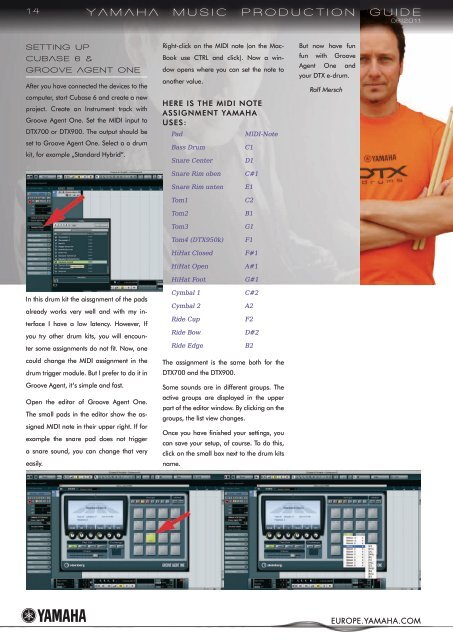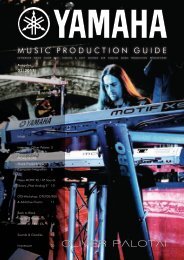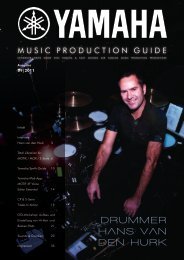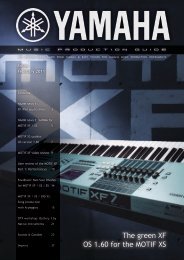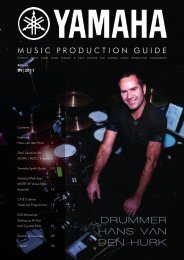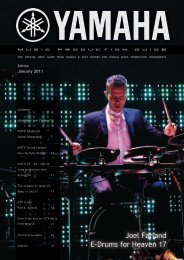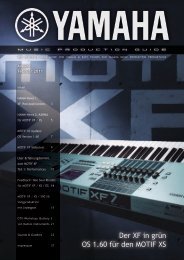Music Production Guides - EasySounds
Music Production Guides - EasySounds
Music Production Guides - EasySounds
Create successful ePaper yourself
Turn your PDF publications into a flip-book with our unique Google optimized e-Paper software.
14<br />
settInG uP<br />
Cubase 6 &<br />
GROOve aGent One<br />
Yamaha musIC PRODuCtIOn GuIDe<br />
06|2011<br />
After you have connected the devices to the<br />
computer, start Cubase 6 and create a new<br />
project. Create an Instrument track with<br />
Groove Agent One. Set the MIDI input to<br />
DTX700 or DTX900. The output should be<br />
set to Groove Agent One. Select a a drum<br />
kit, for example „Standard Hybrid“.<br />
In this drum kit the aissgnment of the pads<br />
already works very well and with my interface<br />
I have a low latency. However, If<br />
you try other drum kits, you will encounter<br />
some assignments do not fit. Now, one<br />
could change the MIDI assignment in the<br />
drum trigger module. But I prefer to do it in<br />
Groove Agent, it‘s simple and fast.<br />
Open the editor of Groove Agent One.<br />
The small pads in the editor show the assigned<br />
MIDI note in their upper right. If for<br />
example the snare pad does not trigger<br />
a snare sound, you can change that very<br />
easily.<br />
Right-click on the MIDI note (on the Mac-<br />
Book use CTRL and click). Now a window<br />
opens where you can set the note to<br />
another value.<br />
heRe iS The MiDi noTe<br />
ASSignMenT YAMAhA<br />
uSeS:<br />
Pad MIDI-Note<br />
Bass Drum C1<br />
Snare Center D1<br />
Snare Rim oben C#1<br />
Snare Rim unten E1<br />
Tom1 C2<br />
Tom2 B1<br />
Tom3 G1<br />
Tom4 (DTX950k) F1<br />
HiHat Closed F#1<br />
HiHat Open A#1<br />
HiHat Foot G#1<br />
Cymbal 1 C#2<br />
Cymbal 2 A2<br />
Ride Cup F2<br />
Ride Bow D#2<br />
Ride Edge B2<br />
The assignment is the same both for the<br />
DTX700 and the DTX900.<br />
Some sounds are in different groups. The<br />
active groups are displayed in the upper<br />
part of the editor window. By clicking on the<br />
groups, the list view changes.<br />
Once you have finished your settings, you<br />
can save your setup, of course. To do this,<br />
click on the small box next to the drum kits<br />
name.<br />
But now have fun<br />
fun with Groove<br />
Agent One and<br />
your DTX e-drum.<br />
Ralf Mersch<br />
EUROPE.YAMAHA.COM