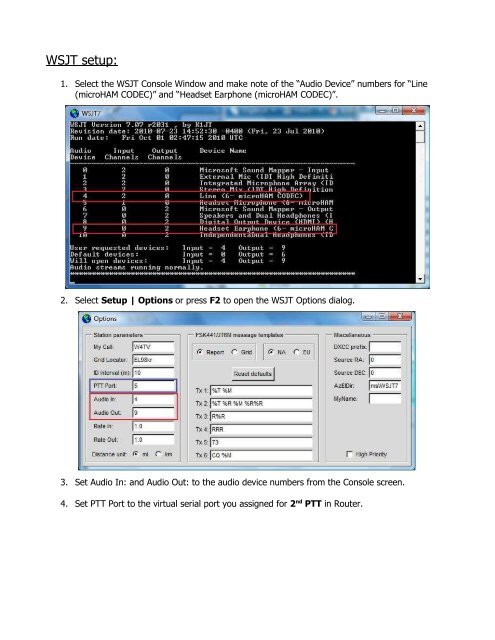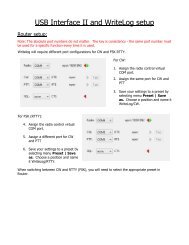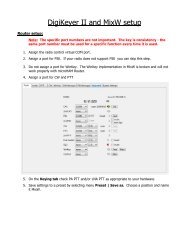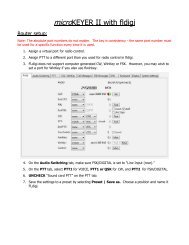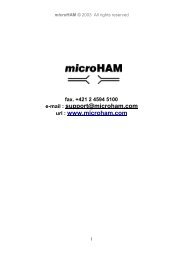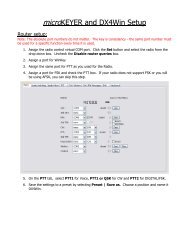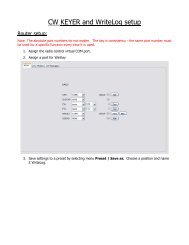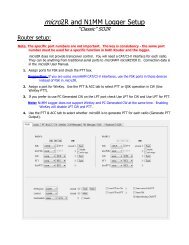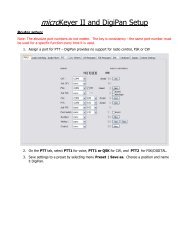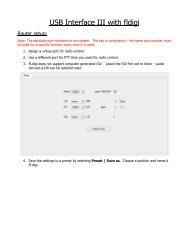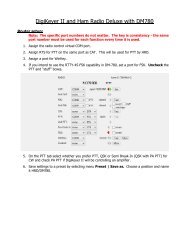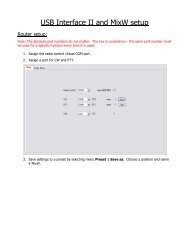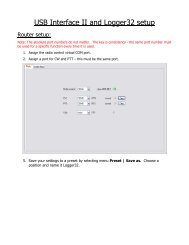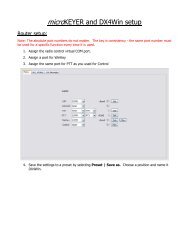DigiKeyer II and WSJT Setup - microHAM
DigiKeyer II and WSJT Setup - microHAM
DigiKeyer II and WSJT Setup - microHAM
You also want an ePaper? Increase the reach of your titles
YUMPU automatically turns print PDFs into web optimized ePapers that Google loves.
<strong>WSJT</strong> setup:<br />
1. Select the <strong>WSJT</strong> Console Window <strong>and</strong> make note of the “Audio Device” numbers for “Line<br />
(<strong>microHAM</strong> CODEC)” <strong>and</strong> “Headset Earphone (<strong>microHAM</strong> CODEC)”.<br />
2. Select <strong>Setup</strong> | Options or press F2 to open the <strong>WSJT</strong> Options dialog.<br />
3. Set Audio In: <strong>and</strong> Audio Out: to the audio device numbers from the Console screen.<br />
4. Set PTT Port to the virtual serial port you assigned for 2 nd PTT in Router.