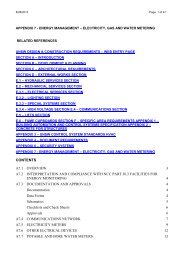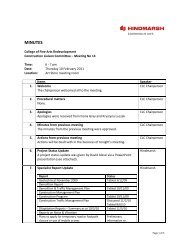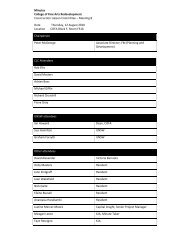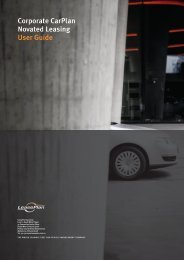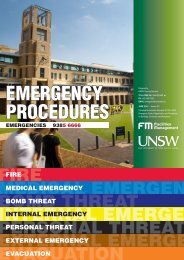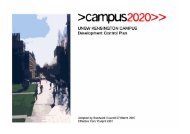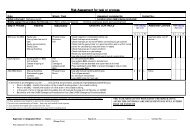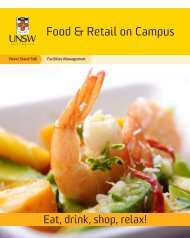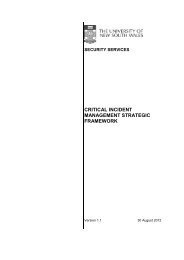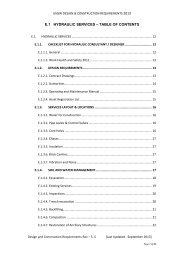Space Editor User Guide - UNSW Facilities Management
Space Editor User Guide - UNSW Facilities Management
Space Editor User Guide - UNSW Facilities Management
Create successful ePaper yourself
Turn your PDF publications into a flip-book with our unique Google optimized e-Paper software.
SELECT > the button labelled ‘Show’ at the top left hand side of page<br />
The <strong>Space</strong> <strong>Editor</strong> report will only list those spaces assigned to the Faculty/Division/Unit the users were nominated to<br />
review<br />
Use the filter fields to refine your report (useful if you are validating space for more that one unit, multiple buildings)<br />
When filter is complete, select ‘Show’ button to refresh report list. ‘Clear’ button will clear your filters<br />
FILTER > on field options available<br />
SELECT > the button labelled ‘Show’ at the top left hand side of page<br />
SELECT - ‘clear’ button to<br />
clear filters<br />
SELECT - ‘Show’ button<br />
Filter fields values to refine search eg by building or school. Select<br />
‘Show’button after selection has been finalised<br />
A report will be displayed once the show button has been selected (this could take a few minutes)<br />
5