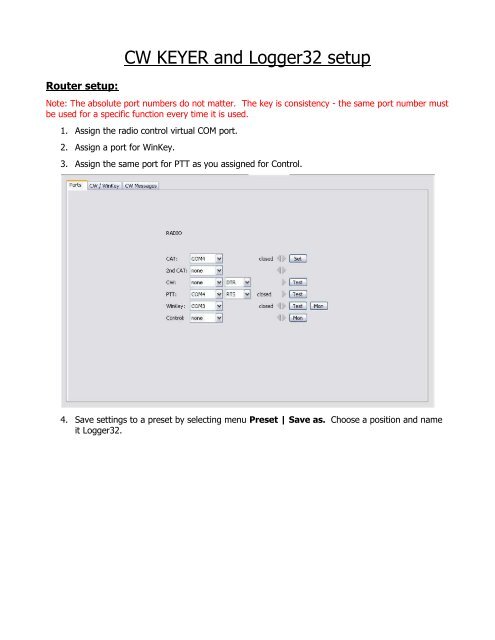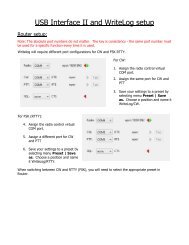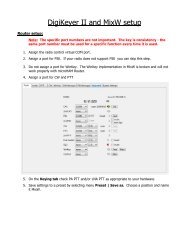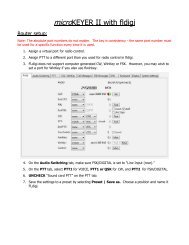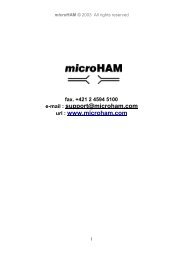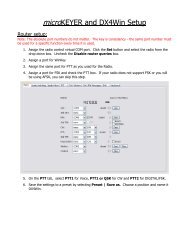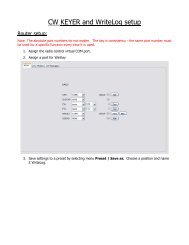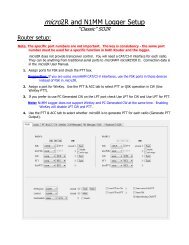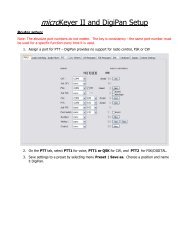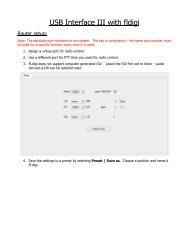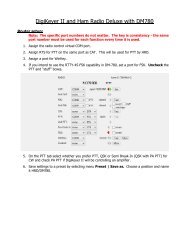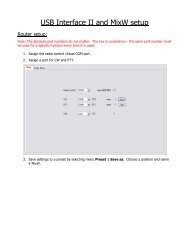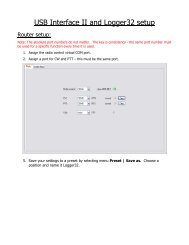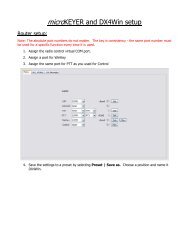Create successful ePaper yourself
Turn your PDF publications into a flip-book with our unique Google optimized e-Paper software.
<strong>CW</strong> <strong>KEYER</strong> <strong>and</strong> <strong>Logger32</strong> <strong>setup</strong><br />
Router <strong>setup</strong>:<br />
Note: The absolute port numbers do not matter. The key is consistency - the same port number must<br />
be used for a specific function every time it is used.<br />
1. Assign the radio control virtual COM port.<br />
2. Assign a port for WinKey.<br />
3. Assign the same port for PTT as you assigned for Control.<br />
4. Save settings to a preset by selecting menu Preset | Save as. Choose a position <strong>and</strong> name<br />
it <strong>Logger32</strong>.
<strong>Logger32</strong> <strong>setup</strong>:<br />
1. Click Setup | Radio | Radio 1<br />
configuration ...<br />
2. Select the virtual COM port you used for<br />
control in Router's Ports tab<br />
3. Select the Baud Rate, Parity, Databits, parity,<br />
Word Length, <strong>and</strong> Stop Bits settings required<br />
by your radio.<br />
4. Uncheck “Set DTR high” <strong>and</strong> “set RTS high”<br />
5. Click the <strong>CW</strong> icon to open the <strong>CW</strong><br />
machine<br />
6. Select Config | WinKey<br />
7. Select Config | Keyer Setup<br />
8. Select the Serial Port you set for<br />
WinKey in Router's Ports tab<br />
9. Configure the settings you prefer<br />
for <strong>CW</strong> operation including weight,<br />
speed range for WinKey's speed<br />
pot, PTT or QSK operation, etc.<br />
It is generally most convenient to<br />
make the <strong>CW</strong> parameters the same<br />
as you have set on Router's<br />
<strong>CW</strong>/WinKey tab.