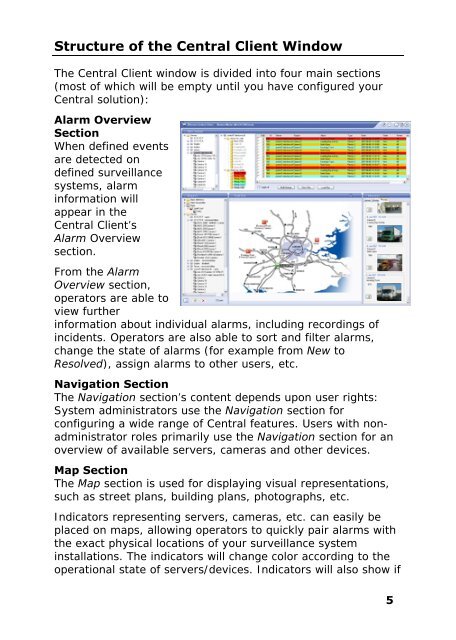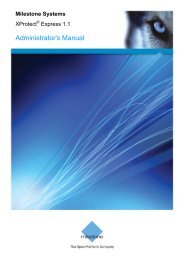Download - Milestone
Download - Milestone
Download - Milestone
You also want an ePaper? Increase the reach of your titles
YUMPU automatically turns print PDFs into web optimized ePapers that Google loves.
Structure of the Central Client Window<br />
The Central Client window is divided into four main sections<br />
(most of which will be empty until you have configured your<br />
Central solution):<br />
Alarm Overview<br />
Section<br />
When defined events<br />
are detected on<br />
defined surveillance<br />
systems, alarm<br />
information will<br />
appear in the<br />
Central Client’s<br />
Alarm Overview<br />
section.<br />
From the Alarm<br />
Overview section,<br />
operators are able to<br />
view further<br />
information about individual alarms, including recordings of<br />
incidents. Operators are also able to sort and filter alarms,<br />
change the state of alarms (for example from New to<br />
Resolved), assign alarms to other users, etc.<br />
Navigation Section<br />
The Navigation section’s content depends upon user rights:<br />
System administrators use the Navigation section for<br />
configuring a wide range of Central features. Users with nonadministrator<br />
roles primarily use the Navigation section for an<br />
overview of available servers, cameras and other devices.<br />
Map Section<br />
The Map section is used for displaying visual representations,<br />
such as street plans, building plans, photographs, etc.<br />
Indicators representing servers, cameras, etc. can easily be<br />
placed on maps, allowing operators to quickly pair alarms with<br />
the exact physical locations of your surveillance system<br />
installations. The indicators will change color according to the<br />
operational state of servers/devices. Indicators will also show if<br />
5