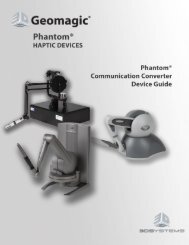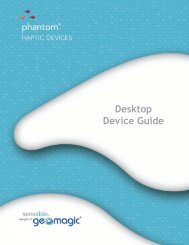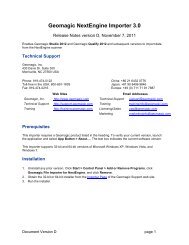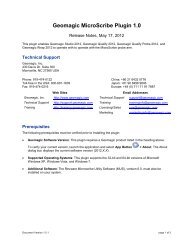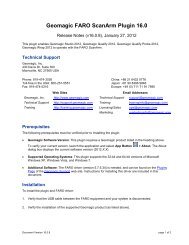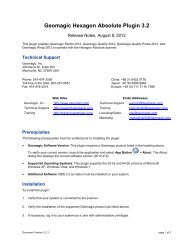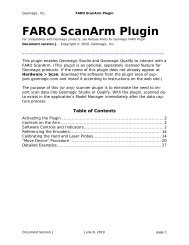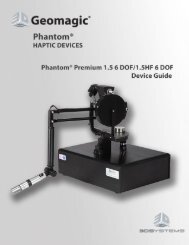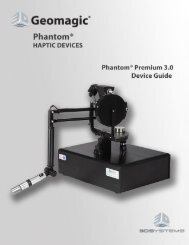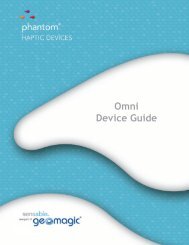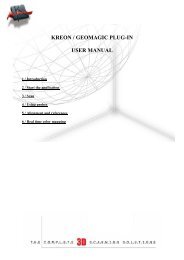Geomagic Perceptron Plugin 14.0
Geomagic Perceptron Plugin 14.0
Geomagic Perceptron Plugin 14.0
Create successful ePaper yourself
Turn your PDF publications into a flip-book with our unique Google optimized e-Paper software.
Technical Support<br />
<strong>Geomagic</strong> <strong>Perceptron</strong> <strong>Plugin</strong> <strong>14.0</strong><br />
Release Notes version A, December 14, 2007<br />
Enables <strong>Geomagic</strong> Studio 10 and subsequent releases<br />
to operate with <strong>Perceptron</strong> V5 Sensor and V4i Sensor<br />
<strong>Geomagic</strong>, Inc., P.O. Box 12219, Research Triangle Park, NC 27709<br />
Phone: toll-free in the USA (800) 251-5551, or (919) 474-0122<br />
Fax: (919) 474-0216<br />
Technical Support: support@geomagic.com<br />
(919) 474-3036, or toll-free in the USA (800) 251-5551<br />
Training Questions: training@geomagic.com<br />
Licensing Questions: license@geomagic.com<br />
Web Site: http://www.geomagic.com<br />
Prerequisites<br />
This plugin requires a <strong>Geomagic</strong> product listed in the heading. To verify your current version,<br />
launch the application and select Help -> About <strong>Geomagic</strong> ProductName. The text box at the<br />
top of the dialog indicates the current software version.<br />
Installation<br />
1. Verify installation of a <strong>Geomagic</strong> product listed in the heading.<br />
2. Uninstall any version of the <strong>Perceptron</strong> plugin. Click Start | Control Panel | Add or<br />
Remove Programs, click <strong>Geomagic</strong> <strong>Plugin</strong> for <strong>Perceptron</strong> N, then click Remove.<br />
3. Read the ScanWorks manual for installation and setup of hardware and software. In<br />
summary: install WinRDS, install CimCore/<strong>Perceptron</strong> ScanWorks software, install the arm<br />
and scanner, calibrate the arm and scanner, and make a test scan.<br />
• The <strong>Perceptron</strong> V5 Sensor requires ScanWorks 5.0 or 5.1<br />
• The <strong>Perceptron</strong> V4i Sensor requires ScanWorks 4.63 or 5.1<br />
4. Log in to Windows as a user with administrative privileges.<br />
5. Obtain the installer named <strong>Perceptron</strong>Setup14.exe from the <strong>Geomagic</strong> website.<br />
6. Run the installer.<br />
User Instructions<br />
See “<strong>Perceptron</strong> <strong>Plugin</strong>, Document Version L”.<br />
Certain controls of the user interface are grayed out when the hardware is V4i.<br />
Document Version A page 1 of 2
New Features in this <strong>Geomagic</strong> <strong>Perceptron</strong> <strong>Plugin</strong><br />
The primary purpose of this release is to be compatible with <strong>Geomagic</strong> Studio 10.<br />
In the Hard Probing Alignment widget, the 3-2-1 Alignment function has been removed<br />
because it is now part of the main application. It is now found at Tools > Alignment > 3-2-1<br />
Alignment with Hard Probe.<br />
The plugin can still create Features by hard probing, but that functionality is also added to the<br />
main application at Tools > Features > Create Hard Probing Features.<br />
Please Note<br />
The Scanner Profile, Scanner Calibration, and the Auto Exposure icons buttons, all in the<br />
Scanner Controls group, are sensitive for the <strong>Perceptron</strong> V5 Sensor only. To perform those<br />
functions on the V4i Sensor, use the <strong>Perceptron</strong> ScanWorks application.<br />
Known Issues<br />
• The user interface is available in English, Spanish, French, German, Italian, Japanese, and<br />
Chinese, but the new Merge Scans dialog appears in English only.<br />
• Under unusual circumstances, the value in the Max. Deviation field of the Laser Compare<br />
function unexpectedly jumps to 0, causing the next data collection process to give no results.<br />
If a data collection process yields a blank Viewing Area, manually set Max. Deviation to an<br />
appropriate value. Note that Max. Deviation has a maximum value that is determined by the<br />
geometry of the Reference object, meaning that the value that appears in the field might be<br />
lower than actually entered by the user.<br />
• Users might like to hard probe without the laser scanner attached to the arm. As of<br />
ScanWorks version 5.0.38, however, ScanWorks doesn’t initialize properly unless the laser<br />
scanner is attached. Therefore, to hard probe without the laser scanner, remove the scanner<br />
only after ScanWorks is started. This restriction may be removed by a newer version of<br />
ScanWorks.<br />
• If the laser takes up to 8 seconds to start after clicking Start Capture, Laser Capture, or Laser<br />
Compare, then shut down the plugin, verify that external output is enabled in ScanWorks,<br />
shut down ScanWorks, restart ScanWorks, and restart the plugin. This is true with<br />
ScanWorks 5.0.38.<br />
Document Version A page 2 of 2