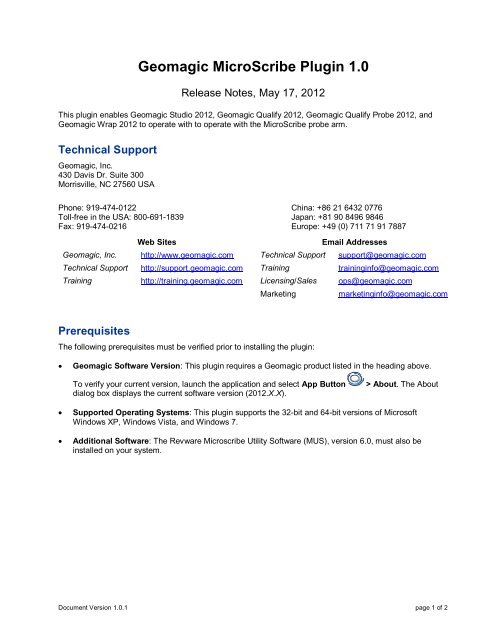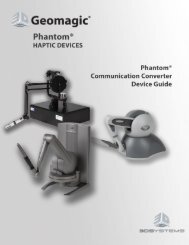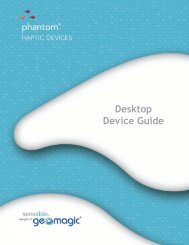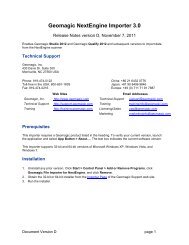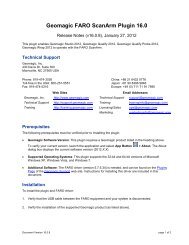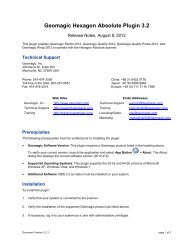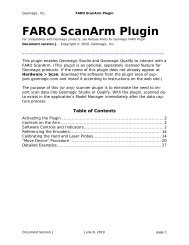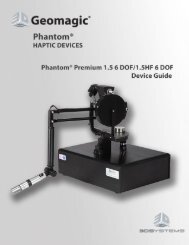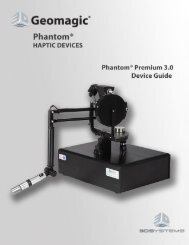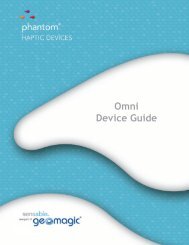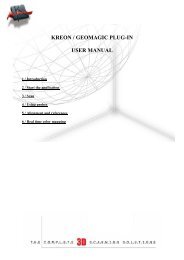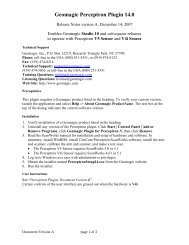Geomagic MicroScribe Plugin 1.0
Geomagic MicroScribe Plugin 1.0
Geomagic MicroScribe Plugin 1.0
- No tags were found...
Create successful ePaper yourself
Turn your PDF publications into a flip-book with our unique Google optimized e-Paper software.
<strong>Geomagic</strong> <strong>MicroScribe</strong> <strong>Plugin</strong> <strong>1.0</strong>Release Notes, May 17, 2012This plugin enables <strong>Geomagic</strong> Studio 2012, <strong>Geomagic</strong> Qualify 2012, <strong>Geomagic</strong> Qualify Probe 2012, and<strong>Geomagic</strong> Wrap 2012 to operate with to operate with the <strong>MicroScribe</strong> probe arm.Technical Support<strong>Geomagic</strong>, Inc.430 Davis Dr. Suite 300Morrisville, NC 27560 USAPhone: 919-474-0122 China: +86 21 6432 0776Toll-free in the USA: 800-691-1839 Japan: +81 90 8496 9846Fax: 919-474-0216 Europe: +49 (0) 711 71 91 7887Web SitesEmail Addresses<strong>Geomagic</strong>, Inc. http://www.geomagic.com Technical Support support@geomagic.comTechnical Support http://support.geomagic.com Training traininginfo@geomagic.comTraining http://training.geomagic.com Licensing/Sales ops@geomagic.comMarketingmarketinginfo@geomagic.comPrerequisitesThe following prerequisites must be verified prior to installing the plugin:<strong>Geomagic</strong> Software Version: This plugin requires a <strong>Geomagic</strong> product listed in the heading above.To verify your current version, launch the application and select App Button > About. The Aboutdialog box displays the current software version (2012.X.X).Supported Operating Systems: This plugin supports the 32-bit and 64-bit versions of MicrosoftWindows XP, Windows Vista, and Windows 7.Additional Software: The Revware Microscribe Utility Software (MUS), version 6.0, must also beinstalled on your system.Document Version <strong>1.0</strong>.1 page 1 of 2
InstallationTo install the plugin:1. Verify that your system is connected to the scanner.2. Verify the installation of the supported <strong>Geomagic</strong> product (as listed above).3. If necessary, log in to your system as a user with administrative privileges.4. Verify that the correct version of the Revware Microscribe Utility Software (MUS) is installed on yoursystem (as listed above).For more information, contact your local <strong>MicroScribe</strong> administrator.5. From the <strong>Plugin</strong>s Page of the <strong>Geomagic</strong> Support web site, download the plugin installer. Be sure todownload the correct bit version (32-bit or 64-bit) for your system.6. Run the installer.7. Start the <strong>Geomagic</strong> application and verify that the plug-in appears in the Scanning Plug-In drop-downlist under App Button > Options > Hardware > Digitizers.User InstructionsRefer to the <strong>MicroScribe</strong> Plug-In PDF available in the User Instructions column on the <strong>Plugin</strong>s Page of the<strong>Geomagic</strong> Support web site.Known IssuesNoneDocument Version <strong>1.0</strong>.1 page 2 of 2