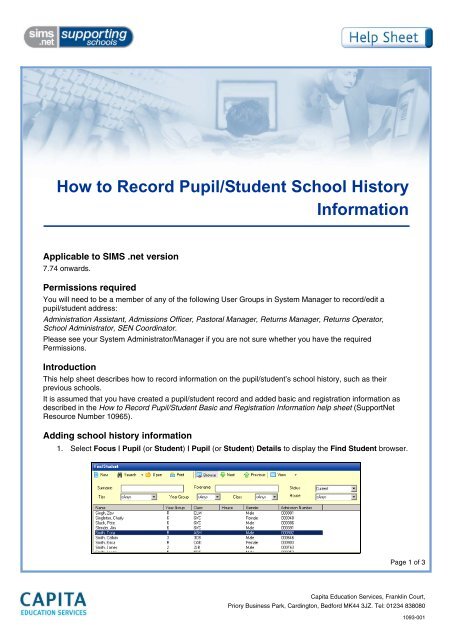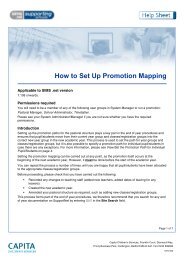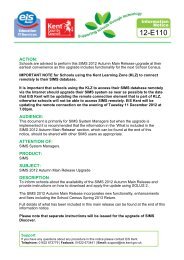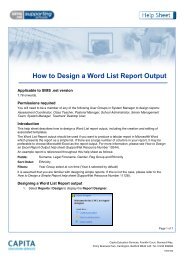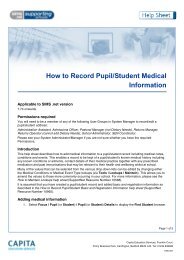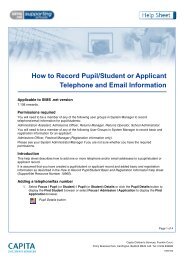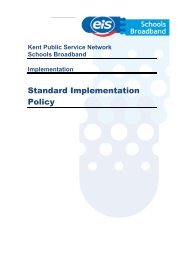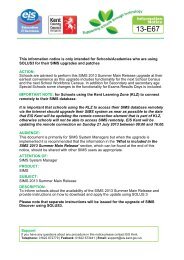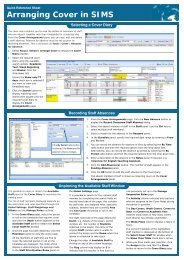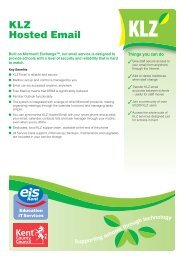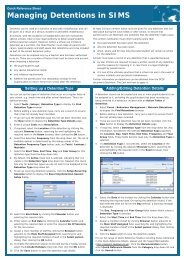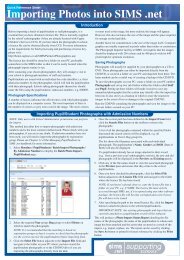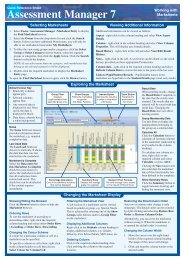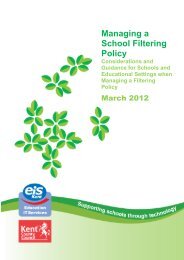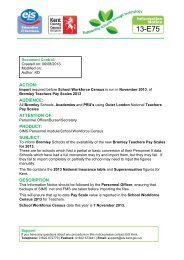How to Record Pupil Student School History Information.pdf - EiS Kent
How to Record Pupil Student School History Information.pdf - EiS Kent
How to Record Pupil Student School History Information.pdf - EiS Kent
You also want an ePaper? Increase the reach of your titles
YUMPU automatically turns print PDFs into web optimized ePapers that Google loves.
<strong>How</strong> <strong>to</strong> <strong>Record</strong> <strong>Pupil</strong>/<strong>Student</strong> <strong>School</strong> His<strong>to</strong>ry<br />
<strong>Information</strong><br />
Applicable <strong>to</strong> SIMS .net version<br />
7.74 onwards.<br />
Permissions required<br />
You will need <strong>to</strong> be a member of any of the following User Groups in System Manager <strong>to</strong> record/edit a<br />
pupil/student address:<br />
Administration Assistant, Admissions Officer, Pas<strong>to</strong>ral Manager, Returns Manager, Returns Opera<strong>to</strong>r,<br />
<strong>School</strong> Administra<strong>to</strong>r, SEN Coordina<strong>to</strong>r.<br />
Please see your System Administra<strong>to</strong>r/Manager if you are not sure whether you have the required<br />
Permissions.<br />
Introduction<br />
This help sheet describes how <strong>to</strong> record information on the pupil/student’s school his<strong>to</strong>ry, such as their<br />
previous schools.<br />
It is assumed that you have created a pupil/student record and added basic and registration information as<br />
described in the <strong>How</strong> <strong>to</strong> <strong>Record</strong> <strong>Pupil</strong>/<strong>Student</strong> Basic and Registration <strong>Information</strong> help sheet (SupportNet<br />
Resource Number 10965).<br />
Adding school his<strong>to</strong>ry information<br />
1. Select Focus | <strong>Pupil</strong> (or <strong>Student</strong>) | <strong>Pupil</strong> (or <strong>Student</strong>) Details <strong>to</strong> display the Find <strong>Student</strong> browser.<br />
Page 1 of 3<br />
Capita Education Services, Franklin Court,<br />
Priory Business Park, Carding<strong>to</strong>n, Bedford MK44 3JZ. Tel: 01234 838080<br />
1093-001
2. Search for and then select the required pupil/student. The <strong>Pupil</strong> (or <strong>Student</strong>) Details page is<br />
displayed.<br />
3. Click the <strong>School</strong> His<strong>to</strong>ry hyperlink <strong>to</strong> display the <strong>School</strong> His<strong>to</strong>ry panel.<br />
NOTE: The <strong>to</strong>p section of the panel should only be completed when the pupil/student leaves your school.<br />
For more information, please see the <strong>How</strong> <strong>to</strong> <strong>Record</strong> Leavers help sheet (SupportNet Resource number<br />
9162).<br />
<strong>Record</strong>ing previous schools<br />
1. To add a previous school, click the New but<strong>to</strong>n adjacent <strong>to</strong> the Previous <strong>School</strong>s panel <strong>to</strong> open the<br />
Add <strong>School</strong> His<strong>to</strong>ry dialog.<br />
2. Click the Browser but<strong>to</strong>n <strong>to</strong> open the <strong>School</strong> browser.<br />
Page 2 of 3
3. Enter the name/part name of the school and click the Search but<strong>to</strong>n.<br />
4. Select the required school then click the OK but<strong>to</strong>n.<br />
NOTE: If the required school cannot be found, they will need <strong>to</strong> be added via Tools | Other<br />
<strong>School</strong>s. For more information, please see the <strong>How</strong> <strong>to</strong> Add Other <strong>School</strong>s help sheet (SupportNet<br />
Resource Number 9161).<br />
5. Enter the Date of Arrival and Date of Leaving or click on the appropriate Calendar but<strong>to</strong>ns and<br />
select the required dates.<br />
6. Select the Reason for Leaving and the Enrolment Mode from the relevant drop-down lists.<br />
7. Click the OK but<strong>to</strong>n <strong>to</strong> save the details.<br />
Viewing CTF attendance his<strong>to</strong>ry<br />
When importing CTFs, if Attendance information was included in the CTF file, the information will be visible<br />
in the CTF Attendance His<strong>to</strong>ry panel.<br />
To view any details, highlight the required record and click the Open but<strong>to</strong>n.<br />
Saving the record<br />
Click the Save but<strong>to</strong>n on the <strong>to</strong>olbar <strong>to</strong> save the information at any point.<br />
For more information, please refer <strong>to</strong>:<br />
• Managing <strong>Pupil</strong>/<strong>Student</strong>s in SIMS .net handbook (double-click Managing <strong>Pupil</strong>s on the SIMS Help<br />
shortcuts panel in SIMS .net).<br />
For access <strong>to</strong> all available help sheets, please select Documentation from the Resources drop-down list on<br />
the SupportNet home page (http://support.capitaes.co.uk), then select Help Sheets from the Categories<br />
drop-down list.<br />
Training courses<br />
For information on training courses, please contact your SIMS Support Provider.<br />
Providing feedback on this help sheet<br />
If you have any suggestions or comments about this or any of our other help sheets, please email<br />
helpsheets@capita.co.uk.<br />
Help sheet revision his<strong>to</strong>ry<br />
Doc. Version Change Description Date<br />
1093-001 Initial Release 27/06/06<br />
Page 3 of 3