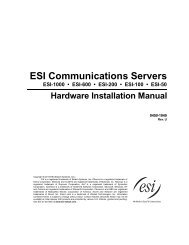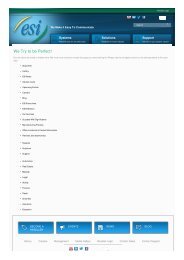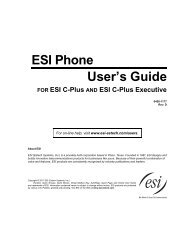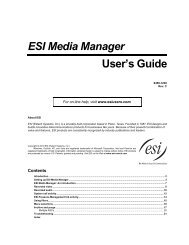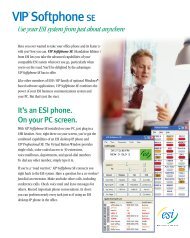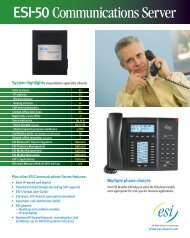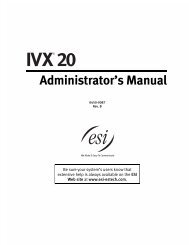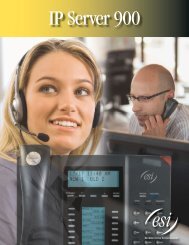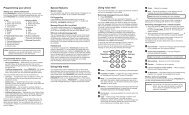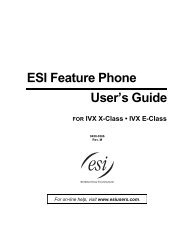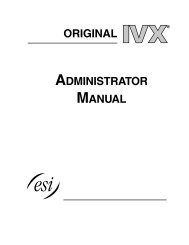IVX E-Class Administrator's Manual - ESI
IVX E-Class Administrator's Manual - ESI
IVX E-Class Administrator's Manual - ESI
You also want an ePaper? Increase the reach of your titles
YUMPU automatically turns print PDFs into web optimized ePapers that Google loves.
Function 3: Extension programming<br />
<strong>IVX</strong> E-<strong>Class</strong> Administrator’s <strong>Manual</strong><br />
Function 37: RFID programming<br />
This function relates to <strong>ESI</strong> Presence Management only, and covers several steps needed to:<br />
• Program RFID tags.<br />
• Access scheduling.<br />
• View tag numbers.<br />
• Set <strong>ESI</strong> Presence Management parameters.<br />
Note: For more information about <strong>ESI</strong> Presence Management, consult your <strong>ESI</strong> Reseller or visit<br />
www.esi-estech.com/presence.<br />
Function 371: Access schedule programming<br />
Access schedules are used to allow or deny door access with electronic keys (“RFID tags” on the<br />
system display) at certain times of the day. Up to seven access schedules can be programmed. Each<br />
schedule has an allow access time and a deny access time for each day of the week. By default, all<br />
access schedules allow access 24 hours a day, seven days a week.<br />
Note: Access schedules don’t take effect until the current time has passed the next schedule time.<br />
For example: if you program a schedule time to deny access Wednesdays at 5:30 PM but it’s<br />
already 5:45 PM on Wednesday when this programming occurs, the change won’t take effect until<br />
the following Wednesday.<br />
1. Using the scroll keys, select the access schedule to be programmed. Press # to confirm.<br />
Range: 1–7.<br />
Note: Schedule 0 (default of full-time access) isn’t selectable.<br />
ACCESS SCHEDULES<br />
1-ACC SCHED1 ><br />
2. Enter the name of the schedule (up to 10 characters in length).<br />
Press # to confirm.<br />
Default: ACC SCHED[x], where [x] represents the access schedule selected in step 1.<br />
ACC SCHED1<br />
NAME:<br />
3. Use the scroll keys to select the day of the week to program for the selected access schedule.<br />
Press # to confirm.<br />
ACC SCHED1<br />
DAY: MONDAY ><br />
If you haven’t yet assigned a allow time (see next step) for this schedule, the display will show<br />
something like:<br />
ACC SCHED1 MON<br />
NO ALLOW TIME<br />
(Continued)<br />
C.6