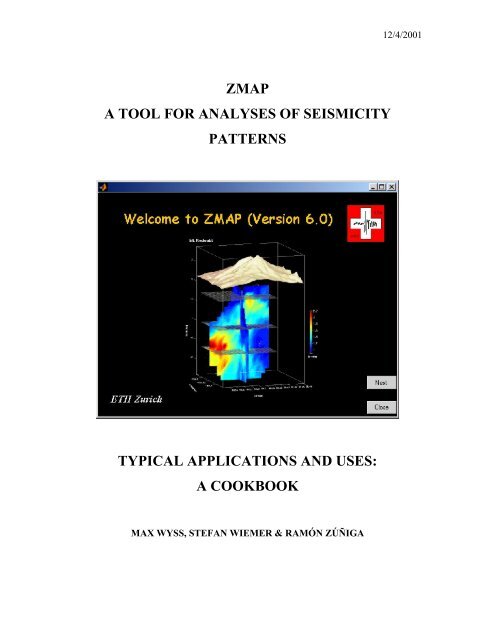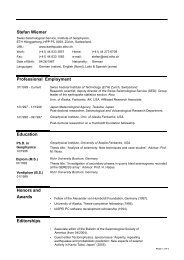zmap a tool for analyses of seismicity patterns typical applications ...
zmap a tool for analyses of seismicity patterns typical applications ...
zmap a tool for analyses of seismicity patterns typical applications ...
Create successful ePaper yourself
Turn your PDF publications into a flip-book with our unique Google optimized e-Paper software.
ZMAP<br />
A TOOL FOR ANALYSES OF SEISMICITY<br />
PATTERNS<br />
TYPICAL APPLICATIONS AND USES:<br />
A COOKBOOK<br />
MAX WYSS, STEFAN WIEMER & RAMÓN ZÚÑIGA<br />
12/4/2001
Table <strong>of</strong> Content<br />
INTRODUCTION.............................................................................................................. 3<br />
CHAPTER I .......................................................................................................................4<br />
What’s going on with this earthquake catalog? Which parts are useful? What<br />
scientific problems can be tackled?............................................................................. 4<br />
CHAPTER II.................................................................................................................... 14<br />
Are there serious problems with heterogeneous reporting in a catalog? What is<br />
the starting time <strong>of</strong> the high-quality data? ............................................................... 14<br />
CHAPTER III .................................................................................................................. 22<br />
Measuring Changes <strong>of</strong> Seismicity Rate..................................................................... 22<br />
Comparing two periods <strong>for</strong> rate changes .................................................................. 28<br />
Articles in which <strong>tool</strong>s discussed in this chapter were used:.................................... 33<br />
CHAPTER IV................................................................................................................... 34<br />
Measuring Variations in b-value ............................................................................... 34<br />
CHAPTER V .................................................................................................................... 41<br />
Stress Tensor Inversions............................................................................................. 41<br />
Introduction............................................................................................................... 41<br />
Data Format .............................................................................................................. 41<br />
Plotting focal mechanism data on a map .................................................................. 42<br />
Inverting <strong>for</strong> the best fitting stress tensor. ................................................................ 43<br />
Inverting on a grid..................................................................................................... 44<br />
Plotting stress results on top <strong>of</strong> topography.............................................................. 46<br />
Using Gephart’s code................................................................................................ 47<br />
The cumulative misfit method .................................................................................. 49<br />
References................................................................................................................. 52<br />
CHAPTER VI................................................................................................................... 54<br />
Importing data into ZMAP........................................................................................ 54<br />
ASCII columns – the most simple way..................................................................... 54<br />
Other options to import your data: Writing your own import filters ........................ 55<br />
CHAPTER VII ................................................................................................................. 57<br />
Tips an tricks <strong>for</strong> making nice figures ...................................................................... 57<br />
Editing ZMAP graphs............................................................................................... 57<br />
Exporting figures from ZMAP.................................................................................. 60<br />
Working with interpolated color maps ..................................................................... 63<br />
2
INTRODUCTION<br />
This cookbook is aimed at entry level and experienced users <strong>of</strong> ZMAP. It described<br />
<strong>typical</strong> <strong>applications</strong> <strong>of</strong> ZMAP to <strong>seismicity</strong> analysis. By giving enough detail on both the<br />
scientific objective and the mechanics <strong>of</strong> using ZMAP as a <strong>tool</strong> <strong>for</strong> <strong>seismicity</strong> analysis,<br />
we hope to provide users will a helpful document beyond the customary manual and<br />
online help. Note that the cookbook assumes some familiarity with basic ZMAP<br />
functions (starting ZMAP, loading catalogs, etc.), which are described in the First Steps<br />
manual. (./help/firststeps.htm).<br />
This cookbook is provided as PDF file <strong>for</strong> easy viewing and printing, and as a HTML<br />
document <strong>for</strong> online browsing. Since ZMAP is continually developing, not all windows<br />
may look in your ZMAP version just like show here. We tried to make this manual as<br />
useful and error-free as possible while keeping the time required to produce within<br />
tolerable bound (we do like to do science more than writing documentation). As always<br />
in ZMAP: No guaranties, feedback is welcome!<br />
Max Wyss and Stefan Wiemer 08/2001<br />
3
CHAPTER I<br />
What’s going on with this earthquake catalog? Which parts are<br />
useful? What scientific problems can be tackled?<br />
Step 1: Read the catalog <strong>of</strong> interest into ZMAP. The Alaska catalog used in this analysis<br />
can be downloaded in *.mat <strong>for</strong>mat from the ZMAP resources page. First click on load<br />
*.mat and go in the menu window, and select the mat-file containing your catalog.<br />
Review the limits <strong>of</strong> the basic catalog parameters in the general parameters window<br />
(Figure 1.1) that opens after you click on the mat-file containing the catalog.<br />
Figure 1.1: General Parameters window<br />
Notice at a glance: (1) This catalog contains 78028 events, (2) covers the period 1898.4<br />
to 1999.5, (3) contains a strange flag in the field <strong>of</strong> magnitudes <strong>for</strong> some events (-999),<br />
(4) the largest shock has M=8.7, and (5) the depth ranges from –3 to 600 km.<br />
First decision: Decide that you are not interested in earthquakes whose M is not known.<br />
There<strong>for</strong>e, replace the value <strong>for</strong> Minimum Magnitude with 0.1 by typing this into the<br />
yellow window spot. Then click on Go.<br />
The epicenter map appears (Figure 2), sometimes displaying scales that look strange<br />
because they are not taking into account that X and Y are coordinates on a globe. For a<br />
nicer map with more appropriate scaling, try the Tools -> Plot map using m-map option<br />
from the ZTools menu <strong>of</strong> the <strong>seismicity</strong> map (Figure 2). The large events (within 0.2<br />
units <strong>of</strong> the largest one) are labeled, because you left the default option in the button<br />
labeled Plot Big Events with M>.<br />
4
Figure 2: Seismicity map <strong>of</strong> the entire catalog. (top): Normal ZMAP display (bottom), plotted in Lambert<br />
projection using M-Map, bottom, plus topography.<br />
Rough selection <strong>of</strong> the area <strong>of</strong> interest: Based on your experience, you know that the<br />
coverage in the Aleutians is much inferior to that <strong>of</strong> mainland Alaska, you decide to<br />
concentrate on the <strong>seismicity</strong> in central and southern Alaska. Click on the button Select<br />
in the Seismicity Window and choose your method <strong>of</strong> selection. Select EQ inside<br />
polygon may be the most convenient. Cross hairs appear. Click on the corners <strong>of</strong> the<br />
polygon you like with the left mouse button and with the right one <strong>for</strong> the last point. The<br />
Cumulative Number window will open (Figure 1.3) and display the selected events as a<br />
function <strong>of</strong> time.<br />
5
Rough selection <strong>of</strong> the period <strong>of</strong> interest: It is evident from Figure 1.3a that only very<br />
large events are reported be<strong>for</strong>e the mid 1960s. Because this is not the subject <strong>of</strong> your<br />
quest and you want to concentrate on the small magnitude events, you delete all data<br />
be<strong>for</strong>e the reporting increase in the 1980s by selecting Cuts in Time Cursor in the<br />
ZTools button <strong>of</strong> the Cumulative Number window and clicking with the appearing<br />
crosshairs at the beginning and end <strong>of</strong> the period you want. This re-plots the cumulative<br />
Figure 1.3: Cumulative number <strong>of</strong> the selected earthquakes as a function <strong>of</strong> time.<br />
number plot (Figure 1.3b) <strong>for</strong> a period during which the rate <strong>of</strong> earthquakes reported was<br />
approximately constant with time. This suggests that the reporting may have been<br />
homogeneous from 1989 on. Because this is the type <strong>of</strong> catalog you want, you now click<br />
on Keep as newcat, which re-plots the epicenter map as seen in Figure 1.4.<br />
Figure 1.4: Epicenters after rough selection <strong>of</strong> area and period.<br />
6
Save new mat-file: At this point it is time to save the culled catalog in a mat-file by<br />
clicking on the Save selected Catalog (mat) button in the Catalog menu <strong>of</strong> the<br />
<strong>seismicity</strong> map. It is a good idea, but not necessary, to now reload this new catalog.<br />
Inspecting the catalog: From the ZTools menu select Histograms, then select Depth.<br />
The resulting Figure 1.5 shows that there must be an erroneously deep event in the data<br />
and<br />
Figure 1.5: Histogram as a function <strong>of</strong> depth.<br />
that there exists a minimum at 35 km depth, which might be the separation between the<br />
crustal and the intraslab activity. Next, select Hour <strong>of</strong> Day from the Histogram button in<br />
Figure 1.6: The absence <strong>of</strong> smokestacks at certain day hours suggests there are few or no explosions<br />
the ZTools menu. The resulting Figure 1.6 shows that the data are not contaminated by<br />
explosions (or at least not much) because the reporting is uni<strong>for</strong>m through day and night.<br />
Finally, check out the distribution as a function <strong>of</strong> magnitude by plotting the appropriate<br />
7
Figure 1.7: Frequency as a function <strong>of</strong> magnitude.<br />
histogram. From Figure 1.7 one learns that magnitudes near zero are sometimes reported,<br />
but that the maximum number is near M2, suggesting that the magnitude <strong>of</strong> completeness<br />
is generally larger than M2, but that it may be near M2 in some locations. An alternative<br />
Figure 1.8: Frequency magnitude distribution <strong>of</strong> the over-all catalog. Plotted is both the cumulative<br />
(squares) and non-cumulative <strong>for</strong>m (triangles).<br />
presentation in the cumulative <strong>for</strong>m can be obtained by first plotting the cumulative<br />
number as a function <strong>of</strong> time (the button to do this is found in ZTools <strong>of</strong> the <strong>seismicity</strong><br />
map), and then selecting the button Mc and b-value estimate (with the proper subchoice).<br />
An automatic estimate yields Mc=2.0 <strong>for</strong> the overall catalog (Figure 1.8).<br />
8
Narrowing the target <strong>of</strong> investigation: At this point one might decide to study just the<br />
shallow <strong>seismicity</strong>. Because <strong>of</strong> the minimum <strong>of</strong> the numbers at 35 km depth (Figure 5),<br />
this <strong>of</strong>fers itself as the natural cut. The bulk Mc <strong>for</strong> the shallow events can be estimated<br />
by the same steps as outlined above. It turns out to be 1.9. There<strong>for</strong>e, you may want to<br />
map the Mc <strong>for</strong> the shallow <strong>seismicity</strong> with a catalog without the events below M1.5,<br />
because we know that not enough parts <strong>of</strong> the catalog can be complete at that level. The<br />
catalog <strong>for</strong> the period and area with depths shallower than 35 km and M>1.4 contains<br />
15078 events. The map <strong>of</strong> Mc (Figure 9) is obtained by selecting Calculating Mc and b-<br />
Figure 9: Map <strong>of</strong> magnitude <strong>of</strong> complete reporting.<br />
value Map from the Mapping b-values menu in the ZTools menu <strong>of</strong> the <strong>seismicity</strong> map.<br />
The cross hairs that appear are used to click by left mouse button the polygon apexes<br />
desired, and terminating the process by clicking the right mouse button. Once the<br />
computation is completed, you can save the resulting grid (which also contains the<br />
catalog used) <strong>for</strong> reloading later on. Pressing Cancel will just move on without saving.<br />
It might be fun to interpret the b-value map that is presented at first after the calculation,<br />
but first we should examine the Mc map. We call <strong>for</strong> it by selecting mag <strong>of</strong><br />
completeness map in the menu <strong>of</strong> Maps in the <strong>seismicity</strong> window (Figure 9). Here the<br />
symbols <strong>for</strong> the epicenters are selected as none, such that they do not interfere with the<br />
in<strong>for</strong>mation on Mc.). In it, we see that the <strong>of</strong>fshore catalog is inferior since Mc>3.5.<br />
Be<strong>for</strong>e we accept the Mc map, it is a good idea to sample a number <strong>of</strong> locations to see if<br />
we agree with the algorithm’s choice <strong>of</strong> Mc by visual inspection <strong>of</strong> the FMD plots. For<br />
9
this quality control, we open the select menu in the <strong>seismicity</strong> map, click on select in<br />
circle and place the cross hairs into the red zone <strong>of</strong>fshore, where we click, to learn if<br />
really the resolution is a bad as the algorithm shows. Then we repeat the selection<br />
process, only this time we Select Earthquakes in Circle Overlay existing plot, such that<br />
we can click on a deep blue area in the interior <strong>of</strong> Alaska and compare its FMD with the<br />
one we already have. The two FMS are indeed vastly different and we see that the<br />
algorithm has defined Mc correctly in both cases (Figure 10).<br />
Figure 10: Comparison <strong>of</strong> frequency magnitude distributions <strong>for</strong> <strong>of</strong>fshore (squares) and central (dots)<br />
Alaska.<br />
After accepting the Mc-map, we limit the study are further to the part <strong>of</strong> the catalog that<br />
is <strong>of</strong> high quality, let’s use Mc=2.2 <strong>for</strong> the boundary. Selecting the area by the same<br />
method as be<strong>for</strong>e we create a new and final catalog <strong>for</strong> study. The polygon we just<br />
clicked to select the final area can be saved by typing into the Matlab command window<br />
“save filename xy –ascii”.<br />
10
Figure 11: Resolution map with the scale in km set from 5 to 100 such that radii larger than 100 km (they<br />
reach 231 km) are lumped together by setting the scale limits in the Display menu in the b-value map,<br />
because they are <strong>of</strong> no interest.<br />
Parameters <strong>for</strong> Analysis: Now that we have a Mc-map, we might as well check the<br />
resolution map (Figure 11) by selecting it from the map menu. From this map we can<br />
learn what the range <strong>of</strong> radii is with the selected N=100 events. Of course, this is still<br />
with Mmin=1.5, which means that in many sample there are events, which are not used in<br />
the estimate <strong>of</strong> b, but it provides an approximate assessment <strong>of</strong> the radius we may choose<br />
if we decide to calculate a b-value map with constant radius, from which a local<br />
recurrence time map or, equivalently, a local probability map can be constructed. One<br />
can see that to cover the core <strong>of</strong> Alaska with a probability map one would have to select<br />
R=40 km.<br />
For each map that we select there is a histogram option available (from the Maps menu).<br />
For the radii mapped in Figure 11, the distribution is shown in Figure 12. One sees that<br />
11
Figure 12: Histogram <strong>of</strong> radii in Figure 11.<br />
35 km is the most common radius.<br />
A further <strong>of</strong> quality control is <strong>of</strong>fered by the standard error map <strong>for</strong> the b-value estimates<br />
(Figure 13). This map allows the investigator to select samples from areas where<br />
problems may exist with straight line fits <strong>of</strong> the magnitude frequency distribution.<br />
Figure 13: Map <strong>of</strong> the standard error <strong>of</strong> the b-value estimate.<br />
Often, these errors are due to the presence <strong>of</strong> a single large event that does not fit the rest<br />
<strong>of</strong> the distribution, as in the case <strong>of</strong> the red pot near 63.3°/-145.8° (Figure 13). But<br />
sometimes they flag volumes with families <strong>of</strong> events with approximately constant size.<br />
Figure 14: Frequency magnitude distribution from 63.3°/-145.8°, where a poor fit is flagged in the error<br />
map (Figure 12).<br />
12
Articles in which <strong>tool</strong>s discussed in this chapter were used:<br />
Zuniga, R., and M. Wyss, Inadvertent changes in magnitude reported in earthquake<br />
catalogs: Influence on b-value estimates, Bull. Seismol. Soc. Am., 85, 1858-1866,<br />
1995.<br />
Zuniga, F.R., and S. Wiemer, Seismicity <strong>patterns</strong>: are they always related to natural<br />
causes?, Pageoph, 155, 713-726, 1999.<br />
Wiemer, S., and M. Baer, Mapping and removing quarry blast events from <strong>seismicity</strong><br />
catalogs, Bulletin <strong>of</strong> the Seismological Society <strong>of</strong> America, 90, 525-530, 2000.<br />
Wiemer, S., and M. Wyss, Minimum magnitude <strong>of</strong> complete reporting in earthquake<br />
catalogs: examples from Alaska, the Western United States, and Japan, Bulletin <strong>of</strong><br />
the Seismological Society <strong>of</strong> America, 90, 859-869, 2000.<br />
13
CHAPTER II<br />
Are there serious problems with heterogeneous reporting in a<br />
catalog? What is the starting time <strong>of</strong> the high-quality data?<br />
Work done already: We assume that you have acquainted yourself with the general<br />
properties <strong>of</strong> the catalog. You deleted the hypocenters outside the periphery <strong>of</strong> the<br />
network and those <strong>of</strong> erroneously large depth, as well as the M0, if they are meaningless,<br />
and the explosions. For this cases study, we use the <strong>seismicity</strong> on the San Andreas fault<br />
near Parkfield.<br />
Preliminary Declustering: If you want to evaluate whether or not the catalog contains<br />
rate changes that are best interpreted as artificial, it may be that aftershocks and swarms<br />
get in the way. If you feel that is the case, please decluster leaving all earthquakes with<br />
meaningful magnitudes in the data. The earthquakes smaller than Mc contain important<br />
in<strong>for</strong>mation on operational changes in the network.<br />
Running GENAS: Once you have loaded the catalog <strong>of</strong> interest, select RunGenas from<br />
the ZTools in the <strong>seismicity</strong> map window. Enter the desired values into the Genas<br />
Control Panel (Figure 2.1).<br />
Figure 2.1: Genas Control Panel. Select the minimum and maximum magnitudes such that you calculate<br />
rate changes <strong>for</strong> magnitude bins that have enough earthquakes in them to warrant an analysis. Base your<br />
judgment on the distribution you saw in the histogram <strong>of</strong> magnitudes. It is not worthwhile skimping on the<br />
increment.<br />
tart the calculation by activating the button Genas. Habermann’s algorithm now searches<br />
<strong>for</strong> significant breaks in slope, starting from the end <strong>of</strong> the data, and <strong>for</strong> all magnitude<br />
bins <strong>for</strong> MMi. The purpose <strong>of</strong> separately investigating magnitude bins is to<br />
isolate the magnitude band in which individual reporting changes occur.<br />
14
Figure 2.2: Genas1 window. The cumulative numbers <strong>of</strong> earthquakes with M>Mi and with M
fit) button is found in the cumulative number window in the menu <strong>of</strong>fered by the Y<strong>tool</strong>s<br />
button. Clicking on it opens the Time selection window shown in Figure 2.4. In this<br />
figure we type in the limits <strong>of</strong> the periods we wish to compare. In this case the limits <strong>of</strong><br />
the clean periods be<strong>for</strong>e and after the change in 1995.<br />
Figure 2.4: Time selection window. Limits <strong>of</strong> periods in which to compare rate changes can be selected<br />
by typing in the times, or by cursor on the cumulative number window.<br />
The result <strong>of</strong> the comparison is presented in two windows. The compare two rates<br />
window (Figure 2.5A, 2.5B and 2.5C) compares the earlier and later data in a cumulative<br />
and logarithmic-scale plot, a non-cumulative plot and a magnitude signature (Habermann,<br />
1988), each as a function <strong>of</strong> magnitude. The frequency-magnitude distribution<br />
window (Figure 2.5D) shows the same change in the usual FMD <strong>for</strong>mat, and not<br />
normalized.<br />
16
Figure 2.5: Comparison <strong>of</strong> the rates as a function <strong>of</strong> magnitude <strong>for</strong> two periods, which are printed at the<br />
top. The rate change took place in 1995.5 along the Parkfield segment <strong>of</strong> the San Andreas fault (35.3° to<br />
36.4°). The numbers are normalized by the duration <strong>of</strong> the periods. (A) Frequency-magnitude curve. (B)<br />
Non-cumulative numbers <strong>of</strong> events as a function <strong>of</strong> magnitude. (C) Magnitude signature. (D) The rate<br />
comparison be<strong>for</strong>e and after 1995.5 in the usual FMD <strong>for</strong>mat. The three lines below the graph give the<br />
results <strong>of</strong> fits by two methods to the FMD <strong>of</strong> the first period (black) and the result by the WLS method <strong>for</strong><br />
the second period. Inside the figure, at the top, appears the summary <strong>of</strong> the data, numbers <strong>of</strong> events used,<br />
and b-values found. Also, the probability, p, that the two sets are drawn from an indistinguishable common<br />
set is given (Utsu, 1992).<br />
Although the magnitude signature is an in<strong>for</strong>mative plot <strong>for</strong> the experienced analyst, the<br />
non-cumulative FMD (Figure 2.5B) is probably the most helpful to understand the rate<br />
change. It shows that the two periods experienced approximately the same rate <strong>of</strong> events<br />
in their respective top-reporting magnitude bands, only, these bands were shifted. Be<strong>for</strong>e<br />
1995, the maximum number <strong>of</strong> events was reported at Mmax(pre)=1.0, after<br />
Mmax(post)=1.2. Many more events were reported <strong>for</strong> 0.7≤M≤0.9 be<strong>for</strong>e 1995.5 than<br />
afterward. In contrast, the rate in the magnitude band 1.2≤M≤1.6 was substantially<br />
lower, be<strong>for</strong>e compared to afterward. This type <strong>of</strong> opposite behavior <strong>for</strong> the smaller and<br />
the larger events is demonstrated by positive and negative peaks on opposite sides <strong>of</strong> the<br />
magnitude signature plot (Figure 2.5C).<br />
That nature would produce fewer larger events, but balance this by more smaller events<br />
after a certain date without a major tectonic event is not likely. Thus, we propose that the<br />
rate change found by GENAS in Figure 2.4, and analyzed in Figure 2.5, should be<br />
interpreted as a magnitude shift (e.g. Wyss, 1991). If we look at it in the presentation <strong>of</strong><br />
Figure 2.5D, we see that it is also a mild magnitude stretch (e.g. Zuniga and Wiemer,<br />
1999). This result is not good news, since it happened in the Parkfield catalog at a recent<br />
date, introducing an obstacle <strong>for</strong> rate <strong>analyses</strong> at Parkfield. The amount <strong>of</strong> shift in 1995<br />
is approximately +0.2 units. Even though the amount <strong>of</strong> shift appears to be close to +0.2<br />
units, it would be necessary to determine the optimal value by a quantitative method. This<br />
can be accomplished by selecting the "Compare two rates (fit)" from the "ZTools"<br />
pulldown menu <strong>of</strong> the cumulative number window. You will start a comparison <strong>of</strong> the<br />
<strong>seismicity</strong> rates in the two time periods which this time includes the fitting <strong>of</strong> possible<br />
magnitude shifts, or stretches <strong>of</strong> magnitude scale, by means <strong>of</strong> synthetic b-value plots.<br />
Also provided are estimates <strong>for</strong> the b-value, minimum magnitude <strong>of</strong> completeness, mean<br />
rate <strong>for</strong> each period, and z-test values comparing the rates <strong>of</strong> the two periods. For a more<br />
detailed description on magnitude stretches, see Zuniga and Wyss (1995).<br />
After selecting "Compare-fit" in the cumulative number plot window, you will be<br />
prompted <strong>for</strong> the limits <strong>of</strong> the time periods under investigation, just as <strong>for</strong> the “Compare<br />
two rates (no-fit)” option. A frequency-magnitude relation (normalized to a year) <strong>for</strong> each<br />
interval is plotted with different symbols. The first interval is labeled as "background",<br />
while the subsequent interval is the "<strong>for</strong>eground". You should select two magnitude endpoints<br />
<strong>for</strong> each curve to obtain an estimated b-value <strong>for</strong> each interval; these have to be<br />
17
chosen on the basis <strong>of</strong> the linearity <strong>of</strong> the observed curves. Once this selection has been<br />
per<strong>for</strong>med, the routine attempts to fit the background to the <strong>for</strong>eground by assuming two<br />
possibilities:<br />
(1) The background is first adjusted to fit the <strong>for</strong>eground by assuming a simple magnitude<br />
shift. The shift is estimated from the separation between the two curves and by using the<br />
minimum magnitude at which the curve departs from a linear fit by more than one<br />
standard deviation.<br />
(2) The background, Mback, is matched to the <strong>for</strong>eground, M<strong>for</strong>e, by assuming a linear<br />
magnitude trans<strong>for</strong>mation (stretch or compression <strong>of</strong> magnitude scale) <strong>of</strong> the type<br />
(Zuniga and Wyss, 1995):<br />
M<strong>for</strong>e = c * Mback + dM<br />
where c and dM are constants.<br />
Numerical results are given in a window which allow the possibility <strong>of</strong> interactively<br />
changing any <strong>of</strong> the shift, stretch or rate factor parameters (Figure 2.6).<br />
Results are also graphically displayed in a separate window which shows:<br />
a) The frequency-magnitude distribution <strong>of</strong> the <strong>for</strong>eground and the frequency-magnitude<br />
distribution <strong>of</strong> the corrected background, using the values <strong>for</strong> c and dM from the latest<br />
run.<br />
b) Non-cumulative histograms <strong>for</strong> both <strong>for</strong>eground and corrected background<br />
c) Magnitude signatures (if needed)<br />
Figure 2.6: Results <strong>of</strong> compare-fit. The values given include the best fit <strong>for</strong> two separate possibilities: a<br />
simple magnitude shift (ideally one would like to work with this value); and a magnitude stretch. In<br />
18
this case, the routine found that a simple shift <strong>of</strong> +0.1 units applied to the background,<br />
would best fit the <strong>for</strong>eground, while if a stretch is chosen, one needs to apply a shift <strong>of</strong><br />
+0.3 and a multiplicative factor <strong>of</strong> 0.82. Notice that in the selection panels, a simple<br />
magnitude shift <strong>of</strong> +0.1 is input, which resulted in the plot shown in Figure 2.7A.<br />
(B)<br />
(A)<br />
Figure 2.7. Comparison <strong>of</strong> rates as a function <strong>of</strong> magnitude <strong>for</strong> two time periods under the Compare-Fit<br />
option. The three panels correspond to the Frequency-Magnitude curves, normalized, the non-cumulative<br />
histogram as a function <strong>of</strong> magnitude, and the magnitude signatures <strong>for</strong> the original two periods (circles)<br />
and <strong>for</strong> the synthetic <strong>for</strong>eground as compared to the original background (crosses). (A) Results <strong>of</strong> applying<br />
a simple magnitude shift <strong>of</strong> +0.1 units, without any rate change. (B) Same as in (A) but including a rate<br />
change <strong>of</strong> 0.78 (equivalent to the -%22 change in percent given in Figure 2.5).<br />
The magnitude signature plot is useful <strong>for</strong> asserting the goodness <strong>of</strong> the fit from the latest<br />
run (bottom panel <strong>of</strong> Figures 2.7A and B). It shows the original magnitude signature,<br />
which results after comparing the two time periods, and a modeled signature obtained<br />
from comparing the synthetic <strong>for</strong>eground (i.e. the corrected background) to the original<br />
background. The best match between both signatures indicates that we have been able to<br />
model the observed behavior by applying the given corrections to the background. In the<br />
example, we can see that the shape <strong>of</strong> the signature is correctly modeled by applying a<br />
simple magnitude shift (Figure 2.7A) while a rate decrease is still necessary to model the<br />
position <strong>of</strong> the signature (Figure 2.7B).<br />
The Compare-fit option is also useful in case one needs to determine the relation between<br />
two different magnitude estimations <strong>for</strong> the same period and area. For this case, you<br />
would need to first concatenate the two data sets (“Combine two catalogs” option in the<br />
“Catalogs” pulldown menu from the Seismicity Map window) and treat them as separate<br />
time periods.<br />
19
.<br />
Another date <strong>of</strong> interest is 1980, because at this time approximately, improvements in<br />
analysis techniques took place in all <strong>of</strong> Cali<strong>for</strong>nia. The period be<strong>for</strong>e it is not clean<br />
(Figure 2.3), thus we compare the rate in the periods 1972-1978 to those in 1980-1985<br />
(the end <strong>of</strong> the clean period following the 1980 change, Figure 2.3). The rate comparison<br />
<strong>of</strong> these periods shows an even more dramatic magnitude shift (Figure 2.7) <strong>of</strong> at least<br />
DM=–0.5 units. In this case, the shift was accompanied by an increase in reporting <strong>of</strong><br />
small earthquakes. These two phenomena, magnitude shifts and increased reporting <strong>of</strong><br />
small events, are <strong>of</strong>ten seen at the same time, because a single change in the operating<br />
procedure generated both. The conclusion is that the earthquake catalog <strong>for</strong> Parkfield can<br />
hardly be used <strong>for</strong> <strong>seismicity</strong> rate studies. The fact that the two FMD curves show the<br />
same slope be<strong>for</strong>e and after the disastrous changes in 1980 (Figure 2.7D) suggests that<br />
the catalog can still be used <strong>for</strong> b-value studies.<br />
Figure 2.7: Comparison <strong>of</strong> the rates as a function <strong>of</strong> magnitude <strong>for</strong> two periods, which are printed at the<br />
top. The rate change took place in 1978/80 along the Parkfield segment <strong>of</strong> the San Andreas fault. Details<br />
same as in Figure 2.5. The magnitude shift was at least dM=-0.5 units.<br />
Another method to evaluate the homogeneity <strong>of</strong> reporting as a function <strong>of</strong> time, is to<br />
inspect cumulative number curves. In a network where no magnitude shifts have taken<br />
place but more small earthquakes are reported in recent years because <strong>of</strong> improvements<br />
in the operations, the key to selecting the widest magnitude band which has been reported<br />
homogeneously, is to define the smallest magnitude <strong>for</strong> which constant numbers have<br />
been reported. This assumes that in a rather large area the production <strong>of</strong> events is<br />
stationary, on average. Such a case is shown in the comparison <strong>for</strong> the Parkfield network<br />
(Figure 2.8). The improvement <strong>of</strong> reporting is seen to be restricted to M
cumulative number curve <strong>for</strong> M>1. events is approximately straight, whereas the curve<br />
<strong>for</strong> all magnitudes shows a kink upward at the time <strong>of</strong> the improvement (Figure 2.8).<br />
Figure 2.8: Comparison <strong>of</strong> cumulative number <strong>of</strong> events <strong>for</strong> earthquake M >= 1.0 (blue) and M , 1.0 (red).<br />
The legend was added manually.<br />
It could be a mistake to rely solely on cumulative number curves <strong>for</strong> evaluating<br />
homogeneity, because in the Parkfield catalog the selection <strong>of</strong> an intermediate magnitude<br />
<strong>for</strong> cut<strong>of</strong>f (M=1.2, in this case) results in a cumulative curve with relatively constant<br />
slope, whereas the plots <strong>for</strong> M>1.5 and <strong>for</strong> M
CHAPTER III<br />
Measuring Changes <strong>of</strong> Seismicity Rate<br />
Precondition: You have already selected the part <strong>of</strong> an earthquake catalog that is<br />
reasonably homogeneous in space, time and magnitude band. All inadequate parts <strong>of</strong> the<br />
catalog and explosions have been removed.<br />
Measuring a Local Rate Change: Suppose you have selected earthquakes from some<br />
volume, and, displaying it in a cumulative number curve, you notice a change in slope<br />
(Figure 3.1a), which you want to measure.<br />
Figure 3.1: (a) Cumulative number <strong>of</strong> earthquakes as a function <strong>of</strong> time, obtained by setting N=200 in the<br />
window that appears if one chooses select earthquakes in circle (menu) in the pull down menu <strong>of</strong> the<br />
select button in the <strong>seismicity</strong> map window. (b) Cumulative number <strong>of</strong> earthquakes with the AS(t)<br />
function <strong>for</strong> which the Z-scale is on the right. The maximum <strong>of</strong> this function defines the time <strong>of</strong> maximum<br />
contrast between the rate be<strong>for</strong>e and after it.<br />
First: One might want to define the time <strong>of</strong> greatest change quantitatively (especially in<br />
a case <strong>of</strong> change less obvious than the one in Figure 3). Open the ZTools pull-downmenu<br />
in the cumulative number window, and point to the option Rate changes (zvalues).<br />
Of the three options <strong>of</strong>fered, choose AS(t)function. This will calculate the red<br />
curve in Figure 3.1b, which represents the standard deviate Z, comparing the rate in the<br />
two parts <strong>of</strong> the period be<strong>for</strong>e and after the point <strong>of</strong> division, which moves from (t0+tW) to<br />
(te-tW). T0 is the beginning, te the end and tW, the window at the ends, can be adjusted by<br />
typing the desired value into the yellow button that appears in the figure. The maximal<br />
Z-value, and the time at which it is attained, is written in the top left corner <strong>of</strong> Figure<br />
3.1b. (Alternatively, one could estimate the time <strong>of</strong> greatest change by eye, using the<br />
curser. For this, one opens the ZTools menu, selects get coordinates with cursor,<br />
moves the cursor to the point <strong>of</strong> change, and, after clicking the mouse button, the<br />
coordinates appear in the MATLAB control window.)<br />
22
Second: One may want to know the amount <strong>of</strong> change. For this, choose the option<br />
Compare two rates (no fit) from the list <strong>of</strong> the Z<strong>tool</strong>s menu in the cumulative number<br />
window. A window will open, <strong>of</strong>fering the opportunity <strong>for</strong> input <strong>of</strong> the end points <strong>of</strong> the<br />
periods you wish to compare (Figure 3.2). After you activate the comparison, two<br />
Figure 3.2: Window <strong>for</strong> selection <strong>of</strong> two periods <strong>for</strong> the comparison <strong>of</strong> <strong>seismicity</strong> rates. Instead <strong>of</strong> typing<br />
in the end points, one may use the cursor to click at four points in the cumulative number plot. The two<br />
periods need not be contiguous.<br />
windows appear (Figure 3.3). One <strong>of</strong> them displays the normalized (per year) frequencymagnitude<br />
distributions (FMD) <strong>of</strong> the two periods in cumulated and non-cumulated <strong>for</strong>m<br />
(Figure 3.3a). The other shows the FMDs in absolute values (Figure 3.3b). The periods<br />
selected, and the symbols representing them, are given at the top <strong>of</strong> Figure 3.3a, together<br />
with the rate change, which is –78% in the example shown.<br />
Figure 3.3: Frequency-magnitude distribution <strong>for</strong> two periods <strong>for</strong> which we seek a comparison <strong>of</strong> the<br />
<strong>seismicity</strong> rates. (a) normalized (per year), (b) not normalized. From these FMD plots, one cam judge in<br />
what magnitude bands the rate change takes place.<br />
23
In the example shown in Figure 3.3, the rate change evenly affects all magnitude bands.<br />
This favors <strong>of</strong> the interpretation that the rate change is real. In addition, this change took<br />
place at the time <strong>of</strong> the Landers M7.2 earthquake, at a distance <strong>of</strong> about 50 km to the east<br />
<strong>of</strong> it. Thus, we accept the change as real and due to this main shock. The button<br />
Magnitude Signature? was not activated in this case, because there was no reason to<br />
attempt to interpret the change as artificial.<br />
The regular FMD plot (Figure 3.3b) allows a comparison <strong>of</strong> the b-values during the two<br />
periods. In this example, no change took place. The number <strong>of</strong> events used (n1 and n2),<br />
as well as the two b-values (b1 and b2) are written into the plot. The probability,<br />
estimated according to Utsu (1992), that the two samples come from the same,<br />
indistinguishable population <strong>of</strong> magnitudes is p=29%, as shown in the top right corner <strong>of</strong><br />
Figure 3.3b.<br />
Third: We may want to map the change <strong>of</strong> <strong>seismicity</strong> rate at the time <strong>of</strong> the Landers<br />
earthquake, <strong>for</strong> which Figures 3.1 and 3.2 show a local example. This is done by opening<br />
the ZTools menu in the window entitled <strong>seismicity</strong> map, and pointing to mapping zvalues.<br />
From the several choices <strong>of</strong>fered here, we select Calculate a z-value Map. This<br />
command opens a window designed to define the parameters <strong>of</strong> the grid (Figure 3.4).<br />
Figure 3.4: Window <strong>for</strong> the definition <strong>of</strong> the grid parameters to calculate a z-map.<br />
Pressing the button ZmapGrid, places the cross hairs at our disposition. We now click<br />
with the left mouse button on a sequence <strong>of</strong> points on the map, thus defining the apexes<br />
<strong>of</strong> a polygon within which the z-values <strong>for</strong> rate changes will be calculated. The last point<br />
is identified by clicking the right mouse button. Depending on the number <strong>of</strong> points in<br />
the grid and the power <strong>of</strong> your computer, this calculation may take a while. At the end <strong>of</strong><br />
this calculation, a window opens (not shown here) in which you must enter a file name to<br />
save this calculation <strong>of</strong> a z-map and which allows you to browse to the subdirectory<br />
where you want to store your result. As soon as you enter the file name, a window<br />
showing the z-menu opens (Figure 3.5).<br />
For the example at hand, we press the button LTA under the heading Timecuts. As a<br />
consequence, the next window opens (Input Parameters, Figure 3.6) that requires the<br />
input <strong>of</strong> the beginning time and the duration <strong>of</strong> the time window, the rate within which<br />
we wish to compare with the background rate, using the LTA definition. The window<br />
may<br />
24
Figure 3. 5: Z-menu window. Choosing LTA opens a window that asks <strong>for</strong> the definition <strong>of</strong> the time<br />
window <strong>for</strong> which a comparison with the background rate is to be mapped.<br />
be positioned anywhere within the observation period, and it may have any length that<br />
fits. The background rate in LTA is defined by the sum <strong>of</strong> the rate be<strong>for</strong>e and after the<br />
window selected <strong>for</strong> comparison. In our example, we defined the beginning time and the<br />
duration <strong>of</strong> the window such that we compare the rate be<strong>for</strong>e with the rate after the<br />
Landers main shock.<br />
Figure 3.6: Input parameter window <strong>for</strong> calculating a Z-map.<br />
The resulting <strong>zmap</strong> (Figure 3.7a) appears <strong>of</strong>ten in a distorted plot, because MATLAB<br />
does not know that the axes should be geographical coordinates. For a final map <strong>of</strong> the<br />
rate changes (Figure 3.7b), one can select the button Plot map in Lambert projection<br />
using m_map in the ZTools menu <strong>of</strong> the Z-value Map window.<br />
25
Figure 3.7: Z-map <strong>of</strong> the rate change at the time <strong>of</strong> the Landers earthquake. (a) Automatic scales, (b)<br />
Lambert projection. Stars mark the epicenters <strong>of</strong> the Landers and Big Bear main shocks <strong>of</strong> June 1992.<br />
Various <strong>tool</strong>s are available to modify what is plotted and how it is plotted in the Z-map.<br />
For example, the epicenters, which are plotted automatically have been suppressed in<br />
Figure 3.7a, by selecting none from the choices <strong>of</strong> Symbol Type that appear, if one<br />
selects the Symbol menu in the Z-Value-Map window. Also, the radius <strong>for</strong> volumes <strong>for</strong><br />
which the calculated Z-value is plotted, was limited by typing the number 25 into the<br />
yellow button labeled MinRad(in km) in the Z-Value-Map window and pressing Go<br />
afterward. This was done, because in areas where the <strong>seismicity</strong> is too low <strong>for</strong> a local<br />
estimate <strong>of</strong> the rate change, it makes no sense to plot a value <strong>for</strong> Z that would be derived<br />
from what occurred in relatively distant volumes.<br />
The number <strong>of</strong> events, ni, used <strong>for</strong> calculating the Z-values, appears in a gray button in<br />
the upper right corner, below the button Go. When one uses the select button in this<br />
window, the number <strong>of</strong> events selected equals the number visible next to the label ni. If<br />
one wishes to select a different number <strong>of</strong> events, one may replace the value in the ni<br />
button and then press the set ni button.<br />
Fourth: Finding the strongest rate change anywhere in time and space can be done by<br />
calculating an alarm cube. From the ZTools menu in the <strong>seismicity</strong> map, select<br />
<strong>zmap</strong>menu. The window shown in Figure 3.5 opens. Clicking on Alarm opens the<br />
window shown in Figure 3.8, in which one can define the window length <strong>of</strong> interest (7<br />
years in our example) and the step width in units <strong>of</strong> bin length (14 days in our example,<br />
which was defined in the calculation <strong>of</strong> the <strong>zmap</strong>).<br />
Figure 3.8: Selection <strong>of</strong> alarm cube parameters.<br />
Pressing the button LTA in the window shown in Figure 3.8 starts the calculation <strong>of</strong> the<br />
alarm cube. The code slides a time window (<strong>of</strong> 7 years in the example) along the data at<br />
26
each node and calculates <strong>for</strong> every position the Z-value comparing the rate in the window<br />
to that outside <strong>of</strong> it. The resulting array <strong>of</strong> z-values is then sorted, and the location in<br />
time and space <strong>of</strong> the largest z-values are displayed in the alarm cube (Figure 3.9a). The<br />
location <strong>of</strong> these alarms are also shown in the <strong>seismicity</strong> map as three red dots (Figure<br />
3.9b).<br />
Figure 3.9: (a) In the alarm cube the x- and y-axes are the longitude and latitude, the z-axes is time.<br />
Features like fault lines and epicenters <strong>of</strong> main shocks at the top and bottom are guides to find one’s<br />
position. Red circles with blue lines following show the position in time and space <strong>of</strong> all occurrences <strong>of</strong> Zvalues<br />
larger or equal to the value given in the yellow button labeled Alarm Threshold. (b) The locations<br />
<strong>of</strong> the alarms selected in the alarm cube are shown as red dots.<br />
The parameters that can be set in the alarm cube window include the maximum radius<br />
allowed <strong>for</strong> samples to be displayed (MinRad(in km) at upper right; set at 25 km in the<br />
example). More importantly, in the button labeled Alarm Threshold, one can type any<br />
value <strong>for</strong> Z, above which one wishes to see all occurrences (called alarms).<br />
Be<strong>for</strong>e setting a different alarm level than the one selected automatically, one may want<br />
to in<strong>for</strong>m oneself about the distribution <strong>of</strong> alarms. The distribution can be plotted by<br />
selecting Determin # Alarmgroups (zalarm) from the ZTools menu in the alarm cube<br />
window. Making this selection opens a small window into which one has to type the<br />
minimum alarm level to be plotted and the step (not shown, selected as 6 and 0.1 in the<br />
example). The resulting pot (Figure 3.10a) shows that in our example one alarm with<br />
Z=9.1 towers in significance above the others. The next two alarm groups appear at a<br />
value <strong>of</strong> 7.3 and a third appears at 7.1. In order to find the position <strong>of</strong> the three additional<br />
27
Figure 3.10: (a) Number <strong>of</strong> alarm groups as a function <strong>of</strong> alarm level. Alarm groups are defined as a<br />
group <strong>of</strong> contiguous nodes at which an alarm starts at the same time. (b) Fraction <strong>of</strong> the alarm volume as a<br />
function <strong>of</strong> alarm level.<br />
alarm groups, one could select 6.5 as the Alarm Threshold in the alarm cube window<br />
and repeat the calculation. In that case, the locations <strong>of</strong> the additional nodes with alarms<br />
above that level would appear in the <strong>seismicity</strong> map.<br />
Alternatively, one may be interested in estimating the fraction <strong>of</strong> the study volume<br />
occupied by alarms at a given level (Figure 3.10b). This may be accomplished by<br />
selecting the option Determin Valarm/Vtotal(Zalarm) in the ZTools menu <strong>of</strong> the<br />
alarm display window.<br />
This alarm cube routine with its various options is especially useful <strong>for</strong> determining the<br />
uniqueness <strong>of</strong> a seismic quiescence that one wishes to propose as a precursor. Many<br />
authors proposing quiescence or other precursors do not show how <strong>of</strong>ten the proposed<br />
phenomenon occurs at a similar significance at other times and in other locations than the<br />
one possibly associated with a main shock. If the proposed precursor occupies the<br />
number one position in the alarms, the phenomenon can be accepted as unusual. If,<br />
however, the supposedly interesting anomaly occupies number 45, <strong>for</strong> example, in level<br />
<strong>of</strong> significance, one has to accept that this phenomenon occurs <strong>of</strong>ten and most likely<br />
appears associated with a main shock by chance.<br />
Comparing two periods <strong>for</strong> rate changes<br />
In addition to the old (i.e. ZMAP 3 – 5) <strong>tool</strong>s <strong>for</strong> mapping <strong>seismicity</strong> rate changes,<br />
ZMAP6 <strong>of</strong>fers a new, simplified analysis procedure <strong>for</strong> evaluating <strong>seismicity</strong> rate<br />
changes. This <strong>tool</strong> is most suited if you want to compare two specific periods. the<br />
example analyzed here is again drawn <strong>for</strong>m the Landers region. The dataset analyzed can<br />
be downloaded <strong>for</strong>m the dataset ftp site. (landerscat.mat).<br />
Lets assume we are interested din the rate changes be<strong>for</strong>e and after the 1992.48 Landers<br />
earthquake. We load the declustered Landers data set, and cut it at M1.6, in order to have<br />
a fairly homogeneous dataset. From the map window, we now choose the option ZTools -<br />
> Map <strong>seismicity</strong> rates - > Compare two periods. You now need to define four times, T1<br />
– T4. Compared in the map will be period T1 – T2 with period T3-T4. Note that T2 and<br />
T3 do not have to be identical. You also need to define the grid parameters.<br />
28
Again the grid is chosen by using the left mouse button to define the perimeter, trying to<br />
exclude low <strong>seismicity</strong> areas, and clicking the right mouse button <strong>for</strong> the final point. The<br />
result <strong>of</strong> the computation will be displayed in a map.<br />
Several different comparisons are computed at the same time and can be selected from<br />
the Map menu.<br />
1) z-values. Note that positive values by definition indicate <strong>seismicity</strong> rate decreases.<br />
2) Change in percent.<br />
3) beta values, using the definition [Reasenberg, 1992].<br />
4) significance based on beta or z.<br />
5) Resolution map: Radius <strong>of</strong> the selected circles.<br />
The probability based on beta and z map will (once it is fully implemented) show a map<br />
<strong>of</strong> the significance <strong>of</strong> a rate change, as compared to a random simulation. If you don’t<br />
like the colormap, click on the plotedit option (the arrow next to the printer symbol), then<br />
click within the plot, left mouse click, then properties, and select the color tab.<br />
30
The map can be limited in range, plotted in lambert projection, or on top <strong>of</strong> topography<br />
(if you have the mapping <strong>tool</strong>box). To plot on top <strong>of</strong> topography, use the option Display<br />
-> Plot on topo map. You will need to define several input parameters:<br />
The data-aspect refers to the steepness <strong>of</strong> the topography. You may need to experiment a<br />
little, since it depends on the specific region. You can again limit the range <strong>of</strong> the map.<br />
Values above the selected range will be set to the maximum value. It is <strong>of</strong>ten sensible to<br />
use a range symmetric around zero. If you have not yet imported a topography and<br />
plotted it, you will be reminded to do so. This is done from the mapping window Z<strong>tool</strong>s -<br />
> plot topographic map -> and selecting the appropriate resolution. For the Landers<br />
region, ETOPO2 results in rather poor maps, ETOPO30 looks just fine. There<strong>for</strong>e, we<br />
import the W140N40.HDR GTOPO30 t topography The final map is about the same<br />
shown in the article by [Wyss and Wiemer, 2000]. The view can be rotated if desired –<br />
but the labels and overlay may not be quite in the right place any longer. You may also<br />
have to edit the light position, or add ambient light to get the right effect.<br />
31
Articles in which <strong>tool</strong>s discussed in this chapter were used:<br />
Wiemer, S., and M. Wyss, Seismic quiescence be<strong>for</strong>e the Landers (M=7.5) and Big Bear<br />
(M=6.5) 1992 earthquakes, Bull. Seismol. Soc. Am., 84, 900-916, 1994.<br />
Wyss, M., and A.H. Martyrosian, Seismic quiescence be<strong>for</strong>e the M7, 1988, Spitak<br />
earthquake, Armenia, Geophys. J. Int., 124, 329-340, 1998.<br />
Wyss, M., K. Shimazaki, and T. Urabe, Quantitative mapping <strong>of</strong> a precursory quiescence<br />
to the Izu-Oshima 1990 (M6.5) earthquake, Japan, Geophys. J. Int., 127, 735-743,<br />
1996.<br />
Wyss, M., A. Hasegawa, S. Wiemer, and N. Umino, Quantitative mapping <strong>of</strong> precursory<br />
seismic quiescence be<strong>for</strong>e the 1989, M7.1, <strong>of</strong>f-Sanriku earthquake, Japan, Annali di<br />
Geophysica, 42, 851-869, 1999.<br />
Wyss, M., and S. Wiemer, How can one test the seismic gap hypothesis? The Case <strong>of</strong><br />
repeated ruptures in the Aleutians., Pageoph, 155, 259-278, 1999.<br />
33
Measuring Variations in b-value<br />
CHAPTER IV<br />
Precondition: You have already selected the part <strong>of</strong> an earthquake catalog that is<br />
reasonably homogeneous in space, time and magnitude band. All inadequate parts <strong>of</strong> the<br />
catalog and explosions have been removed. Also, you have culled the events with<br />
magnitudes significantly below the Mc, such that the algorithm that finds Mc <strong>for</strong> the local<br />
samples cannot mistakenly fit a straight line to a wide magnitude band below Mc.<br />
Assumption: The b-value is relatively stable as a function <strong>of</strong> time. The first order<br />
variations are expected as a function <strong>of</strong> space.<br />
Mapping b-values: In the <strong>seismicity</strong> map window, open the ZTools menu and point to<br />
Mapping b-values. From the sub-menu select Calculate a Mc and b-value map. The<br />
window <strong>for</strong> Grid Input Parameters (Figure 4.1) will open. After defining the<br />
parameters and pressing Go, the cross hairs appear. Define the apexes <strong>of</strong> the polygon<br />
within which you want to calculate a b-value map, using the left mouse button, until the<br />
last point, <strong>for</strong> which you use the right mouse button. Once the calculation is done, a<br />
window opens that allows you to save the grid in a file and place it in the subdirectory <strong>of</strong><br />
your choice by browsing. (Bug: If an error results, type Prmap=0 in the MATLAB<br />
window and repeat the calculation).<br />
Figure 4.1: Grid Input Parameters <strong>for</strong> b-value maps. In addition to the total number, N, <strong>of</strong> events (or<br />
radius) <strong>of</strong> the samples, one must enter a minimum number <strong>of</strong> events above the local value <strong>of</strong> Mc estimated<br />
<strong>for</strong> each sample. Although one does not expect this number to drop below about 80% <strong>of</strong> N, one wants to<br />
eliminate the possibility that it drops to an unacceptably small number.<br />
The b-value map that appears is calculated using the weighted least squares method<br />
(Figure 4.2b), but we use mostly the map calculated using the maximum likelihood<br />
method (Figure 4.2a). These two figures should be approximately the same. Volumes<br />
containing a main shock substantially larger than the rest <strong>of</strong> the events stand out with<br />
lower b-values in the WLS map.<br />
34
Figure 4.2: b-value maps <strong>of</strong> southern Cali<strong>for</strong>nia <strong>for</strong> the period 1981-1992.42. (a) Maximum likelihood<br />
method, (b) weighted least squares method.<br />
The default scale <strong>for</strong> the b-values, with which the maps are presented, includes the<br />
minimum and the maximum values that are found. However, it is usually better to select<br />
limits that result in a map in which the blue and red are balanced. This is done by<br />
selecting Fix color (z) scale from the Display menu in the b-value map window.<br />
The first item <strong>of</strong> business when viewing a b-value map, is to check if the results can be<br />
trusted. For this, one can click on any location <strong>of</strong> interest and view the FMD plot. For<br />
example, the distribution at a location <strong>of</strong> high b-values is compared to that at a location <strong>of</strong><br />
low ones in Figure 4.3a. This plot was obtained by first selecting Select EQ in Circle<br />
and then Select EQ in Circle overlay existing Plot from the Select menu in the b-value<br />
map window. According to the Utsu test, the two distributions are different at a<br />
significance level <strong>of</strong> 99% (p=0.1 in the top right corner).<br />
35
Figure 4.3: Frequency-magnitude distributions <strong>for</strong> quality control, comparing distributions which were<br />
judged as different in the maps. (a) Comparison <strong>of</strong> data sets with a high and a low b-value. (b)<br />
Comparison <strong>of</strong> datasets with a high and a low Mc.<br />
For all <strong>of</strong> the maps (Figures 4.2 and later) a histogram showing the distribution <strong>of</strong> the<br />
values can be plotted by selecting Histogram in the menu <strong>of</strong> Maps <strong>of</strong> the b-value map<br />
window. Figure 4.4, <strong>for</strong> example, shows the distribution <strong>of</strong> b-values based on the max.<br />
L. method.<br />
Figure 4.4: Histogram <strong>of</strong> the b-values that appear in Figure 4.2a.<br />
Important additional options in the Maps menu <strong>of</strong> the b-value map window are the mag<br />
<strong>of</strong> completeness (Figure 4.5a) map and the resolution map (Figure 4.5b). Using the<br />
in<strong>for</strong>mation already stored in the array computed <strong>for</strong> the b-value maps (Figure 4.2) one<br />
can display the Mc. In the example (Figure 4.5a), the NE corner seems to show a higher<br />
Mc than the rest <strong>of</strong> southern Cali<strong>for</strong>nia. To check if the algorithm estimates Mc<br />
correctly, one can open the Select menu and click first on Select EQ in Circle (placing<br />
the cross hairs near a brown node <strong>of</strong> Figure 4.5a), and then clicking on Select EQ in<br />
Circle (overlay existing plot), which results in the comparison <strong>of</strong> the two FMDs (Figure<br />
4.3b). The Mc one would select by eye agrees with that estimated by the algorithm.<br />
36
Figure 4.5: (a) Magnitude <strong>of</strong> completeness map with scale in magnitude. (b) Resolution map with scale in<br />
kilometers.<br />
The resolution map (Figure 4.5b) shows the radii necessary to sample the N events<br />
specified in the grid computation (N=100 in the example). The radius is, <strong>of</strong> course,<br />
inversely proportional to the a-value, a map <strong>of</strong> which can also be plotted using the Maps<br />
menu (not shown). The resolution map is more in<strong>for</strong>mative <strong>for</strong> the analyst than the avalue<br />
map, because it demonstrates how local the computed values are. From the<br />
example (Figure 4.5b), one can see that volumes along some <strong>of</strong> the edges need large<br />
radii, thus they are not worth studying. Also, near the center to the left side, one notices<br />
relatively large radii because this area contains few earthquakes. As a result <strong>of</strong> restricting<br />
the b-value plot to R
opens, showing the hypocenters in cross section and <strong>of</strong>fering several buttons at the top as<br />
choices <strong>for</strong> the next step (Figure 4.6b). Because we wanted to calculate b-values, we<br />
selected the button at the left top labeled b and Mc grid. The two Figures 4.6 are ideal<br />
<strong>for</strong> documenting the location and position <strong>of</strong> cross sections.<br />
Figure 4.6: (a) Lambert projection <strong>of</strong> epicenters that appears when one chooses to work in a cross section<br />
in the <strong>seismicity</strong> window. The earthquakes selected by the choice <strong>of</strong> endpoints and cross-section width are<br />
highlighted. (b) The hypocenters in cross section selected in (a), with buttons at the top designed <strong>for</strong><br />
executing the next step (mapping the b-value, in our example).<br />
By selecting the topmost button on the right in Figure 4.6b, one opens a window like<br />
Figure 4.1 that allows the definition <strong>of</strong> the grid properties. After they have been selected,<br />
cross hairs appear, which must be used to click in a polygon, as in the case <strong>of</strong> calculating<br />
the b-value map, in the cross section, within which the b-values are to be calculated. The<br />
result <strong>of</strong> this calculation is shown in Figure 4.7.<br />
Figure 4.7: b-value cross section <strong>of</strong> a 20 km wide section <strong>of</strong> the San Jacinto fault defined in Figure 4.6.<br />
In Figure 4.7, one has again the option <strong>of</strong> limiting the radius, and setting the number <strong>of</strong><br />
events in samples one may want to extract (top right corner). Also, this window has a<br />
button labeled Maps that <strong>of</strong>fers the same options as that button in the b-value map<br />
window discussed be<strong>for</strong>e. Also, as in the b-value map, the Display button <strong>of</strong>fers a<br />
number <strong>of</strong> ways to modify the display.<br />
38
Changes <strong>of</strong> b-values as a function <strong>of</strong> time may be identified by pointing to the option<br />
Mc and b-value estimation from the ZTools menu in the cumulative number window<br />
and selecting b with time from the possibilities <strong>of</strong>fered. There are several other options<br />
<strong>of</strong>fered, such as b with depth and b with magnitude. After the selection, a window<br />
opens (not shown) requesting input <strong>of</strong> the number <strong>of</strong> events to be used in the sliding time<br />
window. In the example <strong>for</strong> which the result is shown in Figure 4.10, we selected a<br />
volume around the Landers epicenter and used 400 events per b-estimate.<br />
Figure 4.10: b-values in sliding time windows <strong>of</strong> 400 events as a function <strong>of</strong> time. WLS method above<br />
and max L method below.<br />
Both methods <strong>of</strong> estimating b-values show a brief decline <strong>of</strong> b after the Landers<br />
earthquake, followed by a substantial increase. The result in Figure 4.10 does not<br />
guarantee that the observed change <strong>of</strong> b is a change in time, because it could be that the<br />
activity shifted from a volume <strong>of</strong> constant and low b-value to one <strong>of</strong> constant, but high<br />
value. In order to determine which <strong>of</strong> the two possibilities was the case, ZMAP <strong>of</strong>fers the<br />
option Calculate a differential b-value Map (const R) in the sub-menu Mapping bvalues<br />
that appears in the ZTools menu <strong>of</strong> the <strong>seismicity</strong> map. Selecting this option<br />
brings up a window (not shown) in which the starting and ending times <strong>of</strong> the periods to<br />
be compared need to be defined. After that, another window <strong>of</strong> the type <strong>of</strong> Figure 4.1<br />
opens <strong>for</strong> defining the grid parameters. Once these are defined, the cross hairs appear<br />
and the analyst has to click at the locations <strong>of</strong> the apexes, as usual.<br />
39
Figure 4.11: b-value changes at the time <strong>of</strong> the Landers 1992 earthquake in its vicinity (R=15 km).<br />
The map <strong>of</strong> the b-value changes at the time <strong>of</strong> the Landers earthquake reveals that<br />
changes as a function <strong>of</strong> time have indeed taken place, but that they are positive as well<br />
as negative (Figure 4.11). This demonstrates how important it is to map temporal<br />
changes and not to rely on figures like Figure 4.10, showing b as a function <strong>of</strong> time only.<br />
Articles in which <strong>tool</strong>s discussed in this chapter were used:<br />
Wiemer, S., and J. Benoit, Mapping the b-value anomaly at 100 km depth in the Alaska<br />
and New Zealand subduction zones, Geophys. Res. Lett., 23, 1557-1560, 1996.<br />
Wiemer, S., and S. McNutt, Variations in frequency-magnitude distribution with depth in<br />
two volcanic areas: Mount St. Helens, Washington, and Mt. Spurr, Alaska,<br />
Geophys. Res. Lett., 24, 189-192, 1997.<br />
Wiemer, S., S.R. McNutt, and M. Wyss, Temporal and three-dimensional spatial analysis<br />
<strong>of</strong> the frequency-magnitude distribution near Long Valley caldera, Cali<strong>for</strong>nia,<br />
Geophys. J. Int., 134, 409 - 421, 1998.<br />
Wiemer, S., and M. Wyss, Mapping the frequency-magnitude distribution in asperities:<br />
An improved technique to calculate recurrence times?, J. Geophys. Res., 102,<br />
15115-15128, 1997.<br />
Wyss, M., K. Nagamine, F.W. Klein, and S. Wiemer, Evidence <strong>for</strong> magma at<br />
intermediate crustal depth below Kilauea's East Rift, Hawaii, based on anomalously<br />
high b-values, J. Volcanol. Geotherm. Res., in press, 2001.<br />
Wyss, M., D. Schorlemmer, and S. Wiemer, Mapping asperities by minima <strong>of</strong> local<br />
recurrence time: The San Jacinto-Elsinore fault zones, J. Geophys. Res., 105, 7829-<br />
7844, 2000.<br />
Wyss, M., K. Shimazaki, and S. Wiemer, Mapping active magma chambers by b-values<br />
beneath the <strong>of</strong>f-Ito volcano, Japan, J. Geophys. Res., 102, 20413-20422, 1997.<br />
Wyss, M., and S. Wiemer, Change in the probability <strong>for</strong> earthquakes in Southern<br />
Cali<strong>for</strong>nia due to the Landers magnitude 7.3 earthquake, Science, 290, 1334-1338,<br />
2000.<br />
40
CHAPTER V<br />
Stress Tensor Inversions<br />
Introduction<br />
There have been significant changes in the way ZMAP per<strong>for</strong>ms stress tensor inversions<br />
from ZMAP 5 to ZMAP6! To do the inversions, ZMAP now uses s<strong>of</strong>tware by Andy<br />
Michael USGS Menlo Park. The advantage is that that (1) inversions can now be<br />
per<strong>for</strong>med on a PC as well as on UNIX, precompiled Windows executables are included<br />
in the ZMAP distribution; (2) The linearized inversion by Michael is much faster, taking<br />
only seconds rather than minutes to complete. Results between the two methods have<br />
been show to be equivalent <strong>for</strong> the most part [Hardebeck and Hauksson, 2001]. A first<br />
application <strong>of</strong> the ZMAP <strong>tool</strong>s to map stress can be found in [Wiemer et al., 2001].<br />
When you use these codes included in ZMAP, please make sure to give credit to the<br />
author <strong>of</strong> the code, Andy Michael. [Michael, 1984; Michael, 1987a; Michael, 1987b;<br />
Michael, 1991; Michael et al., 1990].<br />
On a PC, the inversion should work without the need to compile the s<strong>of</strong>tware. On other<br />
plat<strong>for</strong>ms, you will need to run the makefiles found in the ./external directory:<br />
makeslick<br />
makeslfast<br />
makebtslw<br />
This should compile the necessary executables.<br />
Data Format<br />
The input data <strong>for</strong>mat <strong>for</strong> stress tensor inversions remains identical to the ZMAP5<br />
versions, and is compliant with the USGS hypoinverse output The data imported into<br />
ZMAP needs to contain three additional columns:<br />
column 10: Dip-direction<br />
column 11: Dip<br />
column 12: Rake<br />
column 13: Misfit - fault plane uncertainty assigned by hypoinverse (optional)<br />
Shown below is an example <strong>of</strong> the input data.<br />
41
Table 1: Fault plane solution input data <strong>for</strong>mat<br />
dip-direction dip rake misfit<br />
230.0000 75.0000 137.3870 0.03<br />
325.0000 90.0000 55.0000 0.04<br />
145.0000 80.0000 -55.0000 0.12<br />
140.0000 75.0000 50.0000 0.01<br />
50.0000 50.0000 140.0000 0.10<br />
45.0000 50.0000 -135.0000 0.03<br />
Data import is only supported through the ASCII option. Select the EQ Datafile (+focal)<br />
option when importing your data into ZMAP. Several precompiled datasets are available<br />
through the online dataset web page (use the ‘online data’ button in the ZMAP menu).<br />
Plotting focal mechanism data on a map<br />
Using the Overlay -> Legend by … -> Legend by faulting type option from the<br />
<strong>seismicity</strong> map, a map differentiating the various faulting styles <strong>of</strong> the individual<br />
mechanisms by color can be plotted (Figure 5.1)<br />
Figure 5.1 Map <strong>of</strong> the Landers regions. Hypocenters are color coded by faulting style.<br />
42
Inverting <strong>for</strong> the best fitting stress tensor.<br />
Stress tensor inversions can either be per<strong>for</strong>med <strong>for</strong> individual samples, or on a grid. The<br />
inversion <strong>for</strong> individual samples is initiated <strong>for</strong>m the cumulative number window. Select<br />
a subset from the <strong>seismicity</strong> window (generally 10 < N < 300). Select the ZTOOLS -><br />
Stress Tensor Inversion -> Invert using Michael’s Method option. The inversion is started<br />
and will take several seconds, depending on the sample size and speed <strong>of</strong> your machine.<br />
The inversion is per<strong>for</strong>med by first saving the necessary data into a file, then calling<br />
Michael’s inversion program unix(' slfast data2 ') to find the best solution. To estimate<br />
the confidence regions <strong>of</strong> the solution, a bootstrap approach is used by Michael (unix(['<br />
bootslickw data2 2000 0.5' ]); ). In the defaults setup, fault planes and auxiliary planes<br />
are assumed equally likely to be the rupture plane (expressed by the 0.5 in the bootslickw<br />
call). Results are displayed in a stereographic projection (Wulff net, Figure 2).<br />
Figure 5.2: Output <strong>of</strong> the stress tensor inversion<br />
The faulting type is determined based on Zoback’s (1992) classification scheme; the info<br />
button will link to a web page describing the faulting styles. Seer Michael’s papers <strong>for</strong><br />
details on variance and Phi.<br />
In addition, the stress tensor can be investigated as a function <strong>of</strong> time and depths.<br />
Inversions will be per<strong>for</strong>med <strong>for</strong> overlapping windows with a constant, user defined<br />
number <strong>of</strong> events, and plotted against time or depth.<br />
43
Figure 5.4: Stress tensor inversion results plotted as a function <strong>of</strong> time<br />
Inverting on a grid<br />
From the <strong>seismicity</strong> window, the ZTOOLS -> Map stress tensor option will open an input<br />
window <strong>for</strong> the inversion on a grid.<br />
The input structure is similar to the b- and z-value mapping. Grids node spacing is<br />
degrees. You can either choose a constant number near each node, or a constant radius in<br />
kilometer. When choosing the latter. it might be a good idea to set the minimum number<br />
<strong>of</strong> events to a value above its default <strong>of</strong> zero (e.g., 10). A grid is defined interactively,<br />
excluding areas <strong>of</strong> low <strong>seismicity</strong> (left mouse: new node; right mouse button: last node).<br />
Results <strong>of</strong> the inversion are displayed in two windows: A map that sows the orientation<br />
44
<strong>of</strong> S1 as a bar, and color codes the faulting style, and a map <strong>of</strong> the variance <strong>of</strong> the<br />
inversion at each node, under laying again the orientation <strong>of</strong> S1 indicated by bars.<br />
Figure 5.5: Stress tensor inversion results <strong>for</strong> the Landers region/ Th etop frame shows the orientatio <strong>of</strong> S1<br />
(bars), differentiating various faulting regimes. The Bottom plot shows in addition the variance <strong>of</strong> the stress<br />
tensor at each node.<br />
Red areas are regions where only a poor fit to a homogeneous stress tensor could be<br />
obtained. The Select -> Select EQ in circle option will plot the cumulative number at this<br />
node, then per<strong>for</strong>m an inversion and plot the results in a wulff net.<br />
45
Figure 5.6: Typical inversion results <strong>for</strong> a ‘red’ region, i.e. high variance and a poor fit to a homogeneous<br />
stress filed, and a blue region.<br />
Plotting stress results on top <strong>of</strong> topography<br />
A nice looking map <strong>of</strong> the variance and orientation <strong>of</strong> S1, plotted on top <strong>of</strong> topography,<br />
can be obtained using the Maps -> Plot map on top <strong>of</strong> topography option from the<br />
variance map. However, you must have access to the Matlab Mapping <strong>tool</strong>box to use this<br />
option, and you must have already loaded/plotted a topography map using the options<br />
from the <strong>seismicity</strong> map. The script called to do the plotting in dramap_stress.m. It may<br />
be necessary to change the script in order to adjust the labeling spacing, color map etc.<br />
Note that the map cannot be viewed from a perspective different from straight above,<br />
since the bars are all at one height <strong>of</strong> 10 km.<br />
Figure 5.7: Variance map plotted on top <strong>of</strong> topography.<br />
46
Using Gephart’s code<br />
An alternative code to compute stress tensor was given by Gephart [Gephart, 1990a;<br />
Gephart, 1990b; Gephart and Forsyth, 1984]. His code per<strong>for</strong>ms a complete grid search<br />
<strong>of</strong> the parameter space. The ZMAP6 version <strong>of</strong> the code is essentially unchanged from<br />
the ZMAP5 version, with the exception that now a precompiled PC version is also<br />
available. The data input <strong>for</strong>mat is identical to the one <strong>for</strong> Michael’s inversion. Note that<br />
significant differences between the two methods have been observed in special cases.<br />
For UNIX or LINUX version, you need to precompiled a few files, that are located in the<br />
external/src_unix directory. Check the INFO file in this directory <strong>for</strong> in<strong>for</strong>mation on<br />
compiling.<br />
To initiate a stress tensor inversion, select the "Invert <strong>for</strong> stress tensor" option from the<br />
Tools pull down menu <strong>of</strong> the Cumulative Number window. The dataset currently selected<br />
in this window will be used <strong>for</strong> the inversion. The actual inversion is per<strong>for</strong>med using a<br />
Fortran code based on Gephart and Forsyth [1984] algorithm, and modified by Zhong<br />
Lu.<br />
The actual program is described and discussed by Gephart and Forsyth [1984], Gephart<br />
(1990), [Lu and Wyss, 1996; Lu et al., 1997] and [Gillard et al., 1995]. Two main<br />
assumptions need are made: 1) the stress tensor is uni<strong>for</strong>m in the crustal volume<br />
investigated; 2) on each fault plane slip occurs in the direction <strong>of</strong> the resolved shear<br />
stress. In order to invert the focal mechanism data successfully <strong>for</strong> the direction <strong>of</strong><br />
principal stresses, one must have a crustal volume with faults representing zones <strong>of</strong><br />
weakness with different orientations in a homogeneous stress field. If only one type <strong>of</strong><br />
focal mechanism is observed, then the direction <strong>of</strong> the principal stresses would be poorly<br />
constraint (modified from Gillard and Wyss, 1995)<br />
47
Figure 5.8. Schematic representation <strong>of</strong> the misfit angle (Figure provided by Zhong Lu)<br />
To determine the unknown parameters, the difference between the prediction <strong>of</strong> the<br />
model and the observations needs to be minimized. This difference, is called the misfit,<br />
and is defined as the minimum rotation about any arbitrary axes that brings the fault<br />
plane geometry into coincidence with a new fault plane. A grid search over the focal<br />
sphere is per<strong>for</strong>med - at first with a 90-degree variance with 10 degree spacing<br />
(approximate method) then with a 30-degree variance and 5 degree spacing. Each<br />
inversion takes a significant amount <strong>of</strong> time to run, which depends mainly on the number<br />
<strong>of</strong> earthquakes to be inverted. As a rule <strong>of</strong> thumb: 30 earthquakes take about 15 minutes<br />
to be inverted on a SUN Sparc 20, about 3 minutes on a PC 1.7 GHz. Please wait until the<br />
inversion is completed, do not attempt to continue using ZMAP. The inversion creates a<br />
number <strong>of</strong> temporary files in the directory `~/ZMAP/external. The final result can be<br />
found in the file `stress.out'<br />
Table 2: Output <strong>of</strong> the stress tensor inversion in file `stress.out' and out95<br />
S1<br />
(az)<br />
S1<br />
(plun)<br />
S2<br />
(az)<br />
S2<br />
(plun)<br />
S3<br />
(az)<br />
S3<br />
(plun)<br />
PHI R Misfit<br />
13 46 5 314 76 201 -5.6 0.9 3.597<br />
The ratio is defined as: .<br />
For the definition <strong>of</strong> PHI, see Gephart (1990). The file out95 contains the entire gridsearch,<br />
where each line is in the same <strong>for</strong>mat as shown in Table 2. To plot the best fitting<br />
stress tensor (the one with the smallest misfit value), type `plot95' in the Matlab<br />
command window. This will load the file plot95 and calculate the 95 percent confidence<br />
regions using the <strong>for</strong>mula (Parker and McNutt, 1980)<br />
were n is the number <strong>of</strong> earthquakes used in the inversion and MImin the minimum<br />
achieved misfit. All grid-points with a misfit MI
#define VARIANCE_30 30<br />
change to:<br />
#define VARIANCE_30 90<br />
and re-compile (cc -o msiWindow_1 msiWindow_1.c)<br />
The cumulative misfit method<br />
Stress tensor inversions are time consuming, and the resulting tensor is not easily<br />
visualized. To identify crustal volumes that satisfy one homogeneous stress tensor Lu and<br />
Wyss (1995) and Wyss and Lu (1995) introduced the cumulative misfit method. The<br />
misfit, f, <strong>for</strong> each individual earthquake can be summed up in a number <strong>of</strong> different ways,<br />
<strong>for</strong> example along the strike <strong>of</strong> a fault or plate boundary. If the stress direction along<br />
strike is uni<strong>for</strong>ms within segments, but different from other segments, the cumulative<br />
misfit will show constant, but different slope <strong>for</strong> each segment (Figure 84). We can<br />
also study the cumulative misfit as a function <strong>of</strong> latitude, depth, time, or magnitude, and<br />
try to identify segments with constant but different slope.<br />
ZMAP allows taking the cumulative misfit method one step further: A grid (in map view<br />
or cross-section) is used, and the average misfit <strong>of</strong> the n closest earthquakes in<br />
an Euclidean sense is calculated. The distribution <strong>of</strong> this average misfit can be displayed<br />
using a color representation. Maps <strong>of</strong> this type, calculated <strong>for</strong> a number <strong>of</strong> different<br />
assumed homogeneous stress tensor can identify homogeneous volumes, which then can<br />
be inverted using the stress tensor inversion method described earlier.<br />
Figure 5.9. Schematic explanation <strong>of</strong> the cumulative misfit method. Changes in the slop <strong>of</strong> the cumulative<br />
misfit curve (blue) indicate a change in the stress regime. Figure courtesy <strong>of</strong> Zhong Lu<br />
49
Figure 5.10. Input parameters <strong>for</strong> the misfit calculation<br />
To initiate a cumulative misfit analysis, a reference stress model needs to be defined. The<br />
misfit between the observed and the theoretical slip directions estimated based on the<br />
reference stress model will then be calculated. The reference stress mode is defined by: 1)<br />
Plunge <strong>of</strong> S1 or S3; 2) Azimuth <strong>of</strong> S1 or S3; 3) R value; and 4) Phi value. Hit `Go' to start<br />
the analysis. Once the calculation is complete, a map will display the misfit f <strong>of</strong> each<br />
individual event with respect to the assumed reference stress tensor. The symbol size and<br />
gray shading represents the misfit: small and black indicate a small misfit, and large and<br />
white symbols a large misfit.<br />
Figure 5.11 Map <strong>of</strong> the individual misfit f to an assumed homogeneous stress field<br />
Also displayed will be the cumulative misfit F as a function <strong>of</strong> Longitude (Figure 88).<br />
Using the `Tools' button the catalog can be saved using the currently selected sorting, the<br />
standard derivative z can be calculated to quantify a change in slope, and two segments<br />
can be compared. Selecting the X-Sec button in the Misfit map will create a cross-section<br />
view <strong>of</strong> the misfit f <strong>of</strong> each individual earthquake. Again, the size and color <strong>of</strong> the symbol<br />
50
depicts the misfit value f. Please note that in order to show this cross-section view a<br />
cross-section must have been defined previously.<br />
To calculate a map the grid spacing needs to be defined (in degrees) and the number <strong>of</strong><br />
earthquakes sampled around each grid-node. The distribution <strong>of</strong> average misfit values<br />
will then be shown in a color image (Figure 89). A low average misfit will be indicated in<br />
red, a high misfit in blue. A study by Gillard and Wyss (1995) showed that in many cases<br />
average misfit values <strong>of</strong> F
Figure 5.14. Image showing the distribution <strong>of</strong> average misfit values F in map view. Red colors indicate a<br />
low average misfit and thus good compliance with the assumed theoretical stress field. This map shows the<br />
Parkfield segment <strong>of</strong> the san Andreas fault. The theoretical stress filed was given as (151 deg az, 2 deg<br />
plunge, R=0.9, Phi = 1).<br />
Figure 5.15. Image showing the distribution <strong>of</strong> average misfit values F in cross-section<br />
view.<br />
References<br />
Gephart, J.W., FMSI: A FORTRAN program <strong>for</strong> inverting fault/slickenside and<br />
earthquake focal mechanism data to obtain the original stress tensor, Comput. Geosci.,<br />
16, 953-989, 1990a.<br />
Gephart, J.W., Stress and the direction <strong>of</strong> slip on fault planes, Tectonics, 9, 845-858,<br />
1990b.<br />
Gephart, J.W., and D.W. Forsyth, An Improved Method <strong>for</strong> Determining the Regional<br />
Stress Tensor Using Earthquake Focal Mechanism Data: Application to the San Fernando<br />
Earthquake Sequence, Journal <strong>of</strong> Geophysical Research, 89, 9305-9320, 1984.<br />
Gillard, D., M. Wyss, and P. Okubo, Stress and strain tensor orientations in the south<br />
flank <strong>of</strong> Kilauea, Hawaii, estimated from fault plane solutions, Journal <strong>of</strong> Geophysical<br />
Research, 100, 16025-16042, 1995.<br />
Hardebeck, J.L., and E. Hauksson, Stress orientations obtained from earthquake focal<br />
mechanisms: What are appropriate uncertainty estimates?, Bulletin <strong>of</strong> the Seismological<br />
Society <strong>of</strong> America, 91 (2), 250-262, 2001.<br />
Lu, Z., and M. Wyss, Segmentation <strong>of</strong> the Aleutian plate boundary derived from stress<br />
direction estimates based on fault plane solutions, Journal <strong>of</strong> Geophysical Research, 101,<br />
803-816, 1996.<br />
52
Lu, Z., M. Wyss, and H. Pulpan, Details <strong>of</strong> stress directions in the Alaska subduction<br />
zone from fault plane solutions, Journal <strong>of</strong> Geophysical Research, 102, 5385-5402, 1997.<br />
Michael, A.J., Determination <strong>of</strong> Stress From Slip Data: Faults and Folds, Journal <strong>of</strong><br />
Geophysical Research, 89, 11517-11526, 1984.<br />
Michael, A.J., Stress rotation during the Coalinga aftershock sequence, Journal <strong>of</strong><br />
Geophysical Research, 92, 7963-7979, 1987a.<br />
Michael, A.J., Use <strong>of</strong> Focal Mechanisms to Determine Stress: A Control Study, Journal<br />
<strong>of</strong> Geophysical Research, 92, 357-368, 1987b.<br />
Michael, A.J., Spatial variations <strong>of</strong> stress within the 1987 Whittier Narrows, Cali<strong>for</strong>nia,<br />
aftershock sequence: new techniques and results, Journal <strong>of</strong> Geophysical Research, 96,<br />
6303-6319, 1991.<br />
Michael, A.J., W.L. Ellsworth, and D. Oppenheimer, Co-seismic stress changes induced<br />
by the 1989 Loma Prieta, Cali<strong>for</strong>nia earthquake, Geophysical Research Letters, 17, 1441-<br />
1444, 1990.<br />
Wiemer, S., M.C. Gerstenberger, and E. Hauksson, Properties <strong>of</strong> the 1999, Mw7.1,<br />
Hector Mine earthquake: Implications <strong>for</strong> aftershock hazard, Bulletin <strong>of</strong> the<br />
Seismological Society <strong>of</strong> America, in press, 2001.<br />
53
Importing data into ZMAP<br />
CHAPTER VI<br />
ASCII columns – the most simple way<br />
Importing data is <strong>of</strong>ten the first major hurdle that users have in running ZMAP. Within<br />
ZMAP, data are stored internally in the Matrix ‘a’ in the following <strong>for</strong>mat:<br />
Column 1 2 3 4 5 6 7 8 9<br />
Longitude Latitude Year Month Day Magnitude Depth Hour Minute<br />
The trick is to get your data into ‘a’. The most stable and easy solution is to create an<br />
ASCII file with exactly these columns, separated by at least one blank or tab. Note that<br />
zeros in column 4 and 5 will create errors. Western Longitudes are by convention<br />
negative. Such a file could look like this:<br />
-120.819 36.251 1980 1 1 3.7 6.60 2 9<br />
-120.825 36.249 1980 1 1 3.6 7.80 2 9<br />
-120.809 36.251 1980 1 2 1.5 6.54 0 54<br />
-120.817 36.255 1980 1 2 2.8 6.44 10 39<br />
-120.615 36.048 1980 1 3 0.5 4.58 12 19<br />
-120.815 36.265 1980 1 4 1.3 4.97 19 49<br />
-120.470 35.925 1980 1 7 0.8 4.62 7 39<br />
-120.565 36.016 1980 1 9 0.9 6.48 1 51<br />
-120.472 35.928 1980 1 9 2.9 10.35 17 54<br />
-120.643 36.083 1980 1 10 0.9 3.19 22 54<br />
-120.951 36.371 1980 1 15 1.9 8.44 2 39<br />
-120.934 36.357 1980 1 16 2.0 5.87 10 2<br />
You can test if it is an acceptable file by loading it into Matlab. Lets assume the file is<br />
stored in the filename mydata.dat, then typing<br />
load mydata.dat<br />
should create a variable mydata in the workspace, with 9 columns and as many row as<br />
earthquakes in you catalog. Quite frequently, you will encounter the following message:<br />
??? Error using ==> load<br />
Number <strong>of</strong> columns on line 6 <strong>of</strong> ASCII file C:\ZMAP6\out\park.dat<br />
must be the same as previous lines.<br />
You should check line 6 <strong>for</strong> inconsistencies and try again. Once this file can be loaded<br />
into Matlab, there are three ways to load it into ZMAP:<br />
• Using the ASCII file import option. From the ZMAP menu, select the “Create<br />
or Modify *.mat file’ option, the “EQ Datafile” option ASCII columns.<br />
54
• First rename mydata into a: a = mydata; then start <strong>zmap</strong> and type: startwitha<br />
• Use the ‘Import Filter’ option from the ZMAP menu, and select the ASCII<br />
import filter.<br />
To get your data into ASCII column <strong>for</strong>mat, you can use various <strong>tool</strong>s. On a PC, I <strong>of</strong>ten<br />
use textpad (http://www.textpad.com/). In block selection mode, you can delete columns,<br />
and by copying and pasting a blank column, you can add blanks between dates. On a<br />
UNIX workstation, cut and paste work well:<br />
cut –c4-8 catalog.dat > year<br />
cut –c9-10 catalog.dat > month<br />
…<br />
paste long lat year month … > mydata.dat<br />
which will be a tab separated file that can be readily read into Matlab.<br />
Other options to import your data: Writing your own import filters<br />
A second option to import your data is to write your own import filter. A number <strong>of</strong><br />
existing filters are listed in the ./importfilters directory. When you choose “Import Data”<br />
from the ZMAP menu, an window will list all available filters:<br />
Select a filter and choose “Import”, then select the name <strong>of</strong> the file to be imported. The<br />
filters generally will try to read the entire data matrix at once. If this fails, it will read line<br />
by line and report lines that could not be imported.<br />
To design a filter that fits you data <strong>for</strong>mat is relatively easy. Lets assume that you would<br />
like to read in the SCEC DC earthquake catalog <strong>for</strong> 2001<br />
(http://www.scecdc.scec.org/ftp/catalogs/SCEC_DC/2001.cat). The first few lines are<br />
shown below.<br />
2001/01/01 01:16:25.7 le 1.0 h 35.123 -118.538 5.2 A 9172298 0 0 0 0<br />
2001/01/01 01:21:55.9 le 1.6 h 35.047 -119.083 10.9 A 9172300 0 0 0 0<br />
55
2001/01/01 01:58:37.0 le 1.3 h 34.082 -116.636 3.7 D 9172302 0 0 0 0<br />
2001/01/01 02:19:45.3 le 2.3 l 33.300 -116.209 5.6 C 9608497 124 225 0 0<br />
2001/01/01 03:06:16.6 le 2.8 l 34.060 -116.712 13.8 A 9608501 0 366 0 0<br />
2001/01/01 03:10:31.3 le 2.1 l 34.057 -116.722 13.7 A 9608505 131 284 0 0<br />
2001/01/01 03:22:45.0 le 2.9 l 35.701 -118.231 13.2 A 9608509 0 205 0 0<br />
The critical lines <strong>of</strong> the filter scecdcimp.m are:<br />
uOutput(k,1) = str2num(mData(i,41:48)); % Longitude<br />
uOutput(k,2) = str2num(mData(i,34:39)); % Latitude<br />
uOutput(k,3) = str2num(mData(i,1:4)); % Year<br />
uOutput(k,4) = str2num(mData(i,6:7)); % Month<br />
uOutput(k,5) = str2num(mData(i,9:10)); % Day<br />
uOutput(k,6) = str2num(mData(i,26:28)); % Magnitude<br />
uOutput(k,7) = str2num(mData(i,51:54)); % Depth<br />
uOutput(k,8) = str2num(mData(i,12:13)); % Hour<br />
uOutput(k,9) = str2num(mData(i,15:16)); % Minute<br />
To modify this script <strong>for</strong> your data, you need to change these lines to fit your data <strong>for</strong>mat.<br />
If the year, <strong>for</strong> example, would be in column 8:12, this would work:<br />
uOutput(k,3) = str2num(mData(i,8:12)); % Year<br />
The script will first try to convert all lines at once. If this fails, it will try again, reading<br />
each line individually and ignoring lines with errors or inconsistencies. It will print out<br />
the line number where the error occurred.<br />
56
CHAPTER VII<br />
Tips an tricks <strong>for</strong> making nice figures<br />
Most ZMAP figures are not publication or presentation quality right away. Below are<br />
some ideas on how to 1) tweak the ZMAP figures within Matlab such that they look<br />
nicer, 2) Export the figures out <strong>of</strong> Matlab, and 3) post-process them in various editing<br />
s<strong>of</strong>tware.<br />
Editing ZMAP graphs<br />
The edit options in Matlab have improved dramatically. While Matlab 5.3 had some<br />
option, that were not very stable, Matlab 6 now <strong>of</strong>fers a full array <strong>of</strong> editing option.<br />
There<strong>for</strong>e, I recommend strongly to use Matlab 6 whenever possible. I personally create<br />
Figures mostly on a PC, because Editing tends to be more stable on a powerful PC than<br />
on HP or SUN workstations, and because using copy & paste, progress can be made very<br />
quickly.<br />
Figure 7.1: Starting point <strong>of</strong> the edit<br />
Lets start with a simple example: A cumulative number curve, comparing <strong>seismicity</strong><br />
above and below M1.5 in the Parkfield area. This plot was made using the ZTOOLS –<br />
overlay another plot (hold) option, then The original ZMAP way (left) is ok <strong>for</strong> display<br />
on the screen, but not useful <strong>for</strong> publication. The fonts are too small, there is no legend,<br />
axes scales are not quite right, and lines should be gray. First we activate the Edit option<br />
57
y clicking on the arrow next to the small printer symbol. Now we can click on any<br />
element and view/change its properties. Lets first change the lines. Select the line you<br />
want to change with a left mouse click, then select the available options with a right<br />
mouse. You can change some options right there, <strong>for</strong> more advanced options, like<br />
MarkerType, you need to open the Properties menu.<br />
Selecting the labels, we delete the title (park.mat) and change the size and position <strong>of</strong> the<br />
axes to bold. We also increase the size <strong>of</strong> the star, and change it color.<br />
Figure 7.3: First iteration<br />
58
Now lets change the axes setup. Select the main axes, and open the properties box.<br />
We will change the axes font size, and Yaxes ticklabels. We could also change the axes<br />
background color. By selecting the axes, and then unlocking in, we can resize the figure<br />
aspect ratio to our liking, and relock the axes. Finally, we select the axes, and use the<br />
‘Show legend’ option to plot a legens. Its axes can then be unlocked, moved. We also edit<br />
the text in the axes by selecting it until a text edit cursor appears. Finally, we could<br />
change the figure background color by using Property edit- Figure Menu (double click in<br />
the figure, or use Edfit -> Figure properties). You might add Annotations using the “T”<br />
option, or lines and arrows. Below is the final result:<br />
59
Figure 7.4. Final edited figures<br />
Exporting figures from ZMAP<br />
In Figure 3, we created a decent looking figure. What to do next depends largely on what<br />
you need to do. The best option to make publication quality figures <strong>of</strong> simple graphs such<br />
as figure 3 is to print the above figures into a postscript file. To do this, either use the<br />
Print … button from the File Menu, and select the Print to file option (you need to have a<br />
postscript printer driver installed to do this). Note that the output may not have the same<br />
aspect ratio, unless you use the PageSetup Menu options “Use Screen size, ceneterd on<br />
Page” or FixAspectRatio. You also want to select the right paper <strong>for</strong>mat (A4 or letter) to<br />
avoid later complications.<br />
60
Alternatively, you can print from the command prompt in Matlab, using, <strong>for</strong> example:<br />
print –dps –noui myplot.ps<br />
The figure you want to print must be the active one. The –noui option avoid printing the<br />
menus. See help print <strong>for</strong> details on drivers etc. The same PageSize setup applies.<br />
In addition, you could keep a copy as a Matlab *.fig file. These Figures can be reloaded<br />
into any Matlab session, and edited within Matlab. See hgsave and hgload <strong>for</strong> details.<br />
Postscripts files can be printed well, converted into PDF, but they cannot always be<br />
edited. On Unix workstations, IslandDraw does a good job opening simple postscript<br />
figures from Matlab – but fails with interpolated color maps and too many points etc.<br />
FrameMaker works will <strong>for</strong> printing and text editing, but postscript cannt be edited, just<br />
resized. Postscript generally cannot easily be edited in Micros<strong>of</strong>t Word or PowerPoint,<br />
but Designer or CoralDraw on a PC or Mac <strong>of</strong>ten works if the files are small.<br />
If you Work on a PC, an alternative to postscript is the emf Format (enhanced Meta file).<br />
You can get this either by using the File -> Export option, or by setting the Edit -> Copy<br />
options to Windows metafile and then selecting “Copy Figure”. The clipboard content<br />
can then be simply pasted into Word or Powerpoint. In Powerpoint (or other PC editing<br />
programs), they can be ungrouped and edited.<br />
61
lets, <strong>for</strong> example, assume we want to give a colorful presentation using PowerPoint. The<br />
options are almost limitless … but it does take some time.<br />
62
Working with interpolated color maps<br />
Interpolated color maps in Matlab look nice, but the tend to be not exportable readily into<br />
any program. For quick documentation, such as this document, the copy as bitmap and<br />
paste option, or Alt PrintScreen options works out well. If a higher resolution is needed, I<br />
<strong>of</strong>ten end up using the following approach: 1) Finalize the Figures as much as possible in<br />
Matlab. 2) Export it to a jpeg file. The resolution can be set interactively when printing<br />
from the command line:<br />
print –djpeg –r300 –noui myfig<br />
Also, If you want a dark background and Matlab defaults to white, try:<br />
set(gcf,’Inverthardcopy’,’<strong>of</strong>f’)<br />
The resolution <strong>for</strong> Founts is OK at 300 dpi:<br />
In PowerPoint, the imported Figure will be too large <strong>for</strong> a Page, but can be resized while<br />
keeping the dpi resolution. You will <strong>of</strong>ten notice that thicker lines and bigger, bold fonts<br />
work better. Make sure that the background in Matlab is the same you will use in the<br />
slide, since it cannot easily be changed. To switch a Matlab figure from black to white<br />
and vice versa, use the command line option: whitebg(gcf). In PowerPoint, it is then<br />
readily possible to add elements on top, add captions or Figures numbers etc. These<br />
figures are generally high enough quality <strong>for</strong> publication, if they have been save with at<br />
least 300 dpi.<br />
63