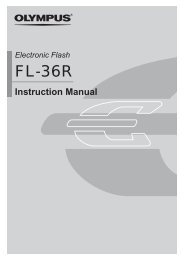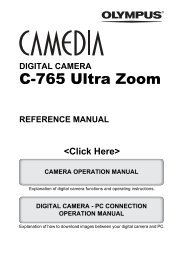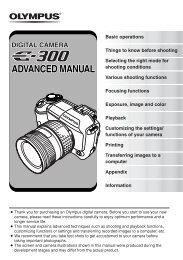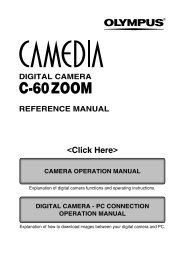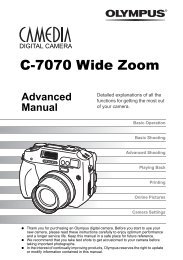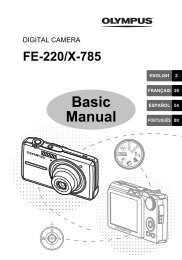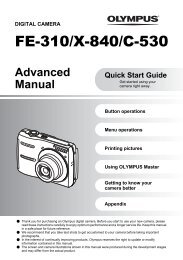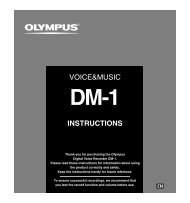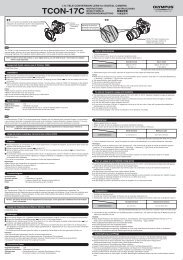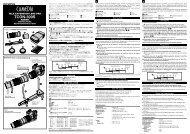Create successful ePaper yourself
Turn your PDF publications into a flip-book with our unique Google optimized e-Paper software.
Menus for Playback, Editing, and Printing Functions<br />
38 EN<br />
The default settings of the function are highlighted in .<br />
Playing Playing back back pictures pictures automatically<br />
automatically<br />
[Slideshow]<br />
[Slideshow]<br />
q (Playback menu) � Slideshow<br />
To start a slideshow<br />
Submenu 2 Submenu 3 Application<br />
BGM Off/On<br />
Type<br />
Normal/Fader/<br />
Zoom<br />
Selects the background<br />
music options.<br />
Selects the type of<br />
transition effect used<br />
between slides.<br />
Start ― Starts the slideshow.<br />
1 Select the desired [BGM] and [Type].<br />
2 Select [Start] and press the Q button.<br />
Single-frame advance/rewind<br />
During a slideshow, press I to skip ahead one frame or<br />
press H to go back one frame.<br />
To stop the slideshow<br />
Press the Q button or the � button.<br />
Changing Changing the the image image size size [ [QQ]]<br />
q (Playback menu) � Edit � Q<br />
Submenu 2 Application<br />
7 640 × 480<br />
This saves a high-resolution image<br />
as a separate image with a smaller<br />
� 320 × 240<br />
size for use in e-mail attachments<br />
and other applications.<br />
1 Use HI to select an image.<br />
2 Use FG to select the size, and press the Q button.<br />
Cropping Cropping images images [ [PP]]<br />
q (Playback menu) � Edit � P<br />
1 Use HI to select an image, and press the Q button.<br />
2 Use the zoom lever to choose the crop size and<br />
FGHI to move the crop position.<br />
Back MENU<br />
3 Press the Q button.<br />
● The edited image will be saved as a separate image.