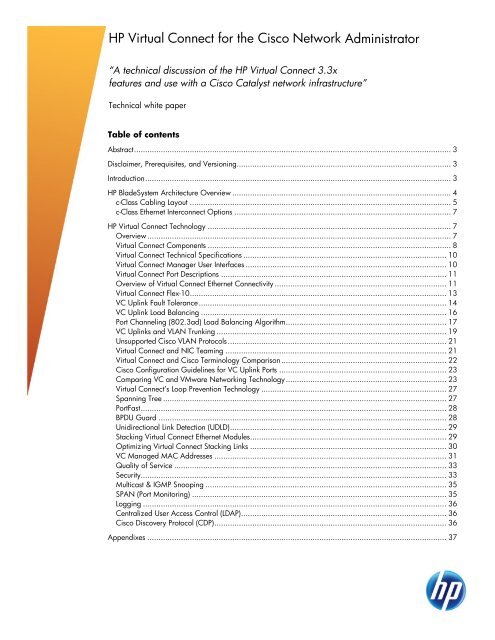HP Virtual Connect for the Cisco Network Administrator
HP Virtual Connect for the Cisco Network Administrator
HP Virtual Connect for the Cisco Network Administrator
Create successful ePaper yourself
Turn your PDF publications into a flip-book with our unique Google optimized e-Paper software.
<strong>HP</strong> <strong>Virtual</strong> <strong>Connect</strong> <strong>for</strong> <strong>the</strong> <strong>Cisco</strong> <strong>Network</strong> <strong>Administrator</strong><br />
“A technical discussion of <strong>the</strong> <strong>HP</strong> <strong>Virtual</strong> <strong>Connect</strong> 3.3x<br />
features and use with a <strong>Cisco</strong> Catalyst network infrastructure”<br />
Technical white paper<br />
Table of contents<br />
Abstract .............................................................................................................................................. 3<br />
Disclaimer, Prerequisites, and Versioning................................................................................................ 3<br />
Introduction ......................................................................................................................................... 3<br />
<strong>HP</strong> BladeSystem Architecture Overview .................................................................................................. 4<br />
c-Class Cabling Layout ..................................................................................................................... 5<br />
c-Class E<strong>the</strong>rnet Interconnect Options ................................................................................................. 7<br />
<strong>HP</strong> <strong>Virtual</strong> <strong>Connect</strong> Technology ............................................................................................................. 7<br />
Overview ........................................................................................................................................ 7<br />
<strong>Virtual</strong> <strong>Connect</strong> Components ............................................................................................................. 8<br />
<strong>Virtual</strong> <strong>Connect</strong> Technical Specifications ........................................................................................... 10<br />
<strong>Virtual</strong> <strong>Connect</strong> Manager User Interfaces .......................................................................................... 10<br />
<strong>Virtual</strong> <strong>Connect</strong> Port Descriptions ..................................................................................................... 11<br />
Overview of <strong>Virtual</strong> <strong>Connect</strong> E<strong>the</strong>rnet <strong>Connect</strong>ivity ............................................................................. 11<br />
<strong>Virtual</strong> <strong>Connect</strong> Flex-10 ................................................................................................................... 13<br />
VC Uplink Fault Tolerance ............................................................................................................... 14<br />
VC Uplink Load Balancing .............................................................................................................. 16<br />
Port Channeling (802.3ad) Load Balancing Algorithm ........................................................................ 17<br />
VC Uplinks and VLAN Trunking ....................................................................................................... 19<br />
Unsupported <strong>Cisco</strong> VLAN Protocols .................................................................................................. 21<br />
<strong>Virtual</strong> <strong>Connect</strong> and NIC Teaming ................................................................................................... 21<br />
<strong>Virtual</strong> <strong>Connect</strong> and <strong>Cisco</strong> Terminology Comparison .......................................................................... 22<br />
<strong>Cisco</strong> Configuration Guidelines <strong>for</strong> VC Uplink Ports ........................................................................... 23<br />
Comparing VC and VMware <strong>Network</strong>ing Technology ........................................................................ 23<br />
<strong>Virtual</strong> <strong>Connect</strong>‟s Loop Prevention Technology ................................................................................... 27<br />
Spanning Tree ............................................................................................................................... 27<br />
PortFast ......................................................................................................................................... 28<br />
BPDU Guard ................................................................................................................................. 28<br />
Unidirectional Link Detection (UDLD) ................................................................................................. 29<br />
Stacking <strong>Virtual</strong> <strong>Connect</strong> E<strong>the</strong>rnet Modules ........................................................................................ 29<br />
Optimizing <strong>Virtual</strong> <strong>Connect</strong> Stacking Links ........................................................................................ 30<br />
VC Managed MAC Addresses ........................................................................................................ 31<br />
Quality of Service .......................................................................................................................... 33<br />
Security......................................................................................................................................... 33<br />
Multicast & IGMP Snooping ............................................................................................................ 35<br />
SPAN (Port Monitoring) .................................................................................................................. 35<br />
Logging ........................................................................................................................................ 36<br />
Centralized User Access Control (LDAP) ............................................................................................ 36<br />
<strong>Cisco</strong> Discovery Protocol (CDP) ........................................................................................................ 36<br />
Appendixes ...................................................................................................................................... 37
Appendix A: Description of VC <strong>Network</strong> Diagram ............................................................................. 37<br />
Appendix B: c3000 Port Mapping Diagram ...................................................................................... 38<br />
Appendix C: Frequently Asked Questions ......................................................................................... 39<br />
Definitions ......................................................................................................................................... 42<br />
Call to action .................................................................................................................................... 44
Abstract<br />
This whitepaper discusses <strong>the</strong> networking technology behind <strong>Virtual</strong> <strong>Connect</strong> E<strong>the</strong>rnet as it relates<br />
to interoperability with a <strong>Cisco</strong> network infrastructure. Since <strong>Virtual</strong> <strong>Connect</strong> represents a new<br />
way of connecting <strong>HP</strong> Blade servers to external networks, many implementers have questions<br />
about how <strong>Virtual</strong> <strong>Connect</strong> will integrate into <strong>the</strong>ir existing <strong>Cisco</strong> network infrastructure. This<br />
whitepaper specifically addresses <strong>the</strong> core E<strong>the</strong>rnet networking technologies used by <strong>Virtual</strong><br />
<strong>Connect</strong> E<strong>the</strong>rnet and how <strong>the</strong>y interoperate with a <strong>Cisco</strong> network infrastructure.<br />
Disclaimer, Prerequisites, and Versioning<br />
The purpose of this whitepaper is to provide a technical discussion of <strong>the</strong> <strong>Virtual</strong> <strong>Connect</strong><br />
components, and <strong>the</strong>ir operation, with specific attention given to interoperability with <strong>Cisco</strong><br />
switches and routers. This paper does not provide an exhaustive discussion of all aspects of<br />
<strong>Virtual</strong> <strong>Connect</strong> operation and configuration and this paper is not a competitive analysis between<br />
<strong>Virtual</strong> <strong>Connect</strong> and any o<strong>the</strong>r vendor‟s E<strong>the</strong>rnet solutions.<br />
It is assumed that <strong>the</strong> reader is already familiar with <strong>Cisco</strong> terminology and device operation and<br />
that <strong>the</strong> reader is familiar with <strong>the</strong> basics of <strong>HP</strong> BladeSystem c-Class enclosures, <strong>HP</strong> BladeSystem<br />
c-Class blade servers, and <strong>HP</strong> BladeSystem <strong>Virtual</strong> <strong>Connect</strong>. For additional in<strong>for</strong>mation on <strong>the</strong>se<br />
<strong>HP</strong> BladeSystem c-Class components, please visit: http://www.hp.com/go/bladesystem &<br />
http://h18004.www1.hp.com/products/blades/components/c-class-interconnects.html.<br />
Recommended Prerequisite Reading:<br />
• Non-technical Summary of <strong>Virtual</strong> <strong>Connect</strong> Technology<br />
• White Paper: How to implement <strong>Virtual</strong> <strong>Connect</strong><br />
This whitepaper was written based on <strong>the</strong> features provided in <strong>Virtual</strong> <strong>Connect</strong> firmware version<br />
3.3x. Newer releases of firmware may introduce new features or may introduce changes to <strong>the</strong><br />
way existing features work. Older versions my not contain all <strong>the</strong> features discussed in <strong>the</strong> guide.<br />
For any discrepancies between <strong>the</strong> in<strong>for</strong>mation in this paper and actual operation, it is<br />
recommended that <strong>the</strong> <strong>Administrator</strong> refer to <strong>the</strong> <strong>Virtual</strong> <strong>Connect</strong> manuals and release notes<br />
matching <strong>the</strong> firmware version being used. Both can be found online at<br />
http://www.hp.com/go/bladesystem/documentation under <strong>the</strong> “Installing” tab.<br />
Introduction<br />
<strong>Virtual</strong> <strong>Connect</strong> is an innovative networking product <strong>for</strong> <strong>HP</strong> BladeSystem c-Class customers. It has<br />
been shipping since February 2007. <strong>Virtual</strong> <strong>Connect</strong> is designed and engineered as a direct<br />
result of customer requests <strong>for</strong> a better way to manage blade server network and storage<br />
connections. When adopting a new product, it is very important <strong>for</strong> <strong>the</strong> administrator to<br />
understand <strong>the</strong> technology and <strong>for</strong> <strong>the</strong>m to feel com<strong>for</strong>table with its introduction into <strong>the</strong>ir<br />
environment<br />
While this whitepaper assumes <strong>the</strong> reader is familiar with <strong>the</strong> basics of <strong>the</strong> <strong>HP</strong> BladeSystem c-<br />
Class architecture, it will review some of <strong>the</strong> important aspects that are key to understanding<br />
<strong>Virtual</strong> <strong>Connect</strong> technology. First is a brief overview of <strong>the</strong> core networking components of <strong>the</strong> <strong>HP</strong><br />
BladeSystem c-Class architecture will be covered, followed by an in-depth discussion of <strong>the</strong> <strong>Virtual</strong><br />
<strong>Connect</strong> E<strong>the</strong>rnet components and technology. The subsequent sections will be devoted to<br />
covering <strong>the</strong> details of many networking features where <strong>Virtual</strong> <strong>Connect</strong> and <strong>the</strong> external <strong>Cisco</strong><br />
infrastructure intersect. At <strong>the</strong> end of this document is a definitions section, it is suggested that <strong>the</strong><br />
reader review this to become familiar with <strong>the</strong> new terms created to describe <strong>Virtual</strong> <strong>Connect</strong>.<br />
3
4<br />
<strong>HP</strong> BladeSystem Architecture Overview<br />
The <strong>HP</strong> BladeSystem c-Class system includes an enclosure, server blades, storage blades, PCI<br />
expansion blade, interconnect modules (switches, <strong>Virtual</strong> <strong>Connect</strong>, and pass-thru modules), a<br />
power midplane, a NonStop signal midplane that connects blades to <strong>the</strong> interconnect modules,<br />
power supplies, fans, front LCD screen, and enclosure management controllers (Onboard<br />
<strong>Administrator</strong> modules). The BladeSystem c-Class uses redundant and hot-pluggable components<br />
extensively to provide maximum uptime to <strong>the</strong> enclosure. Figure 1 shows <strong>the</strong> c7000<br />
implementation of <strong>the</strong> architecture.<br />
The <strong>HP</strong> BladeSystem architecture is available in two enclosure <strong>for</strong>m factors: <strong>the</strong> c7000<br />
and <strong>the</strong> c3000. The <strong>HP</strong> BladeSystem c7000 enclosure will accommodate up to 16 half-height<br />
server or o<strong>the</strong>r device blades, or up to eight full-height server blades, or a combination of <strong>the</strong><br />
two blade <strong>for</strong>m factors. The c7000 also provides eight rear bays <strong>for</strong> interconnect modules.<br />
The <strong>HP</strong> BladeSystem c3000 enclosure will accommodate up to 8 half-height server or o<strong>the</strong>r<br />
device blades, or up to 4 full- height server blades, or a combination of <strong>the</strong> two blade <strong>for</strong>m<br />
factors. The c3000 also provides four rear bays <strong>for</strong> interconnect modules.<br />
Optional mezzanine cards within <strong>the</strong> server blades provide network connectivity to <strong>the</strong><br />
interconnect modules. The connections between server blades and <strong>the</strong> network fabric can be fully<br />
redundant. Customers install <strong>the</strong>ir choice of mezzanine cards in <strong>the</strong> mezzanine slots inside <strong>the</strong><br />
blades, and interconnect modules in <strong>the</strong> interconnect bays at <strong>the</strong> rear of <strong>the</strong> enclosure to create<br />
<strong>the</strong>ir network fabric connectivity. Mezzanine card options include E<strong>the</strong>rnet, Fibre Channel, SAS<br />
and InfiniBand. However, Fibre Channel, SAS and InfiniBand are outside <strong>the</strong> scope of this<br />
paper.<br />
The enclosure houses <strong>the</strong> Onboard <strong>Administrator</strong> (OA) module. The OA provides enclosure<br />
management to monitor power and <strong>the</strong>rmal conditions, ensure hardware configurations are<br />
correct, and simplify network configuration. The Insight Display on <strong>the</strong> front of <strong>the</strong> enclosure<br />
provides a local interface to <strong>the</strong> OA <strong>for</strong> configuration, maintenance and alerting. A second<br />
Onboard <strong>Administrator</strong> can be added <strong>for</strong> redundancy.<br />
The c7000 enclosure can use ei<strong>the</strong>r single-phase or three-phase power inputs and can hold up<br />
to six power supplies. The power supplies connect to a passive power midplane that distributes<br />
<strong>the</strong> power to all <strong>the</strong> components in a shared manner.<br />
To cool <strong>the</strong> enclosure, <strong>HP</strong> designed and patented <strong>the</strong> Active Cool fan. The c7000 enclosure can<br />
hold up to ten hot-pluggable Active Cool fans. The Active Cool fans are designed <strong>for</strong> high<br />
efficiency and per<strong>for</strong>mance to provide redundant cooling across <strong>the</strong> enclosure as well as<br />
providing ample capacity <strong>for</strong> future cooling needs.
Figure 1. Overview of c7000 Enclosure Components<br />
c-Class Cabling Layout<br />
The c-Class server blades use various mezzanine cards to connect to different network fabrics<br />
through <strong>the</strong> interconnect bays at <strong>the</strong> rear of <strong>the</strong> enclosure. These fabrics include E<strong>the</strong>rnet,<br />
Fiber Channel, SAS and InfiniBand. The mezzanine cards are inserted in <strong>the</strong> mezzanine slots<br />
in <strong>the</strong> blade server. These mezzanine slots (M1, M2, & M3 in Figure 2 below) are PCI-e<br />
expansion slots equivalent to those found in non-bladed hardware such as tower and rackmounted<br />
servers with a different <strong>for</strong>m factor. The connections between <strong>the</strong> multiple types of<br />
mezzanine cards on <strong>the</strong> server blades are hard-wired through <strong>the</strong> NonStop signal midplane to<br />
specific interconnect bays at <strong>the</strong> rear of <strong>the</strong> enclosure (see Figure 2).<br />
All c-Class blade servers have at least two onboard (LOM) NIC ports. These LOM ports, two <strong>for</strong><br />
half- height servers (NIC 1 & NIC 2) and four <strong>for</strong> full-height servers (NIC 1 thru NIC4), are<br />
connected to interconnect bays 1 & 2 (see Figure 2). Since E<strong>the</strong>rnet LOM ports are <strong>the</strong> only<br />
type network fabric that are ever connected to interconnect bays 1 & 2, <strong>the</strong> only type of<br />
interconnect module that can be used in bays 1 & 2 are E<strong>the</strong>rnet modules (switches, passthrough,<br />
or <strong>Virtual</strong> <strong>Connect</strong>).<br />
For half-height servers, mezzanine slot 1 (M1) provides up to two E<strong>the</strong>rnet ports connected to<br />
interconnect bays 3 & 4. Mezzanine slot 2 (M2) provides up to four E<strong>the</strong>rnet ports<br />
connected to interconnect bays 5 thru 8. The maximum configuration <strong>for</strong> a half-height server, if<br />
using all E<strong>the</strong>rnet, is a total of eight NICs where each NIC port is connected to one of <strong>the</strong> eight<br />
interconnect bays.<br />
5
6<br />
Figure 2. Half-height and Full-height Blade Server I/O Mappings to Interconnect Bays <strong>for</strong> a c7000 Enclosure<br />
(See Appendix B <strong>for</strong> c3000 enclosure port mapping)
For full-height servers, mezzanine slot 1 (M1) provides up to four E<strong>the</strong>rnet ports connected to<br />
interconnect bays 3 & 4. Mezzanine slot 2 (M2) provides up to four E<strong>the</strong>rnet ports<br />
connected to interconnect bays 5 thru 8. Mezzanine slot 3 (M3) also provides up to four<br />
E<strong>the</strong>rnet ports which are also connected to interconnect bays 5 thru 8. The maximum<br />
configuration <strong>for</strong> a full-height server, if using all E<strong>the</strong>rnet, is a total of 16 NICs, where two<br />
NIC ports are connected to each of <strong>the</strong> eight interconnect bays.<br />
<strong>Virtual</strong> <strong>Connect</strong> Flex-10 provides 8 Flex-NICs <strong>for</strong> a half height blade and 16 Flex-NICs <strong>for</strong> a full<br />
height blade just using <strong>the</strong> onboard NICs. More FlexNICs can be added using mezzanine<br />
cards. Flex-10 reduces <strong>the</strong> number of mezzanine cards and interconnect modules that are<br />
required. FlexFabric works much like Flex-10, with <strong>the</strong> addition of FCoE and iSCSI offload<br />
support. Flex-10 and FlexFabric will be discussed in detail later in this document.<br />
c-Class E<strong>the</strong>rnet Interconnect Options<br />
The BladeSystem c7000 Enclosure offers a variety of interconnect options, including pass-thru<br />
modules, E<strong>the</strong>rnet and Fibre Channel switches, <strong>Virtual</strong> <strong>Connect</strong> modules, and high-bandwidth<br />
fabrics such as InfiniBand. The <strong>HP</strong> website (www.hp.com/go/bladesystem/interconnects)<br />
contains <strong>the</strong> most up-to-date in<strong>for</strong>mation about <strong>the</strong> available c-Class interconnect modules.<br />
E<strong>the</strong>rnet Switches from <strong>HP</strong>, <strong>Cisco</strong> and Blade <strong>Network</strong> Technologies (BNT) offer customers a<br />
traditional approach to administering <strong>the</strong> network. The primary value in blade switches is cable<br />
consolidation through high-speed uplinks and <strong>the</strong> shared blade power and cooling infrastructure.<br />
E<strong>the</strong>rnet pass-thru modules are also available when direct one-to-one connections between<br />
servers and <strong>the</strong> LAN is required. <strong>HP</strong> E<strong>the</strong>rnet Pass-Thru Modules provide 16-port, transparent,<br />
1:1 port connectivity between <strong>the</strong> server and an external E<strong>the</strong>rnet switch. Pass-Thru Modules are<br />
available in 1Gb or 10Gb speeds.<br />
Finally, <strong>Virtual</strong> <strong>Connect</strong> is an option <strong>for</strong> customers <strong>for</strong> use in place of c-Class E<strong>the</strong>rnet switches or<br />
E<strong>the</strong>rnet pass-thru modules.<br />
<strong>HP</strong> <strong>Virtual</strong> <strong>Connect</strong> Technology<br />
Overview<br />
<strong>Virtual</strong> <strong>Connect</strong> is a set of interconnect modules and embedded software <strong>for</strong> <strong>HP</strong> BladeSystem c-<br />
Class enclosures that simplifies <strong>the</strong> setup and administration of server connections. The <strong>HP</strong> <strong>Virtual</strong><br />
<strong>Connect</strong> portfolio includes a number of options <strong>for</strong> E<strong>the</strong>rnet and Fibre Channel connectivity. All<br />
modules are managed with <strong>the</strong> embedded <strong>HP</strong> <strong>Virtual</strong> <strong>Connect</strong> Manager or <strong>the</strong> optional <strong>Virtual</strong><br />
<strong>Connect</strong> Enterprise Manager (VCEM). <strong>Virtual</strong> <strong>Connect</strong> provides server edge and I/O<br />
virtualization so that server administrators can upgrade, replace, or move server blades within<br />
<strong>the</strong>ir enclosures without changes being visible to <strong>the</strong> external LAN and SAN environments.<br />
The <strong>Virtual</strong> <strong>Connect</strong> Manager is embedded on <strong>the</strong> <strong>Virtual</strong> <strong>Connect</strong> E<strong>the</strong>rnet Module and is<br />
accessed by <strong>Administrator</strong>s through web links provided by <strong>the</strong> Onboard <strong>Administrator</strong>, through<br />
direct connection to <strong>the</strong> embedded <strong>Virtual</strong> <strong>Connect</strong> Manager web server, through a serial<br />
connection through <strong>the</strong> OA <strong>for</strong> CLI access, or through an SSH session <strong>for</strong> CLI access to <strong>the</strong><br />
<strong>Virtual</strong> <strong>Connect</strong> Manager.<br />
7
8<br />
A <strong>Virtual</strong> <strong>Connect</strong> Domain, configured using <strong>the</strong> <strong>Virtual</strong> <strong>Connect</strong> Manager, includes up to four<br />
<strong>HP</strong> c- Class BladeSystem enclosures, all installed <strong>Virtual</strong> <strong>Connect</strong> modules and <strong>the</strong> server bays.<br />
Within <strong>the</strong> VC domain, any server blade can be configured to access any LAN or SAN<br />
connected to a VC module. A server blade can also be used as a spare <strong>for</strong> any server blade<br />
within <strong>the</strong> same VC domain or domain group.<br />
By stacking (cabling) <strong>the</strong> E<strong>the</strong>rnet modules within <strong>the</strong> VC domain, every server blade in <strong>the</strong><br />
domain can be configured to access any external network connection. Fibre Channel modules<br />
(VC-FC) within different I/O bays are each connected directly to individual FC SAN fabrics.<br />
With this configuration, <strong>the</strong> <strong>Virtual</strong> <strong>Connect</strong> Manager can deploy and move a server profile<br />
to any server bay within <strong>the</strong> <strong>Virtual</strong> <strong>Connect</strong> domain without <strong>the</strong> need to change external LAN or<br />
SAN configurations.<br />
The <strong>Virtual</strong> <strong>Connect</strong> Enterprise Manager is a separate software product that extends<br />
management to as many as 250 VC domains from a single console, provides pools of managed<br />
MAC Addresses and World Wide Names, enables movement of <strong>Virtual</strong> <strong>Connect</strong> server<br />
profiles from one VC Domain to ano<strong>the</strong>r, and enables <strong>the</strong> automatic failover of <strong>Virtual</strong> <strong>Connect</strong><br />
server profiles from one server bay to ano<strong>the</strong>r. This paper focuses on <strong>the</strong> embedded <strong>Virtual</strong><br />
<strong>Connect</strong> Manager, and not <strong>Virtual</strong> <strong>Connect</strong> Enterprise Manager, in its explanations and<br />
examples. More in<strong>for</strong>mation on VCEM is available at: http://www.hp.com/go/vcem .<br />
<strong>Virtual</strong> <strong>Connect</strong> Components<br />
There are three key components that make up <strong>the</strong> <strong>Virtual</strong> <strong>Connect</strong> infrastructure. Two<br />
components are hardware and one component is software. The three key components are<br />
<strong>Virtual</strong> <strong>Connect</strong> E<strong>the</strong>rnet modules, <strong>Virtual</strong> <strong>Connect</strong> Fibre Channel modules, <strong>Virtual</strong> <strong>Connect</strong><br />
Manager (VCM).
There are four <strong>Virtual</strong> <strong>Connect</strong> E<strong>the</strong>rnet Modules:<br />
� <strong>HP</strong> 1/10Gb <strong>Virtual</strong> <strong>Connect</strong> E<strong>the</strong>rnet Module (discontinued)<br />
� 16 x 1Gb downlinks (midplane)<br />
� 1 x 10Gb cross-connect (midplane)<br />
� 2 x 10Gb copper uplinks (CX-4)<br />
� 8 x 1Gb (1000/100/10) copper uplinks(RJ-45)<br />
� <strong>HP</strong> 1/10Gb-F <strong>Virtual</strong> <strong>Connect</strong> E<strong>the</strong>rnet Module<br />
� 16 x 1Gb downlinks (midplane)<br />
� 1 x 10Gb cross-connect (midplane)<br />
� 1 x 10Gb copper uplink (CX-4)<br />
� 2 x 10Gb SR or LR fiber uplinks (XFP)<br />
� 2 x 1Gb fiber uplinks (SFP)<br />
� 4 x 1Gb (1000/100/10)copper<br />
uplinks (RJ-45)<br />
� <strong>HP</strong> <strong>Virtual</strong> <strong>Connect</strong> Flex-10 E<strong>the</strong>rnet Module<br />
� 16 x 10Gb downlinks (midplane)<br />
� 2 x 10Gb cross-connect (midplane)<br />
� 1 x 10Gb copper uplink (CX-4)<br />
� 8 x 10Gb SFP+ uplinks<br />
� Port 1 shared with CX4<br />
� Ports 7 & 8 shared with cross-connect<br />
� <strong>HP</strong> <strong>Virtual</strong> <strong>Connect</strong> FlexFabric E<strong>the</strong>rnet Module<br />
� 16 x 10Gb downlinks (midplane)<br />
� 2 x 10Gb cross-connect (midplane)<br />
� 4 x 10Gb E<strong>the</strong>rnet SFP+ uplinks<br />
� 4 x 10Gb E<strong>the</strong>rnet SFP+ or 8Gb Fibre Channel SFP uplinks<br />
� Ports 7 & 8 shared with cross-connect<br />
The purpose of <strong>the</strong> <strong>Virtual</strong> <strong>Connect</strong> Manager (VCM) is to function as <strong>the</strong> single point of<br />
administration <strong>for</strong> <strong>the</strong> <strong>Virtual</strong> <strong>Connect</strong> Domain. This means that all aspects of configuring,<br />
managing, and monitoring <strong>the</strong> <strong>Virtual</strong> <strong>Connect</strong> Domain and all VC E<strong>the</strong>rnet and Fiber<br />
Channel modules is provided by VCM. VCM runs embedded on <strong>the</strong> two primary E<strong>the</strong>rnet<br />
modules within <strong>the</strong> domain. VCM utilizes its own CPU, memory, and flash resources onboard<br />
<strong>the</strong> VC E<strong>the</strong>rnet modules.<br />
VCM runs in High Availability mode when <strong>Virtual</strong> <strong>Connect</strong> E<strong>the</strong>rnet modules are installed in both<br />
interconnect bays 1 and 2. By default, <strong>the</strong> <strong>Virtual</strong> <strong>Connect</strong> E<strong>the</strong>rnet module in interconnect<br />
bay 1 will be <strong>the</strong> active VCM and <strong>the</strong> <strong>Virtual</strong> <strong>Connect</strong> E<strong>the</strong>rnet module in interconnect bay 2 will<br />
be <strong>the</strong> standby VCM. The <strong>Virtual</strong> <strong>Connect</strong> Domain configuration is check pointed from <strong>the</strong> active<br />
VCM to <strong>the</strong> standby whenever configuration changes are made. In this way, if <strong>the</strong> <strong>Virtual</strong><br />
<strong>Connect</strong> E<strong>the</strong>rnet module functioning as <strong>the</strong> active VCM fails, <strong>the</strong> standby E<strong>the</strong>rnet module can<br />
assume <strong>the</strong> role of active VCM without loss of <strong>Virtual</strong> <strong>Connect</strong> Domain configuration settings.<br />
Note:<br />
Even though VCM is only active on a single <strong>Virtual</strong> <strong>Connect</strong> E<strong>the</strong>rnet module at one time, this has<br />
nothing to do with <strong>the</strong> E<strong>the</strong>rnet connectivity functionality provided by <strong>the</strong> <strong>Virtual</strong> <strong>Connect</strong><br />
E<strong>the</strong>rnet modules. All <strong>Virtual</strong> <strong>Connect</strong> modules in <strong>the</strong> domain are functionally active at all times<br />
and every port on every <strong>Virtual</strong> <strong>Connect</strong> module can be configured to actively carry network<br />
traffic at <strong>the</strong> same time.<br />
9
10<br />
<strong>Virtual</strong> <strong>Connect</strong> Technical Specifications<br />
� 1/10 and 1/10-F E<strong>the</strong>rnet Modules<br />
� 256-Gbps bridging fabric<br />
� 2Mb of dynamic memory (bridging buffer) with head-of-line blocking prevention<br />
� Line rate <strong>for</strong>warding <strong>for</strong> all packet sizes and all conditions<br />
� Capacity of 16K MAC addresses<br />
� Capacity of 1024 IGMP groups and bridging entries<br />
� Maximum transmission units up to 9216 bytes (jumbo frames)<br />
� Average single-module latency 3.8us at 64-byte frames<br />
� Average single-module latency 3.8us at 1518-byte frames<br />
� Flex-10 E<strong>the</strong>rnet Modules<br />
� 480-Gbps bridging fabric<br />
� 2Mb of dynamic memory (bridging buffer) with head-of-line blocking prevention<br />
� Line rate <strong>for</strong>warding <strong>for</strong> all packet sizes and all conditions<br />
� Capacity of 32K MAC addresses<br />
� Capacity of 1024 IGMP groups and bridging entries<br />
� Maximum transmission units up to 9216 bytes (jumbo frames)<br />
� Average single-module latency 1.8us at 64-byte frames<br />
� Average single-module latency 1.8us at 1518-byte frames<br />
� FlexFabric Modules<br />
� 480-Gbps bridging fabric<br />
� 16Mb of dynamic memory (bridging buffer) with head-of-line blocking prevention<br />
� Line rate <strong>for</strong>warding <strong>for</strong> all packet sizes and all conditions<br />
� HBA aggregation on FC configured uplink ports using ANSI T11 standards-based<br />
N_Port ID <strong>Virtual</strong>ization (NPIV) technology<br />
� Allows up to 255 virtual machines running on <strong>the</strong> same physical server to access<br />
separate storage resources<br />
� Capacity of 32K MAC addresses<br />
� Capacity of 1024 IGMP groups and bridging entries<br />
� Maximum transmission units up to 9216 bytes (jumbo frames)<br />
� Average single-module latency ~2us at 64-byte frames<br />
� Average single-module latency ~3us at 1518-byte frames<br />
� Each 10Gb downlink supports up to 3 FlexNICs and 1 FlexHBA or 4 FlexNICs<br />
� Each FlexNIC and FlexHBA is recognized by <strong>the</strong> server as a PCI-e physical function<br />
device with adjustable speeds<br />
� Each FlexHBA can be configured to transport ei<strong>the</strong>r Fiber Channel over E<strong>the</strong>rnet/CEE<br />
or Accelerated iSCSI protocol.<br />
<strong>Virtual</strong> <strong>Connect</strong> Manager User Interfaces<br />
<strong>Virtual</strong> <strong>Connect</strong> Manager (VCM) provides three user interfaces <strong>for</strong> managing and<br />
monitoring <strong>the</strong> <strong>Virtual</strong> <strong>Connect</strong> Domain – Web, SSH CLI, and SNMP.<br />
The Web and SSH CLI interfaces provide nearly an identical set of features used to<br />
manage <strong>the</strong> <strong>Virtual</strong> <strong>Connect</strong> Domain. For more in<strong>for</strong>mation on <strong>the</strong> specifics of <strong>the</strong>se<br />
interfaces, please consult <strong>the</strong> <strong>Virtual</strong> <strong>Connect</strong> Users Guide<br />
(www.hp.com/go/bladesystem/documentation).
VC‟s SNMP implementation allows <strong>the</strong> administrator to monitor <strong>the</strong> <strong>Virtual</strong> <strong>Connect</strong><br />
domain and associated modules. The SNMP configuration is controlled by <strong>the</strong> <strong>Virtual</strong><br />
<strong>Connect</strong> Manager and applies to all modules in <strong>the</strong> VC domain. The SNMP agent<br />
software module residing on a primary module provides access to managed<br />
in<strong>for</strong>mation using SNMP protocol. The managed in<strong>for</strong>mation is presented as a<br />
hierarchical database called a MIB. Each element of <strong>the</strong> managed in<strong>for</strong>mation is<br />
identified by a unique identifier called Object ID. Basic SNMP support is provided <strong>for</strong><br />
VC-Enet and Fibre Channel modules.<br />
The VC-E<strong>the</strong>rnet modules support <strong>the</strong> applicable groups of <strong>the</strong> following SNMP MIBs:<br />
� Compaq Host MIB<br />
� Compaq System Info MIB<br />
� RFC 3418 SNMPv2-MIB<br />
� RFC 2863 IF-MIB<br />
� RFC 4188 BRIDGE-MIB<br />
� IP-MIB<br />
� VC Module MIB<br />
� VC Domain MIB<br />
<strong>Virtual</strong> <strong>Connect</strong> supports a large number of SNMP traps. See <strong>the</strong> latest <strong>Virtual</strong><br />
<strong>Connect</strong> Users Guide <strong>for</strong> a complete list.<br />
<strong>Virtual</strong> <strong>Connect</strong> Port Descriptions<br />
The three types of ports are VC downlinks, VC uplinks, and internal crossconnects:<br />
� VC Downlinks<br />
� Non-visible ports that are directly connected to server NIC ports<br />
through <strong>the</strong> enclosure midplane.<br />
� Only role is to provide connectivity to directly connected blade server NICs<br />
� VC Uplinks<br />
� Visible ports on <strong>the</strong> VC-Enet module faceplate that provide external<br />
connectivity <strong>for</strong> <strong>the</strong> VC domain.<br />
� Roles include stacking link, network analyzer port (see Port<br />
Monitoring), normal mode(providing external connectivity)<br />
� Internal cross-connects<br />
� A non-visible port that interconnects two horizontally adjacent VC-Enet modules<br />
� Only role is to function as a stacking link<br />
Overview of <strong>Virtual</strong> <strong>Connect</strong> E<strong>the</strong>rnet <strong>Connect</strong>ivity<br />
While <strong>Virtual</strong> <strong>Connect</strong> provides many features, its primary purpose is to provide internal and<br />
external network connectivity <strong>for</strong> blade servers in a c-Class enclosure. For E<strong>the</strong>rnet, <strong>Virtual</strong><br />
<strong>Connect</strong> accomplishes this by bridging toge<strong>the</strong>r, at layer 2, VC downlink ports (server<br />
NICs) with o<strong>the</strong>r VC downlink ports and with VC uplink ports connected to an external<br />
network. <strong>Virtual</strong> <strong>Connect</strong> provides <strong>the</strong> administrator with control over which uplinks and which<br />
downlinks are assigned to <strong>the</strong> same layer 2 network through <strong>the</strong> use of <strong>Virtual</strong> <strong>Connect</strong> <strong>Network</strong>s<br />
(vNets or Shared Uplink Sets).<br />
11
12<br />
The basic definition of a <strong>Virtual</strong> <strong>Connect</strong> <strong>Network</strong>, or vNet, is a logical grouping of VC ports<br />
(downlinks & optionally uplinks) that comprise a single layer 2 network or broadcast domain. A<br />
vNet is analogous to a vSwitch, as used by VMware technology (see “Comparing VC and<br />
VMware <strong>Network</strong>ing Technology” <strong>for</strong> an in-depth comparison). A vNet does not always<br />
represent a one-to-one correlation with a VLAN. A vNet can be configured as a VLAN tunnel<br />
passing multiple VLANs from an upstream switch to <strong>the</strong> server downlinks.<br />
A vNet can be used to bridge toge<strong>the</strong>r multiple VC downlinks <strong>for</strong> an internal-to-<strong>the</strong>-enclosure-only<br />
network or a vNet can be used to bridge toge<strong>the</strong>r one or more VC downlinks with one or more<br />
VC uplinks to provide external network connectivity <strong>for</strong> <strong>the</strong> blade servers in <strong>the</strong> enclosure.<br />
A vNet cannot be used to bridge toge<strong>the</strong>r multiple VC uplinks to provide connectivity between<br />
two external devices or to provide connectivity between two external networks. <strong>Virtual</strong> <strong>Connect</strong><br />
is not, and cannot be configured as, a transit device. In o<strong>the</strong>r words, VC can only provide<br />
internal connectivity between blade servers and\or VC can provide external connectivity to<br />
blade servers but <strong>Virtual</strong> <strong>Connect</strong> cannot provide connectivity between two external devices.<br />
A VC <strong>Administrator</strong> defines vNets and, optionally, assigns VC uplinks to <strong>the</strong> vNets to provide<br />
network connectivity. Once <strong>the</strong> vNets are defined, <strong>the</strong>y are available <strong>for</strong> <strong>the</strong> Server<br />
<strong>Administrator</strong> to assign to server NIC ports. When a Server Admin moves a server profile<br />
from one server bay to ano<strong>the</strong>r, <strong>the</strong> vNet assignments and, if used, managed MAC addresses<br />
(see section entitled “VC Managed MAC Addresses) are moved with <strong>the</strong> profile. This allows <strong>the</strong><br />
server administrator to easily move <strong>the</strong> “E<strong>the</strong>rnet connectivity profile” <strong>for</strong> a server from one bay<br />
to ano<strong>the</strong>r without requiring <strong>the</strong> assistance of <strong>the</strong> <strong>Network</strong> <strong>Administrator</strong>.<br />
Server NIC ports assigned to <strong>the</strong> same vNet can communicate directly (at layer 2) without having<br />
to leave <strong>the</strong> enclosure. In figure 3 below, Server Blade 1 and Server Blade 2 can communicate<br />
with each o<strong>the</strong>r within <strong>the</strong> VC Domain. Also, server NIC ports in different vNets are isolated (at<br />
layer 2) by <strong>Virtual</strong> <strong>Connect</strong> from o<strong>the</strong>r server NIC ports. Server Blade 16 is isolated from Server<br />
Blades 1 thru 3.<br />
Figure 3. VC Domain Showing Various Uses of vNets<br />
(see Appendix A <strong>for</strong> a description of <strong>the</strong> elements in <strong>the</strong> above diagram)
Note:<br />
Layer 2 connectivity is defined as any two devices that can communicate with each o<strong>the</strong>r<br />
by directly exchanging E<strong>the</strong>rnet frames, carrying any protocol, without traversing a router or<br />
layer 3 switch. A layer 2 network could also be defined as a “broadcast domain”. For<br />
example, when a frame is broadcast within a vNet, only ports assigned to <strong>the</strong> vNet will<br />
receive <strong>the</strong> broadcast frame (unless an external device bridges multiple vNets toge<strong>the</strong>r).<br />
<strong>Virtual</strong> <strong>Connect</strong> Flex-10<br />
<strong>Virtual</strong> <strong>Connect</strong> Flex-10 provides network optimization by allowing administrators to fine-tune network<br />
bandwidth at <strong>the</strong> server edge by dividing each 10Gb network connection into four independent<br />
physical FlexNIC server connections. Each FlexNIC can be configured from 100Mb up to 10Gb<br />
allowing just <strong>the</strong> right amount of network bandwidth based on your application needs. It helps<br />
remove up to 75 percent of server-edge infrastructure, lower purchase costs by up to 66 percent, and<br />
reduce power consumption by up to 50 percent.<br />
Flex-10 is enabled by using a 10Gb Flex-10 capable NIC with a Flex-10 <strong>Virtual</strong> <strong>Connect</strong> module.<br />
Toge<strong>the</strong>r <strong>the</strong>y supply enough connections and bandwidth <strong>for</strong> <strong>the</strong> most demanding applications,<br />
including <strong>Virtual</strong> Machine hosts. If additional connectivity or bandwidth is required additional Flex-<br />
10 mezzanine cards and VC modules can be added.<br />
FlexNICs work like any o<strong>the</strong>r NIC managed by <strong>Virtual</strong> <strong>Connect</strong>. The operating system will see each<br />
FlexNIC as a separate Physical Function. The only additional steps are to configure <strong>the</strong> required<br />
number of NICs, and set <strong>the</strong> maximum bandwidth desired <strong>for</strong> each. <strong>Virtual</strong> <strong>Connect</strong> will manage <strong>the</strong><br />
bandwidth using pause based flow control on <strong>the</strong> transmit side of each FlexNIC.<br />
13
14<br />
<strong>Virtual</strong> <strong>Connect</strong> FlexFabric<br />
In addition to <strong>the</strong> Flex-10 capabilities listed above, FlexFabric adds <strong>the</strong> option to support an FCoE or<br />
iSCSI FlexHBA. Each 10Gb port can still be carved into four Physical Functions with <strong>the</strong> same<br />
bandwidth control capabilities. The second Physical Function can be used to support E<strong>the</strong>rnet, FCoE<br />
or iSCSI. See Figure below.<br />
Figure 4. Comparison of Flex-10 and Flex-Fabric<br />
VC Uplink Fault Tolerance<br />
<strong>Virtual</strong> <strong>Connect</strong> can be configured to provide both fault tolerance and load balancing <strong>for</strong> <strong>Virtual</strong><br />
<strong>Connect</strong> <strong>Network</strong>s and <strong>the</strong> associated server NIC ports. An <strong>Administrator</strong> can choose whe<strong>the</strong>r a<br />
vNet operates in fault tolerance only mode by setting <strong>the</strong> vNet‟s connection mode to “Failover”<br />
or <strong>the</strong> <strong>Administrator</strong> can choose fault tolerance plus load balancing by setting <strong>the</strong> vNet‟s<br />
connection mode to “Auto”.<br />
When an administrator assigns multiple VC uplinks to <strong>the</strong> same vNet, VC‟s default behavior<br />
(connection mode „auto‟) <strong>for</strong> a vNet (or Shared Uplink Set) is to attempt to negotiate a<br />
port channel (E<strong>the</strong>rChannel) using 802.3ad Link Aggregation Control Protocol (LACP). If LACP<br />
negotiation fails, <strong>the</strong> vNet operates in fault tolerance mode only. Similar to <strong>the</strong> operation of NIC<br />
Teaming, <strong>Virtual</strong> <strong>Connect</strong> will utilize one VC uplink port as <strong>the</strong> active port and all o<strong>the</strong>r VC<br />
uplink ports will be in standby (blocking) mode. This behavior is part of <strong>the</strong> loop prevent<br />
mechanism of VC (see section entitled “<strong>Virtual</strong> <strong>Connect</strong>‟s Loop Prevention Technology”). See<br />
figure below as an example.
Figure 5. A vNet Configured <strong>for</strong> Fault Tolerance only<br />
(see Appendix A <strong>for</strong> a description of <strong>the</strong> elements in <strong>the</strong> above diagram)<br />
An administrator can choose to manually configure a vNet (or Shared Uplink Set) <strong>for</strong> only fault<br />
tolerance by setting <strong>the</strong> vNet‟s connection mode to „failover‟. When a vNet‟s connection mode<br />
is set to „failover‟, <strong>the</strong> LACP protocol is disabled <strong>for</strong> <strong>the</strong> vNet and <strong>the</strong> administrator can<br />
change <strong>the</strong> VC uplink “Port Role” to “Primary” or “Secondary”. This port role setting allows <strong>the</strong><br />
administrator to manually choose which VC uplink should be <strong>the</strong> preferred active uplink.<br />
Note:<br />
For sample configurations showing VC uplinks connected to a <strong>Cisco</strong> switch, see <strong>the</strong> <strong>Virtual</strong><br />
<strong>Connect</strong> E<strong>the</strong>rnet Cookbook at http://www.hp.com/go/bladesystem/documentation under <strong>the</strong><br />
“Installing” tab.<br />
A vNet (or Shared Uplink Set) will failover from one uplink to ano<strong>the</strong>r whenever <strong>the</strong> active uplink<br />
loses link. As soon as VC detects link loss on <strong>the</strong> active uplink, VC will choose a new active<br />
uplink from <strong>the</strong> group of available standby uplinks also assigned to <strong>the</strong> same vNet. This process<br />
of choosing a new active uplink typically occurs in less than five seconds. If <strong>the</strong> upstream <strong>Cisco</strong><br />
switch has been properly configured on all <strong>the</strong> uplinks associated with <strong>the</strong> vNet, <strong>the</strong> server<br />
connectivity should be restored in under five seconds. If <strong>the</strong> previous active uplink has its link<br />
restored, VC will automatically failback to it only if it is <strong>the</strong> preferred uplink. An uplink is<br />
preferred if it has more bandwidth, on more server NICs are connected to <strong>the</strong> VC module where<br />
it resides. As long as <strong>the</strong> external <strong>Cisco</strong> switch port has been properly configured by enabling<br />
PortFast, connectivity to servers should be restored in under five seconds.<br />
<strong>Virtual</strong> <strong>Connect</strong> uses a mechanism called “Fast MAC Cache Failover” to proactively update <strong>the</strong><br />
CAM tables on <strong>the</strong> upstream <strong>Cisco</strong> switch ports. Whenever a vNet fails over or fails back from<br />
one uplink to ano<strong>the</strong>r, this mechanism will transmit a single frame on <strong>the</strong> new active uplink<br />
<strong>for</strong> every server MAC address that is active within <strong>the</strong> VC domain. Fast MAC Cache Failover<br />
enables VC to immediately update <strong>the</strong> external <strong>Cisco</strong> infrastructure with <strong>the</strong> new location of <strong>the</strong><br />
active VC uplink <strong>for</strong> a particular vNet. Fast MAC Cache Failover is very similar to <strong>the</strong> CAM<br />
table update process used by Link-State Tracking on <strong>Cisco</strong> switches.<br />
15
16<br />
VC Uplink Load Balancing<br />
<strong>Virtual</strong> <strong>Connect</strong> provides load balancing (and fault tolerance) across multiple VC uplinks on <strong>the</strong><br />
same physical VC-Enet module by means of IEEE 802.3ad port trunking or port channeling<br />
(E<strong>the</strong>rChannel) using <strong>the</strong> Link Aggregation Control Protocol (LACP). The vNet (or Shared Uplink<br />
Set) must have its “connection mode” set to “auto” (default) and not in mode “failover”.<br />
If <strong>the</strong> external switch is a <strong>Cisco</strong> switch, <strong>the</strong> ports in <strong>the</strong> E<strong>the</strong>rChannel must be set to ei<strong>the</strong>r “mode<br />
active” or “mode passive”. Both of <strong>the</strong>se modes on <strong>the</strong> <strong>Cisco</strong> switch enable <strong>the</strong> use of<br />
802.3ad LACP (<strong>the</strong> only port channeling protocol VC supports). VC does not support port<br />
channeling with <strong>Cisco</strong> switch ports when set to “mode on”, “mode desirable” or “mode auto”.<br />
Note:<br />
An E<strong>the</strong>rChannel can only be <strong>for</strong>med between VC and a <strong>Cisco</strong> switch if <strong>the</strong> VC vNet is set to<br />
connection mode “Auto” and <strong>the</strong> <strong>Cisco</strong> switch‟s channel-group is set to ei<strong>the</strong>r “mode active”<br />
or “mode passive”. Technologies like VSS and vPC can make multiple switches behave as a<br />
single switch <strong>for</strong> <strong>the</strong> purposes of LACP.<br />
There are four types of scenarios <strong>for</strong> port trunking\channeling with <strong>Virtual</strong> <strong>Connect</strong> Uplink<br />
Ports:<br />
� Same VC Module, Same External Switch, Same Port Channel Group<br />
When VC uplinks from <strong>the</strong> same physical VC-Enet module are assigned to <strong>the</strong> same<br />
vNet (or Shared Uplink Set) and are connected to ports on <strong>the</strong> same external <strong>Cisco</strong><br />
switch that are assigned to <strong>the</strong> same port channel group and have <strong>the</strong> LACP protocol<br />
enabled, <strong>the</strong>n VC will automatically <strong>for</strong>m a single port channel.<br />
� Same VC Module, Same External Switch, Different Port Channel Groups<br />
When VC uplinks from <strong>the</strong> same physical VC-Enet module are assigned to <strong>the</strong> same<br />
vNet (or<br />
Shared Uplink Set) and are connected to ports on <strong>the</strong> same external <strong>Cisco</strong> switch that<br />
are assigned to different port channel groups and have <strong>the</strong> LACP protocol enabled, <strong>the</strong>n<br />
VC will automatically <strong>for</strong>m more than one port channel.<br />
� Same VC Module, Different External Switches<br />
When VC uplinks from <strong>the</strong> same physical VC-Enet module are assigned to <strong>the</strong> same<br />
vNet (or<br />
Shared Uplink Set) and are connected to ports on different external <strong>Cisco</strong> switches that<br />
are assigned to port channel groups and have <strong>the</strong> LACP protocol enabled, <strong>the</strong>n VC will<br />
automatically <strong>for</strong>m more than one port channel.<br />
� Different VC Module, Same or Different External Switches<br />
When VC uplinks from different physical VC-Enet modules are assigned to <strong>the</strong> same<br />
vNet (or Shared Uplink Set) and are connected to ports on <strong>the</strong> same (or different)<br />
external <strong>Cisco</strong> switch that are assigned to a port channel group and have <strong>the</strong> LACP<br />
protocol enabled, <strong>the</strong>n VC will automatically <strong>for</strong>m more than one port channel.<br />
As described above, VC‟s default behavior (connection mode „auto‟) <strong>for</strong> a vNet is to attempt to<br />
negotiate a port channel (E<strong>the</strong>rChannel) using 802.3ad Link Aggregation Control Protocol<br />
(LACP). If LACP negotiation is successful <strong>for</strong> one or more sets of VC uplink ports, a port<br />
channel is <strong>for</strong>med between <strong>the</strong> VC E<strong>the</strong>rnet module and <strong>the</strong> external switch. A vNet may <strong>for</strong>m<br />
more than one port channel with an external switch or switches. Each port channel behaves<br />
as a single logical path. Like in <strong>the</strong> previous section describing simple fault tolerance, a<br />
vNet can only have one active logical path at any given time. As such, a vNet with multiple<br />
port channels will only use one port channel as <strong>the</strong> active logical path and all o<strong>the</strong>r port<br />
channels in <strong>the</strong> same vNet will be in standby mode. See <strong>the</strong> figure below as an example.
Figure 6. A vNet Utilizing Port Channeling <strong>for</strong> Load Balancing and Fault Tolerance<br />
(see Appendix A <strong>for</strong> a description of <strong>the</strong> elements in <strong>the</strong> above diagram)<br />
Note:<br />
Port channels can only <strong>for</strong>m when VC uplink ports on <strong>the</strong> same physical VC E<strong>the</strong>rnet module<br />
are connected to <strong>the</strong> same external switch. VC does not support port channels that span<br />
across different VC E<strong>the</strong>rnet modules.<br />
Port Channeling (802.3ad) Load Balancing Algorithm<br />
VC-Enet‟s implementation of port channeling, or E<strong>the</strong>rChannel, uses a load balancing algorithm<br />
<strong>for</strong> <strong>the</strong> purpose of distributing frames across <strong>the</strong> physical ports that make up <strong>the</strong> port channel.<br />
The biggest concern in distributing frames across multiple physical ports is “frame ordering”.<br />
For any particular conversation between two network devices (e.g. FTP transfer, telnet session,<br />
etc.), it is optimal that <strong>the</strong> network infrastructure deliver <strong>the</strong> frames in <strong>the</strong> order in which <strong>the</strong><br />
transmitter transmitted <strong>the</strong>m. This minimizes frame reordering on <strong>the</strong> receivers end. Also, while<br />
TCP provides header in<strong>for</strong>mation <strong>for</strong> putting frames back into <strong>the</strong> correct order, o<strong>the</strong>r protocols,<br />
such as UDP, do not. There<strong>for</strong>e, frame ordering is critical. This means that any load balancing<br />
algorithm used by port channeling must load balance frames but also maintain frame ordering.<br />
This is accomplished by using an algorithm that makes <strong>the</strong> same load balancing decision <strong>for</strong><br />
frames from <strong>the</strong> same conversation.<br />
17
18<br />
Typical E<strong>the</strong>rChannel Load Balancing Algorithms (from worst to best):<br />
• Source MAC address<br />
Identifies all conversations coming from <strong>the</strong> same MAC address and load balances<br />
<strong>the</strong>m all down a single link in <strong>the</strong> port channel<br />
• Destination MAC address<br />
Identifies all conversations destined <strong>for</strong> <strong>the</strong> same MAC address and load balances<br />
<strong>the</strong>m all down a single link in <strong>the</strong> port channel<br />
• Source IP address<br />
Identifies all conversations coming from <strong>the</strong> same IP address and load balances<br />
<strong>the</strong>m all down a single link in <strong>the</strong> port channel<br />
• Destination IP address<br />
Identifies all conversations destined <strong>for</strong> <strong>the</strong> same IP address and load balances<br />
<strong>the</strong>m all down a single link in <strong>the</strong> port channel<br />
• Source and Destination MAC address<br />
Identifies all conversations between two MAC addresses and load balances<br />
<strong>the</strong>m all down a single link in <strong>the</strong> port channel<br />
• Source and Destination IP address<br />
Identifies all conversations between two IP addresses and load balances <strong>the</strong>m all<br />
down a single link in <strong>the</strong> port channel<br />
• Source and Destination IP address plus TCP or UDP ports (socket)<br />
Identifies specific conversations between two IP addresses and may load balance<br />
<strong>the</strong>m down different links in <strong>the</strong> port channel<br />
<strong>Virtual</strong> <strong>Connect</strong> utilizes one of <strong>the</strong> last three algorithms depending on <strong>the</strong> type of frame being<br />
load balanced.<br />
For unicast frames, VC load balances using <strong>the</strong> socket (best method above) if it has a TCP or<br />
UDP header, by using <strong>the</strong> source and destination IP address if it is an IP frame without a TCP or<br />
UDP header, or by using <strong>the</strong> source and destination MAC address if it is not an IP frame.<br />
Broadcast, multicast, and unknown unicast (destination lookup failure) frames are handled<br />
slightly differently than unicast frames. They are load balanced so VC does not always send<br />
<strong>the</strong>se frames down <strong>the</strong> first port in <strong>the</strong> channel. The algorithm used to determine <strong>the</strong> port in <strong>the</strong><br />
channel is based on <strong>the</strong> source and destination MAC addresses, <strong>the</strong> source port channel number<br />
(if source is a port channel) and/or module ID plus port number (if source is a regular port and<br />
not a port channel).<br />
Since VC automatically load balances traffic across <strong>the</strong> ports in a port channel using <strong>the</strong> most<br />
conversation-specific in<strong>for</strong>mation available (TCP/UDP, <strong>the</strong>n IP, <strong>the</strong>n MAC), VC does not provide<br />
a user configurable setting <strong>for</strong> this feature. Also, <strong>the</strong> load balancing algorithm does not<br />
have to match on both sides of <strong>the</strong> same port channel. In o<strong>the</strong>r words, VC can use one<br />
algorithm while <strong>the</strong> directly connected <strong>Cisco</strong> switch uses a different algorithm. Each side<br />
can implement its own algorithm without affecting connectivity. As a result, while <strong>HP</strong> advises<br />
that <strong>the</strong> directly connect <strong>Cisco</strong> switch utilize a load balancing algorithm based on sourcedestination<br />
IP plus TCP\UDP port, it is not a requirement. If <strong>the</strong> external <strong>Cisco</strong> switch uses an<br />
algorithm based on source-destination MAC or source-destination IP address, it will also work<br />
with <strong>Virtual</strong> <strong>Connect</strong>.
Note:<br />
For sample configurations showing VC uplinks connected to a <strong>Cisco</strong> switch configured <strong>for</strong><br />
E<strong>the</strong>rChannel, see <strong>the</strong> <strong>Virtual</strong> <strong>Connect</strong> E<strong>the</strong>rnet Cookbook at<br />
http://www.hp.com/go/bladesystem/documentation under <strong>the</strong> “Installing” tab.<br />
VC Uplinks and VLAN Trunking<br />
<strong>Virtual</strong> <strong>Connect</strong> supports VLAN tagging (trunking) on VC uplinks using IEEE 802.1Q and can be<br />
configured to support VLAN tagging on blade server NIC ports.<br />
There are four basic methods to configure VLANs with <strong>Virtual</strong> <strong>Connect</strong>:<br />
� Access mode<br />
� single vNet plus no tagging on external switch port<br />
� When a VC uplink is a member of a single vNet and is connected to an<br />
external switch port in access mode, it operates in a mode that is equivalent<br />
to „access‟ mode on a <strong>Cisco</strong> switch.<br />
� Single vNet, single VLAN<br />
� Example: VC Uplink 1 in <strong>the</strong> figure below<br />
� VLAN trunking mode<br />
� Shared Uplink Set (SUS) plus tagging on external switch port<br />
� When a VC uplink is a member of a SUS and is connected to a VLAN trunk port on<br />
an external switch, it operates as a VLAN trunk port on <strong>the</strong> uplink port.<br />
� Multiple vNets, multiple VLANs<br />
� Example: VC Uplink 2 in <strong>the</strong> figure below<br />
� VLAN tunneling mode<br />
� single vNet plus tagging on external switch port<br />
� When a VC uplink is a member of a single vNet and is connected to a VLAN<br />
trunk port on an external switch, it operates in a mode that is equivalent to<br />
„dot1qtunnel‟ mode on a <strong>Cisco</strong> switch.<br />
� Single vNet, multiple VLANs<br />
� Example: VC Uplink 3 in <strong>the</strong> figure below<br />
� Mapped VLANs<br />
� Multiple vNets connected to a single server NIC<br />
� When defining a server profile selecting “Multiple <strong>Network</strong>s” will allow a downlink<br />
from <strong>Virtual</strong> <strong>Connect</strong> to <strong>the</strong> server NIC to be configured with multiple vNets. This<br />
creates a VLAN port trunk on <strong>the</strong> downlink port.<br />
� Multiple vNets, multiple VLANs<br />
� Example: pNIC 1 on Server Blade 2 in <strong>the</strong> figure below<br />
When VC uplink ports are assigned to a single vNet and connected to an external switch port in<br />
access mode, <strong>the</strong> VC uplink and vNet operate in access mode only carries untagged frames <strong>for</strong><br />
a single VLAN (<strong>the</strong> access VLAN on <strong>the</strong> switch). See VC Uplink 1 in <strong>the</strong> figure below. In o<strong>the</strong>r<br />
words, depending on <strong>the</strong> configuration of <strong>the</strong> external switch port, a single vNet could<br />
represent a single VLAN or a single vNet could represent multiple VLANs.<br />
When VC is configured to support VLAN tagging on a VC uplink (VLAN trunking mode), this<br />
means that VC is interpreting (i.e. removing and inserting tags, classifying <strong>the</strong> frame‟s vNet<br />
membership based on tag info) <strong>the</strong> tag and is a termination point <strong>for</strong> <strong>the</strong> tag (i.e. <strong>the</strong><br />
servers do not see <strong>the</strong> VLAN tag). This is accomplished on VC by using “Shared Uplink Sets”,<br />
or SUS <strong>for</strong> short. A SUS is one or more VC uplinks that are configured as VLAN trunks (tagging)<br />
and correlate external VLANs to specific vNets within <strong>the</strong> VC Domain. The <strong>Administrator</strong><br />
19
20<br />
creates <strong>the</strong> SUS, adds one or more VC uplinks, defines which VLAN tags are carried on <strong>the</strong> VC<br />
uplinks and <strong>the</strong>n provides a vNet name (ASCII) <strong>for</strong> each of <strong>the</strong> VLANs defined. This means that<br />
<strong>the</strong> uplink ports within <strong>the</strong> SUS provide external connectivity <strong>for</strong> multiple vNets. In o<strong>the</strong>r words,<br />
one or more vNets share a set of uplinks <strong>for</strong> external network connectivity. This is why <strong>the</strong> term<br />
“Shared Uplink Sets” is used. See VC Uplink 2 in <strong>the</strong> figure below.<br />
When VC uplink ports are assigned to a single vNet and connected to an external switch<br />
port in VLAN trunking mode, <strong>the</strong> VC uplink and vNet operate in VLAN\CoS tunneling mode or<br />
dot1qtunnel mode by default. In o<strong>the</strong>r words, <strong>the</strong> vNet keeps all frames within <strong>the</strong> same layer 2<br />
domain (vNet), however, VC allows <strong>the</strong> frames to carry different VLAN tags from <strong>the</strong> external<br />
network all <strong>the</strong> way to <strong>the</strong> server NIC ports and vice versa. See VC Uplink 3 in <strong>the</strong> figure below.<br />
When multiple vNETs are provisioned to a downlink a VLAN trunk is created <strong>for</strong> that connection.<br />
The VLANs used can be from any uplinks within <strong>the</strong> <strong>Virtual</strong> <strong>Connect</strong> Domain. Up to 162 vNets<br />
can be configured as part of this VLAN trunk. The server OS must be configured to handle<br />
tagged traffic.<br />
Shared Uplink Sets manage uplink redundancy <strong>the</strong> same as individual vNets do. In o<strong>the</strong>r<br />
words, when multiple uplinks are assigned to a Shared Uplink Set, <strong>the</strong> uplinks can operate in<br />
failover-only mode or <strong>the</strong>y can operate in port channeling (E<strong>the</strong>rchannel) mode. Also, all VLANs<br />
and associated vNets within a single Shared Uplink Set use <strong>the</strong> same active uplink or same<br />
active port channel.<br />
Note:<br />
For sample configurations with VC connected to a <strong>Cisco</strong> switch configured <strong>for</strong> VLAN trunking,<br />
see <strong>Virtual</strong> <strong>Connect</strong> E<strong>the</strong>rnet Cookbook: http://www.hp.com/go/bladesystem/documentation under<br />
<strong>the</strong> “Installing” tab. The <strong>Cisco</strong> switch commands are <strong>the</strong> same <strong>for</strong> VC in VLAN Trunking mode or<br />
VC in VLAN Tunneling mode.<br />
Explanation of <strong>the</strong> Figure Below:<br />
� VC Uplink 1 is assigned to vNet-PROD1-A and is operating in access mode.<br />
� The external switch port is an access port assigned to VLAN 1.<br />
� vNet-PROD1-A represents a vNet operating in „access mode‟ <strong>for</strong> external VLAN<br />
1.<br />
� VC Uplink 2 is assigned to a Shared Uplink Set (SUS) and is tagged with VLANs 2 thru 4.<br />
� The external switch port is a trunk port carrying VLANs 2 thru 4<br />
� VLAN 2 is represented by vNet-PROD2-A<br />
� VLAN 3 is represented by vNet-PROD3<br />
� VLAN 4 is represented by vNet-PROD4<br />
� VC Uplink 3 is assigned to vNet_ESX and is operating in 802.1Q tunneling mode.<br />
� The external switch port is a trunk port carrying VLANs 1 thru 3.<br />
� vNet_ESX is a single vNet that represents VLANs 1 thru 3.<br />
� pNIC 2 on Servers 3 and 16 have VLAN tagging configured on <strong>the</strong> server carrying VLANs<br />
1 thru 3.<br />
� pNIC 1 on Server 2 has VLAN tagging configured on <strong>the</strong> server carrying VLANs 1 and 2.<br />
� All o<strong>the</strong>r NICs are not using VLAN tagging. All of <strong>the</strong>se NICs are connected to a single<br />
VLAN (see color <strong>for</strong> VLAN association).<br />
� NIC 1 on Server 1 can talk directly to NIC 1 on Server 2 without leaving <strong>the</strong> VC Domain.<br />
� In order <strong>for</strong> NIC 1 on Server 1 to talk to NIC 2 on Server 3, <strong>the</strong> frames must first exit <strong>the</strong><br />
VC Domain via VC uplink 1, transit <strong>the</strong> external switch on VLAN 1, and <strong>the</strong>n re-enter<br />
<strong>the</strong> VC Domain on VC uplink 3.
Figure 7. VLAN Tagging Examples<br />
(see Appendix A <strong>for</strong> a description of <strong>the</strong> elements in <strong>the</strong> above diagram)<br />
Unsupported <strong>Cisco</strong> VLAN Protocols<br />
There are two proprietary <strong>Cisco</strong> VLAN protocols that <strong>Virtual</strong> <strong>Connect</strong> does not support – VTP<br />
and DTP.<br />
VTP, or VLAN Trunking Protocol, is a <strong>Cisco</strong> proprietary protocol used to manage a single VLAN<br />
database across multiple switches within <strong>the</strong> same domain. Since VC is not a <strong>Cisco</strong> device,<br />
VC cannot support VTP. As such, <strong>the</strong>re is no possibility that an improperly configured VC<br />
Domain can cause harm to <strong>the</strong> VTP Domain. Since VC does not support VTP, an administrator is<br />
required to add every VLAN that needs to be trunked on a VC uplink port.<br />
DTP, or Dynamic Trunking Protocol, is a <strong>Cisco</strong> proprietary protocol used <strong>for</strong> automating <strong>the</strong><br />
VLAN trunking configuration between a pair of directly connected <strong>Cisco</strong> ports. With DTP<br />
enabled, one <strong>Cisco</strong> switch port can be configured <strong>for</strong> VLAN trunking and <strong>the</strong> partner switch port<br />
can automatically configure its VLAN trunking configuration to match. Since VC is not a <strong>Cisco</strong><br />
device, VC cannot support DTP. <strong>HP</strong> recommends that <strong>the</strong> <strong>Administrator</strong> disable DTP on <strong>the</strong><br />
directly connected <strong>Cisco</strong> switch ports using <strong>the</strong> command “switchport nonegotiate”.<br />
<strong>Virtual</strong> <strong>Connect</strong> and NIC Teaming<br />
<strong>Virtual</strong> <strong>Connect</strong> supports NIC Teaming (or NIC bonding) on server NIC ports. For Windows on<br />
x86, VC supports <strong>Network</strong> Fault Tolerance (NFT) and Transmit Load Balancing (TLB) but does not<br />
support Switch-assisted Load Balancing (SLB). For Windows on Integrity, VC supports <strong>Network</strong><br />
Fault Tolerance (NFT), Transmit Load Balancing (TLB), and static Dual Channel with only two<br />
21
22<br />
NIC ports in <strong>the</strong> team, but does not support Switch-assisted Load Balancing (SLB). For Linux, VC<br />
supports any NIC bonding type that does not require 802.3ad (static or dynamic using LACP) on<br />
<strong>the</strong> server NIC ports.<br />
<strong>Virtual</strong> <strong>Connect</strong> also supports a feature called “SmartLink” that is enabled on vNets used by<br />
servers with NIC Teaming\bonding enabled. The SmartLink feature will disable <strong>the</strong> VC<br />
downlinks (server NIC ports) whenever all <strong>the</strong> VC uplinks <strong>for</strong> <strong>the</strong> associated vNet have a link<br />
failure. Basically, <strong>the</strong> SmartLink feature propagates a link-down event of a vNet‟s uplinks to <strong>the</strong><br />
server NICs in <strong>the</strong> team. This allows <strong>the</strong> NIC Teaming software to failover from one vNet (where<br />
all <strong>the</strong> uplinks have failed) to ano<strong>the</strong>r vNet with functional uplinks. SmartLink is only used in NIC<br />
Teaming configurations when <strong>the</strong> NIC ports in <strong>the</strong> Team are connected to different VC modules.<br />
<strong>HP</strong> recommends that SmartLink only be enabled on a vNet if ALL server NIC ports assigned to<br />
<strong>the</strong> vNet are using NIC Teaming and are connected to at least one o<strong>the</strong>r vNet.<br />
For additional in<strong>for</strong>mation on NIC Teaming <strong>for</strong> Windows, see link in <strong>the</strong> “Additional<br />
Resources” section at <strong>the</strong> end of this paper.<br />
<strong>Virtual</strong> <strong>Connect</strong> and <strong>Cisco</strong> Terminology Comparison<br />
In addition to using many traditional networking terms, <strong>Virtual</strong> <strong>Connect</strong> also introduces some<br />
new networking terminology. Some new terms are needed to properly describe VC‟s<br />
functionality since VC represents a new way of interconnecting blade servers to <strong>the</strong> core<br />
network. To aid in quickly understanding <strong>the</strong>se <strong>Virtual</strong> <strong>Connect</strong> networking terms, <strong>the</strong> following<br />
table compares VC and <strong>Cisco</strong> networking terms.<br />
Table 1. <strong>Virtual</strong> <strong>Connect</strong> and <strong>Cisco</strong> Port Trunking and VLAN Trunking Terminology Comparison
<strong>Cisco</strong> Configuration Guidelines <strong>for</strong> VC Uplink Ports<br />
VLAN Tagged VC Uplink (Shared Uplink Set) Configuration Guidelines:<br />
Action Command<br />
• Set VLAN encapsulation to 802.1Q “switchport trunk encapsulation dot1q”<br />
• Set <strong>the</strong> switch port mode to trunk “switchport mode trunk”<br />
• Enable PortFast “spanning-tree portfast trunk”<br />
• Disable DTP “switchport nonegotiate”<br />
• Enable autonegotiation “speed auto” and “duplex auto” (if<br />
applicable)<br />
• Enable LLDP “lldp transmit” and “lldp receive” (if<br />
supported)<br />
• [Optional] Enable BPDUGuard “spanning-tree bpduguard enable”<br />
Untagged VC Uplink (regular VC <strong>Network</strong>\vNet) Configuration Guidelines:<br />
Action Command<br />
• Set <strong>the</strong> <strong>Cisco</strong> switch port mode to<br />
“switchport mode access”<br />
access<br />
• Enable PortFast “spanning-tree portfast”<br />
• Disable DTP “switchport nonegotiate”<br />
• Enable autonegotiation “speed auto” and “duplex auto” (if<br />
applicable)<br />
• Enable LLDP “lldp transmit” and “lldp receive” (if<br />
supported)<br />
• [Optional] Enable BPDUGuard “spanning-tree bpduguard enable”<br />
Port Channeling Configuration Guidelines:<br />
Action Command<br />
• Set <strong>the</strong> interface channel protocol to “channel-protocol LACP”<br />
LACP<br />
• Assign interface to a port channel<br />
“channel-group X mode active”<br />
(where X is <strong>the</strong> same <strong>for</strong> all <strong>Cisco</strong> ports in Or<br />
<strong>the</strong> same group) and enable LACP<br />
“channel-group X mode passive”<br />
If <strong>the</strong> port channel is untagged (access mode), refer to <strong>the</strong> configuration guidelines above <strong>for</strong><br />
a Untagged VC uplink. Make sure to apply commands to <strong>the</strong> Port Channel<br />
interface and not just <strong>the</strong> port interfaces.<br />
If <strong>the</strong> port channel is tagged (VLAN trunk mode), refer to <strong>the</strong> configuration guidelines above<br />
<strong>for</strong> a Tagged VC uplink. Make sure to apply commands to <strong>the</strong> Port Channel<br />
interface and not just <strong>the</strong> port interfaces.<br />
Comparing VC and VMware <strong>Network</strong>ing Technology<br />
One method of understanding how <strong>Virtual</strong> <strong>Connect</strong> operates on <strong>the</strong> LAN is to compare <strong>the</strong><br />
<strong>Virtual</strong> <strong>Connect</strong> networking components and <strong>the</strong>ir functionality to <strong>the</strong> networking components of a<br />
VMware ESX server. Since <strong>the</strong> networking technology used in a VMware ESX server is<br />
commonly understood and accepted by many customers, understanding <strong>the</strong> many similarities<br />
between VC and a VMware ESX server will help an implementer have a better understanding of<br />
how <strong>Virtual</strong> <strong>Connect</strong> looks to, and behaves on, <strong>the</strong> external network. Just to be clear, <strong>Virtual</strong><br />
<strong>Connect</strong> and a VMware ESX server are fundamentally different products and address completely<br />
different needs within <strong>the</strong> datacenter. This comparison is strictly about understanding <strong>the</strong><br />
similarities between <strong>the</strong> two products in regards to networking technology in order to better<br />
understand <strong>Virtual</strong> <strong>Connect</strong>.<br />
23
24<br />
A Description of <strong>the</strong> VMware Components:<br />
Referencing <strong>the</strong> figure below, <strong>the</strong> VMware ESX server (left) is a single physical server running<br />
server virtualization software (VMware) that allows <strong>the</strong> physical server to host one or more<br />
instances of a virtual server, called a <strong>Virtual</strong> Machine (VM). In addition, <strong>the</strong> VMware ESX server<br />
provides external network connectivity to <strong>the</strong> internal servers (VMs) using a virtual (software)<br />
implementation of a layer 2 bridge, called a vSwitch. The VM virtual NICs (vNics) are assigned<br />
to one of <strong>the</strong> vSwitches and <strong>the</strong> vSwitches are <strong>the</strong>n associated with real physical NICs residing in<br />
I/O slots on <strong>the</strong> VMware ESX server. The vSwitches can have one or more physical NICs<br />
(uplinks) assigned to <strong>the</strong>m to provide external network connectivity. If more than one physical<br />
NIC is assigned to <strong>the</strong> same vSwitch, network redundancy and/or load balancing is provided<br />
<strong>for</strong> <strong>the</strong> internal servers (VMs) assigned to that vSwitch. The physical NICs <strong>the</strong>n present one or<br />
more MAC addresses to <strong>the</strong> external network, depending on <strong>the</strong> number of VMs<br />
communicating to <strong>the</strong> external network through each physical NIC.<br />
A Comparative Description of <strong>the</strong> VC Components:<br />
Referencing <strong>the</strong> figure below, <strong>the</strong> c-Class enclosure (right) is a single physical enclosure that<br />
hosts one or more real physical servers, called a blade server. In addition, <strong>the</strong> c-Class enclosure<br />
provides external network connectivity to <strong>the</strong> internal servers (blade servers) using a hardware<br />
implementation of a layer 2 bridge, called a <strong>Virtual</strong> <strong>Connect</strong> E<strong>the</strong>rnet network (vNet). The blade<br />
server physical NICs (pNics) are assigned to one of <strong>the</strong> vNets and <strong>the</strong> vNets are <strong>the</strong>n associated<br />
with real physical VC uplink ports from VC-Enet modules residing in <strong>the</strong> I/O bays on <strong>the</strong> c-Class<br />
enclosure. The vNets can have one or more VC uplinks assigned to <strong>the</strong>m to provide external<br />
network connectivity. If more than one VC uplink is assigned to <strong>the</strong> same vNet, network<br />
redundancy and/or load balancing is provided <strong>for</strong> <strong>the</strong> internal servers (blade servers)<br />
assigned to that vNet. The VC uplinks <strong>the</strong>n present one or more MAC addresses to <strong>the</strong><br />
external network, depending on <strong>the</strong> number of blade servers communicating to <strong>the</strong> external<br />
network through each VC uplink.<br />
Figure 8. VMware ESX server Compared to <strong>Virtual</strong> <strong>Connect</strong> Enclosure
After comparing <strong>the</strong> components and <strong>the</strong>ir functionality, it is obvious why many customers treat a<br />
c- Class enclosure with <strong>Virtual</strong> <strong>Connect</strong> <strong>the</strong> same way <strong>the</strong>y would a single VMware ESX server.<br />
In o<strong>the</strong>r words, VC allows an entire enclosure to look to <strong>the</strong> network just like a big VMware<br />
ESX server. From a network redundancy and load balancing perspective, from a security<br />
perspective, from a port monitoring perspective, etc.; VC simplifies <strong>the</strong> network connectivity <strong>for</strong><br />
an entire enclosure and makes it behave on <strong>the</strong> network like a single VMware ESX server.<br />
Just to reiterate <strong>the</strong> commonality between <strong>the</strong> two products from a networking technology<br />
perspective, on <strong>the</strong> next page is a table of similarities and differences.<br />
25
26<br />
Table 2. <strong>Network</strong>ing Technology Similarities Between VC and VMware<br />
Provides network connectivity <strong>for</strong><br />
multiple servers<br />
Provides redundancy external<br />
connectivity <strong>for</strong> internal servers<br />
Provides load balanced external<br />
connectivity <strong>for</strong> internal servers<br />
External network sees multiple<br />
MAC addresses on pNICs<br />
(VMware) or VC Uplinks<br />
Can be configured to isolate<br />
internal servers into separate<br />
Layer 2 domains (broadcast<br />
domains)<br />
Can be configured to allow<br />
internal servers to communicate<br />
directly<br />
pNICs\VC Uplinks can<br />
be configured as Port<br />
Trunks (E<strong>the</strong>rChannel)<br />
pNICs\VC Uplinks can be<br />
configured as VLAN Trunks<br />
Does NOT transmits BPDUs<br />
to external network<br />
Does NOT participates in <strong>the</strong><br />
Datacenter Spanning Tree<br />
Uses a virtual (software)<br />
component to pass frames<br />
between internal servers and<br />
external network<br />
Uses a hardware component to<br />
pass frames between internal<br />
servers and external network<br />
Is Operating System Independent<br />
Supports both Itanium and x86<br />
plat<strong>for</strong>ms<br />
VMware <strong>Virtual</strong> <strong>Connect</strong><br />
��<br />
(virtual)<br />
�<br />
��<br />
�<br />
��<br />
��<br />
(from VMs)<br />
��<br />
�<br />
�<br />
�<br />
��<br />
�<br />
��<br />
�<br />
��<br />
�<br />
��<br />
��<br />
(uses internal loop<br />
prevention)<br />
�<br />
�<br />
��<br />
��<br />
�<br />
�<br />
��<br />
�<br />
��<br />
��<br />
(physical & virtual)<br />
��<br />
��<br />
�<br />
�<br />
��<br />
(from blade servers)<br />
��<br />
��<br />
��<br />
��<br />
��<br />
��<br />
�<br />
�<br />
�<br />
�<br />
�<br />
�<br />
(uses internal loop<br />
prevention)<br />
�<br />
�<br />
��<br />
��<br />
��<br />
��<br />
�<br />
�<br />
�<br />
�
<strong>Virtual</strong> <strong>Connect</strong>‟s Loop Prevention Technology<br />
<strong>Virtual</strong> <strong>Connect</strong>‟s loop prevention technology is best described by building on what was<br />
discussed in <strong>the</strong> section above, “Comparing VC and VMware <strong>Network</strong>ing Technology”. VC‟s<br />
loop prevention technology is very similar to <strong>the</strong> NIC Teaming\bonding technology used by<br />
ProLiant servers.<br />
Referring back to <strong>the</strong> figure above comparing VMware and VC, it can be seen that <strong>the</strong> ESX<br />
server is using NIC bonding technology to provide load balancing and\or fault tolerance <strong>for</strong><br />
vSwitch 1 and <strong>for</strong> <strong>the</strong> associated VMs. Even though vSwitch 1 is redundantly connected to <strong>the</strong><br />
Data Center LAN, no loops are <strong>for</strong>med. In addition, Spanning Tree is not needed between<br />
<strong>the</strong> ESX server and <strong>the</strong> Data Center LAN to prevent <strong>the</strong> loop. Instead, <strong>the</strong> NIC bonding<br />
technology on <strong>the</strong> ESX host prevents loops on <strong>the</strong> network by only allowing one logical path<br />
(single NIC port or single channel group\port trunk) to be active at one time. VC uplinks prevent<br />
loops in <strong>the</strong> same manner. In o<strong>the</strong>r words, on a per <strong>Virtual</strong> <strong>Connect</strong> network (vNet) basis,<br />
each vNet prevents loops on <strong>the</strong> Data Center LAN by only allowing one active logical path at a<br />
time.<br />
The behavior of <strong>the</strong> VC uplink ports associated with a vNet can be compared to <strong>the</strong> NIC ports<br />
associated with a vSwitch. In both cases, Spanning Tree is not needed to prevent loops on <strong>the</strong><br />
Data Center LAN. Instead, in both cases “port bonding” technology is used to only allow a<br />
single active logical path at any given time.<br />
Spanning Tree<br />
Since <strong>Virtual</strong> <strong>Connect</strong> does not present itself to <strong>the</strong> external <strong>Cisco</strong> network as ano<strong>the</strong>r “E<strong>the</strong>rnet<br />
switch”, <strong>the</strong> subject of “spanning tree interoperability” is not an applicable topic when<br />
discussing <strong>the</strong> two products. In o<strong>the</strong>r words, in <strong>the</strong> same way that a server (with multiple NICs)<br />
does not need to be configured <strong>for</strong> spanning tree, <strong>Virtual</strong> <strong>Connect</strong> (with multiple uplinks that look<br />
like NICs to <strong>the</strong> external <strong>Cisco</strong> network) does not need to be configured <strong>for</strong> spanning tree<br />
ei<strong>the</strong>r. This means that <strong>the</strong> network administrator does not have to worry about STP<br />
interoperability issues between VC and <strong>Cisco</strong> since VC uplink ports do not transmit or<br />
receive STP BPDUs (Spanning Tree configuration frames) and cannot interfere with <strong>the</strong> external<br />
switched infrastructure‟s implementation of STP any more than a multihomed server can. This<br />
also means that all questions about PVST+ support, Rapid Spanning Tree, MST, etc. are not<br />
applicable <strong>for</strong> <strong>Virtual</strong> <strong>Connect</strong> deployment discussions.<br />
Since VC uplink ports simply look to <strong>the</strong> network like “regular old server ports” with multiple<br />
MAC addresses, <strong>HP</strong> recommends that <strong>Cisco</strong> downlink ports connected to <strong>the</strong> VC uplink ports be<br />
configured as if <strong>the</strong>y are connected directly to server NIC ports. In o<strong>the</strong>r words, configure <strong>the</strong><br />
<strong>Cisco</strong> downlink ports as “access” or “trunk” ports with PortFast enabled. Enabling BPDUGuard<br />
is also an acceptable option <strong>for</strong> customers that regularly enable it <strong>for</strong> o<strong>the</strong>r <strong>Cisco</strong> switch ports<br />
connected directly to server ports. In summary, since <strong>Virtual</strong> <strong>Connect</strong> allows <strong>the</strong> c-Class<br />
enclosure to connect to <strong>the</strong> external network in much <strong>the</strong> same way as a VMware ESX server<br />
connects to <strong>the</strong> external network, it is easy to understand why <strong>Virtual</strong> <strong>Connect</strong>, just like a<br />
VMware ESX server, does not participate in <strong>the</strong> external network‟s spanning tree domain.<br />
27
28<br />
PortFast<br />
The Spanning Tree PortFast feature was designed <strong>for</strong> <strong>Cisco</strong> switch ports connected to edge<br />
devices, like server NIC ports. This feature allows a <strong>Cisco</strong> switch port to bypass <strong>the</strong> „listening‟<br />
and „learning‟ stages of spanning tree and quickly transition to <strong>the</strong> „<strong>for</strong>warding‟ stage. By<br />
enabling this feature, edge devices are allowed to immediately begin communication on <strong>the</strong><br />
network instead of having to wait on Spanning Tree to determine if it needs to block <strong>the</strong> port to<br />
prevent a loop – a process that can take 30+ seconds with default Spanning Tree timers. Since<br />
edge devices do not present a loop on <strong>the</strong> network, Spanning Tree is not needed to prevent<br />
loops and can be effectively bypassed by using <strong>the</strong> PortFast feature. The benefit of this<br />
feature is that server NIC ports can immediately communicate on <strong>the</strong> network when plugged<br />
in ra<strong>the</strong>r than timing out <strong>for</strong> 30 or more seconds. This is especially useful <strong>for</strong> time sensitive<br />
protocols such as PXE and DHCP.<br />
Because VC uplinks operate on <strong>the</strong> network as an edge device (like teamed server NICs),<br />
Spanning Tree is not needed on <strong>the</strong> directly connected <strong>Cisco</strong> switch ports. This means that<br />
PortFast can be enabled on <strong>the</strong> <strong>Cisco</strong> switch ports directly connected to VC uplinks.<br />
Note:<br />
The interface command to enable PortFast on a <strong>Cisco</strong> access port is “spanning-tree<br />
portfast”. The interface command to enable PortFast on a <strong>Cisco</strong> trunk port is “spanningtree<br />
portfast trunk”.<br />
BPDU Guard<br />
BPDU Guard is a safety feature <strong>for</strong> <strong>Cisco</strong> switch ports that have PortFast enabled. Enabling<br />
BPDU Guard allows <strong>the</strong> switch to monitor <strong>for</strong> <strong>the</strong> reception of BPDU frames (spanning tree<br />
configuration frames) on <strong>the</strong> port configured <strong>for</strong> PortFast. When a BPDU is received on a switch<br />
port with PortFast and BPDU Guard enabled, BPDU Guard will cause <strong>the</strong> switch port to errdisable<br />
(shutdown). Since ports with PortFast enabled should never be connected to ano<strong>the</strong>r<br />
switch (which transmits BPDUs), BPDU Guard protects against PortFast-enabled ports from being<br />
connected to o<strong>the</strong>r switches. This prevents loops caused by bypassing Spanning Tree on that<br />
port and this prevents any device connected to that port from becoming <strong>the</strong> root bridge.<br />
Since VC behaves as an edge device on <strong>the</strong> network and since VC does not participate in<br />
<strong>the</strong> data center spanning tree (i.e. doesn‟t transmit BPDUs on VC uplinks), BPDU Guard can be<br />
used, if desired, on <strong>Cisco</strong> switch ports connected to VC uplinks.<br />
Note:<br />
The interface command to enable BPDU Guard on a <strong>Cisco</strong> port is “spanning-tree<br />
bpduguard enable”.
Unidirectional Link Detection (UDLD)<br />
UDLD is a <strong>Cisco</strong> proprietary feature that only operates between two directly connected <strong>Cisco</strong><br />
devices. The purpose of UDLD is to detect unidirectional links (UniDirectional Link<br />
Detection) in situations where spanning tree is being used to detect and prevent loops. If a<br />
unidirectional link goes undetected, spanning tree won‟t properly detect <strong>the</strong> loop and won‟t<br />
block <strong>the</strong> port to prevent a loop on <strong>the</strong> network. Since spanning tree is not used between VC<br />
uplinks and external <strong>Cisco</strong> switches, a spanning tree loop caused by a unidirectional link is not<br />
possible. There<strong>for</strong>e, UDLD is not required nor supported on <strong>Virtual</strong> <strong>Connect</strong> uplinks.<br />
Stacking <strong>Virtual</strong> <strong>Connect</strong> E<strong>the</strong>rnet Modules<br />
<strong>Virtual</strong> <strong>Connect</strong> can be configured by an <strong>Administrator</strong> to allow any VC uplink on any VC<br />
E<strong>the</strong>rnet module within <strong>the</strong> <strong>Virtual</strong> <strong>Connect</strong> domain to provide external connectivity <strong>for</strong><br />
any server downlink. VC can also be configured to allow connectivity between any set of<br />
server downlinks on any VC E<strong>the</strong>rnet module. <strong>Virtual</strong> <strong>Connect</strong> provides this flexible connectivity<br />
through <strong>the</strong> use of „stacking links‟ between VC E<strong>the</strong>rnet modules.<br />
Stacking links allow all VC E<strong>the</strong>rnet modules in <strong>the</strong> VC Domain to be configured as, and<br />
operate as, a single device (except <strong>for</strong> port channeling). Stacking links are to a group of VC<br />
E<strong>the</strong>rnet modules what <strong>the</strong> PCI bus is <strong>for</strong> a team of server NICs – a common communication path<br />
allowing all devices to work toge<strong>the</strong>r as one.<br />
When any two <strong>Virtual</strong> <strong>Connect</strong> E<strong>the</strong>rnet modules from <strong>the</strong> same VC domain are directly<br />
connected toge<strong>the</strong>r using 1 Gb or 10 Gb ports, <strong>the</strong> two modules automatically negotiate <strong>the</strong> link<br />
as a stacking link using LLDP. No manual configuration is required to make an uplink a<br />
stacking link. Simply connecting two VC uplinks toge<strong>the</strong>r is all that is required.<br />
In <strong>the</strong> figure below, <strong>the</strong> green horizontal lines represent <strong>the</strong> internal stacking links that exist<br />
between horizontally-adjacent VC modules through <strong>the</strong> mid-plane of <strong>the</strong> enclosure. The Flex-10<br />
and FlexFabric modules have two horizontal connections as shown, where both 1/10Gb models<br />
have a single 10Gb link. The red vertical lines represent <strong>the</strong> external stacking links that <strong>HP</strong><br />
recommends customer install using 10 Gb or 1 Gb ports. The minimum recommendations<br />
below provide stacking link redundancy <strong>for</strong> each VC E<strong>the</strong>rnet module. The examples below can<br />
be extended up to 16 <strong>Virtual</strong> <strong>Connect</strong> E<strong>the</strong>rnet modules in 4 c-7000 enclosures.<br />
Note:<br />
Stacking links are required <strong>for</strong> all <strong>Virtual</strong> <strong>Connect</strong> E<strong>the</strong>rnet modules in <strong>the</strong> same <strong>Virtual</strong><br />
<strong>Connect</strong> Domain.<br />
29
30<br />
Figure 9. VC Stacking Link Minimum Recommendations<br />
Optimizing <strong>Virtual</strong> <strong>Connect</strong> Stacking Links<br />
<strong>Virtual</strong> <strong>Connect</strong> stacking links provide <strong>the</strong> physical path between downlinks (server NIC ports) to<br />
VC uplinks. As a result, <strong>the</strong> fewer VC uplinks a frame has to traverse, <strong>the</strong> less latency <strong>the</strong> frame<br />
incurs in reaching <strong>the</strong> external network. Each VC module a frame must traverse adds 1.9 to<br />
3.8 microseconds of latency (depending on model) to <strong>the</strong> frame. Because of <strong>the</strong> additional<br />
latency that each hop can add, an administrator may wish to add additional stacking links<br />
above <strong>the</strong> recommended minimum.<br />
On a per-vNet or per-Shared Uplink Set basis, <strong>the</strong> VC-Enet module with <strong>the</strong> active uplink, or port<br />
channel, is <strong>the</strong> module that all server frames will use to exit <strong>the</strong> VC domain towards <strong>the</strong> external<br />
network. For example, if a server NIC port (assigned to vNet1) is connected to VC-Enet<br />
module 2 and <strong>the</strong> active uplink <strong>for</strong> vNet1 is connected to VC-Enet module 6, <strong>the</strong>n module 2<br />
will send <strong>the</strong> frame towards module 8 via <strong>the</strong> shortest stacking link path. If <strong>the</strong> modules are
stacked toge<strong>the</strong>r using stacking links as depicted in <strong>the</strong> figure above, module 2 will take <strong>the</strong> path<br />
to module eight via <strong>the</strong> stacking link to module 7. Module 7 will <strong>the</strong>n use it‟s directly connected<br />
internal stacking link to deliver <strong>the</strong> frame to module 8 and out <strong>the</strong> uplink towards <strong>the</strong> external<br />
network. Module 2 could use <strong>the</strong> longer path via module 1 to module 3 to module 4 to module<br />
8 if it loses its shorter path through module 7.<br />
An administrator could purposefully add additional stacking links to provide shorter<br />
stacking link paths between modules. For example using <strong>the</strong> scenario above, <strong>the</strong> administrator<br />
could add an additional stacking link between module 2 and module 8. If added, module 2<br />
could send frames towards <strong>the</strong> active uplink on module 8 using <strong>the</strong> directly connected stacking<br />
link to module 8. Purposefully adding additional stacking links is not a common practice since<br />
each module‟s latency is so low.<br />
VC Managed MAC Addresses<br />
One of <strong>the</strong> many features provided by <strong>Virtual</strong> <strong>Connect</strong> is <strong>the</strong> ability to “manage” <strong>the</strong> blade<br />
server MAC addresses. Specifically, <strong>Virtual</strong> <strong>Connect</strong> „manages‟ <strong>the</strong> blade server MAC<br />
addresses. <strong>Virtual</strong> <strong>Connect</strong> does not „virtualize‟ <strong>the</strong> blade server MAC addresses. Many<br />
VC implementers don‟t appreciate <strong>the</strong> difference between „virtualized‟ MAC addresses and<br />
„managed‟ MAC addresses.<br />
A „virtualized‟ MAC address is a MAC address that is not really owned and used by a physical<br />
NIC. Often, a virtualized MAC address is a MAC address that replaces <strong>the</strong> real MAC address<br />
of a physical NIC without <strong>the</strong> server‟s knowledge. In o<strong>the</strong>r words, <strong>the</strong> server thinks it is<br />
communicating on <strong>the</strong> network with MAC address X, however, some device is replacing real<br />
MAC address X with a virtual MAC address Y. This can greatly complicate network analysis<br />
and troubleshooting.<br />
A „managed‟ MAC address is a MAC address that really is owned and used by a physical NIC.<br />
The server has simply been assigned, by <strong>the</strong> administrator, to use a specific MAC address on a<br />
specific physical NIC port. This managed MAC address, <strong>for</strong> all intents and purposes, appears<br />
to <strong>the</strong> server as <strong>the</strong> MAC address that was burned into <strong>the</strong> physical NIC at <strong>the</strong> factory.<br />
The benefits of VC Managed MAC addresses are:<br />
• WYSIWYG - What You See (on <strong>the</strong> server) Is What You Get (on <strong>the</strong> network)<br />
There is no discrepancy between what <strong>the</strong> server thinks its MAC address is and what <strong>the</strong><br />
external network sees as <strong>the</strong> server‟s MAC address. This dramatically reduces <strong>the</strong><br />
complexity of troubleshooting network related issues.<br />
• Server application licensing is maintained after hardware changes<br />
Many server application licensing mechanisms can key off <strong>the</strong> server‟s MAC addresses. If<br />
<strong>the</strong> server‟s MAC address changes (replacing a failed NIC, booting server image on a<br />
different physical server, etc.), <strong>the</strong>n <strong>the</strong> application licensing may require re-licensing<br />
using <strong>the</strong> new MAC address. <strong>Virtual</strong>ized MAC addresses do not prevent this problem.<br />
However, VC‟s use of managed MAC addresses does prevent this problem since <strong>the</strong><br />
server image will always see <strong>the</strong> VC managed MAC address regardless of which physical<br />
server it is running on.<br />
31
32<br />
• No Per<strong>for</strong>mance impact on network devices<br />
<strong>Virtual</strong>ized MAC addresses can require that a network device (e.g. switch) manipulate every<br />
frame a server transmits to replace <strong>the</strong> server‟s MAC address with <strong>the</strong> virtualized MAC<br />
address. Also, when <strong>the</strong> source MAC address is edited by <strong>the</strong> network device, <strong>the</strong> frames<br />
checksum (CRC) has to be recomputed by <strong>the</strong> network device. The more frames a server<br />
transmits, <strong>the</strong> more work <strong>the</strong> network device has to do, which can have an impact on <strong>the</strong><br />
per<strong>for</strong>mance of <strong>the</strong> network device. Alternatively, VC‟s use of managed MAC addresses<br />
means <strong>the</strong> server transmits with <strong>the</strong> managed MAC address. No device on <strong>the</strong> network (VC<br />
or switch) is required to manipulate <strong>the</strong> server‟s frames. This results in absolutely no<br />
per<strong>for</strong>mance impact on <strong>the</strong> network.<br />
• Creating a “Stateless Server”<br />
In addition to <strong>the</strong> MAC Address, <strong>Virtual</strong> <strong>Connect</strong> can manage all <strong>the</strong> o<strong>the</strong>r “personality”<br />
in<strong>for</strong>mation that hard codes <strong>the</strong> infrastructure to a specific server. By managing <strong>the</strong> MAC,<br />
WWID, Serial Number, Fibre Channel boot parameters and connectivity as a single entity<br />
called <strong>the</strong> Server Profile, VC separates this personality from <strong>the</strong> hardware. This enables<br />
capabilities that increase agility and reduce downtime. Capabilities such as <strong>the</strong> rip-n-replace of<br />
a failed server or <strong>the</strong> ability to move a server profile from a failed server (or datacenter) to a<br />
spare server.<br />
When a blade server with VC managed MAC addresses is removed from <strong>the</strong> enclosure (or<br />
when a VC Server Profile is unassigned from a server blade while still in <strong>the</strong> enclosure) <strong>the</strong><br />
blade server automatically reverts back to <strong>the</strong> actual MAC addresses burned into <strong>the</strong><br />
physical NICs at <strong>the</strong> factory. This prevents any issues with duplicate MAC addresses on<br />
<strong>the</strong> network caused by moving blade servers around within <strong>the</strong> data center.<br />
<strong>Virtual</strong> <strong>Connect</strong> Manager (VCM) provides three domain-wide choices <strong>for</strong> managing <strong>the</strong><br />
blade server MAC addresses:<br />
� Static, factory-default MAC addresses<br />
As <strong>the</strong> name suggests, this setting tells <strong>Virtual</strong> <strong>Connect</strong> to not manage <strong>the</strong> server MAC<br />
addresses. The server will only use <strong>the</strong> original factory burned-in MAC address.<br />
� User-defined<br />
This setting allows <strong>the</strong> <strong>Administrator</strong> to define a Locally Administered MAC address range that<br />
<strong>Virtual</strong> <strong>Connect</strong> will use to assign to blade servers.<br />
� <strong>HP</strong> Pre-defined (recommended)<br />
This setting tells <strong>Virtual</strong> <strong>Connect</strong> to assign server MAC addresses from <strong>the</strong> pool of MAC<br />
addresses that <strong>HP</strong> has reserved. This option allows <strong>the</strong> <strong>Administrator</strong> to choose from one of 64<br />
ranges of 1024 MAC addresses.<br />
In addition, when using ei<strong>the</strong>r <strong>the</strong> User-defined or <strong>HP</strong> Pre-defined settings as <strong>the</strong> domainwide<br />
default setting, each individual VC Server Profile can optionally override <strong>the</strong> domain-wide<br />
setting by selecting to use <strong>the</strong> factory-default MAC address instead.<br />
Important points about VC managed MAC addresses:<br />
� VC only manages <strong>the</strong> MAC address of physical NIC ports on a blade server. VC does<br />
not manage <strong>the</strong> MAC address used by virtual servers that may run on a physical server.
� A server reverts to <strong>the</strong> factory-default MAC address when removed from <strong>the</strong> enclosure or<br />
when no VC Server Profile is applied to it.<br />
� VC generates 2 MAC addresses per NIC port in order to support multi-function adapters<br />
that may require more than one MAC address per port.<br />
� Customers requiring a centralized database <strong>for</strong> managing <strong>the</strong> VC managed MAC address<br />
pools should consider implementing <strong>Virtual</strong> <strong>Connect</strong> Enterprise Manager. See<br />
www.hp.com/go/vcem <strong>for</strong> more details.<br />
�<br />
Quality of Service<br />
In <strong>the</strong> current version of firmware, <strong>Virtual</strong> <strong>Connect</strong> does not support any user-configurable<br />
settings <strong>for</strong> traffic classification, marking, or prioritization. In addition, VC does not utilize layer<br />
2 quality of service markings (802.1p Class of Service) nor layer 3 quality of service<br />
markings (TOS, DSCP) <strong>for</strong> frame prioritization. However, just like with any server-to-<strong>Cisco</strong>switch<br />
deployment, QoS settings can be applied to <strong>the</strong> <strong>Cisco</strong> switch port connected to VC<br />
uplinks.<br />
Flex-NICs use pause based flow control to limit <strong>the</strong> transmit bandwidth to <strong>the</strong> specified maximum.<br />
If an <strong>Administrator</strong> needs <strong>the</strong> blade server NIC ports to receive layer 2 QoS markings (Class of<br />
Service), <strong>the</strong>n <strong>the</strong> server NIC ports will need to be assigned to a vNet operating in<br />
802.1Q\p tunneling mode. See <strong>the</strong> section above entitled “VC Uplinks and VLAN Trunking” <strong>for</strong><br />
more in<strong>for</strong>mation.<br />
Security<br />
ACLs, VLAN ACLs and Private VLANs<br />
<strong>Virtual</strong> <strong>Connect</strong> does not support user-configurable port or VLAN ACLs, nor does it support <strong>Cisco</strong><br />
Private VLANs (PVLANS). However, an <strong>Administrator</strong> can specifically design <strong>the</strong> deployment of<br />
vNets and/or VC Private <strong>Network</strong>s to make use of <strong>the</strong>se features configured on <strong>the</strong> upstream<br />
<strong>Cisco</strong> switch.<br />
When a vNet is define as a Private <strong>Network</strong> within <strong>Virtual</strong> <strong>Connect</strong> <strong>the</strong> servers on that vNet will<br />
not be able to communicate with each o<strong>the</strong>r, only to <strong>the</strong> uplinks. The upstream <strong>Cisco</strong> switch can<br />
be configured with PVLANs and ACLs as required to create a complete end to end solution.<br />
In <strong>the</strong> figure below as an example, all four blade servers are on VLAN 1 even though <strong>the</strong>y are<br />
split between two different vNets. Since <strong>the</strong> uplink ports <strong>for</strong> both vNets are connected to <strong>Cisco</strong><br />
switch ports assigned to VLAN 1, both vNets represent VLAN 1 within <strong>the</strong> VC Domain. While<br />
server 1 can communicate directly with Server 2 without leaving <strong>the</strong> VC Domain, Server 1<br />
cannot talk to Servers 3 or 4 without transiting <strong>the</strong> external <strong>Cisco</strong> switch. Configuring<br />
VC_LAN1_b as a Private <strong>Network</strong> within <strong>Virtual</strong> <strong>Connect</strong> will prevent server 3 from<br />
communicating with Server 4.<br />
For Server 1 to Communicate with Server 3 or 4 Server 1‟s traffic will exit <strong>the</strong> VC domain via<br />
vNet VC_LAN1_A connected to interface gi0/1, be switched by <strong>the</strong> <strong>Cisco</strong> switch over to<br />
interface gi0/3, and reach Server 3 via <strong>the</strong> vNet VC_LAN1_B. Since Server 1‟s traffic must<br />
transit <strong>the</strong> external <strong>Cisco</strong> switch to reach ei<strong>the</strong>r Server 3 or Server 4, Server 1‟s traffic will<br />
be subject to any PVLANs, Port ACLs or VLAN ACLs configured on <strong>the</strong> external <strong>Cisco</strong> switch. In<br />
this case, <strong>the</strong> <strong>Administrator</strong> could apply a VACL on VLAN 1 of <strong>the</strong> external <strong>Cisco</strong> switch to<br />
prevent Server 1 from communicating with Server 3 while still allowing Server 1 to communicate<br />
with Server 4.<br />
33
34<br />
The scenario above is just a few examples of <strong>the</strong> many ways an <strong>Administrator</strong> can creatively use<br />
vNets and Private <strong>Network</strong>s to accommodate complex network configurations and security<br />
requirements.<br />
Figure 10. Using multiple vNets to <strong>for</strong>ce server-to-server traffic through external <strong>Cisco</strong> switch<br />
Port Security<br />
Many network administrators use a <strong>Cisco</strong> switch feature called “Port Security” to provide<br />
additional security on <strong>the</strong> network. This feature allows <strong>the</strong> administrator to control how many<br />
MAC address are learned on a particular switch port or allows <strong>the</strong> administrator to limit<br />
connectivity to specific MAC addresses. Typically, <strong>the</strong> feature is enabled on <strong>the</strong> <strong>Cisco</strong> switch<br />
ports where desktops and laptops are connected in order to prevent additional hubs or switches<br />
from being connected to <strong>the</strong> network. By enabling this feature, <strong>the</strong> administrator can configure<br />
<strong>the</strong> port to automatically shut off (err-disable) if more than a certain number of MAC addresses<br />
are learned on <strong>the</strong> switch port. When an unauthorized switch or hub is connected to <strong>the</strong> port, it<br />
is possible that more MAC addresses are learned than are permitted by <strong>the</strong> administrator and<br />
<strong>the</strong> switch port is shut down. This isolates <strong>the</strong> unauthorized switch or hub until <strong>the</strong> administrator<br />
re-enables <strong>the</strong> port.<br />
Port security can also be used in <strong>the</strong> data center <strong>for</strong> <strong>Cisco</strong> switch ports connected to server NICs.<br />
Since a server NIC port typically only uses a single MAC address, <strong>the</strong> feature does not cause <strong>the</strong><br />
port to be shut down. However, if Port Security is enabled on <strong>the</strong> <strong>Cisco</strong> switch ports connected<br />
to VC uplinks and <strong>the</strong> administrator limits <strong>the</strong> number of MAC addresses to less than <strong>the</strong> number<br />
of MAC addresses being used by <strong>the</strong> servers in <strong>the</strong> BladeSystem enclosure, <strong>the</strong>n <strong>the</strong> port<br />
security feature can cause <strong>the</strong> <strong>Cisco</strong> switch ports to shut down. This causes <strong>the</strong><br />
BladeSystem enclosure to be isolated from <strong>the</strong> external network.
If port security must be used on <strong>the</strong> <strong>Cisco</strong> switch ports connected to <strong>Virtual</strong> <strong>Connect</strong>, make sure<br />
<strong>the</strong> number of MAC addresses allowed is greater than or equal to <strong>the</strong> number of MAC addresses<br />
used within <strong>the</strong> enclosure. Be sure to take into account servers that may be added to <strong>the</strong><br />
enclosure at a later date and take into account <strong>the</strong> virtual MAC addresses used by virtual servers<br />
(e.g. ESX VMs).<br />
If port security is configured to only allow specific MAC addresses to communicate on <strong>the</strong> <strong>Cisco</strong><br />
switch port connected to <strong>the</strong> VC Uplink, an <strong>Administrator</strong> may find that using <strong>HP</strong> Managed<br />
MAC addresses with a user-defined range will simplify <strong>the</strong> task. Simply configure port security to<br />
allow <strong>the</strong> same range of MAC addresses that are manually configured <strong>for</strong> <strong>the</strong> user-defined<br />
range.<br />
Whe<strong>the</strong>r an administrator is configuring port security to allow a certain number of MAC address<br />
or to allow specific MAC addresses, <strong>the</strong>y must configure all <strong>Cisco</strong> ports assigned to <strong>the</strong> same<br />
vNet (or Shared Uplink Set) with <strong>the</strong> same port security settings in order to eliminate<br />
communication problems after a VC uplink failover.<br />
<strong>Network</strong> Access Groups<br />
<strong>Virtual</strong> <strong>Connect</strong> also supports a concept called <strong>Network</strong> Access groups. This allows <strong>for</strong> <strong>the</strong><br />
control of which networks can be combined in <strong>the</strong> same server profile. A VLAN can be assigned<br />
to one or more groups. This is intended to prevent networks from different security domains from<br />
be utilized in <strong>the</strong> same server profile.<br />
Multicast & IGMP Snooping<br />
The IGMP Snooping feature allows VC-Enet modules to monitor (snoop) <strong>the</strong> IGMP membership<br />
activities of <strong>the</strong> blade servers and optimize a vNet‟s handling of multicast traffic to maximize<br />
network resource utilization. Currently only IGMP v1 and v2 (RFC2236) are supported.<br />
The IGMP Snooping idle timeout interval is set to 260 seconds by default. This value is basically<br />
<strong>the</strong> "Group Membership Interval" value as specified by IGMP v2 specification (RFC2236). For<br />
optimum network resource utilization, set <strong>the</strong> interval to match <strong>the</strong> configuration on <strong>the</strong> network's<br />
multicast router.<br />
By default, VC will flood, not prune, <strong>for</strong> all multicast groups. If a particular multicast group<br />
receives an explicit join from a server NIC port, <strong>the</strong>n that multicast group (and that group only)<br />
will be pruned <strong>for</strong> any server NIC port that doesn‟t transmit a join message. All o<strong>the</strong>r multicast<br />
groups will continue to flood.<br />
See <strong>the</strong> <strong>Virtual</strong> <strong>Connect</strong> User Guide <strong>for</strong> instructions on configuring IGMP<br />
Snooping.<br />
SPAN (Port Monitoring)<br />
<strong>Virtual</strong> <strong>Connect</strong> supports port monitoring functionality to assist in troubleshooting networking<br />
issues <strong>for</strong> servers connected to <strong>the</strong> external network through <strong>Virtual</strong> <strong>Connect</strong>. VC allows an<br />
<strong>Administrator</strong> to define a single, active port monitoring session per VC domain.<br />
The monitor session must be configured with at least one „monitored port‟ and a single „analyzer<br />
port‟. The „monitor port‟ list is <strong>the</strong> list of server downlinks whose traffic will be mirrored. The<br />
„analyzer port‟ is <strong>the</strong> VC uplink port that <strong>the</strong> network analyzer is connected to. VC will mirror<br />
<strong>the</strong> traffic from <strong>the</strong> monitored ports to <strong>the</strong> analyzer port.<br />
35
36<br />
A Port Monitoring session can mirror <strong>the</strong> traffic <strong>for</strong> up to 16 server downlinks to <strong>the</strong> analyzer<br />
port. Any VC uplink can be defined as <strong>the</strong> analyzer port and any server downlinks can be<br />
selected as <strong>the</strong> monitored port. There is no VC E<strong>the</strong>rnet module dependency.<br />
Lastly, <strong>the</strong> <strong>Administrator</strong> can choose <strong>the</strong> direction of <strong>the</strong> traffic to mirror – to <strong>the</strong> server, from <strong>the</strong><br />
server, or both.<br />
Logging<br />
<strong>Virtual</strong> <strong>Connect</strong> provides a local system log that records VC domain events and timestamps. The<br />
local system log is not editable and does not permit manual clearing (<strong>for</strong> security purposes). The<br />
log is circular and once <strong>the</strong> buffer is full, older entries are removed.<br />
The Configuration tab on <strong>the</strong> System Log screen allows <strong>the</strong> <strong>Administrator</strong> to configure an external<br />
syslog host. See <strong>the</strong> <strong>Virtual</strong> <strong>Connect</strong> Manager Users Guide <strong>for</strong> more in<strong>for</strong>mation.<br />
<strong>Virtual</strong> <strong>Connect</strong> can also be configured <strong>for</strong> TACACS+ command logging on <strong>the</strong> TACACS+<br />
Settings screen.<br />
Centralized User Access Control (LDAP)<br />
In <strong>the</strong> current version of VC firmware, TACACS+ and RADIUS are not supported <strong>for</strong> centralized<br />
user access control. VC currently only supports Lightweight Directory Access Protocol (LDAP).<br />
Please consult <strong>the</strong> <strong>Virtual</strong> <strong>Connect</strong> User Guide <strong>for</strong> LDAP implementation<br />
details.<br />
<strong>Cisco</strong> Discovery Protocol (CDP)<br />
<strong>Cisco</strong> Discovery Protocol (CDP) is a <strong>Cisco</strong> proprietary protocol used to exchange device<br />
identity and capability in<strong>for</strong>mation between two directly connected <strong>Cisco</strong> devices. CDP allows<br />
each <strong>Cisco</strong> device to display, <strong>for</strong> <strong>the</strong> administrator, a table showing <strong>the</strong> identity and capability of<br />
o<strong>the</strong>r directly connected <strong>Cisco</strong> devices. One of <strong>the</strong> primary uses of this in<strong>for</strong>mation is <strong>for</strong><br />
troubleshooting purposes.<br />
<strong>Virtual</strong> <strong>Connect</strong> does not support CDP. VC does support <strong>the</strong> industry standard protocol called<br />
Link Layer Discovery Protocol (LLDP) by default. LLDP is functionally equivalent to CDP, although<br />
<strong>the</strong> two protocols are not compatible. Many <strong>Cisco</strong> switches support LLDP. The global<br />
configuration command “lldp run” and <strong>the</strong> interface commands “lldp transmit” and “lldp receive”<br />
are used to enable LLDP on a <strong>Cisco</strong> switch that supports <strong>the</strong> protocol. The exec command “show<br />
lldp neighbors” displays LLDP neighbor in<strong>for</strong>mation to <strong>the</strong> <strong>Cisco</strong> switch console.<br />
<strong>Virtual</strong> <strong>Connect</strong> provides <strong>the</strong> LLDP neighbor in<strong>for</strong>mation <strong>for</strong> each VC uplink at <strong>the</strong> bottom of <strong>the</strong><br />
statistics page <strong>for</strong> each port.
Appendixes<br />
Appendix A: Description of VC <strong>Network</strong> Diagram<br />
37
38<br />
Appendix B: c3000 Port Mapping Diagram<br />
Half-Height Server<br />
Server Bays<br />
nect Bays<br />
Full-Height Server<br />
Server Bays<br />
nect Bays<br />
Intercon<br />
Intercon
Appendix C: Frequently Asked Questions<br />
Q1: Why do I see lots of dropped frames (discards) on standby VC uplink ports?<br />
A1: An external switch has no concept of which VC link is <strong>the</strong> active uplink and which is <strong>the</strong><br />
standby uplink. As far as <strong>the</strong> external switch is concerned, one of <strong>the</strong> uplinks is just a<br />
whole lot busier. That means that <strong>the</strong> external switch is still going to send some types of<br />
frames down <strong>the</strong> standby link and <strong>the</strong> standby link is going to discard <strong>the</strong>m. This includes all<br />
broadcasts, multicasts, and unknown unicasts (destination lookup failure in <strong>the</strong> CAM table on <strong>the</strong><br />
external switch). Any of <strong>the</strong>se frames that are received on <strong>the</strong> standby link will be dropped and<br />
will be reflected in <strong>the</strong> counters.<br />
Q2: Can I manually choose which port channel is <strong>the</strong> preferred channel <strong>for</strong> a vNet?<br />
A2: No, VC does not currently support setting <strong>the</strong> „port role‟ <strong>for</strong> vNets (or Shared Uplink Sets)<br />
with LACP enabled (connect mode „auto‟). VC determines which port channel is active and<br />
which is standby, based on <strong>the</strong> following criteria, 1 - Number of functional uplinks per port<br />
channel, 2 – Total bandwidth provided by each port channel, 3 – if <strong>the</strong> previous two are a tie,<br />
<strong>the</strong>n <strong>the</strong> VC module with <strong>the</strong> lowest MAC address (see TOE tag) will provide <strong>the</strong> active port<br />
channel. With <strong>the</strong> in<strong>for</strong>mation above, <strong>the</strong> <strong>Administrator</strong> could construct <strong>the</strong> primary port<br />
channel with one addition uplink in order to make it <strong>the</strong> preferred port channel.<br />
Q3: Do I have to use <strong>the</strong> same load balancing algorithm on both sides of <strong>the</strong> same port<br />
channel?<br />
A3: No, you can have different load balancing algorithms on each side of a port<br />
channel.<br />
Q4: I see Link Layer Discovery Protocol (LLDP) frames when I connect a network trace analyzer<br />
to a VC uplink port. What is VC doing with LLDP and can I disable it?<br />
A4: LLDP is <strong>the</strong> IEEE equivalent to <strong>Cisco</strong> Discovery Protocol (CDP). It is a Layer 2 protocol that<br />
allows one device to both announce itself (and some of its feature set) to a neighboring device<br />
as well as discover o<strong>the</strong>r connected devices on <strong>the</strong> network. It is extremely low-bandwidth and<br />
is unobtrusive. VC uses LLDP to determine when one of its uplinks or cross-connects is directly<br />
connected to ano<strong>the</strong>r VC module in <strong>the</strong> same VC domain so that it can <strong>for</strong>m a stacking link.<br />
There is currently no way to disable it.<br />
Q5: I don‟t have any CX4 10Gb cables to <strong>for</strong>m stacking links. Can I use a copper SFP+ cable or<br />
combine multiple 1Gb RJ-45 links instead?<br />
A5: Yes, by adding multiple links between modules, VC automatically aggregates <strong>the</strong>m toge<strong>the</strong>r<br />
to <strong>for</strong>m a single 802.3ad port trunk.<br />
Q6: I am trying to get 802.3ad Port Trunking to work but can‟t seem to get it to pass traffic.<br />
What am I doing wrong?<br />
A6: VC currently only supports LACP <strong>for</strong> 802.3ad port trunks. <strong>Cisco</strong>‟s PAgP is not<br />
supported by VC. For LACP to work properly on a <strong>Cisco</strong> switch, <strong>the</strong> channel mode must be set<br />
to ei<strong>the</strong>r Active or Passive. VC can display detailed E<strong>the</strong>rnet and port trunk statistics by clicking<br />
<strong>the</strong> desired E<strong>the</strong>rnet module under Hardware Overview in <strong>the</strong> left hand tree-view of VCM.<br />
Q7: How do I setup a cluster heartbeat network in <strong>Virtual</strong> <strong>Connect</strong>?<br />
A7: Create a vNet in VC and do not assign a VC uplink port to it. Next, assign a “heartbeat”<br />
NIC from each blade in <strong>the</strong> cluster to this vNet. All heartbeat traffic will be contained within<br />
<strong>the</strong> vNet and will not be transmitted outside of <strong>the</strong> enclosure.<br />
39
40<br />
Q8: I need more uplinks, If I add more VC E<strong>the</strong>rnet modules to add more uplinks, am I required<br />
to use additional NICs on my servers?<br />
A8: No, you can add more VC E<strong>the</strong>rnet modules, stack <strong>the</strong>m with <strong>the</strong> o<strong>the</strong>r VC E<strong>the</strong>rnet modules<br />
and just use <strong>the</strong> uplink ports. Any VC uplink on any VC E<strong>the</strong>rnet module can be used to provide<br />
external connectivity <strong>for</strong> any downlink on any VC E<strong>the</strong>rnet module.<br />
Q9: I need more NICs on my blade servers. If I add more VC E<strong>the</strong>rnet modules to add more<br />
downlink ports, am I required to use additional VC uplinks ports to provide connectivity <strong>for</strong> <strong>the</strong>se<br />
new downlink ports?<br />
A9: No, you can add more VC E<strong>the</strong>rnet modules, stack <strong>the</strong>m with <strong>the</strong> o<strong>the</strong>r VC E<strong>the</strong>rnet modules<br />
and <strong>the</strong> new downlink ports can be configured to use <strong>the</strong> uplinks on <strong>the</strong> existing VC-Enet<br />
modules. Any VC uplink on any VC E<strong>the</strong>rnet module can be used to provide external<br />
connectivity <strong>for</strong> any downlink on any VC E<strong>the</strong>rnet module.<br />
Q10: I noticed that <strong>the</strong> VC E<strong>the</strong>rnet module in interconnect bay 1 is <strong>the</strong> active <strong>Virtual</strong> <strong>Connect</strong><br />
Manager and that <strong>the</strong> VC module in bay 2 is <strong>the</strong> standby. Does this mean that only <strong>the</strong> VC<br />
module in bay 1 is providing E<strong>the</strong>rnet connectivity <strong>for</strong> <strong>the</strong> blade servers?<br />
A10: No. Regardless of which VC module is running <strong>the</strong> active <strong>Virtual</strong> <strong>Connect</strong> Manager, all<br />
VC modules can be used simultaneously to provide network connectivity.<br />
Q11: Does VC support iSCSI?<br />
A11: Yes VC is compatible with iSCSI. Since VC is a layer 2 device and iSCSI is an upper layer<br />
protocol, above TCP/IP. In addition, <strong>Virtual</strong> <strong>Connect</strong> can be used to configure iSCSI boot<br />
parameters <strong>for</strong> servers that contain FlexFabric adapters.<br />
Q12: Why are failovers taking longer than expected to restore connectivity <strong>for</strong> <strong>the</strong> blade<br />
servers (taking 20 seconds or longer)?<br />
A12: Make sure <strong>the</strong> upstream <strong>Cisco</strong> switch ports connected to <strong>the</strong> VC uplink ports are<br />
configured with PortFast enabled (“spanning-tree portfast” or “spanning-tree portfast trunk”)<br />
Q13: Does VC interact with STP on my network?<br />
A13: No. VC uplink ports look just like server NIC ports (ex. Physical NIC ports on an ESX<br />
server) and VC does not support STP on <strong>the</strong> VC uplink ports.<br />
Q14: Should I expect BPDUs to be sent from <strong>the</strong> VC uplink ports to my external <strong>Cisco</strong> switch<br />
ports?<br />
A14: No. VC uplink ports do not transmit BPDUs.<br />
Q15: Can I extend any of my L3 routing protocols through <strong>the</strong> VC domain?<br />
A15: Since VC is a layer 2 device, it does not support any routing protocols. However, layer 3<br />
routing protocols such as OSPF, RIP, RIP2, etc. can be used on <strong>the</strong> servers and operate<br />
transparently through VC.<br />
Q16: Can I configure transmit and receive load balancing NIC teaming with full redundancy<br />
throughout <strong>the</strong> VC domain?<br />
A16: Yes, only if you are using our Integrity blades with INP <strong>for</strong> Windows/Linux, APA <strong>for</strong><br />
<strong>HP</strong>-UX, or Smart Load Balancing in Linux on x86. There are currently no solutions <strong>for</strong> Windows<br />
on x86.<br />
Q17: Can I mix VC FlexFabric, Flex-10, VC 1/10 Gb-F and VC 1/10Gb in <strong>the</strong> same enclosure?<br />
A17: Yes. This is a great way to increase bandwidth while fur<strong>the</strong>r minimizing cable and port<br />
usage.
Q18: Does VC support VMware and o<strong>the</strong>r OSs that support host-based VLAN tagging?<br />
A18: Yes. See appropriate sections above.<br />
Q19: Can I use third party branded SFPs and XFPs in a VC 1/10 Gb-F module?<br />
A19: No, only <strong>HP</strong> branded SFP and XFP modules are supported.<br />
Q20: Will upgrading <strong>the</strong> VC firmware require an outage?<br />
A20: In general, <strong>HP</strong> recommends upgrading VC firmware during a scheduled maintenance<br />
window. However, VC is able to per<strong>for</strong>m a rolling, non-intrusive upgrade of all modules so long<br />
as redundancy is configured throughout <strong>the</strong> solution.<br />
Q21: How fast should I expect a failed VC uplink port to failover to a standby VC uplink<br />
port?<br />
A21: 5 seconds or less <strong>for</strong> an optimized configuration<br />
Q22: How fast should I expect a port channel (LAG) to failover?<br />
A22: 5 seconds or less <strong>for</strong> an optimized configuration.<br />
Q23: How fast should I expect my teamed NICs to failover when a vNet fails over between<br />
uplinks?<br />
A23: 5 seconds or less <strong>for</strong> an optimized configuration.<br />
Q24: Can I connect VC-Enet‟s XFP ports to XENPACK or X2 ports on a <strong>Cisco</strong> switch?<br />
A24: <strong>Cisco</strong> states that XENPACK, X2, and XFP modules are compatible if using <strong>the</strong> same port<br />
type. Since VC only supports 10GB-LR and 10GB-SR, <strong>Virtual</strong> <strong>Connect</strong> should be compatible with<br />
XENPACK, X2, and XFP modules from <strong>Cisco</strong> as long as <strong>the</strong>y are using 10GBASE-LR or<br />
10GBASE-SR modules. Since <strong>Cisco</strong> supports several port types, several transceiver types, and<br />
many different interface modules <strong>for</strong> <strong>the</strong>ir switches, <strong>HP</strong> does not test every combination. The<br />
VC Flex-10 and FlexFabric modules support SFP+ and a wide range of media types.<br />
http://www.cisco.com/en/US/prod/collateral/modules/ps5455/prod_brochure0900aecd803<br />
4bba6.pdf<br />
Q25: Is <strong>Virtual</strong> <strong>Connect</strong> compatible with layer 3 protocols o<strong>the</strong>r than IP? For instance, does VC<br />
support IPv6, IPX, AppleTalk, etc.?<br />
A25: <strong>Virtual</strong> <strong>Connect</strong> only supports IP (IPv4) on its management interfaces (Web, SSH CLI, or<br />
SNMP). In reference to <strong>Virtual</strong> <strong>Connect</strong>‟s bridging functionality, VC supports any layer 3 or<br />
higher protocol in use on blade servers. Since <strong>Virtual</strong> <strong>Connect</strong> is a layer 2 device, it is layer<br />
3 protocol agnostic. Meaning, <strong>the</strong> blade servers can communicate through VC using any<br />
upper layer protocol (e.g. IPv4, IPv6, IPX, AppleTalk, etc.) that‟s carried within an E<strong>the</strong>rnet<br />
frame.<br />
Q26: Does <strong>Virtual</strong> <strong>Connect</strong> support jumbo frames?<br />
A26: Yes, VC-Enet supports E<strong>the</strong>rnet frames sizes up to 9216 bytes. You must also check <strong>the</strong><br />
frame size supported by <strong>the</strong> server NIC.<br />
Q27: Does <strong>Virtual</strong> <strong>Connect</strong> support E<strong>the</strong>rChannel\802.3ad\SLB on <strong>the</strong> downlinks to <strong>the</strong> server<br />
NICs? Can I use LACP port trunking on <strong>the</strong> server NICs connected to <strong>Virtual</strong> <strong>Connect</strong>?<br />
A27: No, <strong>Virtual</strong> <strong>Connect</strong> does not support E<strong>the</strong>rChannel\802.3ad on <strong>the</strong> downlinks to server<br />
NIC ports.<br />
41
42<br />
Definitions<br />
ACL (VACL) Access Control List or VLAN Access Control List: A set of rules that allows<br />
or disallows network traffic to flow between network devices<br />
BDPU Bridge Protocol Data Unit: A spanning tree configuration frame<br />
exchanged between switches in <strong>the</strong> same spanning tree domain<br />
CDP <strong>Cisco</strong> Discovery Protocol: A proprietary <strong>Cisco</strong> protocol used to<br />
exchange neighbor in<strong>for</strong>mation between two directly connected <strong>Cisco</strong><br />
devices<br />
CX-4 An industry standard cabling specification used by VC <strong>for</strong> network<br />
connectivity using 10 Gbit E<strong>the</strong>rnet over copper<br />
Downlink An internal port (enclosure midplane) on an Interconnect Module (blade<br />
switch or <strong>Virtual</strong> <strong>Connect</strong>) that directly connects to a server blade‟s NIC<br />
port.<br />
External <strong>Network</strong> The network and associated network devices external to <strong>the</strong> VC domain<br />
Flex-10 Provides <strong>the</strong> ability to divide a 10Gb NIC into 4 Flex-NICs with<br />
configurable bandwidth. Each Flex-NIC appears as a separate PCI<br />
Device with it‟s own driver to <strong>the</strong> operating system. This functionality<br />
requires a Flex-10 capable NIC and a FLEX-10 VC module.<br />
FlexFabric Similar to Flex-10 except it provides <strong>the</strong> ability to divide a 10Gb NIC<br />
into 4 Flex-NICs or 3 Flex-Nics and 1 Flex-HBA. The Flex-HBA can<br />
support FCoE or iSCSI.<br />
Flex-HBA See FlexFabric above.<br />
Flex-NIC See Flex-10 above<br />
Internal cross-connect A non-visible port that interconnects two horizontally adjacent VC-Enet<br />
modules<br />
LACP Link Aggregation Control Protocol: An 802.3ad Link Aggregation<br />
configuration frame exchanged between two devices that <strong>for</strong>m a port<br />
trunk\channel between <strong>the</strong>m<br />
LAG Link Aggregation Group. 802.3ad terminology <strong>for</strong> a port trunk\channel<br />
group<br />
LLDP Link Layer Discovery Protocol. An IEEE protocol that provides CDP-like<br />
functionality<br />
Logical Path A single physical port or a single port channel. Both represent a single<br />
communication path.<br />
LOM LAN on Mo<strong>the</strong>rboard. A NIC embedded on <strong>the</strong> system board of a<br />
server.<br />
<strong>Network</strong> Access Group A management construct intended to help prevent combining networks<br />
from different security domains to <strong>the</strong> same server.<br />
Port Trunk (channel<br />
group)<br />
A group of two or more ports that operate as a single logical port and<br />
single logical path <strong>for</strong> <strong>the</strong> purposes of load balancing. 802.3ad and<br />
E<strong>the</strong>rChannel are both port trunking technologies<br />
Quality of Service (QoS) A very broad term associated with network traffic classification,<br />
prioritization, queuing, marking, etc<br />
Server Profile An object within <strong>the</strong> <strong>Virtual</strong> <strong>Connect</strong> domain that is assigned to a server<br />
bay and contains <strong>the</strong> server‟s LAN and SAN connectivity settings (vNet<br />
assignments, managed MAC addresses & WWNs, server boot<br />
parameters, PXE configuration, and fiber channel boot parameters).<br />
SFP/SPF+ Hot-pluggable transceiver that can provide ei<strong>the</strong>r 1Gb (SFP) or 10Gb<br />
(SFP+) connectivity.
Shared Uplink Set (SUS) The term used by <strong>Virtual</strong> <strong>Connect</strong> to configure one or more VC uplinks as<br />
a VLAN trunk connected to a switch employing IEEE 802.1Q VLAN<br />
trunking<br />
Stacking Link A link that directly connects two VC ports from <strong>the</strong> same VC domain<br />
Uplink An external faceplate port on an Interconnect Module (blade switch or<br />
<strong>Virtual</strong> <strong>Connect</strong> module) that directly connects to an external, upstream<br />
network device.<br />
VC <strong>Virtual</strong> <strong>Connect</strong>: Broad term used to reference all <strong>the</strong> <strong>Virtual</strong> <strong>Connect</strong><br />
components as a whole – E<strong>the</strong>rnet & Fiber Channel modules and <strong>Virtual</strong><br />
<strong>Connect</strong> Manager.<br />
VC-Enet A <strong>Virtual</strong> <strong>Connect</strong> E<strong>the</strong>rnet module<br />
VC-FC A <strong>Virtual</strong> <strong>Connect</strong> Fiber Channel module<br />
VCM <strong>Virtual</strong> <strong>Connect</strong> Manager: The user interface, web or CLI, used to<br />
manage a <strong>Virtual</strong> <strong>Connect</strong> domain<br />
<strong>Virtual</strong> <strong>Connect</strong> Domain All VC Fiber Channel modules and all stacked VC-Enet modules within<br />
<strong>the</strong> same enclosure and under <strong>the</strong> control of <strong>the</strong> same <strong>Virtual</strong> <strong>Connect</strong><br />
Manager<br />
<strong>Virtual</strong> <strong>Connect</strong> <strong>Network</strong><br />
(vNet)<br />
A logical grouping of VC ports (downlinks or downlinks & uplinks) that<br />
compromise a single layer 2 network or broadcast domain as defined<br />
within a <strong>Virtual</strong> <strong>Connect</strong> Domain.<br />
VC Downlink Non-visible ports that are directly connected to server NIC ports through<br />
<strong>the</strong> enclosure midplane.<br />
VCEM <strong>Virtual</strong> <strong>Connect</strong> Enterprise Manager: A separate software product that<br />
extends management to as many as 100 VC domains from a single<br />
console.<br />
VC Uplink Visible ports on <strong>the</strong> VC-Enet module faceplate that provide external<br />
connectivity <strong>for</strong> <strong>the</strong> enclosure.<br />
VLAN Trunk A single physical port or a single port channel with VLAN tagging<br />
enabled. Used to provide connectivity to one or more VLANs over <strong>the</strong><br />
same logical path.<br />
XFP A hot-pluggable modular 10 Gbit port. Pluggable modules allow <strong>for</strong><br />
electrical or optical connectivity at 10 Gbit speeds<br />
43
Call to action<br />
To read more about <strong>Virtual</strong> <strong>Connect</strong>, go to www.hp.com/go/virtualconnect<br />
<strong>HP</strong> Services:<br />
www.hp.com/go/bladesystem/services<br />
BladeSystem Solutions:<br />
http://h18000.www1.hp.com/products/blades/solutions/customers.html<br />
<strong>Virtual</strong> <strong>Connect</strong> Cookbook:<br />
http://h18004.www1.hp.com/products/blades/components/c-class-tech-installing.html<br />
<strong>Virtual</strong> <strong>Connect</strong> Documentation:<br />
www.hp.com/go/bladesystem/documentation<br />
<strong>HP</strong> ProLiant <strong>Network</strong> Adapter Teaming:<br />
ftp://ftp.compaq.com/pub/products/servers/networking/proliant-teaming-whitepaper-march%2008.pdf<br />
© Copyright 2011 Hewlett-Packard Development Company, L.P. The in<strong>for</strong>mation contained herein is subject to<br />
change without notice. The only warranties <strong>for</strong> <strong>HP</strong> products and services are set <strong>for</strong>th in <strong>the</strong> express warranty<br />
statements accompanying such products and services. Nothing herein should be construed as constituting an<br />
additional warranty. <strong>HP</strong> shall not be liable <strong>for</strong> technical or editorial errors or omissions contained herein.<br />
c01386629, Updated September 2011