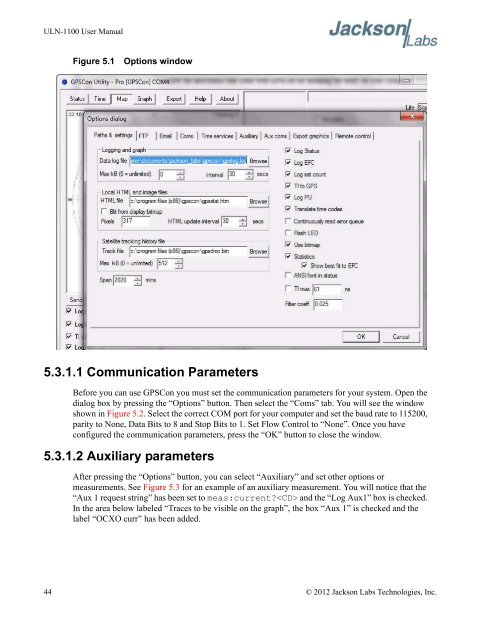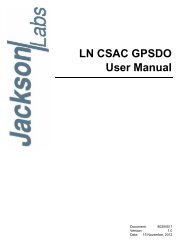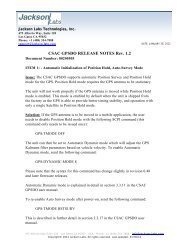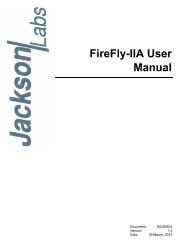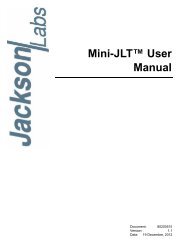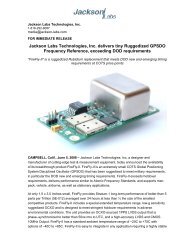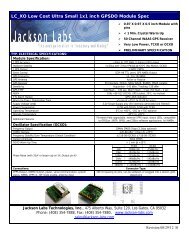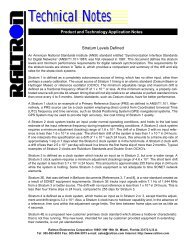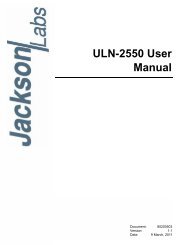ULN-1100 User Manual - Jackson Labs Technologies, Inc.
ULN-1100 User Manual - Jackson Labs Technologies, Inc.
ULN-1100 User Manual - Jackson Labs Technologies, Inc.
Create successful ePaper yourself
Turn your PDF publications into a flip-book with our unique Google optimized e-Paper software.
<strong>ULN</strong>-<strong>1100</strong> <strong>User</strong> <strong>Manual</strong><br />
Figure 5.1<br />
Options window<br />
5.3.1.1 Communication Parameters<br />
Before you can use GPSCon you must set the communication parameters for your system. Open the<br />
dialog box by pressing the “Options” button. Then select the “Coms” tab. You will see the window<br />
shown in Figure 5.2. Select the correct COM port for your computer and set the baud rate to 115200,<br />
parity to None, Data Bits to 8 and Stop Bits to 1. Set Flow Control to “None”. Once you have<br />
configured the communication parameters, press the “OK” button to close the window.<br />
5.3.1.2 Auxiliary parameters<br />
After pressing the “Options” button, you can select “Auxiliary” and set other options or<br />
measurements. See Figure 5.3 for an example of an auxiliary measurement. You will notice that the<br />
“Aux 1 request string” has been set to meas:current and the “Log Aux1” box is checked.<br />
In the area below labeled “Traces to be visible on the graph”, the box “Aux 1” is checked and the<br />
label “OCXO curr” has been added.<br />
44 © 2012 <strong>Jackson</strong> <strong>Labs</strong> <strong>Technologies</strong>, <strong>Inc</strong>.