View - Wats Telecom
View - Wats Telecom
View - Wats Telecom
Create successful ePaper yourself
Turn your PDF publications into a flip-book with our unique Google optimized e-Paper software.
Installation<br />
Caution<br />
1. This system should be installed by qualified service personnel.<br />
2. Do not install the Power Supply unless you have read the following<br />
instructions and completed all the installation and wiring.<br />
3. STATIC SENSITIVE DEVICES! Please handle with care.<br />
Installing the Equipment<br />
Power Supply<br />
Dedicated Power Source - The power supply must be connected to a dedicated AC outlet.<br />
Be sure that the third wire earth ground of the AC circuit is connected to a good electrical ground. If a<br />
music source is installed, it must be connected to a separate AC circuit rather than the system's<br />
dedicated AC line cord.<br />
Power Supply voltage options for the unit:<br />
100-VAC: 100 to 120 V AC (50/60Hz) or 240-VAC: 205 to 265 V AC (50/60Hz).<br />
Socket and LED Introduction<br />
1.) Phone (FXS) Status LED: On = Off hook, Off = Hang up.<br />
2.) Phone (FXS): Phone socket to connect to the analog trunk of PABX/KTS or the standard<br />
telephone.<br />
3.) RS232: RS232 port for connecting to the RS232 port of PABX/KTS or PC for SMS (Short<br />
Message System) Applications.<br />
4.) Green LED: Signal strength of GSM service network.<br />
1 LED: Weak signal.<br />
2 LEDs: Normal signal.<br />
3 LEDs: Strong signal.<br />
5.) Red LED: GSM communication identification (Tx/Rx).<br />
6.) Red LED: Search GSM service network.<br />
Flash: Searching the GSM service.<br />
Slow flash: GSM service is connected and ready.<br />
7.) Power socket.<br />
8.) SIM card socket.



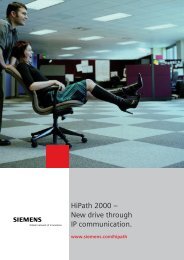


![HiPath1100+V6[1]. - Wats Telecom](https://img.yumpu.com/31882287/1/184x260/hipath1100-v61-wats-telecom.jpg?quality=85)
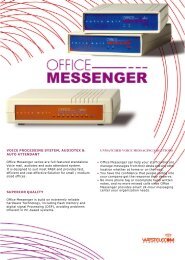
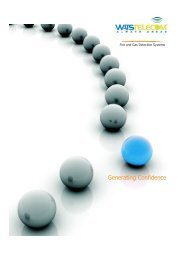
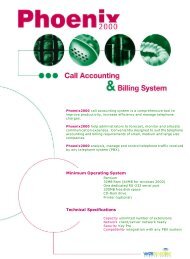
![isdn-bri-02-07-en[1].. - Wats Telecom](https://img.yumpu.com/29449020/1/184x260/isdn-bri-02-07-en1-wats-telecom.jpg?quality=85)
