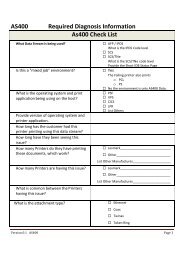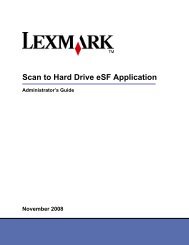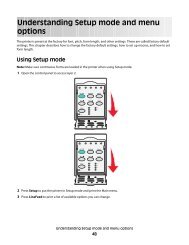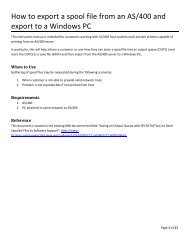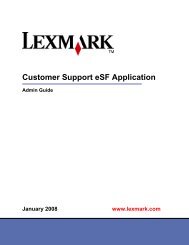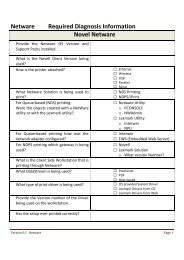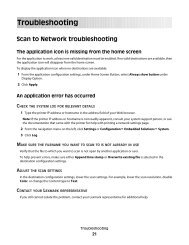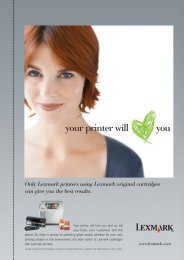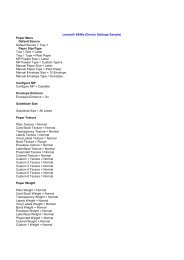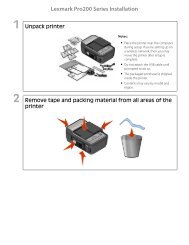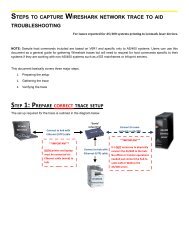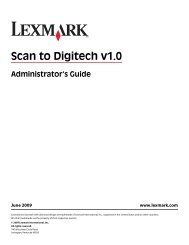Print Quality and Troubleshooting Guide - Lexmark
Print Quality and Troubleshooting Guide - Lexmark
Print Quality and Troubleshooting Guide - Lexmark
You also want an ePaper? Increase the reach of your titles
YUMPU automatically turns print PDFs into web optimized ePapers that Google loves.
<strong>Print</strong> quality <strong>and</strong> troubleshooting<br />
guide<br />
Page 4 of 5<br />
Symptom Cause Solution<br />
Uneven print density The toner cartridges are defective. Replace the toner cartridges.<br />
ABCDE<br />
ABCDE<br />
ABCDE<br />
The photoconductor units are<br />
defective.<br />
Replace the photoconductor units.<br />
Ghost images<br />
The photoconductor units are not<br />
functioning properly.<br />
Make sure the Paper Type setting is correct for the paper<br />
or specialty media being used.<br />
Replace the photoconductor units.<br />
See “Repeating defects” on page 1.<br />
Call for customer support.<br />
Clipped images<br />
(Some of the print is<br />
cut off on the sides,<br />
top, or bottom of the<br />
media.)<br />
Incorrect margins<br />
Skewed print<br />
(<strong>Print</strong> is<br />
inappropriately<br />
slanted.)<br />
Blank pages<br />
Solid color pages<br />
There could be an incorrect page size<br />
selected in the driver or application.<br />
<strong>Guide</strong>s in the selected tray are set for<br />
a different size media than what is<br />
loaded in the tray.<br />
<strong>Guide</strong>s in the selected tray are set for<br />
a different size media than what is<br />
loaded in the tray.<br />
Auto size sensing is set to Off, but a<br />
different size media is loaded in a tray.<br />
For example, if A4 size paper is<br />
inserted into the selected tray, but the<br />
Paper Size was not set to A4.<br />
<strong>Guide</strong>s in the selected tray are not in<br />
the correct position for the media size<br />
loaded in the tray.<br />
An incorrect media type is loaded in<br />
the tray being printed from, or the<br />
Paper Type setting does not match<br />
the type of media loaded in the<br />
source.<br />
The toner cartridges are defective or<br />
empty.<br />
The photoconductor units are<br />
defective.<br />
The printer requires servicing.<br />
Specify the correct page size in the driver or application.<br />
Move the guides in the tray to the proper positions for the<br />
size loaded.<br />
Move the guides in the tray to the proper positions for the<br />
size loaded.<br />
Move the guides in the tray to the proper positions for the<br />
size loaded.<br />
Load the correct type media for the print job, or make sure<br />
the Paper Type setting is correct for the paper or specialty<br />
media being used.<br />
Replace the toner cartridges.<br />
Note: Make sure all packaging is removed from the<br />
photoconductor units. See the Setup sheet or Replacing<br />
a photoconductor unit.<br />
Replace the photoconductor units.<br />
Call for customer support.