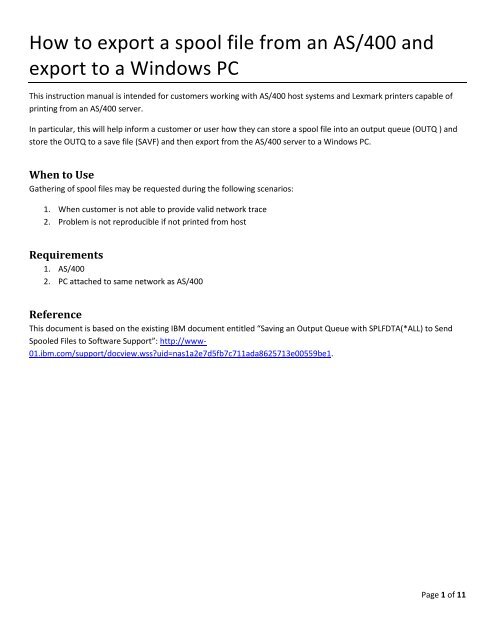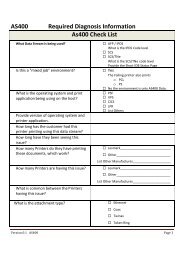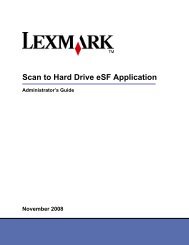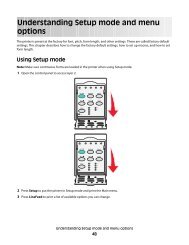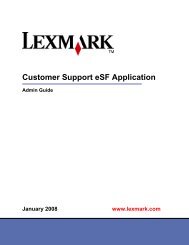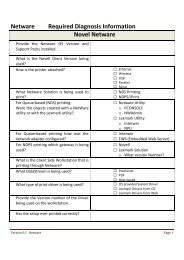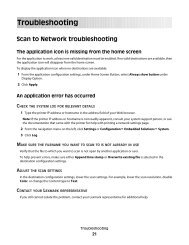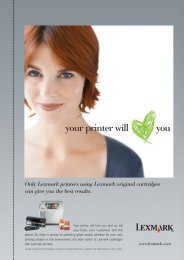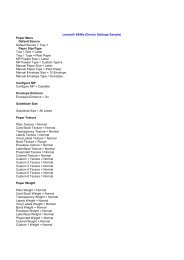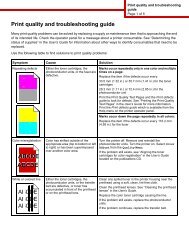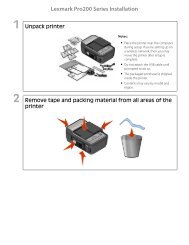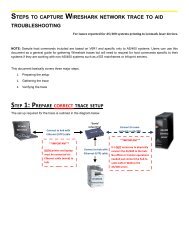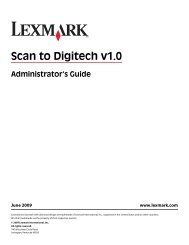How to export a spool file from an AS400 and export to a - Lexmark
How to export a spool file from an AS400 and export to a - Lexmark
How to export a spool file from an AS400 and export to a - Lexmark
Create successful ePaper yourself
Turn your PDF publications into a flip-book with our unique Google optimized e-Paper software.
<strong>How</strong> <strong>to</strong> <strong>export</strong> a <strong>spool</strong> <strong>file</strong> <strong>from</strong> <strong>an</strong> AS/400 <strong>an</strong>d<br />
<strong>export</strong> <strong>to</strong> a Windows PC<br />
This instruction m<strong>an</strong>ual is intended for cus<strong>to</strong>mers working with AS/400 host systems <strong>an</strong>d <strong>Lexmark</strong> printers capable of<br />
printing <strong>from</strong> <strong>an</strong> AS/400 server.<br />
In particular, this will help inform a cus<strong>to</strong>mer or user how they c<strong>an</strong> s<strong>to</strong>re a <strong>spool</strong> <strong>file</strong> in<strong>to</strong> <strong>an</strong> output queue (OUTQ ) <strong>an</strong>d<br />
s<strong>to</strong>re the OUTQ <strong>to</strong> a save <strong>file</strong> (SAVF) <strong>an</strong>d then <strong>export</strong> <strong>from</strong> the AS/400 server <strong>to</strong> a Windows PC.<br />
When <strong>to</strong> Use<br />
Gathering of <strong>spool</strong> <strong>file</strong>s may be requested during the following scenarios:<br />
1. When cus<strong>to</strong>mer is not able <strong>to</strong> provide valid network trace<br />
2. Problem is not reproducible if not printed <strong>from</strong> host<br />
Requirements<br />
1. AS/400<br />
2. PC attached <strong>to</strong> same network as AS/400<br />
Reference<br />
This document is based on the existing IBM document entitled “Saving <strong>an</strong> Output Queue with SPLFDTA(*ALL) <strong>to</strong> Send<br />
Spooled Files <strong>to</strong> Software Support”: http://www-<br />
01.ibm.com/support/docview.wssuid=nas1a2e7d5fb7c711ada8625713e00559be1.<br />
Page 1 of 11
1. Prepare the SAVF<br />
a. On a PC, open IBM System i Access for Windows.<br />
b. Start a session with the AS/400 server where <strong>spool</strong> <strong>file</strong> <strong>to</strong> be <strong>export</strong>ed is located.<br />
c. Create a save <strong>file</strong> <strong>an</strong>d save the <strong>spool</strong> <strong>file</strong> <strong>to</strong> the SAVF. To do this, follow the instructions in the screenshots<br />
below:<br />
Create a new OUTQ where you will s<strong>to</strong>re all of the<br />
<strong>spool</strong> <strong>file</strong>/s <strong>to</strong> be <strong>export</strong>ed. Use the comm<strong>an</strong>d:<br />
cr<strong>to</strong>utq outq(library_name/outq_name)<br />
Make sure <strong>to</strong> replace the library <strong>an</strong>d OUTQ name with<br />
appropriate entries.<br />
Open the OUTQ where the <strong>spool</strong> <strong>file</strong> <strong>to</strong> be <strong>export</strong>ed is<br />
located. Use the comm<strong>an</strong>d:<br />
wrkoutq [name of source OUTQ]<br />
Page 2 of 11
In the OUTQ, look for the <strong>spool</strong> <strong>file</strong><br />
or <strong>file</strong>s <strong>to</strong> be <strong>export</strong>ed <strong>an</strong>d…<br />
…for each <strong>spool</strong> <strong>file</strong>, input “2” under<br />
Options <strong>to</strong> “Ch<strong>an</strong>ge” the <strong>spool</strong> <strong>file</strong><br />
attributes<br />
TIP: Press F11 <strong>to</strong> display the parameter shortnames for easier searching.<br />
Search for the OUTQ<br />
parameter. Press PAGE<br />
DOWN <strong>to</strong> view more<br />
parameters.<br />
Page 3 of 11
Replace the existing<br />
OUTQ name with the<br />
name of the destination<br />
OUTQ<br />
Press Enter <strong>to</strong> execute<br />
the comm<strong>an</strong>d. Repeat<br />
for each <strong>spool</strong> <strong>file</strong>.<br />
After completing this<br />
step, you are now ready<br />
<strong>to</strong> create the SAVF.<br />
TIP: Make sure your OUTQ contains the right <strong>spool</strong> <strong>file</strong>s. Use the workout [name of<br />
OUTQ] comm<strong>an</strong>d <strong>to</strong> review the list of <strong>spool</strong> <strong>file</strong>s. Once you have the right <strong>spool</strong> <strong>file</strong>s,<br />
proceed <strong>to</strong> the next step.<br />
NOTE: Make sure <strong>to</strong> review each <strong>spool</strong> <strong>file</strong> <strong>an</strong>d verify if <strong>an</strong>y <strong>file</strong> refers <strong>to</strong> a cus<strong>to</strong>m <strong>file</strong><br />
(e.g. user defined objects or libraries, etc) on your system that is not st<strong>an</strong>dard for all<br />
AS/400 servers. You may need <strong>to</strong> <strong>export</strong> that specific <strong>file</strong> also <strong>to</strong>gether with your <strong>spool</strong><br />
<strong>file</strong>.<br />
Page 4 of 11
Create a save <strong>file</strong> that will receive the output queue.<br />
Use the comm<strong>an</strong>d:<br />
crtsavf <strong>file</strong>(library_name/SAVF_name)<br />
Save the OUTQ <strong>to</strong> the SAVF using the<br />
SAVOBJ comm<strong>an</strong>d. Input SAVOBJ on<br />
the comm<strong>an</strong>d line <strong>an</strong>d press Enter.<br />
Page 5 of 11
Fill in the parameters of SAVOBJ as<br />
follows…<br />
Input the name of the<br />
OUTQ here<br />
Input the name of the library<br />
where OUTQ is s<strong>to</strong>red<br />
Input *SAVF as the type of device<br />
where OUTQ will be s<strong>to</strong>red<br />
Input *OUTQ as the type of<br />
object <strong>to</strong> be saved here<br />
Input name of SAVF <strong>an</strong>d library where<br />
OUTQ is <strong>to</strong> be s<strong>to</strong>red<br />
Leave *CURRENT as default. The <strong>Lexmark</strong><br />
iSeries is running V6R1. If you are running<br />
a higher version, please indicate V6R1 as<br />
the target.<br />
Press F10 <strong>to</strong> display the<br />
rest of the parameters<br />
<strong>an</strong>d then Page Down <strong>to</strong><br />
view the next screen.<br />
Input *ALL <strong>to</strong><br />
capture all<br />
<strong>spool</strong>ed <strong>file</strong>s<br />
inside the OUTQ<br />
That’s it. Now<br />
press Enter <strong>to</strong><br />
execute the<br />
SAVOBJ<br />
comm<strong>an</strong>d.<br />
TIP: The entire comm<strong>an</strong>d is as follows: savobj obj(name_of_outq) lib(lib_of_outq)<br />
dev(*savf) objtype(*outq) savf(name of savf) splfdta(*all)<br />
Page 6 of 11
See the Notes on the SAVOBJ fields <strong>to</strong> use section below for more details about the parameters <strong>to</strong> use with this<br />
comm<strong>an</strong>d.<br />
d. View the created SAVF <strong>to</strong> make sure that the <strong>spool</strong> <strong>file</strong> is successfully s<strong>to</strong>red in the SAVF.<br />
Type “dspsavf <strong>file</strong>(/)” <strong>to</strong> display the SAVF<br />
created in the previous step.<br />
Upon entering the DSPSAVF comm<strong>an</strong>d, the screen will<br />
display the OUTQ saved in step 1c.<br />
Page 7 of 11
Type “5” <strong>to</strong> display the contents of the OUTQ saved in<br />
the SAVF.<br />
The screen should display the <strong>spool</strong> <strong>file</strong>s saved in the<br />
OUTQ, which in turn is saved in the SAVF.<br />
!!IMPORTANT!!: If this list is empty, you need <strong>to</strong> repeat<br />
step 1c <strong>an</strong>d review the parameters used.<br />
Do you need <strong>to</strong> repeat step 1c Click here. Otherwise, the SAVF is now ready for <strong>export</strong> <strong>to</strong> a<br />
Windows PC.<br />
Page 8 of 11
e. From the Windows PC, open the comm<strong>an</strong>d prompt.<br />
Go <strong>to</strong> Start > Run <strong>an</strong>d input cmd <strong>to</strong> bring up a Windows Comm<strong>an</strong>d Prompt <strong>an</strong>d use the cd comm<strong>an</strong>d <strong>to</strong><br />
navigate <strong>to</strong> the direc<strong>to</strong>ry where the SAVF <strong>file</strong> will be saved.<br />
f. Export the SAVF <strong>to</strong> the Windows PC through FTP. Follow the instructions below:<br />
TIP: Before connecting <strong>to</strong> the server, make sure <strong>to</strong> navigate <strong>to</strong> the direc<strong>to</strong>ry<br />
where you w<strong>an</strong>t <strong>to</strong> save the SAVF first so you c<strong>an</strong> easily retrieve the <strong>file</strong> after. In<br />
this case, I w<strong>an</strong>ted <strong>to</strong> download the SAVF <strong>to</strong> the D:\Temp folder.<br />
Type “ftp ” <strong>to</strong> connect<br />
<strong>to</strong> the iSeries (AS/400) server. Input required credentials<br />
<strong>to</strong> log on <strong>to</strong> the server.<br />
Type “bin” <strong>to</strong> switch <strong>to</strong> binary mode<br />
Use “cd” <strong>to</strong> ch<strong>an</strong>ge <strong>to</strong> the direc<strong>to</strong>ry<br />
where SAVF is saved<br />
Download the SAVF <strong>to</strong> the PC by inputting this comm<strong>an</strong>d:<br />
recv [name of SAVF in AS/400].savf [name of SAVF <strong>to</strong> be saved in PC].savf<br />
g. Email the <strong>export</strong>ed SAVF <strong>file</strong> <strong>to</strong> <strong>Lexmark</strong> support team.<br />
Page 9 of 11
Notes on the SAVOBJ fields <strong>to</strong> use<br />
Save Object (SAVOBJ) Comm<strong>an</strong>d Parameters<br />
Objects . . . . . . . . . . . . OBJ > TRANSIT<br />
+ for more values<br />
Library . . . . . . . . . . . . LIB > QGPL<br />
+ for more values<br />
Device . . . . . . . . . . . . . DEV > *SAVF<br />
+ for more values<br />
Object types . . . . . . . . . . OBJTYPE > *OUTQ<br />
+ for more values<br />
Save <strong>file</strong> . . . . . . . . . . . SAVF > TRANSIT<br />
Library . . . . . . . . . . . *LIBL<br />
Additional Parameters<br />
Target release . . . . . . . . . TGTRLS > *CURRENT<br />
Update his<strong>to</strong>ry . . . . . . . . . UPDHST *YES<br />
Clear . . . . . . . . . . . . . CLEAR > *NONE<br />
Object pre-check . . . . . . . . PRECHK *NO<br />
Save active . . . . . . . . . . SAVACT *NO<br />
Save active wait time: SAVACTWAIT<br />
Object locks . . . . . . . . . 120<br />
Pending record ch<strong>an</strong>ges . . . . *LOCKWAIT<br />
Other pending ch<strong>an</strong>ges . . . . *LOCKWAIT<br />
Save active message queue . . . SAVACTMSGQ *NONE<br />
Library . . . . . . . . . . . *LIBL<br />
Synchronization ID . . . . . . . SYNCID *NONE<br />
File member: FILEMBR<br />
File . . . . . . . . . . . . . *ALL<br />
Member . . . . . . . . . . . . *ALL<br />
+ for more values<br />
+ for more values<br />
Save access paths . . . . . . . ACCPTH *SYSVAL<br />
Save <strong>file</strong> data . . . . . . . . . SAVFDTA *YES<br />
Spooled <strong>file</strong> data . . . . . . . SPLFDTA > *ALL<br />
Queue data . . . . . . . . . . . QDTA *NONE<br />
Private authorities . . . . . . PVTAUT *NO<br />
S<strong>to</strong>rage . . . . . . . . . . . . STG *KEEP<br />
Data compression . . . . . . . . DTACPR *DEV<br />
Data compaction . . . . . . . . COMPACT *DEV<br />
Libraries <strong>to</strong> omit . . . . . . . OMITLIB *NONE<br />
+ for more values<br />
Objects <strong>to</strong> omit: OMITOBJ<br />
Object . . . . . . . . . . . .<br />
Library . . . . . . . . . . *ALL<br />
Object type . . . . . . . . . *ALL<br />
+ for more values<br />
ASP device . . . . . . . . . . . ASPDEV *<br />
Output . . . . . . . . . . . . . OUTPUT *NONE<br />
File <strong>to</strong> receive output . . . . . OUTFILE<br />
NOTES<br />
Specify the name of object <strong>to</strong> save<br />
Specify the library of the OUTQ <strong>to</strong> save<br />
Specify *SAVF as the device <strong>to</strong> use when saving<br />
Specify *OUTQ as the object <strong>to</strong> save<br />
Specify name of SAVF <strong>to</strong> save the OUTQ <strong>to</strong><br />
Specify library of the SAVF<br />
This is *CURRENT by default, but if the target<br />
system where the SAVF will be deployed is running<br />
<strong>an</strong> older release, set TGTRLS <strong>to</strong> the appropriate<br />
setting.<br />
This is set <strong>to</strong> *NONE by default. <strong>How</strong>ever, when reusing<br />
a SAVF that already contains data, set <strong>to</strong> *ALL<br />
<strong>to</strong> clear the data prior <strong>to</strong> saving the new *OUTQ.<br />
Set <strong>to</strong> *ALL <strong>to</strong> pick up <strong>an</strong>y <strong>spool</strong>ed <strong>file</strong> in the s<strong>to</strong>red<br />
in the *OUTQ<br />
Page 10 of 11
Library . . . . . . . . . . . *LIBL<br />
Output member options: OUTMBR<br />
Member <strong>to</strong> receive output . . . *FIRST<br />
Replace or add records . . . . *REPLACE<br />
Type of output information . . . INFTYPE *OBJ<br />
Comm<strong>an</strong>d user space . . . . . . . CMDUSRSPC<br />
Library . . . . . . . . . . . *LIBL<br />
Page 11 of 11