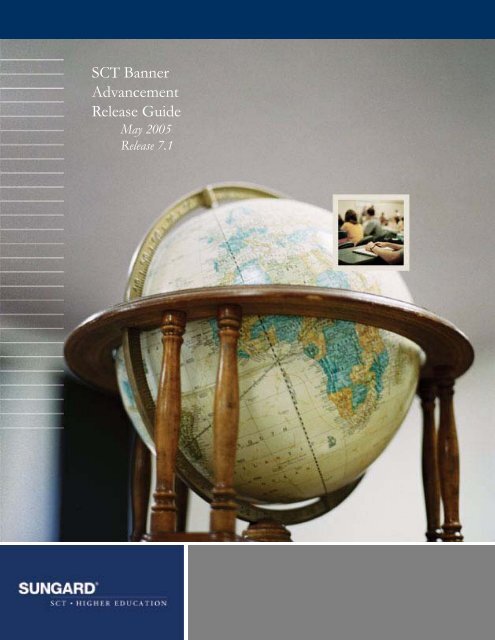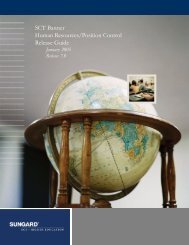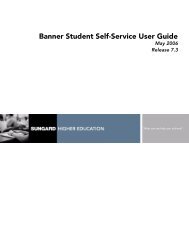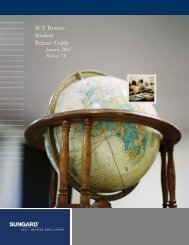SCT Banner Advancement / Release Guide / 7.1
SCT Banner Advancement / Release Guide / 7.1
SCT Banner Advancement / Release Guide / 7.1
You also want an ePaper? Increase the reach of your titles
YUMPU automatically turns print PDFs into web optimized ePapers that Google loves.
<strong>SCT</strong> <strong>Banner</strong><br />
<strong>Advancement</strong><br />
<strong>Release</strong> <strong>Guide</strong><br />
May 2005<br />
<strong>Release</strong> <strong>7.1</strong>
Confidential Business Information<br />
This documentation is proprietary information of SunGard <strong>SCT</strong> and is not to be copied, reproduced, lent or disposed of, nor used for any<br />
purpose other than that for which it is specifically provided without the written permission of SunGard <strong>SCT</strong>.<br />
Prepared By:<br />
SunGard <strong>SCT</strong><br />
4 Country View Road<br />
Malvern, Pennsylvania 19355<br />
United States of America<br />
© SunGard 2005. All rights reserved. The unauthorized possession, use, reproduction, distribution, display or disclosure of this material or<br />
the information contained herein is prohibited.<br />
In preparing and providing this publication, SunGard <strong>SCT</strong> is not rendering legal, accounting, or other similar professional services. SunGard<br />
<strong>SCT</strong> makes no claims that an institution's use of this publication or the software for which it is provided will insure compliance with applicable<br />
federal or state laws, rules, or regulations. Each organization should seek legal, accounting and other similar professional services from<br />
competent providers of the organization's own choosing.<br />
SunGard, the SunGard logo, <strong>SCT</strong>, the <strong>SCT</strong> logo, and <strong>Banner</strong>, Campus Pipeline, Luminis, PowerCAMPUS, <strong>SCT</strong> Matrix, <strong>SCT</strong> Plus, <strong>SCT</strong> OnSite<br />
and <strong>SCT</strong> PocketRecruiter are trademarks or registered trademarks of SunGard Data Systems Inc. or its subsidiaries in the U.S. and other<br />
countries. All other trade names are trademarks or registered trademarks of their respective holders.
<strong>Release</strong> <strong>Guide</strong><br />
<strong>Advancement</strong> System<br />
Overview . . . . . . . . . . . . . . . . . . . . . . . . . . . . . . . . . . . . . . . . . . . . 5<br />
Prerequisites . . . . . . . . . . . . . . . . . . . . . . . . . . . . . . . . . . . . . . . 5<br />
Section 1 Householding Enhancement - Functional. . . . . . . . . . . . 7<br />
Tasks . . . . . . . . . . . . . . . . . . . . . . . . . . . . . . . . . . . . . . . . . . . . . . . 7<br />
Setting Up Householding . . . . . . . . . . . . . . . . . . . . . . . . . . . . . . . . 7<br />
Maintaining Household Information . . . . . . . . . . . . . . . . . . . . . . . . . . . 8<br />
Making Household Addresses Inactive . . . . . . . . . . . . . . . . . . . . . . . . . . 9<br />
Changed Forms . . . . . . . . . . . . . . . . . . . . . . . . . . . . . . . . . . . . . . . . 9<br />
<strong>Advancement</strong> Individual Information Form (APACONS) . . . . . . . . . . . . . . . . . 9<br />
<strong>Advancement</strong> Control Form (AGACTRL) . . . . . . . . . . . . . . . . . . . . . . . . . 10<br />
<strong>Advancement</strong> Identification Form (APAIDEN) . . . . . . . . . . . . . . . . . . . . . . 11<br />
Cross Reference Form (APAXREF) . . . . . . . . . . . . . . . . . . . . . . . . . . . . 15<br />
Cross Reference Code Validation Form (ATVXREF) . . . . . . . . . . . . . . . . . . . . 16<br />
Children Information Form (APACHLD) . . . . . . . . . . . . . . . . . . . . . . . . . 17<br />
System Identification Form (GUASYST). . . . . . . . . . . . . . . . . . . . . . . . . . 18<br />
Section 2 Household Enhancement - Technical. . . . . . . . . . . . . . . 19<br />
New Script . . . . . . . . . . . . . . . . . . . . . . . . . . . . . . . . . . . . . . . . . . . 19<br />
aofhhld1.sql . . . . . . . . . . . . . . . . . . . . . . . . . . . . . . . . . . . . . . . 19<br />
household_child.sql . . . . . . . . . . . . . . . . . . . . . . . . . . . . . . . . . . . 19<br />
household_general.sql . . . . . . . . . . . . . . . . . . . . . . . . . . . . . . . . . . 19<br />
household_spouse.sql . . . . . . . . . . . . . . . . . . . . . . . . . . . . . . . . . . 19<br />
Changed Script . . . . . . . . . . . . . . . . . . . . . . . . . . . . . . . . . . . . . . . . 19<br />
aludbpr.sql . . . . . . . . . . . . . . . . . . . . . . . . . . . . . . . . . . . . . . . . 19<br />
3
Table of Contents<br />
Changed Tables . . . . . . . . . . . . . . . . . . . . . . . . . . . . . . . . . . . . . . . . 20<br />
Cross-Reference Repeating View Table (APRXREF) . . . . . . . . . . . . . . . . . . . . 20<br />
Cross-Reference Validation Table (ATVXREF). . . . . . . . . . . . . . . . . . . . . . . 20<br />
<strong>Advancement</strong> Installation Control Table (AUBINST) . . . . . . . . . . . . . . . . . . . 20<br />
New Function . . . . . . . . . . . . . . . . . . . . . . . . . . . . . . . . . . . . . . . . . 21<br />
f_session_id_active_ind . . . . . . . . . . . . . . . . . . . . . . . . . . . . . . . . . 21<br />
Section 3 Problem Resolutions . . . . . . . . . . . . . . . . . . . . . . . . . . 23<br />
External Data Load . . . . . . . . . . . . . . . . . . . . . . . . . . . . . . . . . . . . . . 23<br />
<strong>Advancement</strong> <strong>Release</strong> <strong>7.1</strong> May 2005<br />
4 <strong>Release</strong> <strong>Guide</strong> Confidential
Overview<br />
Overview<br />
This guide describes <strong>Release</strong> <strong>7.1</strong> of the <strong>SCT</strong> <strong>Banner</strong> <strong>Advancement</strong> System. It<br />
describes a new enhancement, Householding, and problem resolutions.<br />
Prerequisites<br />
Before you install this release, you must have already installed the following:<br />
• General <strong>Release</strong> 7.0<br />
• <strong>Advancement</strong> <strong>Release</strong> 7.0<br />
May 2005 <strong>Advancement</strong> <strong>Release</strong> <strong>7.1</strong><br />
Confidential <strong>Release</strong> <strong>Guide</strong> 5
Overview<br />
This page intentionally left blank<br />
<strong>Advancement</strong> <strong>Release</strong> <strong>7.1</strong> May 2005<br />
6 <strong>Release</strong> <strong>Guide</strong> Confidential
Section 1 Householding Enhancement - Functional<br />
Tasks<br />
Section 1<br />
Householding Enhancement - Functional<br />
This enhancement allows you to organize people into households so you can<br />
maintain address and telephone information about them more easily.<br />
For example, if a student lives with his parents and the family moves, your users<br />
would:<br />
1. Change the student’s address and telephone information as usual.<br />
2. Access the new Household Members tab on the <strong>Advancement</strong> Identification<br />
Form (APAIDEN).<br />
3. Review the information displayed there about all the members of the<br />
household.<br />
4. Update the rest of the family members to have the same address and telephone<br />
information as the student with one mouse click (if you set Update as the default<br />
in your rules).<br />
Note: You can also make an address type inactive for all members of the<br />
household using this new tab.<br />
In addition, you can now access the System Identification Form (GUASYST) from<br />
APAIDEN so you can see which <strong>Banner</strong> modules are associated with the person or<br />
household members.<br />
Tasks<br />
Setting Up Householding<br />
1. Access the Cross Reference Code Validation Form (ATVXREF).<br />
2. Look at each of the codes defined on the form, and determine if the<br />
relationship they define should be considered part of the same household.<br />
Select the Household check box for each one that is.<br />
Note: To make sure your forms and processes behave consistently, <strong>Banner</strong> will<br />
select the Household check box for the reverse value, too. For example,<br />
if you select Household for Husband, the form will automatically select it<br />
for Wife.<br />
3. Save your changes.<br />
May 2005 <strong>Advancement</strong> <strong>Release</strong> <strong>7.1</strong><br />
Confidential <strong>Release</strong> <strong>Guide</strong> 7
Section 1 Householding Enhancement - Functional<br />
Tasks<br />
If you want the Update check box on the <strong>Advancement</strong> Identification Form<br />
(APAIDEN) to be selected by default, perform the next steps as well.<br />
4. Go to the <strong>Advancement</strong> Control Form (AGACTRL), and navigate to the<br />
Institution window.<br />
5. Select the Yes radio button for Household Member Address Automatically-<br />
Flag-for-Update.<br />
6. Save your changes.<br />
Maintaining Household Information<br />
When an address or telephone number has changed for one member of a<br />
household and you want to make the corresponding changes to the other members’<br />
records:<br />
1. Access the <strong>Advancement</strong> Identification Form (APAIDEN).<br />
2. Enter the ID of the person whose information has changed.<br />
3. Perform a Next Block to access the Current Identification tab.<br />
4. Select the Address tab and scroll through the records to find the address and<br />
phone number you want.<br />
This will make the Household Members tab active, and the number of<br />
additional members (besides the current person) will appear in parenthesis on<br />
the tab.<br />
5. Select the Household Members tab. The information about the current person<br />
and each household member will be displayed. The household members are<br />
populated from the Cross Reference Form (APAXREF). If there are any<br />
discrepancies between the current person’s address and phone records and the<br />
highlighted household member’s information, a pound sign (#) will appear<br />
before the appropriate rows.<br />
Note: If the Yes radio button was selected for Household Member Address<br />
Automatically-Flag-for-Update Default on the Institution Window of the<br />
<strong>Advancement</strong> Control Form (AGACTRL), the Update check box will<br />
automatically be selected for records with discrepancies.<br />
6. Review the records for the household members. If you want to change the<br />
household member’s information to match the current person’s, make sure<br />
the Update check box is selected.<br />
7. Select Save. <strong>Banner</strong> will change all the records where the Update check box<br />
was selected to have the same address and telephone information as the<br />
current person, and it will save them.<br />
<strong>Advancement</strong> <strong>Release</strong> <strong>7.1</strong> May 2005<br />
8 <strong>Release</strong> <strong>Guide</strong> Confidential
Section 1 Householding Enhancement - Functional<br />
Changed Forms<br />
Making Household Addresses Inactive<br />
If an address type becomes inactive for a person, you can easily make it inactive for<br />
all the other members of the household.<br />
1. Access the <strong>Advancement</strong> Identification Form (APAIDEN).<br />
2. Enter the ID of the person whose information has changed.<br />
3. Perform a Next Block to access the Current Identification tab.<br />
4. Select the Address tab and scroll through the records to find the address and<br />
phone number you want to make inactive.<br />
The Household Members tab will now be active, and the number of additional<br />
members (besides the current person) will appear in parenthesis on the tab.<br />
5. Select the Household Members tab.<br />
The information about the current person and each household member will<br />
be displayed.<br />
6. Select the Update check box for each person.<br />
7. Select the Inactivate Selected Household Addresses button.<br />
8. Save your changes.<br />
You cannot go back and perform household maintenance for an address type after<br />
the address of that type has been made inactive.<br />
Changed Forms<br />
<strong>Advancement</strong> Individual Information Form (APACONS)<br />
A new check box has been added to the Spouse Information window to indicate if<br />
the person is a member of a household. You can select or clear it to change the<br />
household status for anyone set up with a cross reference code on the Cross<br />
Reference Form (APAXREF), where the Spouse indicator is selected on the Cross<br />
Reference Code Validation Form (ATVXREF).<br />
When users create new spouse records, the household indicator (if selected) will<br />
cause the appropriate fields on APACONS to be automatically populated with the<br />
default values specified on ATVXREF.<br />
May 2005 <strong>Advancement</strong> <strong>Release</strong> <strong>7.1</strong><br />
Confidential <strong>Release</strong> <strong>Guide</strong> 9
Section 1 Householding Enhancement - Functional<br />
Changed Forms<br />
Fields<br />
. . . . . . . . . . . . . .<br />
Household<br />
Descriptions<br />
. . . . . . . . . . . . . . . . . . . . . . . . . . . . . . . . . . . . . . . . . . . . . . . . . . . . . . .<br />
Indicates if the person is a member of the household. Valid values<br />
are:<br />
selected - the person is a member of the household<br />
cleared - the person is not a member of the household<br />
This check box will be selected by default if the Household check<br />
box on the Cross Reference Code Validation Form (ATVXREF)<br />
is selected for the code.<br />
<strong>Advancement</strong> Control Form (AGACTRL)<br />
Two new items have been added on the Institution window in the Miscellaneous<br />
Defaults block.<br />
<strong>Advancement</strong> <strong>Release</strong> <strong>7.1</strong> May 2005<br />
10 <strong>Release</strong> <strong>Guide</strong> Confidential
Section 1 Householding Enhancement - Functional<br />
Changed Forms<br />
Fields<br />
. . . . . . . . . . . . . .<br />
Address Source<br />
Descriptions<br />
. . . . . . . . . . . . . . . . . . . . . . . . . . . . . . . . . . . . . . . . . . . . . . . . . . . . . . .<br />
Specifies the default address source to be used when<br />
automatically updating address details for the household<br />
members. Leave the field blank to use the address source details<br />
from the source address record.<br />
(lookup) List Address Source Code<br />
Validation (STVASRC)<br />
Household<br />
Member<br />
Address<br />
Automatically-<br />
Flag-for-Update<br />
Default<br />
Indicates if addresses in a household that are different should be<br />
flagged automatically on the Household Members tab of the<br />
<strong>Advancement</strong> Identification Form (APAIDEN). This will be the<br />
system-wide default. Valid values are:<br />
Yes - the Update check box will be selected automatically when<br />
there are discrepancies between the address or telephone<br />
number of the current person and one or more members of the<br />
household<br />
No - the Update check box will be cleared by default. When users<br />
want to update the address or telephone information of a<br />
household member to match that of the current person, they will<br />
have to select the Update check box manually for each one<br />
<strong>Advancement</strong> Identification Form (APAIDEN)<br />
A new tab, Household Members, has been added to this form. You can only access<br />
it from the Address tab and when there are additional members in the household.<br />
May 2005 <strong>Advancement</strong> <strong>Release</strong> <strong>7.1</strong><br />
Confidential <strong>Release</strong> <strong>Guide</strong> 11
Section 1 Householding Enhancement - Functional<br />
Changed Forms<br />
The tab displays in parenthesis how many members exist (as defined on APAXREF),<br />
not including the current person.<br />
The type of address and phone information displayed depends on which address<br />
and telephone type you selected on the Address tab.<br />
Programming logic checks to see if the addresses and telephone numbers match the<br />
one for the current person. If they don’t, a pound sign (#) appears before the<br />
appropriate fields.<br />
You can update the addresses and telephone numbers to match the current person’s<br />
by selecting the Update check box and saving.<br />
Note: The Update check box is selected automatically if you set the Household<br />
Member Address Automatically-Flag-for-Update Default indicator to Yes<br />
on AGACTRL.<br />
The tab is locked for that address type for all members of the household while it is<br />
open so one user cannot overwrite another user’s changes. If someone tries to access<br />
it, they will receive an error message that identifies the member of the household<br />
and the Oracle username of the person who is updating the record.<br />
Current Person Block<br />
All the information here is populated from other parts of APAIDEN, and are displayonly.<br />
Fields<br />
. . . . . . . . . . . . . .<br />
Name<br />
Descriptions<br />
. . . . . . . . . . . . . . . . . . . . . . . . . . . . . . . . . . . . . . . . . . . . . . . . . . . . . . .<br />
The current person’s name.<br />
ID<br />
The current person’s <strong>Banner</strong> ID.<br />
Address Type<br />
The type of the address that is displayed. If this is not the address<br />
type you want to update for household members, go to the<br />
Address tab to find the correct one.<br />
Sequence<br />
The sequence number of the address for that type.<br />
Address<br />
The street address of the current person.<br />
City (untitled)<br />
The city of the current person.<br />
<strong>Advancement</strong> <strong>Release</strong> <strong>7.1</strong> May 2005<br />
12 <strong>Release</strong> <strong>Guide</strong> Confidential
Section 1 Householding Enhancement - Functional<br />
Changed Forms<br />
Fields<br />
. . . . . . . . . . . . . .<br />
State or<br />
Province<br />
(untitled)<br />
Descriptions<br />
. . . . . . . . . . . . . . . . . . . . . . . . . . . . . . . . . . . . . . . . . . . . . . . . . . . . . . .<br />
The state or province for the current person.<br />
ZIP or Postal<br />
Code (untitled)<br />
The ZIP or Postal code for the current person.<br />
From<br />
The date when this address became active.<br />
Telephone Type<br />
The telephone type for the current person.<br />
Telephone<br />
Number<br />
The telephone number associated with this address.<br />
To<br />
The date the address will become inactive.<br />
The GUASYST button takes you to the GUASYST form, where you can see the<br />
modules in <strong>Banner</strong> in which the current person is set up. You can easily see which<br />
modules are allowed to update address and telephone information for the current<br />
person.<br />
To display the modules for which a household member is set up from APAIDEN,<br />
select the Update check box for that member, and perform a Count Query Hits.<br />
Household Members Window<br />
This window displays the information about the other members of the current<br />
person’s household, based on address type.<br />
If the address or telephone information for that member differs from the<br />
information for the current person, a pound sign (#) appears before the<br />
appropriate row.<br />
Note: Although they are not displayed, street line 2, street line 3, county and<br />
nation are used by the programming logic to see if the household<br />
member’s address information matches the current person’s.<br />
All these fields, except for the Update check box, are display only.<br />
May 2005 <strong>Advancement</strong> <strong>Release</strong> <strong>7.1</strong><br />
Confidential <strong>Release</strong> <strong>Guide</strong> 13
Section 1 Householding Enhancement - Functional<br />
Changed Forms<br />
Fields<br />
. . . . . . . . . . . . . .<br />
Update<br />
Descriptions<br />
. . . . . . . . . . . . . . . . . . . . . . . . . . . . . . . . . . . . . . . . . . . . . . . . . . . . . . .<br />
If selected, the address and telephone information for this<br />
household member will be changed to match the current<br />
person’s information when you save the record.<br />
You will also select this if you want to make the displayed address<br />
for this household member inactive. After you select it, click on<br />
the Inactivate Selected Household Addresses button.<br />
Name<br />
The household member’s name.<br />
ID<br />
The household member’s <strong>Banner</strong> ID.<br />
Cross Reference<br />
The cross reference code from ATVXREF that defines this<br />
household member’s relationship with the current person.<br />
Age<br />
The household member’s age.<br />
Address<br />
The street address for the household member.<br />
City (untitled)<br />
The city of the household member.<br />
State or<br />
Province<br />
(untitled)<br />
The state or province for the household member.<br />
ZIP or Postal<br />
(untitled)<br />
The ZIP or Postal code for the household member.<br />
Telephone<br />
Number<br />
The telephone number of the household member.<br />
From Date<br />
The date on which the address became active.<br />
To Date<br />
The date on which the address will become inactive.<br />
The Inactivate Selected Household Addresses button allows you to make addresses<br />
for the household members inactive. Select the Update check box for the<br />
appropriate household members, then click on this button. The addresses for those<br />
members become inactive.<br />
<strong>Advancement</strong> <strong>Release</strong> <strong>7.1</strong> May 2005<br />
14 <strong>Release</strong> <strong>Guide</strong> Confidential
Section 1 Householding Enhancement - Functional<br />
Changed Forms<br />
Note: You should only do this if there are other good addresses that are known<br />
for the household. Be careful not to inactivate the last known active<br />
address, unless you’re sure you want to do that.<br />
Cross Reference Form (APAXREF)<br />
A new check box has been added to this form:<br />
Fields<br />
. . . . . . . . . . . . . .<br />
Household<br />
Descriptions<br />
. . . . . . . . . . . . . . . . . . . . . . . . . . . . . . . . . . . . . . . . . . . . . . . . . . . . . . .<br />
This check box indicates if the person is a member of the same<br />
household as the person in the key block. Valid values are:<br />
selected - the people are in the same household<br />
cleared - although they may be related, the people are not in the<br />
same household<br />
This check box will be selected by default if the Type code has<br />
been defined on ATVXREF as being part of the same household.<br />
You can update this check box as necessary.<br />
May 2005 <strong>Advancement</strong> <strong>Release</strong> <strong>7.1</strong><br />
Confidential <strong>Release</strong> <strong>Guide</strong> 15
Section 1 Householding Enhancement - Functional<br />
Changed Forms<br />
Cross Reference Code Validation Form (ATVXREF)<br />
A new check box, Household, was added to this form:<br />
Fields<br />
. . . . . . . . . . . . . .<br />
Household<br />
Descriptions<br />
. . . . . . . . . . . . . . . . . . . . . . . . . . . . . . . . . . . . . . . . . . . . . . . . . . . . . . .<br />
Indicates if the relationship defined by the code should be<br />
considered to be part of the same household. For example, you<br />
would probably consider spouses to be in the same household,<br />
but not a person and corporate headquarters. Valid values are:<br />
selected - people with this relationship should be considered to be<br />
in the same household<br />
cleared - this code does not define a relationship where members<br />
are part of the same household<br />
Note: To make sure your forms and processes behave consistently, <strong>Banner</strong> will<br />
select the Household check box for the reverse value, too. For example,<br />
if you select Household for Husband, the form will automatically select it<br />
for Wife.<br />
<strong>Advancement</strong> <strong>Release</strong> <strong>7.1</strong> May 2005<br />
16 <strong>Release</strong> <strong>Guide</strong> Confidential
Section 1 Householding Enhancement - Functional<br />
Changed Forms<br />
Children Information Form (APACHLD)<br />
The Household indicator has been added to this form in two places:<br />
Children Information Window<br />
Fields<br />
. . . . . . . . . . . . . .<br />
Household<br />
Descriptions<br />
. . . . . . . . . . . . . . . . . . . . . . . . . . . . . . . . . . . . . . . . . . . . . . . . . . . . . . .<br />
Indicates if the child is a member of the same household as the<br />
person in the key block. It is selected by default if the Household<br />
indicator on ATVXREF has been selected for the Current Cross<br />
Reference code. Valid values are:<br />
selected - this child is a member of the same household as the<br />
person in the key block<br />
cleared - this child is not a member of the household<br />
You can override the default value.<br />
Create Child Relationship for Additional ID<br />
If you are adding a relationship for the child with another person, and you know<br />
that the new person is part of the same household as the child, select the Household<br />
indicator.<br />
May 2005 <strong>Advancement</strong> <strong>Release</strong> <strong>7.1</strong><br />
Confidential <strong>Release</strong> <strong>Guide</strong> 17
Section 1 Householding Enhancement - Functional<br />
Changed Forms<br />
Fields<br />
. . . . . . . . . . . . . .<br />
Household<br />
Descriptions<br />
. . . . . . . . . . . . . . . . . . . . . . . . . . . . . . . . . . . . . . . . . . . . . . . . . . . . . . .<br />
Indicates if the child is a member of the same household as the<br />
person being added. It is selected by default if the Household<br />
indicator on ATVXREF has been selected for the Additional ID<br />
Cross Reference code. Valid values are:<br />
selected - this child is a member of the same household as the<br />
person in the key block<br />
cleared - this child is not a member of the household<br />
You can override the default value.<br />
System Identification Form (GUASYST)<br />
Changes were made behind-the-scenes for GUASYST so that when you selected the<br />
GUASYST button on the APAIDEN form, GUASYST would appear. It will display the<br />
modules for which the current person is set up.<br />
To display the modules for which a household member is set up from APAIDEN,<br />
navigate to the record for that member, and perform a Count Query Hits function.<br />
For more information, please refer to the <strong>SCT</strong> <strong>Banner</strong> General <strong>7.1</strong> <strong>Release</strong> <strong>Guide</strong>.<br />
<strong>Advancement</strong> <strong>Release</strong> <strong>7.1</strong> May 2005<br />
18 <strong>Release</strong> <strong>Guide</strong> Confidential
Section 2 Household Enhancement - Technical<br />
New Script<br />
Section 2<br />
Household Enhancement - Technical<br />
New Script<br />
aofhhld1.sql<br />
This script defines a new function, f_session_id_active_ind, that makes sure<br />
multiple users cannot update addresses for the same household at the same time.<br />
household_child.sql<br />
This script creates the household link between parents and children in the<br />
APRXREF table.<br />
household_general.sql<br />
This script creates the household link between general cross-references in the<br />
APRXREF table.<br />
household_spouse.sql<br />
This script creates the household link between spouses for existing records in the<br />
APRXREF table.<br />
Changed Script<br />
aludbpr.sql<br />
This script was changed to include the new aohhld.sql script.<br />
May 2005 <strong>Advancement</strong> <strong>Release</strong> <strong>7.1</strong><br />
Confidential <strong>Release</strong> <strong>Guide</strong> 19
Section 2 Household Enhancement - Technical<br />
Changed Tables<br />
Changed Tables<br />
Cross-Reference Repeating View Table (APRXREF)<br />
A new column was added to this table to hold the household indicator.<br />
Column Name Null Data Type Description<br />
APRXREF_HOUSEHOLD_IND Not null VARCHAR2(1) This indicator identifies whether or not the<br />
person with this XREF lives at the same address as<br />
the one identified by reverse. It should always be<br />
the same for both the XREF and the reverse. It<br />
defaults to value on ATVXREF, but may be<br />
overridden by the user.<br />
Cross-Reference Validation Table (ATVXREF)<br />
A new column was added to this table to hold the new household indicator. If this is<br />
Y, the Household indicator will be selected by default for that relationship on<br />
APAXREF, APAIDEN, APACHLD, and APACONS.<br />
Column Name Null Data Type Description<br />
ATVXREF_HOUSEHOLD_IND Not null VARCHAR2(1) Specifies if the relationship represented by the<br />
code can be part of a household. The valid values<br />
are:<br />
Y - the relationship can be part of a household<br />
N - the relationship is not part of a household<br />
(default)<br />
<strong>Advancement</strong> Installation Control Table (AUBINST)<br />
Two new columns have been added to this table to store:<br />
1. The value for the new Household Member Address Automatically-Flag-for-<br />
Update Default field on AGACTRL. It specifies if the Update check box should<br />
be selected by default on the Household Members tab on APAIDEN for records<br />
<strong>Advancement</strong> <strong>Release</strong> <strong>7.1</strong> May 2005<br />
20 <strong>Release</strong> <strong>Guide</strong> Confidential
Section 2 Household Enhancement - Technical<br />
New Function<br />
where the address or telephone information does not match that of the current<br />
person.<br />
2. The value for the Address Source field on AGACTRL. It specifies the default<br />
address source to be used when automatically updating address details for<br />
members of a household.<br />
Column Name Null Data Type Description<br />
AUBINST_DEF_HOUSEHOLD_<br />
IND<br />
Not null VARCHAR2(1) Specifies if the Update check box should be<br />
selected by default:<br />
Y - the check box should be selected by default.<br />
N - the check box should not be selected. Users<br />
will have to select the Update check box for each<br />
record they wish to update.<br />
AUBINST_DEF_ASRC_CODE VARCHAR2(4) Specifies the default address type to use for the<br />
household members. The values must already<br />
exist on the STVASRC table.<br />
New Function<br />
f_session_id_active_ind<br />
This function makes sure multiple users cannot update addresses for the same<br />
household at the same time. It is defined by aofhhld1.sql.<br />
May 2005 <strong>Advancement</strong> <strong>Release</strong> <strong>7.1</strong><br />
Confidential <strong>Release</strong> <strong>Guide</strong> 21
Section 2 Household Enhancement - Technical<br />
New Function<br />
This page intentionally left blank<br />
<strong>Advancement</strong> <strong>Release</strong> <strong>7.1</strong> May 2005<br />
22 <strong>Release</strong> <strong>Guide</strong> Confidential
Section 3 Problem Resolutions<br />
External Data Load<br />
Section 3<br />
Problem Resolutions<br />
This section lists the problem resolutions included in <strong>Release</strong> <strong>7.1</strong>.<br />
External Data Load<br />
APASRVW.FMB (#100982)<br />
Previously, when you created or linked constituent spouse relations records on the<br />
Spouse Review Form (APASRVW), APPCUPD.PC would only create the Constituent<br />
Spouse Table (APRCSPS) record for the ID in the key block. It would not create the<br />
corresponding APRCSPS record for the other ID.<br />
In addition, when APRXREF records were loaded via APASRVW, the<br />
APRXREF_CM_PRI_IND column was set to null, rather than being populated with P<br />
(primary spouse) for the ID in the key block and S (secondary) for the other<br />
APRXREF spouse record being created.<br />
Now, when you create records via APASRVW form, APPCUPD.PC correctly creates<br />
both spouse records when the incoming spouse record has an ID. It also updates<br />
APRXREV_CM_PRI_IND on the APRXREF table correctly when the spouse record is<br />
loaded. Resolved in <strong>Release</strong> <strong>7.1</strong>.<br />
APILRVW.FMB (#102406)<br />
Users could receive an ambiguous error message when they attempted to<br />
acknowledge a load of processed employment records. The message, *ERROR* Load<br />
Activity Failed, appeared whenever required information was missing from employer<br />
detail records.<br />
To resolve this problem, the error message has been changed to make it clearer. It<br />
lists the ID for which data is missing, and specifies what the missing data is. Resolved<br />
in <strong>Release</strong> <strong>7.1</strong>.<br />
APPCUPD.PC (#103191)<br />
When you executed APPCUPD.PC to load a delimited data file, the process had not<br />
been clearing out all the temporary details held for review from the previous record<br />
if the subsequent records were shorter. This resulted in the trailing characters being<br />
appended to the end of the new record details, creating the potential for bad data<br />
to be added to the <strong>Banner</strong> tables. This has been corrected.<br />
Note: Use the associated .lis files created by the Update runs of APPCUPD.PC, if<br />
they are still available, as a starting point to see if any of your data has<br />
been affected. Visually review the reports to help identify any bad data.<br />
May 2005 <strong>Advancement</strong> <strong>Release</strong> <strong>7.1</strong><br />
Confidential <strong>Release</strong> <strong>Guide</strong> 23
Section 3 Problem Resolutions<br />
External Data Load<br />
If the data loaded by APPCUPD is data that goes into one of the review<br />
tables (APRCRVW - Child Review, APRDRVW - Degree Review,<br />
APRERVW - Employer Review, or APRSRVW - Spouse Review) you can see<br />
the bad data on their review forms (APACRVW, APADRVW, APAERVW,<br />
and APASRVW, respectively). Do not push records that contain bad data<br />
to the database; correct the records manually or delete them.<br />
For data that could have been directly loaded to the base tables, review<br />
the tables (listed below) for records with changes since you ran the data<br />
load in update mode using the date for selection.<br />
The base tables potentially affected include SPRIDEN, SPBPERS,<br />
SPRTELE, GOREMAL, APBCONS, APRCATG, APRACTY, AMREXRT,<br />
APREXCL, AMRPUSR, AMRPRSC, and AMRPSRC.<br />
Resolved in <strong>Release</strong> <strong>7.1</strong>.<br />
(#97481)<br />
Previously, this process was reading delimited input files without regard to the file<br />
definition details, so the process would not recognize that anything needed to be<br />
updated for the ID in question.<br />
Now it reads the data file definition for character delimited files correctly, and it<br />
allows users to skip files within the data file that will not be loaded. The logic that<br />
parses delimited files will correctly extract the values from each input line. Resolved<br />
in <strong>Release</strong> <strong>7.1</strong>.<br />
(#97630)<br />
The tables AGRTPDF and APRTPFG where changed to no longer store an activity<br />
date with an incoming address in a previous release. Because this process still<br />
expected to find them (as AGRTPFD_ADDR_ACTIVITY_DATE and<br />
APRTPFD_ADDR_ACTIVITY_DATE, respectively) users would receive the error<br />
message ORA-01843: not a valid month.<br />
The code to handle AGRTPFD_ADDR_ACTIVITY_DATE and<br />
APRTPFD_ADDR_ACTIVITY_DATE has been commented out two scripts have been<br />
delivered to remove data from the tables; agrtpfd2.sql to remove the activity date<br />
information from the AGRTPFD table, and aprtpfd2.sql to remove it from<br />
APRTPFD.<br />
Note: These scripts are described in the <strong>SCT</strong> <strong>Banner</strong> <strong>Advancement</strong> Upgrade <strong>Guide</strong>.<br />
Now the load process identifies the activity date as the date of execution, and does<br />
not require any additional information for the activity date. Resolved in <strong>Release</strong> <strong>7.1</strong>.<br />
(#95705)<br />
Previously, this process would generate the following error messages whenever an<br />
International zip code was part of an address: ORA-01858: a non-numeric character was<br />
found where a numeric was expected. Now the process loads International ZIP codes<br />
(which contain non-numeric characters) with no errors. Resolved in <strong>Release</strong> <strong>7.1</strong>.<br />
<strong>Advancement</strong> <strong>Release</strong> <strong>7.1</strong> May 2005<br />
24 <strong>Release</strong> <strong>Guide</strong> Confidential
Section 3 Problem Resolutions<br />
External Data Load<br />
(#95625)<br />
PREF_MAIL was listed on the Data Field Names Validation Form (ATVTPFD) as a<br />
delivered, supported field, but this process was referencing PREF_EMAIL_CODE<br />
instead.<br />
The description for PREF_ADDRESS_CODE has been changed on ATVTPFD to more<br />
accurately describe the purpose of the field. All references to PREF_MAIL have been<br />
removed - they were duplicates of PREF_ADDRESS_CODE. A script, aprtpfd.sql, has<br />
been provided to change all the records in the AGRTPFD table that had referenced<br />
PREF_MAIL to reference PREF_ADDRESS_CODE.<br />
Note: This script is described in the <strong>SCT</strong> <strong>Banner</strong> <strong>Advancement</strong> Upgrade <strong>Guide</strong>.<br />
Resolved in <strong>Release</strong> <strong>7.1</strong>.<br />
(#90562)<br />
This process was changed to stop inserting a trailing slash (/) for the file location,<br />
which caused errors on the VMS platform. Now users must identify the full file<br />
location details, including any trailing / requirements. Resolved in <strong>Release</strong> <strong>7.1</strong>.<br />
(#94216, related to #89658)<br />
Previously, APPCUPD.PC would allow you to load more than one preferred e-mail<br />
address. If a new preferred address was included in the data load, and one already<br />
existed on the database, the process would load the new one in addition to the old<br />
one.<br />
Also, it would allow you to load a new primary telephone number when one already<br />
existed on the database for that address type and sequence. Now the process checks<br />
the telephone information against the database and, if there is a new primary<br />
telephone record, it makes the old one inactive.<br />
Note: You can now define a stand-alone telephone number to be inserted into<br />
the database without a corresponding address record by mapping the<br />
details of the new record to the fields PHONE, PHONE_ALL, PHONE_AREA,<br />
and PHONE_EXT.<br />
Resolved in <strong>Release</strong> <strong>7.1</strong>.<br />
(#94677)<br />
Previously, APPCUPD.PC only looked at the names that matched the specified type<br />
instead of checking all existing SPRIDEN name records when it was executed in<br />
update mode. Now the process will insert a new SPRIDEN record when the<br />
incoming details do not exactly match the existing first, middle and last name<br />
details, and there are no previous name records that match the details exactly.<br />
Resolved in <strong>Release</strong> <strong>7.1</strong>.<br />
(#98930)<br />
APPCUPD.PC had been loading source values with whatever values that were<br />
provided, even though a source value means nothing without a score, value, or level<br />
May 2005 <strong>Advancement</strong> <strong>Release</strong> <strong>7.1</strong><br />
Confidential <strong>Release</strong> <strong>Guide</strong> 25
Section 3 Problem Resolutions<br />
External Data Load<br />
- it is invalid data. Now the process will not insert a record unless the score, value, or<br />
level is provided in addition to the source value. Resolved in <strong>Release</strong> <strong>7.1</strong>.<br />
(#98951)<br />
APPCUPD.PC has been changed to review existing e-mail records to see if there are<br />
duplicates, and it will no longer insert a duplicate record. It also checks to see if the<br />
preferred indicator is selected for the e-mail type and will update the preferred<br />
indicator for the existing e-mail address if the indicator has not already been<br />
selected. Previously, the process was inserting duplicate records with multiple<br />
records designated as the preferred e-mail address. Resolved in <strong>Release</strong> <strong>7.1</strong>.<br />
(#101561)<br />
The version of APPCUPD.PC delivered with problem resolution #94677 had compile<br />
issues. They have been corrected. Resolved in <strong>Release</strong> <strong>7.1</strong>.<br />
<strong>Advancement</strong> <strong>Release</strong> <strong>7.1</strong> May 2005<br />
26 <strong>Release</strong> <strong>Guide</strong> Confidential