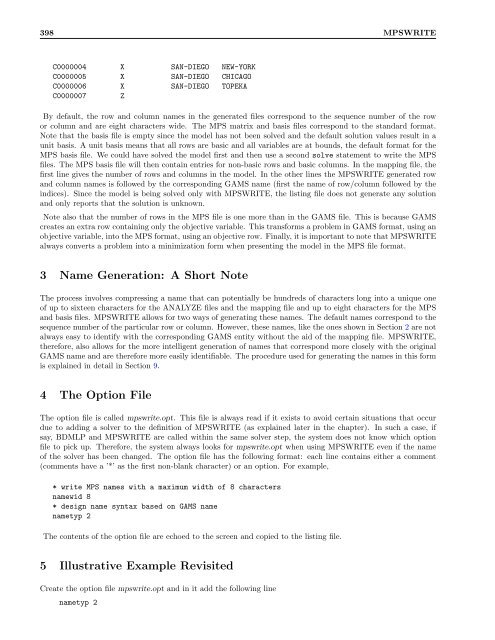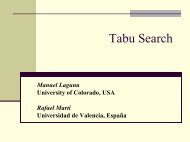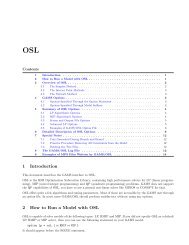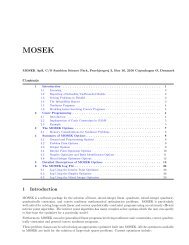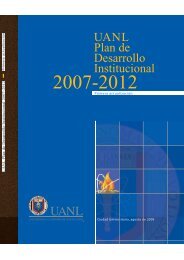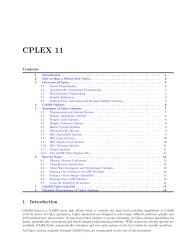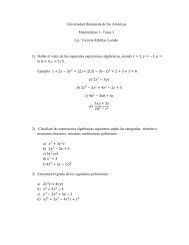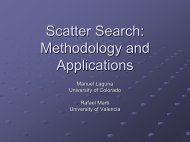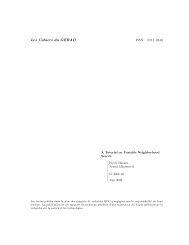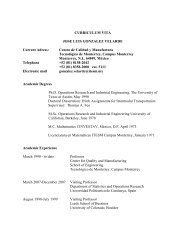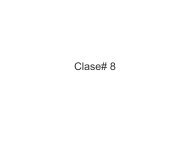- Page 1:
GAMS — The Solver Manuals c○ 20
- Page 4 and 5:
4 CONTENTS
- Page 6 and 7:
6 Basic Solver Usage Option iterlim
- Page 8 and 9:
8 Basic Solver Usage keyword(s) [mo
- Page 10 and 11:
10 AlphaECP 1.2 Running GAMS/AlphaE
- Page 12 and 13:
12 AlphaECP A: Infeasible, deleted
- Page 14 and 15:
14 AlphaECP 0 Never. 1 Call the NLP
- Page 16 and 17:
16 AlphaECP mipoptcr (real) Relativ
- Page 18 and 19:
18 AlphaECP Westerlund T. and Pette
- Page 20 and 21:
20 BARON 1.1 Licensing and software
- Page 22 and 23:
22 BARON on probing : 000:00:00, in
- Page 24 and 25:
24 BARON 4.2 Finding the best, seco
- Page 26 and 27:
26 BARON in the form of solver boun
- Page 28 and 29:
28 BARON 5.4 Range reduction option
- Page 30 and 31:
30 BARON 5.6 Heuristic local search
- Page 32 and 33:
32 BARON Option Description Default
- Page 34 and 35:
34 BDMLP
- Page 36 and 37:
36 BENCH option modeltype=bench; Th
- Page 38 and 39:
38 BENCH Option Description Default
- Page 40 and 41:
40 BENCH In the example below, EXAM
- Page 42 and 43:
42 BENCH --- Spawning solver : CPLE
- Page 44 and 45:
44 BENCH To terminate not only the
- Page 46 and 47:
46 BENCH
- Page 48 and 49:
48 COIN-OR also found their way int
- Page 50 and 51:
50 COIN-OR This sets the algorithm
- Page 52 and 53:
52 COIN-OR Option type default B-BB
- Page 54 and 55:
54 COIN-OR integer tolerance: Set i
- Page 56 and 57:
56 COIN-OR stop diving on cutoff: F
- Page 58 and 59:
58 COIN-OR userjobid: Postfixes gdx
- Page 60 and 61:
60 COIN-OR nlp solve max depth: Set
- Page 62 and 63:
62 COIN-OR maxmin crit no sol: Weig
- Page 64 and 65:
64 COIN-OR General Options iterlim
- Page 66 and 67:
66 COIN-OR This option causes GAMS
- Page 68 and 69:
68 COIN-OR scaling (string) Scaling
- Page 70 and 71:
70 COIN-OR sos This option let CBC
- Page 72 and 73:
72 COIN-OR knapsackcuts (string) De
- Page 74 and 75:
74 COIN-OR 1 Turns the feasibility
- Page 76 and 77:
76 COIN-OR userheurmult (integer) D
- Page 78 and 79:
78 COIN-OR This option determines t
- Page 80 and 81:
80 COIN-OR noiterlim (integer) Allo
- Page 82 and 83:
82 COIN-OR linear_solver pardiso pa
- Page 84 and 85:
84 COIN-OR # This is a comment # Tu
- Page 86 and 87:
86 COIN-OR acceptable tol: ”Accep
- Page 88 and 89:
88 COIN-OR slack bound push: Desire
- Page 90 and 91:
90 COIN-OR linear system scaling: M
- Page 92 and 93:
92 COIN-OR mumps pivtol: Pivot tole
- Page 94 and 95:
94 COIN-OR fixed variable treatment
- Page 96 and 97:
96 COIN-OR adaptive mu monotone ini
- Page 98 and 99:
98 COIN-OR quality function balanci
- Page 100 and 101:
100 COIN-OR alpha min frac: Safety
- Page 102 and 103:
102 COIN-OR • no: don’t skip
- Page 104 and 105:
104 COIN-OR max resto iter: Maximum
- Page 106 and 107:
106 COIN-OR • no: perturbation on
- Page 108 and 109:
108 COIN-OR 6.2 Usage of CoinScip T
- Page 110 and 111:
110 COIN-OR gams/usergdxname (strin
- Page 112 and 113:
112 CONOPT 1 Introduction Nonlinear
- Page 114 and 115:
114 CONOPT 130 0 103 2.1776589484E+
- Page 116 and 117:
116 CONOPT The two messages above t
- Page 118 and 119:
118 CONOPT CONOPT time Total 0.109
- Page 120 and 121:
120 CONOPT 6 Hints on Good Model Fo
- Page 122 and 123:
122 CONOPT by the reduced complexit
- Page 124 and 125:
124 CONOPT of 4.1**2, which means t
- Page 126 and 127:
126 CONOPT X.SCALE(I,J,K)$IJK(I,J,K
- Page 128 and 129:
128 CONOPT delta. The error is redu
- Page 130 and 131:
130 CONOPT the NLP solver will comp
- Page 132 and 133:
132 CONOPT The relationship between
- Page 134 and 135:
134 CONOPT A : ❅ ❅ ❅ ❅ Zero
- Page 136 and 137:
136 CONOPT EQUATION E1, E2, E3, E4;
- Page 138 and 139:
138 CONOPT unfortunate that a redun
- Page 140 and 141:
140 CONOPT The Crash procedure is n
- Page 142 and 143:
142 CONOPT infeasible equations (th
- Page 144 and 145:
144 CONOPT The steepest edge proced
- Page 146 and 147:
146 CONOPT CONOPT will after the pr
- Page 148 and 149:
148 CONOPT X2 appearing in E2: Pivo
- Page 150 and 151:
150 CONOPT Until a final solution h
- Page 152 and 153:
152 CONOPT Option Description Defau
- Page 154 and 155:
154 CONOPT Option Description Defau
- Page 156 and 157:
156 CONOPT
- Page 158 and 159:
158 CONVERT • LindoMPI • LINGO
- Page 160 and 161:
160 CONVERT Option Description Defa
- Page 162 and 163:
162 CPLEX 11 2 How to Run a Model w
- Page 164 and 165:
164 CPLEX 11 • You can collect al
- Page 166 and 167:
166 CPLEX 11 individual GDX solutio
- Page 168 and 169:
168 CPLEX 11 parallelmode predual p
- Page 170 and 171:
170 CPLEX 11 mipordind mipordtype m
- Page 172 and 173:
172 CPLEX 11 6 Special Notes 6.1 Ph
- Page 174 and 175:
174 CPLEX 11 Start. The number of t
- Page 176 and 177:
176 CPLEX 11 Aggregator did 30 subs
- Page 178 and 179:
178 CPLEX 11 Nodes Cuts/ Node Left
- Page 180 and 181:
180 CPLEX 11 baritlim (integer) Det
- Page 182 and 183:
182 CPLEX 11 -1 Do not generate cov
- Page 184 and 185:
184 CPLEX 11 .divflt (real) A diver
- Page 186 and 187:
186 CPLEX 11 feasoptmode (integer)
- Page 188 and 189:
188 CPLEX 11 implbd (integer) Deter
- Page 190 and 191:
190 CPLEX 11 wasted computation tim
- Page 192 and 193:
192 CPLEX 11 netppriind (integer) N
- Page 194 and 195:
194 CPLEX 11 Settings of this paral
- Page 196 and 197:
196 CPLEX 11 1 Force node presolve
- Page 198 and 199:
198 CPLEX 11 repairtries (integer)
- Page 200 and 201:
200 CPLEX 11 simdisplay (integer) T
- Page 202 and 203:
202 CPLEX 11 populate procedure aga
- Page 204 and 205:
204 CPLEX 11 1 Display standard min
- Page 206 and 207:
206 CPLEX 11
- Page 208 and 209:
208 DECIS 1 DECIS 1.1 Introduction
- Page 210 and 211:
210 DECIS 1.4 Solving the Universe
- Page 212 and 213:
212 DECIS SMPS (stochastic mathemat
- Page 214 and 215:
214 DECIS statement would work as w
- Page 216 and 217:
216 DECIS RHS demand m 1000.00 peri
- Page 218 and 219:
218 DECIS omega1 defines all realiz
- Page 220 and 221:
220 DECIS nzrows — Number of rows
- Page 222 and 223:
222 DECIS Example The following exa
- Page 224 and 225:
224 DECIS 20 0.2464E+05 0.2464E+05
- Page 226 and 227:
226 DECIS pro 0.1 0.2 0.5 0.1 0.1 ;
- Page 228 and 229:
228 DECIS parameter hm2(dl) / h 100
- Page 230 and 231:
230 DECIS 15. ERROR: error code: in
- Page 232 and 233:
232 DECIS REFERENCES DECIS License
- Page 234 and 235:
234 DICOPT Although the algorithm h
- Page 236 and 237:
236 DICOPT where λ i is the Lagran
- Page 238 and 239:
238 DICOPT option rminlp=minos; sol
- Page 240 and 241:
240 DICOPT **** ERRORS(S) IN EQUATI
- Page 242 and 243:
242 DICOPT * stop only on infeasibl
- Page 244 and 245:
244 DICOPT mipoptfile s 1 s 2 . . .
- Page 246 and 247:
246 DICOPT nlptracelevel 3 As nlptr
- Page 248 and 249:
248 DICOPT --- DICOPT: Checking con
- Page 250 and 251:
250 DICOPT NLP 2 1.72097< 0.00 3 0
- Page 252 and 253:
252 DICOPT • The GAMS option stat
- Page 254 and 255:
254 DICOPT REFERENCES
- Page 256 and 257:
256 EMP
- Page 258 and 259:
258 EXAMINER The optimality checks
- Page 260 and 261:
260 EXAMINER Option Description Def
- Page 262 and 263:
262 EXAMINER
- Page 264 and 265:
264 GAMS/AMPL --- No AmplPath optio
- Page 266 and 267:
266 GAMS/LINGO --- No LingoPath opt
- Page 268 and 269:
268 KNITRO • Derivative-free, 1st
- Page 270 and 271:
270 KNITRO Option Description Defau
- Page 272 and 273:
272 KNITRO Option Description Defau
- Page 274 and 275:
274 KNITRO If outlev=2, information
- Page 276 and 277:
276 KNITRO (Dense) Quasi-Newton BFG
- Page 278 and 279:
KNITRO References [1] R. H. Byrd, J
- Page 280 and 281:
280 LGO GAMS/LGO does not rely on a
- Page 282 and 283:
282 LGO 3 The GAMS/LGO Log File The
- Page 284 and 285:
284 LGO Illustrative References R.
- Page 286 and 287:
286 LINDOGlobal report the best one
- Page 288 and 289:
288 LINDOGlobal Infeasibility of be
- Page 290 and 291:
290 LINDOGlobal MIP AOPTTIMLIM time
- Page 292 and 293:
292 LINDOGlobal 4.5 NLP Options NLP
- Page 294 and 295:
294 LINDOGlobal 3 Decomposed model
- Page 296 and 297:
296 LINDOGlobal SOLVER USECUTOFFVAL
- Page 298 and 299:
298 LINDOGlobal 0 Solver decides 1
- Page 300 and 301:
300 LINDOGlobal MIP INTTOL (real) A
- Page 302 and 303:
302 LINDOGlobal MIP HEULEVEL (integ
- Page 304 and 305:
304 LINDOGlobal MIP BRANCH PRIO (in
- Page 306 and 307:
306 LINDOGlobal 1 Base MIP calculat
- Page 308 and 309:
308 LINDOGlobal POSTLEVEL (integer)
- Page 310 and 311:
310 LINDOGlobal
- Page 312 and 313:
312 LogMIP
- Page 314 and 315:
314 MILES When l = −∞ and u =
- Page 316 and 317:
316 MILES Given z, MILES uses the v
- Page 318 and 319:
318 MILES Pivoting Rules When z 0 e
- Page 320 and 321:
320 MILES Pivot Selection Option De
- Page 322 and 323:
322 MILES Table 2 Sample Iteration
- Page 324 and 325:
324 MILES INFEAS. PIVOTS IN/OUT is
- Page 326 and 327:
326 MILES Table 4 Status File with
- Page 328 and 329:
328 MILES Table 6 Status File with
- Page 330 and 331:
330 MILES N.H. Josephy, ”Newton
- Page 332 and 333:
332 MILES Table 8 Transport Model i
- Page 334 and 335:
334 MINOS 1 Introduction This docum
- Page 336 and 337:
336 MINOS their bounds: l j − δ
- Page 338 and 339:
338 MINOS 4 Modeling Issues Formula
- Page 340 and 341:
340 MINOS obj.. z =e= sum(i, sqr(re
- Page 342 and 343:
342 MINOS reform This option will i
- Page 344 and 345:
344 MINOS 6.5 Examples of GAMS/MINO
- Page 346 and 347:
346 MINOS B. A. Murtagh, University
- Page 348 and 349: 348 MINOS MINOS-Link May 25, 2002 W
- Page 350 and 351: 350 MINOS crash option 2 Only the c
- Page 352 and 353: 352 MINOS The storage required if o
- Page 354 and 355: 354 MINOS linear variables y or the
- Page 356 and 357: 356 MINOS Pivot Tolerance r Broadly
- Page 358 and 359: 358 MINOS Solution yes Solution no
- Page 360 and 361: 360 MINOS Verify option 3 A detaile
- Page 362 and 363: 362 MINOS The simple way to solve t
- Page 364 and 365: 364 MINOS REFERENCES
- Page 366 and 367: 366 MOSEK Furthermore, MOSEK can so
- Page 368 and 369: 368 MOSEK 1.5 Nonlinear Programs MO
- Page 370 and 371: 370 MOSEK The original problem is:
- Page 372 and 373: 372 MOSEK The first option specifie
- Page 374 and 375: 374 MOSEK MSK IPAR LOG BI output co
- Page 376 and 377: 376 MOSEK MSK IPAR SIM PRIMAL CRASH
- Page 378 and 379: 378 MOSEK MSK IPAR PRESOLVE LINDEP
- Page 380 and 381: 380 MOSEK MSK DPAR DATA TOL QIJ (re
- Page 382 and 383: 382 MOSEK MSK DPAR INTPNT CO TOL NE
- Page 384 and 385: 384 MOSEK MSK IPAR INTPNT STARTING
- Page 386 and 387: 386 MOSEK MSK IPAR SIM PRIMAL CRASH
- Page 388 and 389: 388 MOSEK Coefficient reduction +51
- Page 390 and 391: 390 MOSEK 8 The optimizer for nonco
- Page 392 and 393: 392 MOSEK Simplex - cpu time: 0.00
- Page 394 and 395: 394 MOSEK Presolve - time : 0.00 Pr
- Page 396 and 397: 396 MPSWRITE need to use applicatio
- Page 400 and 401: 400 MPSWRITE 6 Using Analyze with M
- Page 402 and 403: 402 MPSWRITE 7 The GAMS/MPSWRITE Op
- Page 404 and 405: 404 MPSWRITE 8 Name Generation Exam
- Page 406 and 407: 406 MPSWRITE C CHICAGO T TOPEKA I c
- Page 408 and 409: 408 MPSWRITE the macros @i and @j.
- Page 410 and 411: 410 MPSWRITE SSA 3 -0.10000000E+21
- Page 412 and 413: 412 MPSWRITE < translate .lp file i
- Page 414 and 415: 414 MPSWRITE ANALYZE Version 10.0 b
- Page 416 and 417: 416 NLPEC gams nash MPEC=nlpec MCP=
- Page 418 and 419: 418 NLPEC Note that each inner prod
- Page 420 and 421: 420 NLPEC Note that the slack varia
- Page 422 and 423: 422 NLPEC 3.2.1 Doubly bounded vari
- Page 424 and 425: 424 NLPEC Option Description Defaul
- Page 426 and 427: 426 NLPEC L/U B equref reftype sign
- Page 428 and 429: 428 NLPEC
- Page 430 and 431: 430 OQNLP and MSNLP the set gathere
- Page 432 and 433: 432 OQNLP and MSNLP Itn Penval Meri
- Page 434 and 435: 434 OQNLP and MSNLP this guide. You
- Page 436 and 437: 436 OQNLP and MSNLP Option Descript
- Page 438 and 439: 438 OQNLP and MSNLP ENDDO xt ∗ =
- Page 440 and 441: 440 OQNLP and MSNLP Return xt This
- Page 442 and 443: 442 OSL 3 Overview of OSL OSL offer
- Page 444 and 445: 444 OSL sets the amount of memory u
- Page 446 and 447: 446 OSL 5.5 Examples of GAMS/OSL Op
- Page 448 and 449:
448 OSL Option Description Default
- Page 450 and 451:
450 OSL Option Description Default
- Page 452 and 453:
452 OSL 7 Special Notes This sectio
- Page 454 and 455:
454 OSL 9 Examples of MPS Files Wri
- Page 456 and 457:
456 OSL XU C0000004 R0000004 0.0000
- Page 458 and 459:
458 OSL Stochastic Extensions The s
- Page 460 and 461:
460 OSL Stochastic Extensions 4.2 M
- Page 462 and 463:
462 OSL Stochastic Extensions Optio
- Page 464 and 465:
464 OSL Stochastic Extensions
- Page 466 and 467:
466 PATH 4.6 3.3 Difficult Models .
- Page 468 and 469:
468 PATH 4.6 sets i canning plants,
- Page 470 and 471:
470 PATH 4.6 $include walras.dat po
- Page 472 and 473:
472 PATH 4.6 An advantage of the ex
- Page 474 and 475:
474 PATH 4.6 S O L V E S U M M A R
- Page 476 and 477:
476 PATH 4.6 which has a unique sol
- Page 478 and 479:
478 PATH 4.6 --- Starting compilati
- Page 480 and 481:
480 PATH 4.6 Code Meaning C A cycle
- Page 482 and 483:
482 PATH 4.6 At the end of the log
- Page 484 and 485:
484 PATH 4.6 Option Default Explana
- Page 486 and 487:
486 PATH 4.6 2.6 Preprocessing The
- Page 488 and 489:
488 PATH 4.6 In the context of nonl
- Page 490 and 491:
490 PATH 4.6 the generated path ema
- Page 492 and 493:
492 PATH 4.6 Figure 28.10: Merit Fu
- Page 494 and 495:
494 PATH 4.6 INITIAL POINT STATISTI
- Page 496 and 497:
496 PATH 4.6 A.1 Classical Model Th
- Page 498 and 499:
498 PATH 4.6 7 orders of magnitude
- Page 500 and 501:
PATH References [1] S. C. Billups.
- Page 502 and 503:
502 PATH REFERENCES
- Page 504 and 505:
504 PATHNLP The standard GAMS model
- Page 506 and 507:
506 SBB • March 21, 2001: Level 0
- Page 508 and 509:
508 SBB Option Description Default
- Page 510 and 511:
510 SBB Solution satisfies optcr St
- Page 512 and 513:
512 SBB Non convex model! # jumps i
- Page 514 and 515:
514 SCENRED running time) of the me
- Page 516 and 517:
516 SCENRED eter stored in the SCEN
- Page 518 and 519:
518 SCENRED 6 The SCENRED Output Fi
- Page 520 and 521:
520 SCENRED 9 SCENRED Warnings SCEN
- Page 522 and 523:
522 SNOPT to be stated in the form
- Page 524 and 525:
524 SNOPT 2.2 Constraints and slack
- Page 526 and 527:
526 SNOPT By analogy with the eleme
- Page 528 and 529:
528 SNOPT * fill with random data x
- Page 530 and 531:
530 SNOPT 4 Options In many cases N
- Page 532 and 533:
532 SNOPT of (nonlinear) nonzeroes,
- Page 534 and 535:
534 SNOPT In all cases, a derivativ
- Page 536 and 537:
536 SNOPT • t must be a real valu
- Page 538 and 539:
538 SNOPT s a single line that give
- Page 540 and 541:
540 SNOPT • It is common for two
- Page 542 and 543:
542 SNOPT Unbounded objective value
- Page 544 and 545:
544 SNOPT --- Starting execution --
- Page 546 and 547:
546 SNOPT Merit is the value of the
- Page 548 and 549:
548 SNOPT EXIT -- Requested accurac
- Page 550 and 551:
550 SNOPT EXIT -- Function evaluati
- Page 552 and 553:
552 SNOPT The possible EXIT message
- Page 554 and 555:
554 PATH REFERENCES
- Page 556 and 557:
556 XA during the course of program
- Page 558 and 559:
558 XA Each XA B&B strategy has man
- Page 560 and 561:
560 XA Option Description Default D
- Page 562 and 563:
562 XA Option Description Default S
- Page 564 and 565:
564 XA
- Page 566 and 567:
566 XPRESS • option iterlim=n; or
- Page 568 and 569:
568 XPRESS Option Description Defau
- Page 570 and 571:
570 XPRESS Option Description Defau
- Page 572 and 573:
572 XPRESS Option Description Defau
- Page 574:
574 XPRESS