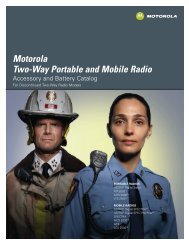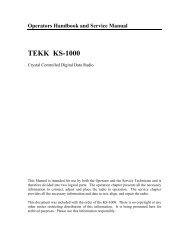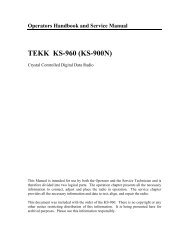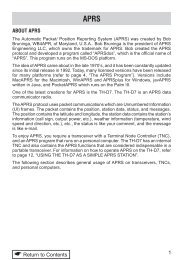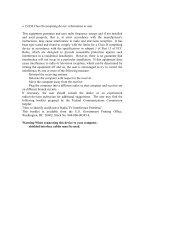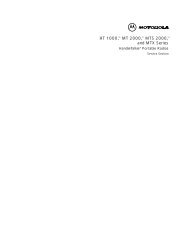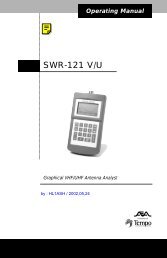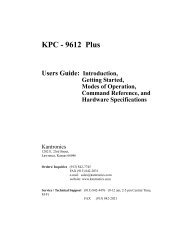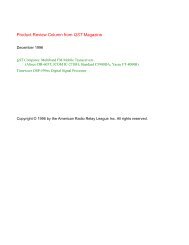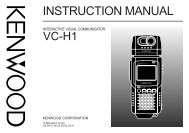SignaLink SL-1+ Installation & Operation Manual - Tigertronics
SignaLink SL-1+ Installation & Operation Manual - Tigertronics
SignaLink SL-1+ Installation & Operation Manual - Tigertronics
You also want an ePaper? Increase the reach of your titles
YUMPU automatically turns print PDFs into web optimized ePapers that Google loves.
• In the “Show the following volume controls” window,<br />
verify that the Microphone box is checked. When you<br />
are done, the Properties window should look similar to<br />
the one shown in Figure-8.<br />
• The sound card’s volume levels are now properly set.<br />
• If the <strong>SignaLink</strong> is attached your radio’s Mic jack, then<br />
all further adjustment of the Receive Audio level should<br />
be done with the radio’s Volume control. If you are not<br />
able to get an adequate amount of Receive Audio with<br />
these settings, then you can set the sound card Mic<br />
volume control higher, or adjust the <strong>SignaLink</strong>’s internal<br />
“RX Level” control for more output (see the “TX Level<br />
and RX Level Controls” section of this manual).<br />
• If the <strong>SignaLink</strong> is attached your radio’s Data or<br />
Accessory Port, then all further adjustment of the<br />
Receive Audio level should be done with the sound<br />
card’s Mic volume control, or the <strong>SignaLink</strong>’s internal<br />
“RX Level” control (see the “TX Level and RX Level<br />
Controls” section of this manual).<br />
• Click the “X” in the upper right hand corner of the<br />
Volume Control window to close it and save your<br />
settings.<br />
NOTE: If you are unable to get an adequate Receive Audio<br />
level, then please see the Troubleshooting section of this<br />
manual for possible causes.<br />
Figure 8 – Recording Properties<br />
• Click OK to close the Properties window.<br />
• The Volume Control panel should now show only the<br />
Recording controls. It should look similar to the picture<br />
shown in Figure-9.<br />
Figure 9 – Record Level Controls<br />
• Set the sound card’s Master Volume and Microphone<br />
Level controls to mid range. Verify that these controls<br />
are selected by the “Select” check box below each<br />
control. If only one level control can be selected at a<br />
time, then select the Microphone input.<br />
NOTE: The Master Volume control may not be shown.<br />
14<br />
<strong>SignaLink</strong> and AutoPTT are trademarks of <strong>Tigertronics</strong><br />
Copyright © 2001-2005 <strong>Tigertronics</strong> - All Rights Reserved<br />
(10/01/05 Rev-B)