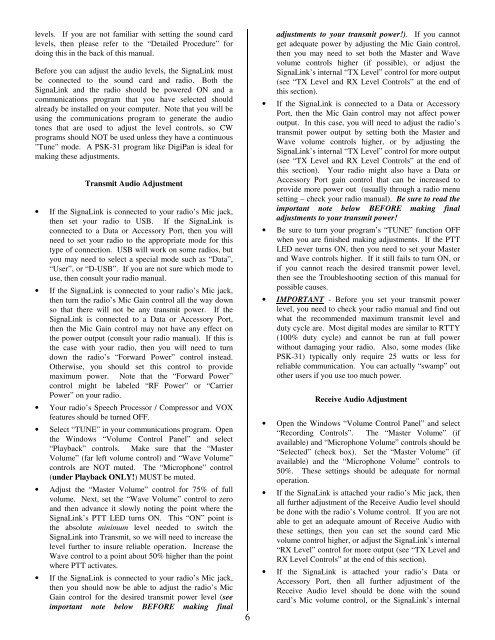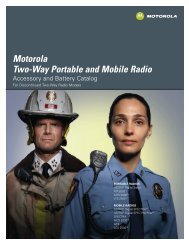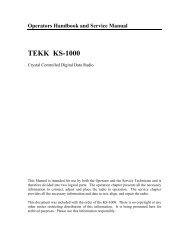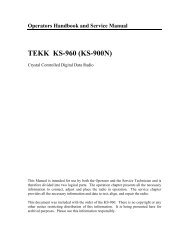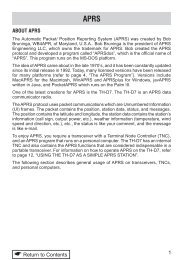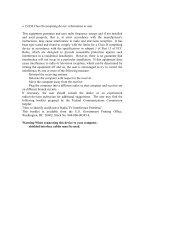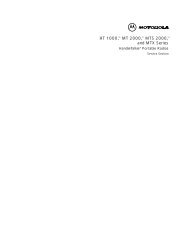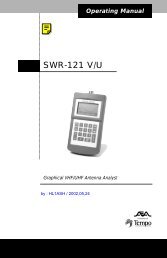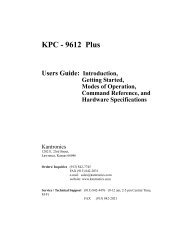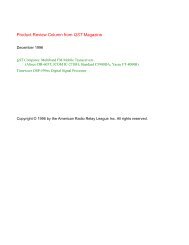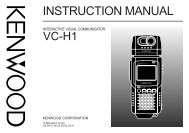SignaLink SL-1+ Installation & Operation Manual - Tigertronics
SignaLink SL-1+ Installation & Operation Manual - Tigertronics
SignaLink SL-1+ Installation & Operation Manual - Tigertronics
You also want an ePaper? Increase the reach of your titles
YUMPU automatically turns print PDFs into web optimized ePapers that Google loves.
levels. If you are not familiar with setting the sound card<br />
levels, then please refer to the “Detailed Procedure” for<br />
doing this in the back of this manual.<br />
Before you can adjust the audio levels, the <strong>SignaLink</strong> must<br />
be connected to the sound card and radio. Both the<br />
<strong>SignaLink</strong> and the radio should be powered ON and a<br />
communications program that you have selected should<br />
already be installed on your computer. Note that you will be<br />
using the communications program to generate the audio<br />
tones that are used to adjust the level controls, so CW<br />
programs should NOT be used unless they have a continuous<br />
"Tune" mode. A PSK-31 program like DigiPan is ideal for<br />
making these adjustments.<br />
Transmit Audio Adjustment<br />
• If the <strong>SignaLink</strong> is connected to your radio’s Mic jack,<br />
then set your radio to USB. If the <strong>SignaLink</strong> is<br />
connected to a Data or Accessory Port, then you will<br />
need to set your radio to the appropriate mode for this<br />
type of connection. USB will work on some radios, but<br />
you may need to select a special mode such as “Data”,<br />
“User”, or “D-USB”. If you are not sure which mode to<br />
use, then consult your radio manual.<br />
• If the <strong>SignaLink</strong> is connected to your radio’s Mic jack,<br />
then turn the radio’s Mic Gain control all the way down<br />
so that there will not be any transmit power. If the<br />
<strong>SignaLink</strong> is connected to a Data or Accessory Port,<br />
then the Mic Gain control may not have any effect on<br />
the power output (consult your radio manual). If this is<br />
the case with your radio, then you will need to turn<br />
down the radio’s “Forward Power” control instead.<br />
Otherwise, you should set this control to provide<br />
maximum power. Note that the “Forward Power”<br />
control might be labeled “RF Power” or “Carrier<br />
Power” on your radio.<br />
• Your radio’s Speech Processor / Compressor and VOX<br />
features should be turned OFF.<br />
• Select “TUNE” in your communications program. Open<br />
the Windows “Volume Control Panel” and select<br />
“Playback” controls. Make sure that the “Master<br />
Volume” (far left volume control) and “Wave Volume”<br />
controls are NOT muted. The “Microphone” control<br />
(under Playback ONLY!) MUST be muted.<br />
• Adjust the “Master Volume” control for 75% of full<br />
volume. Next, set the “Wave Volume” control to zero<br />
and then advance it slowly noting the point where the<br />
<strong>SignaLink</strong>’s PTT LED turns ON. This “ON” point is<br />
the absolute minimum level needed to switch the<br />
<strong>SignaLink</strong> into Transmit, so we will need to increase the<br />
level further to insure reliable operation. Increase the<br />
Wave control to a point about 50% higher than the point<br />
where PTT activates.<br />
• If the <strong>SignaLink</strong> is connected to your radio’s Mic jack,<br />
then you should now be able to adjust the radio’s Mic<br />
Gain control for the desired transmit power level (see<br />
important note below BEFORE making final<br />
6<br />
adjustments to your transmit power!). If you cannot<br />
get adequate power by adjusting the Mic Gain control,<br />
then you may need to set both the Master and Wave<br />
volume controls higher (if possible), or adjust the<br />
<strong>SignaLink</strong>’s internal “TX Level” control for more output<br />
(see “TX Level and RX Level Controls” at the end of<br />
this section).<br />
• If the <strong>SignaLink</strong> is connected to a Data or Accessory<br />
Port, then the Mic Gain control may not affect power<br />
output. In this case, you will need to adjust the radio’s<br />
transmit power output by setting both the Master and<br />
Wave volume controls higher, or by adjusting the<br />
<strong>SignaLink</strong>’s internal “TX Level” control for more output<br />
(see “TX Level and RX Level Controls” at the end of<br />
this section). Your radio might also have a Data or<br />
Accessory Port gain control that can be increased to<br />
provide more power out (usually through a radio menu<br />
setting – check your radio manual). Be sure to read the<br />
important note below BEFORE making final<br />
adjustments to your transmit power!<br />
• Be sure to turn your program’s “TUNE” function OFF<br />
when you are finished making adjustments. If the PTT<br />
LED never turns ON, then you need to set your Master<br />
and Wave controls higher. If it still fails to turn ON, or<br />
if you cannot reach the desired transmit power level,<br />
then see the Troubleshooting section of this manual for<br />
possible causes.<br />
• IMPORTANT - Before you set your transmit power<br />
level, you need to check your radio manual and find out<br />
what the recommended maximum transmit level and<br />
duty cycle are. Most digital modes are similar to RTTY<br />
(100% duty cycle) and cannot be run at full power<br />
without damaging your radio. Also, some modes (like<br />
PSK-31) typically only require 25 watts or less for<br />
reliable communication. You can actually “swamp” out<br />
other users if you use too much power.<br />
Receive Audio Adjustment<br />
• Open the Windows “Volume Control Panel” and select<br />
“Recording Controls”. The “Master Volume” (if<br />
available) and “Microphone Volume” controls should be<br />
“Selected” (check box). Set the “Master Volume” (if<br />
available) and the “Microphone Volume” controls to<br />
50%. These settings should be adequate for normal<br />
operation.<br />
• If the <strong>SignaLink</strong> is attached your radio’s Mic jack, then<br />
all further adjustment of the Receive Audio level should<br />
be done with the radio’s Volume control. If you are not<br />
able to get an adequate amount of Receive Audio with<br />
these settings, then you can set the sound card Mic<br />
volume control higher, or adjust the <strong>SignaLink</strong>’s internal<br />
“RX Level” control for more output (see “TX Level and<br />
RX Level Controls” at the end of this section).<br />
• If the <strong>SignaLink</strong> is attached your radio’s Data or<br />
Accessory Port, then all further adjustment of the<br />
Receive Audio level should be done with the sound<br />
card’s Mic volume control, or the <strong>SignaLink</strong>’s internal