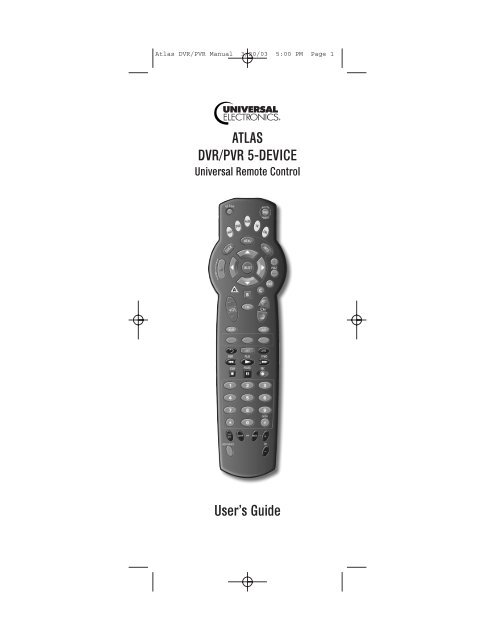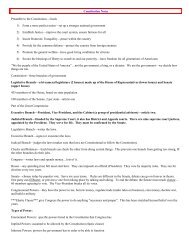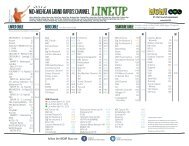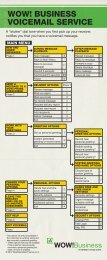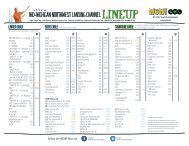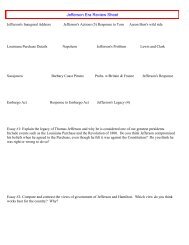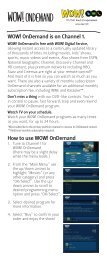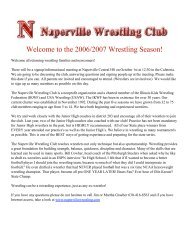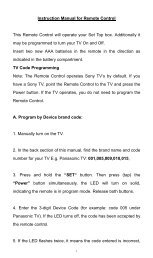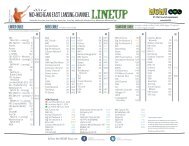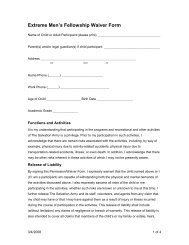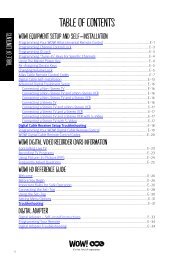Atlas Manual - secure.knology.net
Atlas Manual - secure.knology.net
Atlas Manual - secure.knology.net
Create successful ePaper yourself
Turn your PDF publications into a flip-book with our unique Google optimized e-Paper software.
<strong>Atlas</strong> DVR/PVR <strong>Manual</strong> 3/20/03 5:00 PM Page 1<br />
ATLAS<br />
DVR/PVR 5-DEVICE<br />
Universal Remote Control<br />
User’s Guide
<strong>Atlas</strong> DVD/PVR <strong>Manual</strong> 2/14/03 5:00 PM Page 2<br />
TABLE OF CONTENTS<br />
Introduction. . . . . . . . . . . . . . . . . . . . . . . . . . . . . . . . . . . . . . 3<br />
Features And Functions. . . . . . . . . . . . . . . . . . . . . . . . . . . . 4<br />
Key Charts . . . . . . . . . . . . . . . . . . . . . . . . . . . . . . . . . . . . . . 5<br />
Device Table. . . . . . . . . . . . . . . . . . . . . . . . . . . . . . . . . . . . . 8<br />
Installing Batteries . . . . . . . . . . . . . . . . . . . . . . . . . . . . . . . 9<br />
Programming Device Control . . . . . . . . . . . . . . . . . . . . . . 10<br />
Programming TV/VCR Combo Control. . . . . . . . . . . . . . . 12<br />
Manufacturer’s Codes . . . . . . . . . . . . . . . . . . . . . . . . . . . . 13<br />
Setup Codes For Audio Amplifiers . . . . . . . . . . . . . . . . . . . . . . 13<br />
Setup Codes For Audio Receivers . . . . . . . . . . . . . . . . . . . . . . 13<br />
Setup Codes For Cable Boxes (Converters) . . . . . . . . . . . . . . . 15<br />
Setup Codes For DVD Players . . . . . . . . . . . . . . . . . . . . . . . . . 15<br />
Setup Codes For Satellite Receivers . . . . . . . . . . . . . . . . . . . . 16<br />
Setup Codes For TVs. . . . . . . . . . . . . . . . . . . . . . . . . . . . . . . . 17<br />
Setup Codes For TV/VCR Combos . . . . . . . . . . . . . . . . . . . . . . 20<br />
Setup Codes For VCRs And PVRs . . . . . . . . . . . . . . . . . . . . . . 21<br />
Searching For Your Code . . . . . . . . . . . . . . . . . . . . . . . . . . 24<br />
Checking The Codes . . . . . . . . . . . . . . . . . . . . . . . . . . . . . 25<br />
Programming Channel Control Lock . . . . . . . . . . . . . . . . 26<br />
To De-Activate Channel Control Lock . . . . . . . . . . . . . . . . . . 26<br />
To Re-Activate Channel Control Lock . . . . . . . . . . . . . . . . . . 26<br />
Programming ID Lock . . . . . . . . . . . . . . . . . . . . . . . . . . . . 27<br />
Programming“Tune-In” Keys For Specific Channels . . . 27<br />
To Program A “Tune-In” Key . . . . . . . . . . . . . . . . . . . . . . . . . . 28<br />
To Clear A “Tune-In” Key. . . . . . . . . . . . . . . . . . . . . . . . . . . . . 28<br />
Using The Master Power Key. . . . . . . . . . . . . . . . . . . . . . . 29<br />
To Program The Master Power Key. . . . . . . . . . . . . . . . . . . . . . 29<br />
To Operate The Master Power Key . . . . . . . . . . . . . . . . . . . . . . 29<br />
To Clear The Master Power Key . . . . . . . . . . . . . . . . . . . . . . . . 29<br />
Re-Assigning Device Keys . . . . . . . . . . . . . . . . . . . . . . . . 30<br />
Changing Volume Lock . . . . . . . . . . . . . . . . . . . . . . . . . . . 31<br />
To Unlock Volume Control For A Single Device<br />
(Individual Volume Unlock). . . . . . . . . . . . . . . . . . . . . . . . . . . 31<br />
To Unlock All Volume Control<br />
(Global Volume Unlock). . . . . . . . . . . . . . . . . . . . . . . . . . . . . . 31<br />
To Lock Volume Control To One Mode<br />
(Global Volume Lock) . . . . . . . . . . . . . . . . . . . . . . . . . . . . . . . 32<br />
Troubleshooting . . . . . . . . . . . . . . . . . . . . . . . . . . . . . . . . . 33<br />
Instructions To The User . . . . . . . . . . . . . . . . . . . . . . . . . . 34<br />
Additional Information. . . . . . . . . . . . . . . . . . . . . . . . . . . . 35<br />
2
<strong>Atlas</strong> DVR/PVR <strong>Manual</strong> 3/20/03 5:00 PM Page 3<br />
INTRODUCTION<br />
The <strong>Atlas</strong> DVR/PVR 5-Device Universal Remote Control<br />
by Universal Electronics is our latest generation universal<br />
remote control.Its sophisticated technology allows you to<br />
consolidate up to five of your original home entertainment<br />
remote controls into one easy-to-use product.Moreover,it’s<br />
packed with advanced features such as:<br />
• Preprogrammed control to operate the cable converter<br />
supplied by your cable service provider<br />
• Dedicated keys to control popular functions on your<br />
DVR/PVR (Digital/Personal Video Recorder)<br />
• Programmable Master Power key for master on/off<br />
control of your home entertainment equipment with a<br />
single keystroke<br />
• Instant “Tune-In”keys for assignment to your<br />
favorite channels<br />
• Channel Lock to lock channel selection only to the<br />
cable converter<br />
• Volume Lock to lock volume controls to one mode or<br />
individual modes<br />
• Device Key Re-Assignment to remotely control<br />
a second (duplicate) device<br />
• Code Search to help program control of older or<br />
discontinued components<br />
• Color-coded keys to quickly locate popular functions<br />
• Code library for popular video and audio devices<br />
Before using the product, you will need to install the<br />
enclosed batteries and also perform some programming<br />
to operate the specific home entertainment devices you<br />
wish to control.<br />
Please follow the instructions detailed in this manual to<br />
set up the unit and then start enjoying your new remote<br />
control and cable service.<br />
3
<strong>Atlas</strong> DVR/PVR <strong>Manual</strong> 3/20/03 5:00 PM Page 4<br />
FEATURES AND FUNCTIONS<br />
Use the illustration below to locate features on the<br />
<strong>Atlas</strong> DVR/PVR 5-Device Universal Remote Control and<br />
then study the Key Charts (on the next three pages) to<br />
learn how they function.<br />
To find out what type of devices can be controlled by each<br />
device key after programming, see the Device Table on<br />
page 8.<br />
4
<strong>Atlas</strong> DVR/PVR <strong>Manual</strong> 3/20/03 5:00 PM Page 5<br />
Key Charts<br />
Use SETUP for all programming<br />
sequences.<br />
Press PWR once to turn on or<br />
off a home entertainment device.<br />
For MASTER POWER control, see<br />
Using The Master Power Key on<br />
page 29.<br />
Press AUX,DVD,AUD,TV, or CBL<br />
once to select a home entertainment<br />
device to control.Also see<br />
the Device Table on page 8.<br />
Each device key has an embedded<br />
LED (red light) that blinks upon<br />
selection and indicates the remote<br />
control is working and (after programming)<br />
is sending signals.<br />
Use GUIDE to display the program<br />
guide.<br />
Press MENU once to display<br />
available interactive services.<br />
Use INFO to display the current<br />
channel and program information.<br />
Press SETTINGS once to access<br />
additional cable features.<br />
Use the Cursor keys to move the<br />
cursor in the program guide and<br />
menu screens and to navigate<br />
within the interactive service.<br />
Use SELECT to choose options,<br />
PPV events, and to tune programs<br />
from the program guide.<br />
Use PAGE+ (or PAGE-) to page up<br />
(or page down) through menu<br />
screens and the program guide.<br />
Use EXIT to exit out of your cable<br />
converter’s menu and guide.<br />
Use A,B, or C to access additional<br />
cable features (see your cable<br />
converter’s manual).<br />
5<br />
continued on next page...
<strong>Atlas</strong> DVR/PVR <strong>Manual</strong> 3/20/03 5:00 PM Page 6<br />
FEATURES AND FUNCTIONS<br />
Key Charts (continued)<br />
Use VOL+ (or VOL-) to raise (or<br />
lower) the audio volume.<br />
Use FAV to cycle through your<br />
favorite channels stored in your<br />
cable converter.<br />
Use CH+ (or CH-) to select the<br />
next higher (or lower) channel.<br />
For DVD players, use these keys to<br />
skip forward (or reverse) through<br />
chapters.<br />
For amplifiers/receivers, use these<br />
keys to select the next higher (or<br />
lower) preset station.<br />
Press MUTE once to turn the<br />
sound off or on.<br />
Press LAST once to recall the last<br />
channel.<br />
Reserved for use as “Tune-In”keys<br />
(see page 27).<br />
Use to command your PVR<br />
to instantly replay the last<br />
7 seconds of a program you are<br />
watching.<br />
Press LIST once to display a list<br />
of recorded shows on your PVR.<br />
Press LIVE to return to watching<br />
live TV.<br />
In all modes except CBL,use REW,<br />
PLAY,FFWD,STOP,and PAUSE to<br />
control a VCR, DVD player, or a<br />
PVR (after selecting a desired<br />
device). To record in the VCR<br />
mode,press REC twice.<br />
In the CBL mode, use above keys<br />
to control DVR/PVR functions of<br />
the set-top box.<br />
6
<strong>Atlas</strong> DVR/PVR <strong>Manual</strong> 3/20/03 5:00 PM Page 7<br />
Use the keypad numbers (1~ 9,<br />
and 0) to directly tune channels<br />
(e.g., 09). For amplifiers/receivers,<br />
use the keypad numbers to select<br />
inputs 1 through 10.<br />
In the CBL mode, use ENTER to<br />
enter information and to access<br />
music channels.<br />
In the TV,DVD, or AUX modes for<br />
certain devices, press ENTER once<br />
after entering a channel number.<br />
See your device’s owner’s manual.<br />
Use PIP ON-OFF to switch the<br />
Picture-In-Picture feature on or<br />
off (if available on your TV or<br />
cable service).<br />
Use PIP SWAP to switch images<br />
and sound between the main and<br />
window pictures.<br />
Use PIP MOVE to move the window<br />
picture to different positions in the<br />
main picture.<br />
Use PIP CH+ (or CH-) to select<br />
the next higher (or lower) PIP<br />
channel.<br />
In the CBL mode,use VIDEO<br />
SOURCE to view other video<br />
sources (A or B) instead of cable.<br />
In all other modes, use VIDEO<br />
SOURCE to watch TV or video<br />
programs on a desired device. For<br />
amplifiers/receivers,use VIDEO<br />
SOURCE to select an input source.<br />
7
<strong>Atlas</strong> DVR/PVR <strong>Manual</strong> 3/20/03 5:00 PM Page 8<br />
FEATURES AND FUNCTIONS (continued)<br />
Device Table<br />
NOTE: Please refer to the table below when performing the<br />
instructions in “Programming Device Control” on page 10 or<br />
“Programming TV/ VCR Combo Control” on page 12.<br />
After programming, the <strong>Atlas</strong> DVR/PVR 5-Device<br />
Universal Remote Control will be able to control the<br />
following types of devices:<br />
DEVICE KEY<br />
CONTROLS THESE TYPES OF DEVICES<br />
VCR, TV/VCR Combo, PVR<br />
(Personal Video Recorder), or<br />
extra DVD Player<br />
DVD Player<br />
Audio Amplifier, Tuner, or<br />
Receiver<br />
Television<br />
Cable Box (Converter) or<br />
Satellite Receiver<br />
8
<strong>Atlas</strong> DVR/PVR <strong>Manual</strong> 3/20/03 5:00 PM Page 9<br />
INSTALLING BATTERIES<br />
❶<br />
❷<br />
❸<br />
1. On the back of the remote control, push the<br />
tab and lift off the battery cover.<br />
2. Locate the two (2) enclosed AA batteries.<br />
Match the + and – marks with those in the<br />
battery case,then insert them.<br />
3. Align the cover’s keys with the case’s holes<br />
and press the cover back into place. The tab<br />
should click when the cover is locked.<br />
4. Test the remote control by pressing<br />
any mode key (e.g.,TV). If the batteries are<br />
inserted correctly,the LED (red light) will<br />
blink once<br />
NOTE: When batteries need replacement, the remote control will<br />
cease to operate. Replace the batteries and the unit will be restored<br />
to its full functionality, complete with your favorite settings.<br />
9
<strong>Atlas</strong> DVR/PVR <strong>Manual</strong> 3/20/03 5:00 PM Page 10<br />
PROGRAMMING DEVICE CONTROL<br />
The <strong>Atlas</strong> DVR/PVR 5-Device Universal Remote Control<br />
is preprogrammed to operate the Scientific Atlanta cable<br />
box (converter) provided by your cable system, an RCA<br />
TV, a Toshiba DVD player, an RCA VCR (as an AUX<br />
device), and a Pioneer audio receiver. To control devices<br />
other than the default brands,perform the following steps;<br />
otherwise skip this section:<br />
NOTES: For TV/VCR Combo control, skip this section and perform<br />
the instructions on page 12. Also refer to the “Device Table” on<br />
page 8 to find out which devices can be programmed onto each<br />
device key.<br />
If you have another brand of cable converter or a satellite receiver<br />
you would like to control, you’ll first need to unlock the cable ID<br />
Lock before changing the converter code – see “Programming ID<br />
Lock” on page 27.<br />
1. Turn on a device and, if applicable, insert<br />
video media, (e.g., cassette or disc).<br />
NOTE: Please read steps 2 through 4 completely<br />
before proceeding. Highlight or write down the codes<br />
and device you wish to program before moving on to<br />
step 2.<br />
2. On the remote control, press a device key once<br />
(i.e..,AUX,DVD,AUD,TV, or CBL); it will blink<br />
once. Then press and hold SETUP until the<br />
selected mode key blinks twice,then release<br />
SETUP.<br />
3. Use the Manufacturer’s Codes (starting on<br />
page 13) to locate the the type of device and<br />
brand name and then enter the first four-digit<br />
code for your device. If performed correctly,<br />
the selected mode key will blink twice.<br />
NOTE: If the selected mode key emits a long blink,<br />
the entry is invalid. Repeat steps 2 through 3 and try<br />
entering the same code again.<br />
4. Aim the remote control at the device and<br />
press PWR once. The device should turn off.<br />
If it does not, repeat steps 2 through 3, trying<br />
each code for your brand until you find one<br />
that works. If it still does not respond, try<br />
searching for the code (see Searching For Your<br />
Code on page 24).<br />
NOTE: If the device does not have a POWER key,<br />
press the (Play) key.<br />
10
<strong>Atlas</strong> DVR/PVR <strong>Manual</strong> 3/20/03 5:00 PM Page 11<br />
5. Repeat steps 1 through 4 for each device you<br />
want the remote control to operate. For future<br />
reference, write down each working device<br />
code in the following boxes:<br />
AUX Code<br />
Device Type:_______________________<br />
DVD Code<br />
Device Type:_______________________<br />
AUD Code<br />
Device Type:_______________________<br />
CBL Code<br />
Device Type:_______________________<br />
TV Code<br />
11
<strong>Atlas</strong> DVR/PVR <strong>Manual</strong> 3/20/03 5:00 PM Page 12<br />
PROGRAMMING TV/VCR COMBO CONTROL<br />
If you own a TV/VCR Combo, perform the following<br />
instructions to control this device:<br />
1. Turn on your TV/VCR Combo and insert a<br />
video cassette.<br />
2. On the remote control, press AUX once; it will<br />
blink once. Then press and hold SETUP until<br />
the AUX key blinks twice,then release SETUP.<br />
3. Use the Setup Codes For TV/VCR Combos (on<br />
page 20) to locate the brand name and then<br />
enter the first four-digit code for your TV/VCR<br />
Combo.If you perform this procedure<br />
correctly,the AUX key will blink twice.<br />
NOTE: If the AUX key did not blink twice after<br />
entering the code’s last digit, then repeat steps 2<br />
through 3 and try entering the same code again.<br />
If you’ve located a TV/VCR setup code that<br />
works for your TV/VCR Combo and a separate<br />
TV code is also listed, you’ll need to program<br />
this code into the remote control to access<br />
volume control (see Programming Device<br />
Control on page 10).<br />
4. Aim the remote control at your TV/VCR<br />
Combo and press PWR once. The device<br />
should turn off.If it does not respond,repeat<br />
steps 2 through 3,trying each code listed for<br />
your brand until you find one that works.<br />
If it still does not respond,try searching for<br />
the code (see Searching For Your Code on the<br />
page 24).<br />
5. For future reference, write down each working<br />
device code in the boxes below:<br />
TV/VCR Code<br />
TV Code<br />
(if used)<br />
12
<strong>Atlas</strong> DVR/PVR <strong>Manual</strong> 3/20/03 5:00 PM Page 13<br />
MANUFACTURER’S CODES<br />
Setup Codes For Audio Amplifiers:<br />
Aiwa 0406<br />
Bose 0674<br />
Carver 0269<br />
Curtis Mathes 0300<br />
Denon 0160<br />
Harman/Kardon 0892<br />
JVC 0331<br />
Left Coast 0892<br />
Linn 0269<br />
Magnavox 0269<br />
Marantz 0269, 0892<br />
Optimus 0300<br />
Panasonic 0308, 0521, 0308<br />
Parasound 0246<br />
Philips 0269, 0892<br />
Pioneer 0013, 0300<br />
Polk Audio 0269, 0892<br />
RCA 0300<br />
Sony 0689<br />
Soundesign 0211<br />
Technics 0308, 0521<br />
Victor 0331<br />
Wards 0013, 0211<br />
Yamaha 0354<br />
Setup Codes For Audio Receivers:<br />
ADC 0531<br />
Adcom 0616<br />
Admiral 0182<br />
Aiwa 1089, 1405, 0158, 1388, 0189, 0121, 0405<br />
Akai 0224, 0076<br />
Alco 1390<br />
Apex Digital 1257<br />
Arcam 1120<br />
Audiotronic 1189<br />
Audiovox 1390<br />
Bose 1229<br />
Capetronic 0531<br />
Carver 1089, 1189, 0189, 0042, 0360, 0008<br />
Casio 0195, 0201<br />
Clari<strong>net</strong>te 0195<br />
Compaq 1136<br />
Curtis Mathes 0080, 0201<br />
Denon 1104, 1160, 1311, 1360, 0004, 0273, 0771<br />
Emerson 0424, 0255<br />
Fisher 0042, 0360, 0219<br />
continued on next page...<br />
13
<strong>Atlas</strong> DVR/PVR <strong>Manual</strong> 3/20/03 5:00 PM Page 14<br />
MANUFACTURER’S CODES<br />
Setup Codes For Audio Receivers (continued):<br />
Garrard 0463, 0424, 0146, 0281<br />
Hafler 0146<br />
Harman/Kardon 0110, 0189, 0891<br />
Hewlett Packard 1181<br />
Inkel 0062<br />
JBL 0110, 1306<br />
JVC 0074, 1374, 0464<br />
KLH 1390<br />
Kenwood 1313, 1027, 1570, 1569, 0027, 0186, 0042, 0077, 0313, 0314,<br />
0569, 1051, 1052<br />
Koss 1366, 0424, 0255<br />
LXI 0181<br />
Lexicon 1076<br />
Linn 0189<br />
Lloyd’s 0195<br />
Luxman 0166<br />
MCS 0039, 0346, 0201<br />
Magnavox 1089, 1189, 0531, 0189, 0195, 0391, 0128, 0222<br />
Marantz 1089, 1189, 0039, 0189, 0128, 0200, 0006<br />
Modulaire 0195<br />
Musicmagic 1089<br />
NAD 0320<br />
NEC 0235<br />
Nakamichi 0097, 0347<br />
Onkyo 0135, 1298, 0100, 0380, 0119<br />
Optimus 1023, 0531, 0670, 0186, 0080, 0738, 0801, 0042, 0181, 0219,<br />
0177<br />
Panasonic 1518, 0039, 0309, 0367, 0518<br />
Penney 0195, 0201<br />
Philips 1089, 1189, 1269, 0189, 1120, 0391<br />
Pioneer 1023, 0531, 0014, 0150, 0630, 1343, 0080, 0244, 0289<br />
Polk Audio 0189<br />
Proscan 1254<br />
Quasar 0039<br />
RCA 1023, 1254, 1390, 0531, 0080, 0360, 0054, 1154, 0346, 0530<br />
Realistic 0195, 0181, 0163, 0182<br />
Samsung 1295<br />
Sansui 1089, 0189, 0346, 0193<br />
Sanyo 0801, 0219<br />
Scott 0322, 0163<br />
Sears 0201<br />
Semivox 0255<br />
Sharp 0186, 0117<br />
Sherwood 1653, 0491, 0502, 0062<br />
Sonic 0281<br />
Sony 1058, 1158, 1258, 1658, 1758, 0158, 0474, 0168, 1042<br />
Soundesign 0670<br />
Stereophonics 1023<br />
14
<strong>Atlas</strong> DVR/PVR <strong>Manual</strong> 3/20/03 5:00 PM Page 15<br />
Sunfire 1313, 0313, 0314, 1052<br />
Sylvania 0222<br />
Symphonic 0182<br />
Teac 0463, 0163, 0387<br />
Technics 1308, 1309, 1518, 0039, 0309, 0208, 0518<br />
Techwood 0281<br />
Thorens 1189<br />
Venturer 1390<br />
Victor 0074<br />
Wards 0158, 0014, 0189, 0080, 0054<br />
Yamaha 0176, 1176, 0186, 0081, 0082<br />
Yorx 0195<br />
Zenith 0857, 0281<br />
Setup Codes For Cable Boxes (Converters):<br />
Director 0476<br />
General Instrument 0476<br />
Jerrold 0476<br />
Motorola 0476<br />
Pioneer 1877<br />
Scientific Atlanta 1877<br />
Setup Codes For DVD Players:<br />
Aiwa 0641<br />
Apex Digital 0672, 0794, 0795, 0796, 0797, 0755, 0717<br />
Audiologic 0736<br />
B & K 0655, 0662<br />
Blue Parade 0571<br />
Broksonic 0695<br />
DVD2000 0521<br />
Denon 0490, 0634<br />
Emerson 0591<br />
Enterprise 0591<br />
Fisher 0670<br />
GE 0522, 0815, 0717<br />
GPX 0769, 0699<br />
Go Video 0715, 0783<br />
Gradiente 0651<br />
Greenhill 0717<br />
Harman/Kardon 0582<br />
Hitachi 0573, 0664<br />
Hiteker 0672<br />
JVC 0558, 0623<br />
KLH 0717<br />
Kenwood 0490, 0534, 0682, 0737<br />
Konka 0711, 0719<br />
Koss 0651<br />
Lasonic 0798<br />
continued on next page...<br />
15
<strong>Atlas</strong> DVR/PVR <strong>Manual</strong> 3/20/03 5:00 PM Page 16<br />
MANUFACTURER’S CODES<br />
Setup Codes For DVD Players (continued):<br />
Magnavox 0503, 0675<br />
Marantz 0539<br />
Microsoft 0522<br />
Mintek 0717<br />
Mitsubishi 0521<br />
Nesa 0717<br />
Onkyo 0503, 0627<br />
Oritron 0651<br />
Panasonic 0490, 0632<br />
Philips 0503, 0539, 0854<br />
Pioneer 0525, 0571, 0632<br />
Polk Audio 0539<br />
Princeton 0674<br />
Proscan 0522<br />
RCA 0522, 0571, 0822, 1022, 0717<br />
Rotel 0623<br />
Samsung 0573, 0820<br />
Sansui 0695<br />
Sanyo 0670<br />
Sharp 0630<br />
Sherwood 0633<br />
Shinsonic 0533<br />
Sony 0533<br />
Sylvania 0675<br />
Technics 0490<br />
Techwood 0692<br />
Theta Digital 0571<br />
Thrustmaster 0498<br />
Toshiba 0503, 0695, 1045<br />
Tredex 0799, 0800<br />
Urban Concepts 0503<br />
XBox 0522<br />
Yamaha 0490, 0539, 0545<br />
Zenith 0503, 0591<br />
Setup Codes For Satellite Receivers:<br />
General Instrument 0869<br />
Motorola 0869<br />
Next Level 0869<br />
RadioShack 0869<br />
Star Choice 0869<br />
16
<strong>Atlas</strong> DVR/PVR <strong>Manual</strong> 3/20/03 5:00 PM Page 17<br />
Setup Codes For TVs:<br />
A-Mark 0003<br />
AOC 0030, 0019, 0185, 0003, 0052<br />
Abex 0032<br />
Admiral 0093, 0463<br />
Advent 0761<br />
Adventura 0046<br />
Aiko 0092<br />
Aiwa 0701<br />
Akai 0030<br />
Alaron 0179<br />
Ambassador 0177<br />
America Action 0180<br />
Ampro 0751<br />
Anam 0180<br />
Anam National 0055<br />
Apex Digital 0767, 0765<br />
Archer 0003<br />
Audiovox 0451, 0180, 0623, 0092, 0003<br />
Baysonic 0180<br />
Belcor 0019<br />
Bell & Howell 0154, 0016<br />
Bradford 0180<br />
Brockwood 0019<br />
Broksonic 0236, 0463, 0003<br />
CXC 0180<br />
Candle 0030, 0056, 0046, 0186<br />
Carnivale 0030<br />
Carver 0054<br />
Celebrity 0000<br />
Changhong 0765<br />
Cineral 0451, 0092<br />
Citizen 0060, 0030, 0056, 0092, 0039, 0280, 0046, 0186<br />
Clairtone 0185<br />
Concerto 0056<br />
Contec 0180, 0185<br />
Craig 0180<br />
Crosley 0054<br />
Crown 0180, 0039<br />
Curtis Mathes 0047, 0747, 1147, 1347, 0054, 0154, 0451, 0093, 0060, 0030,<br />
0056, 0145, 0016, 0166, 0702, 0466, 0039<br />
Daewoo 0451, 0019, 0623, 0092, 0039<br />
Daytron 0019<br />
Denon 0145<br />
Dumont 0017, 0019<br />
Dwin 0720, 0774<br />
Electroband 0000, 0185<br />
Electrohome 0389<br />
Emerson 0154, 0236, 0463, 0180, 0178, 0179, 0019, 0623, 0177, 0185,<br />
0282, 0039, 0280, 0038<br />
Envision 0030<br />
continued on next page...<br />
17
<strong>Atlas</strong> DVR/PVR <strong>Manual</strong> 3/20/03 5:00 PM Page 18<br />
MANUFACTURER’S CODES<br />
Setup Codes For TVs (continued):<br />
Fisher 0154, 0159<br />
Fujitsu 0179, 0683<br />
Funai 0180, 0179, 0171<br />
Futuretech 0180<br />
GE 0047, 0747, 1147, 1347, 0051, 0451, 0178, 0021, 0055, 0282,<br />
0135, 0279<br />
Gibralter 0017, 0030, 0019<br />
GoldStar 0030, 0178, 0019, 0032<br />
Gradiente 0053, 0056<br />
Grunpy 0180, 0179<br />
Hallmark 0178<br />
Harley Davidson 0179<br />
Harman/Kardon 0054<br />
Harvard 0180<br />
Havermy 0093<br />
Hitachi 0056, 0145, 0016, 0151, 0032, 0038, 0279<br />
Infinity 0054<br />
Inteq 0017<br />
JBL 0054<br />
JCB 0000<br />
JVC 0053<br />
Janeil 0046<br />
KEC 0180<br />
KTV 0180, 0030, 0185, 0039, 0280<br />
Kaypani 0052<br />
Kenwood 0030, 0019<br />
Kloss 0046<br />
Konka 0707, 0628, 0632, 0638, 0703<br />
LG 0056<br />
LXI 0047, 0747, 0054, 0154, 0156, 0178<br />
Logik 0016<br />
Luxman 0056<br />
MEI 0185<br />
MGA 0150, 0030, 0178, 0019<br />
MTC 0060, 0030, 0056, 0019, 0185<br />
Magnavox 0054, 1254, 1454, 0030, 0179, 0187, 0096, 0020, 0186, 0386<br />
Majestic 0016<br />
Marantz 0054, 0030<br />
Matsushita 0250<br />
Megatron 0178, 0145, 0003<br />
Memorex 0154, 0250, 0463, 0150, 0178, 0179, 0016<br />
Midland 0047, 0747, 0017, 0051, 0135, 0039, 0032<br />
Minutz 0021<br />
Mitsubishi 0093, 0150, 0178, 0019<br />
Motorola 0093, 0055<br />
Multitech 0180<br />
NAD 0156, 0178, 0166<br />
NEC 0030, 0056, 0019, 0497<br />
18
<strong>Atlas</strong> DVR/PVR <strong>Manual</strong> 3/20/03 5:00 PM Page 19<br />
NTC 0092<br />
Nikko 0030, 0178, 0092<br />
Noshi 0018<br />
Onwa 0180<br />
Optimus 0154, 0250, 0166<br />
Optonica 0093, 0165<br />
Orion 0236, 0463, 0179<br />
Panasonic 0051, 0250, 0055<br />
Penney 0047, 0747, 1347, 0156, 0051, 0060, 0030, 0178, 0021, 0019,<br />
0018, 0135, 0039, 0003, 0032<br />
Philco 0054, 0463, 0030, 0145, 0019, 0096, 0020<br />
Philips 0054, 1454<br />
Pilot 0030, 0019, 0039<br />
Pioneer 0166, 0679, 0038<br />
Portland 0019, 0092, 0039<br />
Princeton 0717<br />
Prism 0051<br />
Proscan 0047, 0747<br />
Proton 0178, 0466, 0003, 0052<br />
Pulsar 0017, 0019<br />
Quasar 0051, 0250, 0055, 0165<br />
RCA 0047, 0747, 1047, 1147, 1247, 1347, 1447, 0090, 0019, 0679,<br />
0018, 0135, 0038<br />
RadioShack 0047, 0747, 0154, 0180, 0030, 0178, 0056, 0019, 0165, 0039,<br />
0032<br />
Realistic 0154, 0180, 0030, 0178, 0056, 0019, 0165, 0039, 0032<br />
Rhapsody 0185<br />
Runco 0017, 0030, 0603, 0497<br />
SSS 0180, 0019<br />
Sampo 0030, 0039, 0052, 0032<br />
Samsung 0060, 0030, 0178, 0766, 0056, 0019, 0702, 0032<br />
Samsux 0039<br />
Sansei 0451<br />
Sansui 0463<br />
Sanyo 0154, 0159, 0146<br />
Scimitsu 0019<br />
Scotch 0178<br />
Scott 0236, 0180, 0178, 0179, 0019<br />
Sears 0047, 0747, 0054, 0154, 0156, 0178, 0179, 0056, 0171, 0159,<br />
0146<br />
Semivox 0180<br />
Semp 0156<br />
Sharp 0093, 0688, 0689, 0165, 0039, 0386<br />
Shogun 0019<br />
Signature 0016<br />
Simpson 0187, 0186<br />
Sony 0000, 1100<br />
Soundesign 0180, 0178, 0179, 0186<br />
Spectricon 0003<br />
Squareview 0171<br />
Starlite 0180<br />
Supre-Macy 0046<br />
continued on next page...<br />
19
<strong>Atlas</strong> DVR/PVR <strong>Manual</strong> 3/20/03 5:00 PM Page 20<br />
MANUFACTURER’S CODES<br />
Setup Codes For TVs (continued):<br />
Supreme 0000<br />
Sylvania 0054, 0030, 0171, 0096, 0020<br />
Symphonic 0180, 0171<br />
TMK 0178, 0056, 0177<br />
TNCi 0017<br />
Tandy 0093<br />
Tatung 0055, 0003<br />
Technics 0051, 0250<br />
Technol Ace 0179<br />
Techwood 0051, 0056, 0003<br />
Teknika 0054, 0180, 0150, 0060, 0179, 0056, 0019, 0016, 0092, 0039,<br />
0186<br />
Telefunken 0056, 0702<br />
Toshiba 0154, 0156, 1356, 0060, 1256<br />
Tosonic 0185<br />
Totevision 0039<br />
Vector Research 0030<br />
Victor 0053<br />
Vidikron 0054<br />
Vidtech 0178, 0019<br />
Viking 0046<br />
Wards 0054, 0030, 0178, 0021, 0179, 0056, 0019, 0016, 0165, 0096,<br />
0020<br />
Waycon 0156<br />
White Westinghouse 0463, 0623<br />
Yamaha 0030, 0019, 0769<br />
Zenith 0017, 0463, 0016, 0092<br />
Zonda 0003<br />
Setup Codes For TV/VCR Combos:<br />
Broksonic 0002, 0479 (for TV use 0463)<br />
Citizen 0278<br />
Colt 0072<br />
Curtis Mathes 0035 (for TV use 0051)<br />
Daewoo 0278 (for TV use 0624)<br />
Emerson 0002, 0278 (for TV use 0624), 0479 (for TV use 0463)<br />
Funai 0000<br />
GE 0035 (for TV use 0051), 0048 (for TV use 0093),<br />
0060 (for TV use 0047), 0240<br />
GoldStar 0037 (for TV use 0056)<br />
Harley Davidson 0000<br />
Hitachi 0000<br />
Lloyd’s 0000<br />
Magnasonic 0278<br />
Magnavox 0000, 0081 (for TV use 0054)<br />
Magnin 0240<br />
Memorex 0037, 0162 (for TV use 0250), 1162<br />
20
<strong>Atlas</strong> DVR/PVR <strong>Manual</strong> 3/20/03 5:00 PM Page 21<br />
MGA 0240<br />
Mitsubishi 0048 (for TV use 0093)<br />
Optimus 0162 (for TV use 0250), 1162, 1262<br />
Orion 0002, 0479 (for TV use 0463)<br />
Panasonic 0035 (for TV use 0051), 0162 (for TV use 0250), 1162<br />
Penney 0035 (for TV use 0051), 0037 (for TV use 0056), 0240<br />
Quasar 0035 (for TV use 0051), 0162 (for TV use 0250)<br />
RCA 0035 (for TV use 0051), 0048 (for TV use 0093),<br />
0060 (for TV use 0047), 0240<br />
Sansui 0000, 0479 (for TV use 0463)<br />
Sanyo 0240<br />
Sears 0000, 0037 (for TV use 0056)<br />
Sharp 0048 (for TV use 0093)<br />
Sony 0000, 0032 (for TV use 0000)<br />
Sylvania 0081 (for TV use 0054)<br />
Symphonic 0000, 0563<br />
Thomas 0000<br />
White Westinghouse 0278 (for TV use 0624)<br />
Zenith 0000<br />
Setup Codes For VCRs And PVRs:<br />
Admiral 0048, 0209<br />
Adventura 0000<br />
Aiko 0278<br />
Aiwa 0037, 0000, 0307<br />
Akai 0041, 0106, 0061<br />
America Action 0278<br />
American High 0035<br />
Asha 0240<br />
Audiovox 0037, 0278<br />
Beaumark 0240<br />
Bell & Howell 0104<br />
Broksonic 0184, 1479, 0121, 0209, 0002, 0479, 0295, 0361<br />
CCE 0072, 0278<br />
Calix 0037<br />
Canon 0035<br />
Capehart 0020<br />
Carver 0081<br />
Cineral 0278<br />
Citizen 0037, 1278, 0278<br />
Colt 0072<br />
Craig 0037, 0047, 0240, 0072, 0271<br />
Curtis Mathes 0035, 0060, 0760, 0162, 1035, 0041<br />
Cybernex 0240<br />
Daewoo 0045, 1278, 0278, 0020, 0561<br />
Daytron 0020<br />
Denon 0042<br />
Dynatech 0000<br />
Electrohome 0037<br />
Electrophonic 0037<br />
continued on next page...<br />
21
<strong>Atlas</strong> DVR/PVR <strong>Manual</strong> 3/20/03 5:00 PM Page 22<br />
MANUFACTURER’S CODES<br />
Setup Codes For VCRs And PVRs (continued):<br />
Emerex 0032<br />
Emerson 0037, 0184, 0000, 1479, 1278, 0121, 0043, 0209, 0002, 0278,<br />
0479, 0561, 0061, 0208, 0036, 0295, 0361, 0294<br />
Fisher 0047, 0104, 0054<br />
Fuji 0035, 0033<br />
Funai 0000<br />
GE 0035, 0060, 0760, 1035, 1060, 0240, 0807, 0202, 0761<br />
Garrard 0000<br />
Go Video 0432, 0526, 0643<br />
GoldStar 0037, 1237, 0038<br />
Gradiente 0000, 0008<br />
HI-Q 0047<br />
Harley Davidson 0000<br />
Harman/Kardon 0081, 0038<br />
Harwood 0072<br />
Headquarter 0046<br />
Hitachi 0000, 0042, 0041, 0105<br />
Hughes Net. Sys. 0042<br />
JVC 0067, 0041, 0008<br />
Jensen 0041<br />
KEC 0037, 0278<br />
KLH 0072<br />
Keen 0693<br />
Kenwood 0067, 0041, 0038<br />
Kodak 0035, 0037<br />
LXI 0037<br />
Lloyd’s 0000, 0208<br />
Logik 0072<br />
MEI 0035<br />
MGA 0240, 0043, 0061<br />
MGN Technology 0240<br />
MTC 0000, 0240<br />
Magnasonic 1278<br />
Magnavox 0035, 0039, 0081, 0563, 0000, 1781, 0149<br />
Magnin 0240<br />
Marantz 0035, 0081<br />
Marta 0037<br />
Matsushita 0035, 0162, 0454<br />
Memorex 0035, 0037, 1037, 0048, 0039, 0047, 0162, 1162, 1262, 0000,<br />
1237, 0240, 0104, 0209, 0454, 0479, 0046, 0307<br />
Minolta 0042, 0105<br />
Mitsubishi 0067, 0807, 0043, 0061<br />
Motorola 0035, 0048<br />
Multitech 0000, 0072<br />
NEC 0067, 0104, 0041, 0038, 0040<br />
Nikko 0037<br />
Nikon 0034<br />
Noblex 0240<br />
22
<strong>Atlas</strong> DVR/PVR <strong>Manual</strong> 3/20/03 5:00 PM Page 23<br />
Olympus 0035<br />
Optimus 0037, 0048, 1048, 0162, 1062, 1162, 1262, 0104, 0454, 0432<br />
Optonica 0062<br />
Orion 0184, 1479, 0209, 0002, 0479, 0295<br />
Panasonic 0035, 0225, 0162, 1062, 1162, 1262, 0616, 1035, 0454<br />
Penney 0035, 0037, 0042, 1237, 1035, 0240, 0038, 0054, 0040<br />
Pentax 0042, 0105<br />
Philco 0035, 0209, 0479<br />
Philips 0035, 0081, 1081, 1181, 0618, 0062<br />
Pilot 0037<br />
Pioneer 0067<br />
Polk Audio 0081<br />
Portland 0020<br />
Profitronic 0240<br />
Proscan 0060, 0760, 1060, 0202, 0761<br />
Protec 0072<br />
Pulsar 0039<br />
Quarter 0046<br />
Quartz 0046<br />
Quasar 0035, 0162, 1162, 1035, 0454<br />
RCA 0060, 0760, 0042, 1035, 1060, 0240, 0807, 0149, 0106, 0202,<br />
0761, 0105<br />
RadioShack 1037, 0000<br />
Radix 0037<br />
Randex 0037<br />
Realistic 0035, 0037, 0048, 0047, 0000, 0104, 0046, 0062<br />
ReplayTV 0614, 0616<br />
Ricoh 0034<br />
Runco 0039<br />
STS 0042<br />
Samsung 0045, 0240<br />
Samtron 0643<br />
Sanky 0048, 0039<br />
Sansui 0000, 0067, 1479, 0209, 0041, 0479, 0271<br />
Sanyo 0047, 0240, 0104, 0046<br />
Scott 0184, 0045, 0121, 0043<br />
Sears 0035, 0037, 0047, 0000, 0042, 1237, 0104, 0046, 0105, 0054<br />
Semp 0045<br />
Sharp 0048, 0848, 0807, 0062, 0738<br />
Shintom 0072<br />
Shogun 0240<br />
Singer 0072<br />
Sonic Blue 0614, 0616<br />
Sony 0035, 0032, 1032, 0000, 0636, 0033, 1232, 0034<br />
Sylvania 0035, 0081, 0000, 1781, 0043<br />
Symphonic 0000<br />
TMK 0240, 0208, 0036<br />
Tatung 0041<br />
Teac 0000, 0041<br />
Technics 0035, 0162<br />
Teknika 0035, 0037, 0000<br />
continued on next page...<br />
23
<strong>Atlas</strong> DVR/PVR <strong>Manual</strong> 3/20/03 5:00 PM Page 24<br />
MANUFACTURER’S CODES<br />
Setup Codes For VCRs And PVRs (continued):<br />
Thomas 0000<br />
Tivo 0618, 0636<br />
Toshiba 0045, 0845, 0043<br />
Totevision 0037, 0240<br />
Unitech 0240<br />
Vector 0045<br />
Vector Research 0038, 0040<br />
Video Concepts 0045, 0061, 0040<br />
Videomagic 0037<br />
Videosonic 0240<br />
Villain 0000<br />
Wards 0035, 0060, 0760, 0048, 0047, 0081, 0000, 0042, 0240, 0072,<br />
0149, 0062<br />
White Westinghouse 1278, 0209, 0072<br />
XR-1000 0035, 0000, 0072<br />
Yamaha 0038<br />
Zenith 0039, 0000, 0033, 1479, 0209, 0479, 0034, 0637<br />
SEARCHING FOR YOUR CODE<br />
If your home entertainment device does not respond to<br />
the <strong>Atlas</strong> DVR/PVR 5-Device Universal Remote Control<br />
after trying all of the codes listed for your brand, or if<br />
your brand is not listed at all,try searching for your code.<br />
For example,to search for a code for your TV:<br />
1. Turn on your TV.<br />
2. On the remote control, press TV once; it will<br />
blink once. Then press and hold SETUP until<br />
the TV key blinks twice,then release SETUP.<br />
3. Enter 9 - 9 - 1. The TV key will blink twice.<br />
4. Aim the remote control at the TV and slowly<br />
alternate between pressing PWR and TV.<br />
Stop when the TV turns off.<br />
NOTE: In the search mode, the remote control will<br />
send IR codes from its library to the selected<br />
device, starting with the most popular code first.<br />
24
<strong>Atlas</strong> DVR/PVR <strong>Manual</strong> 3/20/03 5:00 PM Page 25<br />
5. Press SETUP once to lock in the code. The TV<br />
key will blink twice.<br />
6. To search for the codes of your other devices,<br />
repeat steps 1 through 5, but substitute the<br />
appropriate key (e.g.,AUX, DVD, AUD, or CBL)<br />
for the device you are searching for.<br />
CHECKING THE CODES<br />
If you have set up the <strong>Atlas</strong> DVR/PVR 5-Device Universal<br />
Remote Control using the Searching For Your Code<br />
procedure (on the previous page), you may need to find<br />
out which four-digit code is operating your equipment.<br />
For example,to find out which code is operating your TV:<br />
1. On the remote control, press TV once; it will<br />
blink once. Then press and hold SETUP until<br />
the TV key blinks twice,then release SETUP.<br />
2. Enter 9 - 9 - 0. The TV key will blink twice.<br />
3. To view the code for the first digit, press 1<br />
once.Wait 3 seconds and count the number<br />
of times the TV key blinks (e.g., 3 blinks = 3)<br />
and write down the number in the leftmost<br />
TV Code box on page 11.<br />
NOTE: If a code digit is “0”, the selected mode key<br />
will not blink.<br />
4. Repeat step 3 three more times for the<br />
remaining digits. Use 2 for the second digit,<br />
3 for the third digit, and 4 for the fourth digit.<br />
Finish writing down the code in the TV Code<br />
boxes on page 11.<br />
5. To check for other device codes,repeat steps<br />
1 through 4, but substitute the appropriate key<br />
(e.g.,AUX, DVD, AUD, or CBL) for the device<br />
you are checking.Write down the codes in the<br />
appropriate boxes on page 11.<br />
25
<strong>Atlas</strong> DVR/PVR <strong>Manual</strong> 3/20/03 5:00 PM Page 26<br />
PROGRAMMING CHANNEL CONTROL LOCK<br />
By default,the remote control’s channel-control capabilities<br />
are locked to the cable converter. The affected keys* are<br />
0 ~9,CH+,CH-,ENTER,and LAST.This will guarantee that<br />
you do not inadvertently change a channel on your TV or<br />
VCR.However, you can de-activate this feature to allow full<br />
access to these keys in the TV and VCR modes.<br />
*NOTE: This feature does not affect the AUD mode.<br />
To De-Activate Channel Control Lock:<br />
1. On the remote control, press CBL once; it will<br />
blink once. Then press and hold SETUP until<br />
the CBL key blinks twice,then release SETUP.<br />
2. Enter 9 -7- 3.The CBL key will blink twice.<br />
3. Press CH- once. The CBL key will blink<br />
four times.<br />
4. Now,the remote control will provide TV and<br />
VCR channel-control capabilities while in the<br />
TV or VCR mode.<br />
To Re-Activate Channel Control Lock:<br />
1. On the remote control, press CBL once; it will<br />
blink once. Then press and hold SETUP until<br />
the CBL key blinks twice,then release SETUP.<br />
2. Enter 9 -7- 3.The CBL key will blink twice.<br />
3. Press CH+ once.The CBL key will blink twice.<br />
4. Now,regardless of what mode you select<br />
(except AUD), only the channel control<br />
capability of your cable converter will be<br />
accessible.<br />
26
<strong>Atlas</strong> DVR/PVR <strong>Manual</strong> 3/20/03 5:00 PM Page 27<br />
PROGRAMMING ID LOCK<br />
The <strong>Atlas</strong> DVR/PVR 5-Device Universal Remote Control<br />
is locked at the factory to operate a Scientific Atlanta<br />
cable converter. However, if you have another brand or<br />
model of cable converter or satellite service that you<br />
would like to control,then you’ll need to perform the following<br />
steps to unlock the ID Lock, enter in a new manufacturer’s<br />
code, and lock the ID Lock again.<br />
1. Turn on the cable converter.<br />
2. On the remote control, press CBL once; it will<br />
blink once. Then press and hold SETUP until<br />
the CBL key blinks twice,then release SETUP.<br />
3. Enter 9 - 8 - 2. The CBL key will blink<br />
four times, indicating ID Lock is unlocked.<br />
4. Perform the instructions in Programming<br />
Device Control on page 10 to program device<br />
control for the desired cable converter or<br />
satellite receiver. Upon completion, perform<br />
the remaining steps (5 and 6 on this page) to<br />
again lock the ID Lock.<br />
5. On the remote control, press CBL once; it will<br />
blink once. Then press and hold SETUP until<br />
the CBL key blinks twice,then release SETUP.<br />
6. Enter 9 - 8 - 2. The CBL key will blink twice,<br />
indicating ID Lock is again locked.<br />
PROGRAMMING “TUNE-IN” KEYS<br />
FOR SPECIFIC CHANNELS<br />
The <strong>Atlas</strong> DVR/PVR 5-Device Universal Remote Control<br />
includes three “Tune-In”keys (located directly below the<br />
MUTE and LAST keys). Each can be programmed to<br />
remember three of your favorite cable channel settings<br />
for a total of nine channels. If you want to change the<br />
cable channels in a previously-programmed “Tune-In”<br />
key, you’ll need to clear the key first (see next page).<br />
27<br />
continued on next page...
<strong>Atlas</strong> DVR/PVR <strong>Manual</strong> 3/20/03 5:00 PM Page 28<br />
PROGRAMMING “TUNE-IN” KEYS<br />
FOR SPECIFIC CHANNELS (continued)<br />
To Program A “Tune-In” Key:<br />
1. On the remote control, press CBL once; it will<br />
blink once. Then press and hold SETUP until<br />
the CBL key blinks twice,then release SETUP.<br />
2. Enter 9 - 9 - 5. The CBL key will blink<br />
twice. Then select a “Tune-In”key and press<br />
it once.<br />
3. Press CBL once followed by the channel<br />
number to be programmed (e.g., 3 - 9).<br />
NOTE: If you are programming a channel for a<br />
Digital Cable Converter, you need to enter all<br />
channels in a 3-digit channel format. For example,<br />
if the desired channel is 39, then enter it as 0 - 3 - 9.<br />
4. Press and hold SETUP until the CBL key blinks<br />
twice,then release SETUP.<br />
5. To add another channel,repeat steps 1<br />
through 4, substituting the new channel to be<br />
added in step 3.<br />
NOTE: Programming more than three channels on the<br />
same “Tune-In” key will overwrite previous settings.<br />
To Clear A “Tune-In” Key:<br />
1. On the remote control, press CBL once; it will<br />
blink once. Then press and hold SETUP until<br />
the CBL key blinks twice,then release SETUP.<br />
2. Enter 9 - 9 - 5. The CBL key will blink<br />
twice. Then select a “Tune-In”key you want to<br />
clear and press it once.<br />
3. Press and hold SETUP until the CBL key blinks<br />
twice,then release SETUP.<br />
4. This “Tune-In”key is now clear and ready for<br />
reprogramming (see above – To Program A<br />
“Tune-In” Key). If desired,repeat steps 1<br />
though 3 in this section to clear another<br />
“Tune-In”key.<br />
28
<strong>Atlas</strong> DVR/PVR <strong>Manual</strong> 3/20/03 5:00 PM Page 29<br />
USING THE MASTER POWER KEY<br />
The <strong>Atlas</strong> DVR/PVR 5-Device Universal Remote Control<br />
has a unique feature that allows you to sequentially turn<br />
on or off up to five of your home entertainment devices<br />
with a single key press.<br />
To Program The Master Power Key:<br />
1. On the remote control, press and hold SETUP<br />
until the last-selected device key blinks twice,<br />
then release SETUP.<br />
2. Enter 9 - 9 - 5.The last-selected device key<br />
will blink twice. Then press PWR once.<br />
3. For the first device you want in the power on<br />
sequence,press a device key (e.g.,CBL) once .<br />
4. Repeat step 3 up to four more times to add the<br />
second,third,fourth,and fifth device,as desired.<br />
5. To save the settings and exit the program,press<br />
and hold SETUP until the last-selected device<br />
key blinks twice,then release SETUP.<br />
To Operate The Master Power Key:<br />
NOTE: If MASTER POWER is not programmed, pressing it will only<br />
command the last-selected device to power on or off.<br />
1. After programming, point the remote control<br />
at the devices.<br />
2. Press and hold PWR for at least 2 seconds.<br />
You will see the devices power on or off<br />
according to the programmed sequence.<br />
To Clear The Master Power Key:<br />
1. Perform steps 1 and 2 in the first section<br />
above, To Program The Master Power Key.<br />
2. To clear the settings and exit the program,<br />
press and hold SETUP until the last-selected<br />
device key blinks twice,then release SETUP.<br />
29
<strong>Atlas</strong> DVR/PVR <strong>Manual</strong> 3/20/03 5:00 PM Page 30<br />
RE-ASSIGNING DEVICE KEYS<br />
The <strong>Atlas</strong> DVR/PVR 5-Device Universal Remote Control<br />
can be set up to control a second device. For example,<br />
to have the unit control a TV, a Cable Converter, and two<br />
DVD Players, you will need to re-assign the unused AUX<br />
key to operate the second DVD Player as follows:<br />
NOTE: AUX is preset at the factory to control an RCA VCR.<br />
Performing the below steps will overwrite those settings.<br />
1. On the remote control, press AUX once; it will<br />
blink once. Then press and hold SETUP until<br />
the AUX key blinks twice,then release SETUP.<br />
2. Enter 9 - 9 - 2. The AUX key will blink twice.<br />
3. Press DVD once,then press AUX once. The<br />
AUX key will blink twice.<br />
4. The AUX key is now ready to be programmed<br />
for your second DVD player. See Programming<br />
Device Control on page 10.<br />
To re-assign other device keys,repeat steps 1 to 4 and<br />
substitute the key sequence using the following chart:<br />
NOTE: Only one device can be assigned to an unused device key<br />
at a time.<br />
To Re-Assign<br />
AUX as 2nd AUD key:<br />
AUX as 2nd TV key:<br />
AUX as 2nd CBL key:<br />
AUX back to AUX:<br />
Perform Key Sequence<br />
AUX - SETUP - 9 - 9 - 2 - AUD - AUX<br />
AUX - SETUP - 9 - 9 - 2 - TV - AUX<br />
AUX - SETUP - 9 - 9 - 2 - CBL - AUX<br />
AUX - SETUP - 9 - 9 - 2 - AUX - AUX<br />
To re-assign another unused device key, substitute it for<br />
the AUX key above and then perform the sequence. For<br />
example,to re-assign an unused AUD key as a second DVD<br />
key,perform AUD - SETUP - 9 - 9 - 2 - DVD - AUD.<br />
When a re-assignment is done,the selected device key<br />
(e.g.,AUD) will blink twice to confirm your choice.At that<br />
time, you will need to program device control (see<br />
Programming Device Control on page 10).<br />
30
<strong>Atlas</strong> DVR/PVR <strong>Manual</strong> 3/20/03 5:00 PM Page 31<br />
CHANGING VOLUME LOCK<br />
On this remote control, Global Volume Lock is set to TV, so<br />
you can control TV volume while in the AUX,DVD,TV or<br />
CBL mode. If desired, you can still perform Individual<br />
Volume Unlock on a selected device to set its volume control<br />
for independent operation.<br />
NOTE: The audio mode’s volume controls are active regardless of<br />
Volume Lock settings. However, if you lock the volume controls to<br />
the AUD mode, you will have control of the audio device’s volume<br />
in all other modes (i.e., AUX, DVD, TV, and CBL).<br />
To Unlock Volume Control For A Single Device<br />
(Individual Volume Unlock):<br />
1. Assuming Global Volume Lock is active, select<br />
a mode on the remote control that you want to<br />
unlock (e.g.,CBL) and press it once. Next,<br />
press and hold SETUP until the device key<br />
blinks twice,then release SETUP.<br />
2. Enter 9 - 9 - 3.The last-selected device key<br />
will blink twice.<br />
3. Press VOL- once. The last-selected device key<br />
will blink four times.<br />
4. Repeat steps 1 through 3 (of this section) for<br />
each device you want volume to be unlocked.<br />
5. Now, after you select a device that has volume<br />
unlocked (e.g., CBL), pressing VOL+, VOL-, or<br />
MUTE, will control the device’s volume only in<br />
its own mode.<br />
To Unlock All Volume Control<br />
(Global Volume Unlock):<br />
NOTE: Performing these instructions will set independent volume<br />
control for all programmed devices.<br />
1. On the remote control, press and hold SETUP<br />
until the last-selected device key blinks twice,<br />
then release SETUP.<br />
2. Enter 9 - 9 - 3.The last-selected device key<br />
will blink twice.<br />
3. Press VOL+ once. The last-selected device key<br />
will blink four times.<br />
continued on next page...<br />
31
<strong>Atlas</strong> DVR/PVR <strong>Manual</strong> 3/20/03 5:00 PM Page 32<br />
CHANGING VOLUME LOCK (continued)<br />
To Lock Volume Control To One Mode<br />
(Global Volume Lock):<br />
NOTE: The audio mode’s volume controls are active regardless of<br />
Volume Lock settings. However, if you lock the volume controls to<br />
the AUD mode, you will have control of the audio device’s volume<br />
in all other modes (i.e., AUX, DVD, TV, and CBL).<br />
1. On the remote control, press and hold SETUP<br />
until the last-selected device key blinks twice,<br />
then release SETUP.<br />
2. Enter 9 - 9 - 3.The last-selected device key<br />
will blink twice.<br />
3. Select a mode (e.g.,TV) where you want to<br />
globally lock the volume controls. The selected<br />
device key will blink twice.<br />
4. Now, when you press VOL+, VOL-, or MUTE,<br />
the volume of the selected device (e.g.,TV)<br />
can be controlled regardless of mode.<br />
32
<strong>Atlas</strong> DVR/PVR <strong>Manual</strong> 3/20/03 5:00 PM Page 33<br />
TROUBLESHOOTING<br />
PROBLEM:<br />
SOLUTION:<br />
PROBLEM:<br />
SOLUTION:<br />
PROBLEM:<br />
SOLUTION:<br />
PROBLEM:<br />
SOLUTION:<br />
PROBLEM:<br />
SOLUTION:<br />
PROBLEM:<br />
SOLUTION:<br />
PROBLEM:<br />
SOLUTION:<br />
PROBLEM:<br />
SOLUTION:<br />
Device key does not blink when you press a key.<br />
Replace the batteries with two (2) new AA<br />
alkaline batteries (see page 9).<br />
Device key blinks when you press a key, but home<br />
entertainment device does not respond.<br />
Make sure you are aiming the remote control at<br />
your home entertainment device and that you<br />
are within 15 feet of the device you are trying<br />
to control.<br />
The remote control does not control home<br />
entertainment devices or commands are not<br />
performing properly.<br />
Try all listed codes for the device brand being set<br />
up. Make sure all devices can be operated with<br />
an infrared remote control.<br />
TV/VCR Combo does not respond properly.<br />
Use the VCR codes for your brand. Some combo<br />
units may require both a TV code and a VCR<br />
code for full operation (see page 12).<br />
No volume on a second TV.<br />
Follow instructions in Changing Volume Lock<br />
(see page 31).<br />
CH+, CH -, and LAST do not work for your<br />
RCA TV.<br />
Due to RCA design (1983-1987), only the original<br />
remote control will operate these functions.<br />
Tried “Search Method”and still could not find a<br />
working code.<br />
Try the “Search Method”again after clearing out<br />
the device key as follows: Press and hold SETUP<br />
until device key blinks twice,then release. Next<br />
enter 9 - 9 - 2. Then press and release the device<br />
key to be cleared twice.<br />
Remote control does not turn on Sony or Sharp<br />
TV/VCR Combo.<br />
For power on,these products require programming<br />
TV codes on the remote control. For Sony,<br />
use TV code 0000 and VCR code 0032. For Sharp,<br />
use TV code 0093 and VCR code 0048.<br />
33
<strong>Atlas</strong> DVR/PVR <strong>Manual</strong> 3/20/03 5:00 PM Page 34<br />
INSTRUCTIONS TO THE USER<br />
This equipment has been tested and found to comply<br />
with the limits for a class B digital device,pursuant to part<br />
15 of the FCC Rules. These limits are designed to provide<br />
reasonable protection against harmful interference in a<br />
residential installation. This equipment generates,uses<br />
and can radiate radio frequency energy and if not<br />
installed and used in accordance with the instructions,<br />
may cause harmful interference to radio communications.<br />
However,there is no guarantee that interference will not<br />
occur in a particular installation.If this equipment does<br />
cause harmful interference to radio or television reception,<br />
which can be determined by turning the equipment off<br />
and on,the user is encouraged to try to correct the interference<br />
by one or more of the following measures:<br />
• Reorient or relocate the receiving antenna.<br />
• Increase the separation between the equipment<br />
and receiver.<br />
• Connect the equipment into an outlet on a circuit<br />
different from that to which the receiver is connected.<br />
• Consult the dealer or an experienced radio/TV<br />
technician for help.<br />
This equipment has been verified to comply with the<br />
limits for a class B computing device, pursuant to FCC<br />
Rules. In order to maintain compliance with FCC<br />
regulations, shielded cables must be used with this<br />
equipment. Operation with non-approved equipment or<br />
unshielded cables is likely to result in interference to<br />
radio and TV reception. The user is cautioned that<br />
changes and modifications made to the equipment<br />
without the approval of manufacturer could void the<br />
user's authority to operate this equipment.<br />
34
<strong>Atlas</strong> DVR/PVR <strong>Manual</strong> 3/20/03 5:00 PM Page 35<br />
ADDITIONAL INFORMATION<br />
This product does not have any user-serviceable parts.<br />
Opening the case, except for the battery cover,may cause<br />
permanent damage to your <strong>Atlas</strong> DVR/PVR 5-Device<br />
Universal Remote Control.<br />
Copyright 2003 by Universal Electronics Inc.No part of this<br />
publication may be reproduced,transmitted,transcribed,<br />
stored in any retrieval system,or translated to any language,<br />
in any form or by any means,electronic,mechanical,mag<strong>net</strong>ic,optical,manual,or<br />
otherwise,without prior written<br />
permission of Universal Electronics Inc.<br />
M1054 03/03<br />
35
<strong>Atlas</strong> DVR/PVR <strong>Manual</strong> 3/20/03 5:00 PM Page 36