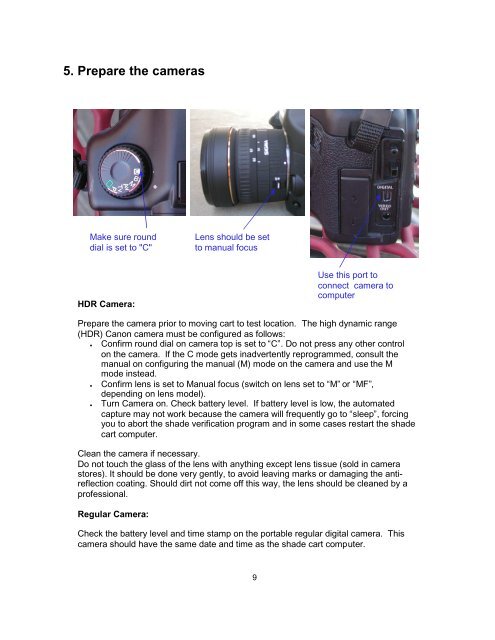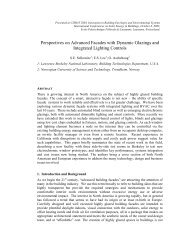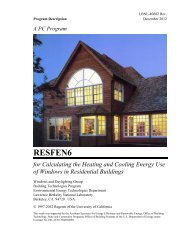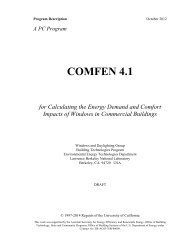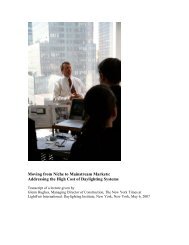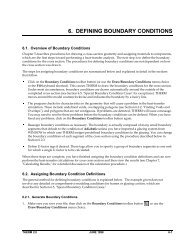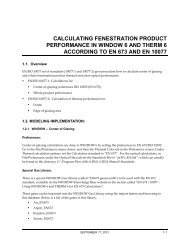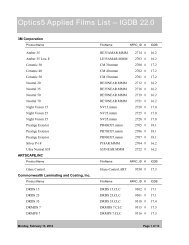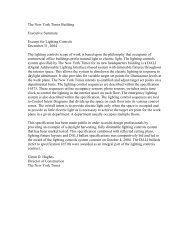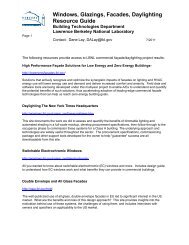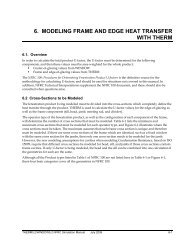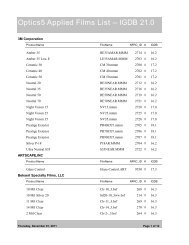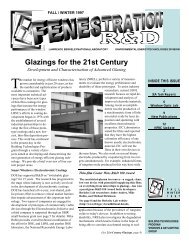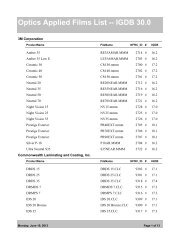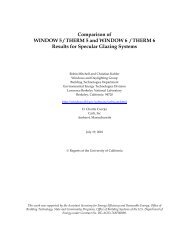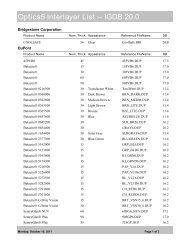Quick Start Guide - Windows and Daylighting Group - Lawrence ...
Quick Start Guide - Windows and Daylighting Group - Lawrence ...
Quick Start Guide - Windows and Daylighting Group - Lawrence ...
You also want an ePaper? Increase the reach of your titles
YUMPU automatically turns print PDFs into web optimized ePapers that Google loves.
5. Prepare the cameras<br />
Make sure round<br />
dial is set to "C"<br />
Lens should be set<br />
to manual focus<br />
HDR Camera:<br />
Use this port to<br />
connect camera to<br />
computer<br />
Prepare the camera prior to moving cart to test location. The high dynamic range<br />
(HDR) Canon camera must be configured as follows:<br />
● Confirm round dial on camera top is set to “C”. Do not press any other control<br />
on the camera. If the C mode gets inadvertently reprogrammed, consult the<br />
manual on configuring the manual (M) mode on the camera <strong>and</strong> use the M<br />
mode instead.<br />
● Confirm lens is set to Manual focus (switch on lens set to “M” or “MF”,<br />
depending on lens model).<br />
● Turn Camera on. Check battery level. If battery level is low, the automated<br />
capture may not work because the camera will frequently go to “sleep”, forcing<br />
you to abort the shade verification program <strong>and</strong> in some cases restart the shade<br />
cart computer.<br />
Clean the camera if necessary.<br />
Do not touch the glass of the lens with anything except lens tissue (sold in camera<br />
stores). It should be done very gently, to avoid leaving marks or damaging the antireflection<br />
coating. Should dirt not come off this way, the lens should be cleaned by a<br />
professional.<br />
Regular Camera:<br />
Check the battery level <strong>and</strong> time stamp on the portable regular digital camera. This<br />
camera should have the same date <strong>and</strong> time as the shade cart computer.<br />
9