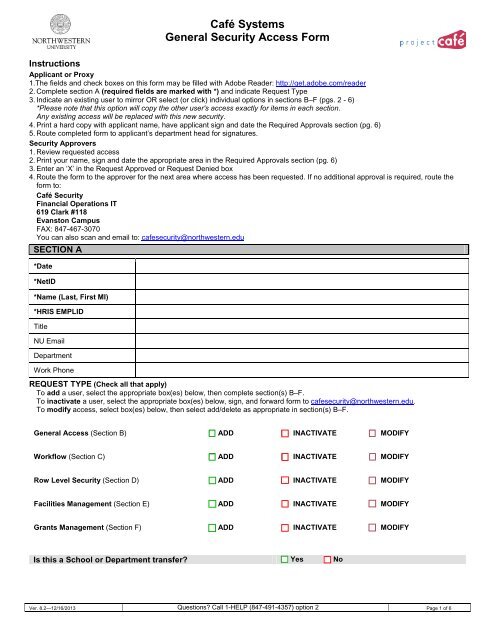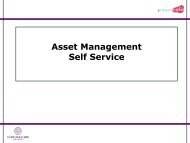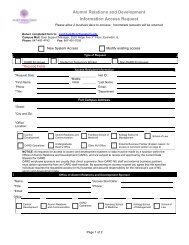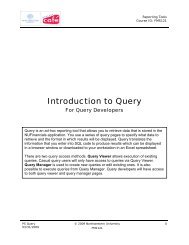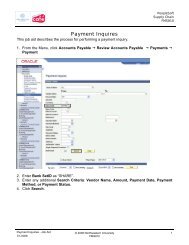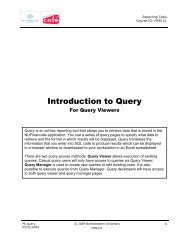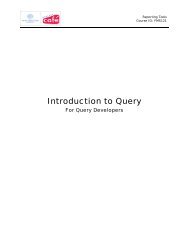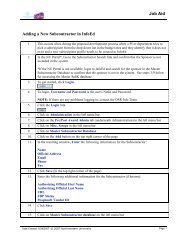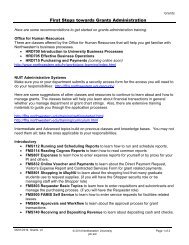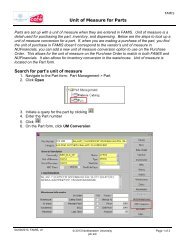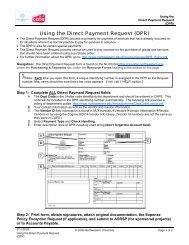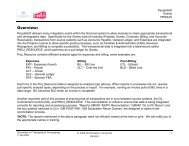Café Systems General Security Access Form - Project Café
Café Systems General Security Access Form - Project Café
Café Systems General Security Access Form - Project Café
You also want an ePaper? Increase the reach of your titles
YUMPU automatically turns print PDFs into web optimized ePapers that Google loves.
Café <strong>Systems</strong><br />
<strong>General</strong> <strong>Security</strong> <strong>Access</strong> <strong>Form</strong><br />
Instructions<br />
Applicant or Proxy<br />
1. The fields and check boxes on this form may be filled with Adobe Reader: http://get.adobe.com/reader<br />
2. Complete section A (required fields are marked with *) and indicate Request Type<br />
3. Indicate an existing user to mirror OR select (or click) individual options in sections B–F (pgs. 2 - 6)<br />
*Please note that this option will copy the other user's access exactly for items in each section.<br />
Any existing access will be replaced with this new security.<br />
4. Print a hard copy with applicant name, have applicant sign and date the Required Approvals section (pg. 6)<br />
5. Route completed form to applicant’s department head for signatures.<br />
<strong>Security</strong> Approvers<br />
1. Review requested access<br />
2. Print your name, sign and date the appropriate area in the Required Approvals section (pg. 6)<br />
3. Enter an ‘X’ in the Request Approved or Request Denied box<br />
4. Route the form to the approver for the next area where access has been requested. If no additional approval is required, route the<br />
form to:<br />
Café <strong>Security</strong><br />
Financial Operations IT<br />
619 Clark #118<br />
Evanston Campus<br />
FAX: 847-467-3070<br />
You can also scan and email to: cafesecurity@northwestern.edu<br />
SECTION A<br />
*Date<br />
*NetID<br />
*Name (Last, First MI)<br />
*HRIS EMPLID<br />
Title<br />
NU Email<br />
Department<br />
Work Phone<br />
REQUEST TYPE (Check all that apply)<br />
To add a user, select the appropriate box(es) below, then complete section(s) B–F.<br />
To inactivate a user, select the appropriate box(es) below, sign, and forward form to cafesecurity@northwestern.edu.<br />
To modify access, select box(es) below, then select add/delete as appropriate in section(s) B–F.<br />
<strong>General</strong> <strong>Access</strong> (Section B) ADD INACTIVATE MODIFY<br />
Workflow (Section C) ADD INACTIVATE MODIFY<br />
Row Level <strong>Security</strong> (Section D) ADD INACTIVATE MODIFY<br />
Facilities Management (Section E) ADD INACTIVATE MODIFY<br />
Grants Management (Section F) ADD INACTIVATE MODIFY<br />
Is this a School or Department transfer Yes No<br />
Ver. 8.2—12/16/2013 Questions Call 1-HELP (847-491-4357) option 2 Page 1 of 6
Café <strong>Systems</strong><br />
<strong>General</strong> <strong>Security</strong> <strong>Access</strong> <strong>Form</strong><br />
SECTION B: GENERAL ACCESS<br />
MODEL GENERAL ACCESS AFTER EXISTING USER (optional)<br />
Print Name:<br />
NetID:<br />
If NOT mirroring another user, enter an ‘X’ in the box to the left of each appropriate access option in sections B–F.<br />
A<br />
D<br />
D<br />
D<br />
E<br />
L<br />
COGNOS REPORTING Generate and view reports in school folders indicated below<br />
Monthly Financial<br />
Budget statements, revenue and expense activity and financial reports SCH_MONTHLY_FINC<br />
A<br />
D<br />
D<br />
A<br />
D<br />
D<br />
D<br />
E<br />
L<br />
D<br />
E<br />
L<br />
Budget/COA<br />
Sponsored Programs<br />
Management<br />
Supply Chain<br />
Ad Hoc Query Runner<br />
Ad Hoc Query Author<br />
(Training Required)<br />
TRAVEL AND EXPENSE ACCESS<br />
Expense Entry<br />
Expense Inquiry<br />
Expense Proxy<br />
PROCUREMENT ACCESS<br />
Shopper<br />
Choose EITHER Shopper or<br />
Requester<br />
Capital project, budget detail, chart field mapping and job cost reports SCH_BUDGET<br />
Financial and management reports for sponsored projects SCH_SPO_PRGS_MNGT<br />
Vendor and Procurement Tracking Reports (Encumbrances, Delivery, Change Order History)<br />
SCH_SUPPLY_CHAIN<br />
Ability to run reports created by Ad Hoc Query Authors<br />
CAFE_NU_COGNOS_AD_HOC_VIEWERS<br />
<strong>Access</strong> to Query Studio to create, build, and save reports<br />
CAFE_NU_COGNOS_AD_HOC_AUTHORS<br />
NOTE: Ad Hoc Query Author automatically includes Ad Hoc Query Runner<br />
Enter expense reports, advances, and travel authorizations for yourself or for other individuals for<br />
whom you have proxy access. Does not enable a user to modify their expense report proxy list.<br />
PG-EX-Employee<br />
View expense reports, advances, and travel authorizations. PG-EX-Inquiry<br />
Maintain a list of users for whom a user with the Expense Entry role can enter data on behalf of.<br />
Can modify any user’s proxy list. PG-EX-Proxy<br />
<strong>Access</strong> iBuyNU but cannot create requisitions in NUFinancials. Used to define iBuyNU users.<br />
Requires valid HRIS Employee ID (emplid). PG-PV-Shopper<br />
Requester<br />
Choose EITHER Shopper or<br />
Requester<br />
Create and view requisitions for any chart string. ‘Punch out’ to iBuyNU via NUFinancials. Create<br />
Requisitions menu to create new orders and pick up carts assigned to you by Shoppers. Modify<br />
and receive your own orders. View and print purchase orders. PG-PV-Requester<br />
NOTE: Requester role automatically includes Receiver role.<br />
Please indicate default ship to code: ________________________ Find Ship To Codes (.pdf)<br />
Online Voucher<br />
Create and edit online vouchers (Direct Payment Requests, Visitor Expense Reports and<br />
Contracted Services <strong>Form</strong>s). PG-AP-Online Voucher<br />
Receiver<br />
Loading dock personnel and central staff. Receive for all orders, including those placed by other<br />
users. PG-PV-Receiver<br />
eProcurement Inquiry<br />
Inquire on the status of orders in NUFinancials via eProcurement module pages. PG-PV-Inquiry<br />
ePro<br />
Procurement Inquiry<br />
Inquire on the status of orders in NUFinancials via Purchasing module pages. PG-PV-Inquiry Pro<br />
Accounts Payable Inquiry<br />
View voucher data, basic vendor data (not FEIN/SSN), and payment history. PG-AP-Inquiry<br />
A<br />
D<br />
D<br />
D<br />
E<br />
L<br />
GENERAL LEDGER ACCESS<br />
Budget Journal Entry<br />
Journal Entry<br />
Cash Receipt Entry<br />
Cash Receipt Inquiry<br />
Budget Inquiry<br />
Journal Import<br />
Asset Management View Only<br />
ChartField Manager Entry<br />
Create revenue and expense budget adjustment entries via the budget journal portal (journals<br />
cannot cross fund groups). PG-GL-Budget Journal Entry<br />
Create revenue and expense GL adjustment entries via the actuals journal portal. Also permits<br />
access to GL inquiry pages. PG-GL-Journal Entry<br />
Enter and inquire on cash receipt transaction entries. PG-GL-Department CRT Entry<br />
View-only access to cash receipt transaction entry pages. PG-GL-Department CRT Inquiry<br />
Budget status inquiry. Complete Row Level <strong>Security</strong> (pg. 3). PG-GL-KK Inquiry<br />
Upload Actuals journals via a spreadsheet or flat file import. PG-GL-Journal Import<br />
View capital assets as well as the relevant financial information (cost, location, useful life and<br />
accumulated depreciation). PG-NU-AM View Only<br />
<strong>Access</strong> to enter and update managers, reviewers and attributes for ChartField values.<br />
PG-GL-CF Managers Entry<br />
Ver. 8.2—12/16/2013 Questions Call 1-HELP (847-491-4357) option 2 Page 2 of 6
Café <strong>Systems</strong><br />
<strong>General</strong> <strong>Security</strong> <strong>Access</strong> <strong>Form</strong><br />
SECTION C: WORKFLOW<br />
MODEL WORKFLOW ACCESS AFTER EXISTING USER (optional)<br />
Print Name:<br />
NetID:<br />
Workflow approval provides the ability to approve expense reports, requisitions, online vouchers and journals for the specified department or project.<br />
Budget Approval provides the ability to approve budget journals of any amount for the specified department.<br />
You may specify a tree node to grant approval for multiple departments. The Department Tree Mapping reference document defines the available<br />
tree nodes and underlying departments.<br />
Specifying a Dept Approval Level or <strong>Project</strong> Approval grants Expense Approval, Requisition & PO Approval, Online Voucher and Journal Approval<br />
roles.<br />
Specifying Dept Budget Approval grants the Budget Journal Approval role.<br />
Dept Approval, Level 1 ($0-$1,499)<br />
Dept Approval, Level 2 ($1,500-$4,999)<br />
Dept Approval, Level 3 ($5,000 and up)<br />
Dept Budget Approval<br />
<strong>Project</strong> Pre-Approval<br />
Add<br />
Remove<br />
Add<br />
Remove<br />
Add<br />
Remove<br />
Add<br />
Remove<br />
Add<br />
Remove<br />
Add<br />
Remove<br />
Add<br />
Remove<br />
Specify Departments and/or Department Tree Nodes<br />
<strong>Project</strong>s<br />
SECTION D: ROW LEVEL SECURITY (RLS)<br />
MODEL RLS ACCESS AFTER EXISTING USER (optional)<br />
Print Name:<br />
NetID:<br />
Row Level <strong>Security</strong> indicates the data that you will be able to view online and in reports. <strong>General</strong> ledger, Budget ledger, and Grants information are<br />
limited by your row level security access.<br />
You may specify a tree node to grant access for multiple departments. The Department Tree Mapping reference document defines the available tree<br />
nodes and underlying departments.<br />
Only indicate project access for projects that are not owned by the departments that you have listed below. Department access automatically grants<br />
access to all projects owned by those departments. The Dean’s Office that owns any projects specified will be contacted for approval prior to granting<br />
access.<br />
Specify Departments or<br />
Department Tree Nodes<br />
Specify <strong>Project</strong>s<br />
Add<br />
Remove<br />
Add<br />
Remove<br />
Add<br />
Remove<br />
Add<br />
Remove<br />
Add<br />
Remove<br />
Add<br />
Remove<br />
SALARY ACCESS<br />
Provides the ability to view payroll detail by employee for all departments<br />
and projects where row level security has been indicated.<br />
Add<br />
Remove<br />
Ver. 8.2—12/16/2013 Questions Call 1-HELP (847-491-4357) option 2 Page 3 of 6
Café <strong>Systems</strong><br />
<strong>General</strong> <strong>Security</strong> <strong>Access</strong> <strong>Form</strong><br />
SECTION E: FACILITIES MANAGEMENT ACCESS<br />
A<br />
D<br />
D<br />
D<br />
E<br />
L<br />
FAMIS WEB BASED ROLES<br />
Self Service<br />
Create and inquire on Facilities Management self-service requests.<br />
Housing Users: Will requests from this user require review Yes No<br />
SECTION F: GRANTS DEPARTMENT ROLES<br />
MODEL GRANTS DEPARTMENT ROLES AFTER EXISTING USER (optional)<br />
Print Name:<br />
NetID:<br />
Office for Sponsored Research (OSR) data contains confidential information. The technical, programmatic, and budgetary details of<br />
an individual proposal are confidential and the contents of a proposal may not be disclosed without the prior written approval of the<br />
proposal’s PI. Any authorized university user may otherwise access proposal data elements such as the proposal title, amount<br />
requested, and period of performance without obtaining the PI’s approval. Aggregate proposal data may be reported in accordance<br />
with the restrictions set forth in the remainder of this Agreement. Researcher social security numbers and employee IDs are<br />
confidential and may only be disclosed to units who are administering the proposal or award.<br />
By signing this request you agree to the following provisions. You will not provide others with unlimited access to OSR data without<br />
prior approval of OSR. You will not seek personal benefit or permit others to benefit personally from information contained in any<br />
OSR dataset. You will not divulge the contents of any record or report to any person except in the conduct of your work assignment<br />
and in accordance with University and departmental policies. You acknowledge OSR as the data collection source when making any<br />
permitted disclosures of OSR data. You understand that OSR provides all data without warranty. You are obligated to inform OSR of<br />
any problems detected in the OSR data as soon as possible. You will not include or cause to be included in any record or report a<br />
false, inaccurate, or misleading entry. You will not divulge IDs or passwords to anyone.<br />
InfoEd <strong>General</strong> <strong>Access</strong><br />
Department, School, Central<br />
Administrator<br />
Add<br />
Remove<br />
Delegate for select PI’s<br />
(Complete delegate section below)<br />
Add<br />
Remove<br />
Investigator with Mgmt<br />
Add<br />
Remove<br />
Genius Administrator (No access to setups)<br />
Add<br />
Remove<br />
InfoEd Report <strong>Access</strong><br />
COGNOS: Report User<br />
Add<br />
Remove<br />
COGNOS: Query Studio<br />
Add<br />
Remove<br />
You may specify a tree node to grant access for multiple departments.<br />
Add<br />
Remove<br />
Specify Departments or<br />
Add<br />
Department Tree Nodes<br />
Remove<br />
Add<br />
Remove<br />
Ver. 8.2—12/16/2013 Questions Call 1-HELP (847-491-4357) option 2 Page 4 of 6
Café <strong>Systems</strong><br />
<strong>General</strong> <strong>Security</strong> <strong>Access</strong> <strong>Form</strong><br />
Delegates<br />
For personnel that will act as delegates for specific faculty but not an entire department (<strong>Project</strong> Coordinators and Post Docs Only).<br />
Indicate the names of all faculty whose proposals you require access to.<br />
Note: For users that require department level access, it is not necessary to list all the faculty in the department. This section is<br />
for individuals that require delegation access for only a small number of PIs or PIs outside of their department.<br />
Last Name First Name Netid<br />
Financials <strong>Access</strong> (Post-Award)<br />
Post Award Inquiry<br />
Add<br />
Remove<br />
Inquiry into profile data for award, project, activity, and contract. Inquiry into billing and<br />
information. Inquiry to professionals, sponsors, institution, departments, and sub-recipients<br />
configuration subject to row-level security. PG-GM-Grants_Basic View<br />
Post Award–AR<br />
Inquiry View<br />
Add<br />
Remove<br />
Inquiry into Accounts Receivable (AR) data for sponsored projects.<br />
PG-GM-Grants_AR_ View<br />
Ver. 8.2—12/16/2013 Questions Call 1-HELP (847-491-4357) option 2 Page 5 of 6
Café <strong>Systems</strong><br />
<strong>General</strong> <strong>Security</strong> <strong>Access</strong> <strong>Form</strong><br />
REQUIRED APPROVALS<br />
Financial system users at all levels of the organization are charged with responsibility for ensuring that prescribed guidelines and policies are<br />
followed when conducting business at the University. The policies outlined in Standards for Business Conduct include confidentiality of University<br />
financial data, proper accounting and use of University assets, in addition to policies on purchasing, travel and entertainment, and other business<br />
activities. See: http://policies.northwestern.edu/standards<br />
By submitting this request, the user and department head affirm that they are aware of and will comply with University business guidelines and<br />
policies referenced in the Standards for Business Conduct and all other applicable policies. The user also affirms compliance with all NUIT<br />
policies. <strong>Access</strong> may be changed or revoked at any time. NUIT policies are available for review at http://www.it.northwestern.edu/policies.<br />
Dean’s office signature authorizes all access including cross department security.<br />
REQUIRED APPROVALS<br />
Applicant<br />
Print Name:<br />
Email:<br />
Signature:<br />
Date:<br />
Applicant’s Department Head<br />
Print Name:<br />
NetID:<br />
Request Approved<br />
Email:<br />
Request Denied Signature: Date:<br />
By signing this form, the Dean’s Office authorizes all access indicated on the request form. If you are<br />
authorizing access to departments or projects that are controlled by other Deans’ offices, please validate<br />
requests with those entities before authorizing access with your signature.<br />
Dean’s Office<br />
Print Name:<br />
NetID:<br />
Request Approved<br />
Email:<br />
Request Denied Signature: Date:<br />
<strong>Project</strong> Café <strong>Security</strong> Processing<br />
Café <strong>Security</strong> Administrator:<br />
Received by:<br />
Completed by:<br />
Listserv(s)<br />
Subscription:<br />
Add<br />
Remove<br />
Add<br />
Remove<br />
Add<br />
Remove<br />
BI <strong>Security</strong> Processing<br />
JIRA ticket:<br />
Date Received:<br />
Date Completed:<br />
Date Applicant Notified:<br />
CAFE_ALL_USERS [includes Shopper and Expenses]<br />
CAFE_CORE_USERS [excludes those with ONLY Shopper and Expenses]<br />
InfoEd-PD-Users<br />
Submitted by:<br />
Date Submitted:<br />
Date Notified of Completion:<br />
Ver. 8.2—12/16/2013 Questions Call 1-HELP (847-491-4357) option 2 Page 6 of 6