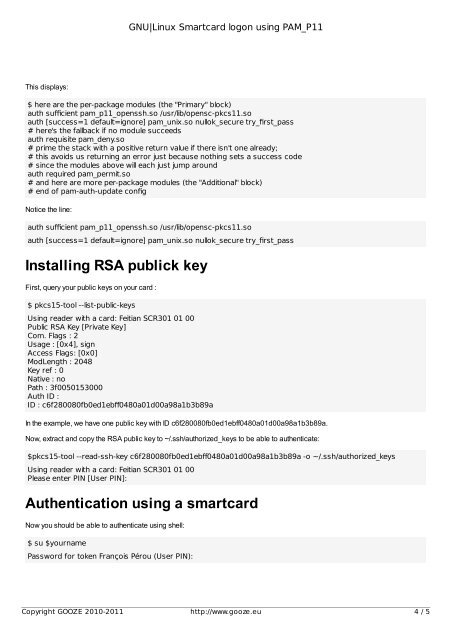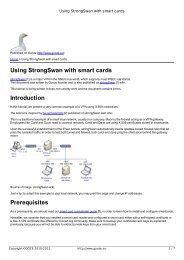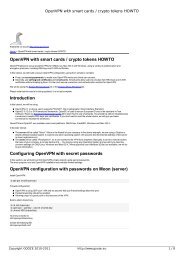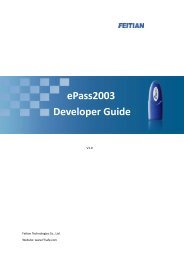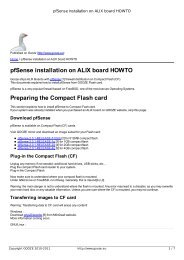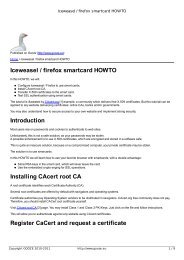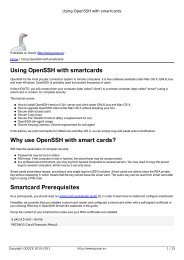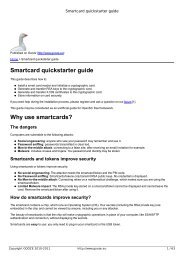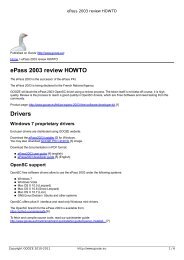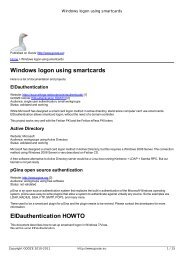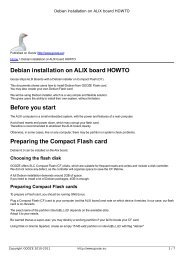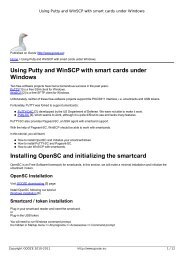GNU|Linux Smartcard logon using PAM_P11 - GOOZE downloading
GNU|Linux Smartcard logon using PAM_P11 - GOOZE downloading
GNU|Linux Smartcard logon using PAM_P11 - GOOZE downloading
You also want an ePaper? Increase the reach of your titles
YUMPU automatically turns print PDFs into web optimized ePapers that Google loves.
<strong>GNU|Linux</strong> <strong>Smartcard</strong> <strong>logon</strong> <strong>using</strong> <strong>PAM</strong>_<strong>P11</strong><br />
This displays:<br />
$ here are the per-package modules (the "Primary" block)<br />
auth sufficient pam_p11_openssh.so /usr/lib/opensc-pkcs11.so<br />
auth [success=1 default=ignore] pam_unix.so nullok_secure try_first_pass<br />
# here's the fallback if no module succeeds<br />
auth requisite pam_deny.so<br />
# prime the stack with a positive return value if there isn't one already;<br />
# this avoids us returning an error just because nothing sets a success code<br />
# since the modules above will each just jump around<br />
auth required pam_permit.so<br />
# and here are more per-package modules (the "Additional" block)<br />
# end of pam-auth-update config<br />
Notice the line:<br />
auth sufficient pam_p11_openssh.so /usr/lib/opensc-pkcs11.so<br />
auth [success=1 default=ignore] pam_unix.so nullok_secure try_first_pass<br />
Installing RSA publick key<br />
First, query your public keys on your card :<br />
$ pkcs15-tool --list-public-keys<br />
Using reader with a card: Feitian SCR301 01 00<br />
Public RSA Key [Private Key]<br />
Com. Flags : 2<br />
Usage : [0x4], sign<br />
Access Flags: [0x0]<br />
ModLength : 2048<br />
Key ref : 0<br />
Native : no<br />
Path : 3f0050153000<br />
Auth ID :<br />
ID : c6f280080fb0ed1ebff0480a01d00a98a1b3b89a<br />
In the example, we have one public key with ID c6f280080fb0ed1ebff0480a01d00a98a1b3b89a.<br />
Now, extract and copy the RSA public key to ~/.ssh/authorized_keys to be able to authenticate:<br />
$pkcs15-tool --read-ssh-key c6f280080fb0ed1ebff0480a01d00a98a1b3b89a -o ~/.ssh/authorized_keys<br />
Using reader with a card: Feitian SCR301 01 00<br />
Please enter PIN [User PIN]:<br />
Authentication <strong>using</strong> a smartcard<br />
Now you should be able to authenticate <strong>using</strong> shell:<br />
$ su $yourname<br />
Password for token François Pérou (User PIN):<br />
Copyright <strong>GOOZE</strong> 2010-2011 http://www.gooze.eu 4 / 5