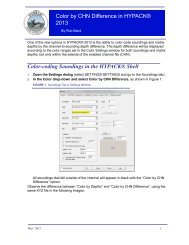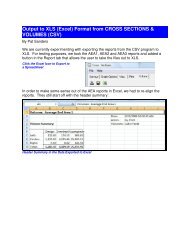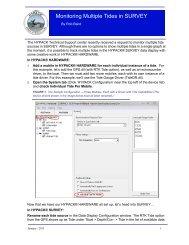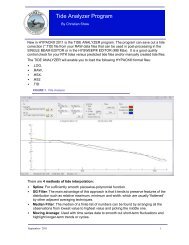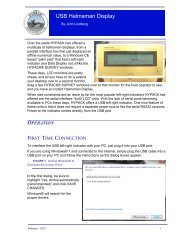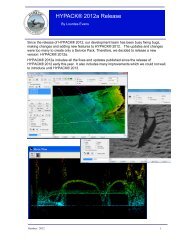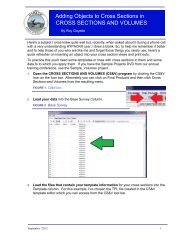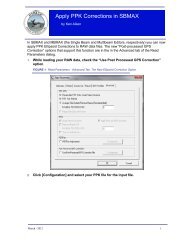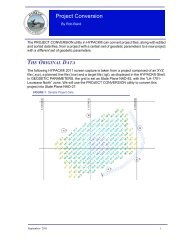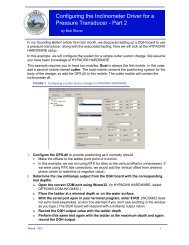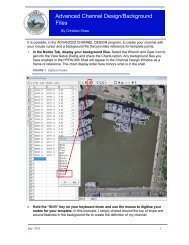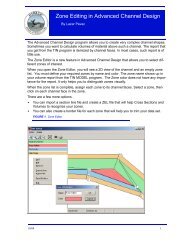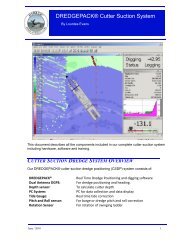Getting your dredge data from your Matrix.pdf - Hypack
Getting your dredge data from your Matrix.pdf - Hypack
Getting your dredge data from your Matrix.pdf - Hypack
You also want an ePaper? Increase the reach of your titles
YUMPU automatically turns print PDFs into web optimized ePapers that Google loves.
<strong>Getting</strong> Your Dredge Data From Your<br />
<strong>Matrix</strong><br />
By Bob Glover<br />
Someone once asked me how they could get the <strong>data</strong> out of their dig matrix. Built into the<br />
HYPACK® Shell is an easy feature to export a XYZ file containing the <strong>data</strong> <strong>from</strong> the matrix.<br />
A HYPACK® matrix file holds the X and Y coordinates for each cell in the matrix, as well as<br />
the Z value. After a matrix is used in DREDGEPACK® it will also contain a second, updated<br />
Z value. This value will be added to the matrix by whichever device has been chosen to<br />
record depth and update the matrix in the hardware setup.<br />
In the HYPACK® shell either view of the matrix can be displayed on the screen. A right-click<br />
on the matrix file folder will open a dialog box where you can select which matrix view you<br />
would like displayed. Once the correct display has been selected, the matrix on the screen<br />
will update according to <strong>your</strong> selection. In our example, we see the <strong>dredge</strong> <strong>data</strong>.<br />
FIGURE 1. Choosing the Display Depth in the HYPACK® Shell<br />
To export out either Z value, it is as simple as right-clicking on the matrix name, and then<br />
selecting the value to be exported. A new dialog box will open for you to name the new file. It<br />
will be saved, by default, into the project’s folder.<br />
November / 2011 1
FIGURE 2. Exporting Your <strong>Matrix</strong> Data to an XYZ File<br />
To open the XYZ file in HYPACK®, right-click on the sorted <strong>data</strong> files folder and choose Add<br />
File. The new file will now be loaded into the shell ready for use. The new XYZ file can be<br />
used with all of the HYPACK® programs and features that support XYZ files.<br />
If you have any questions or comments regarding this procedure please feel free to contact<br />
me at bob@hypack.com.<br />
2