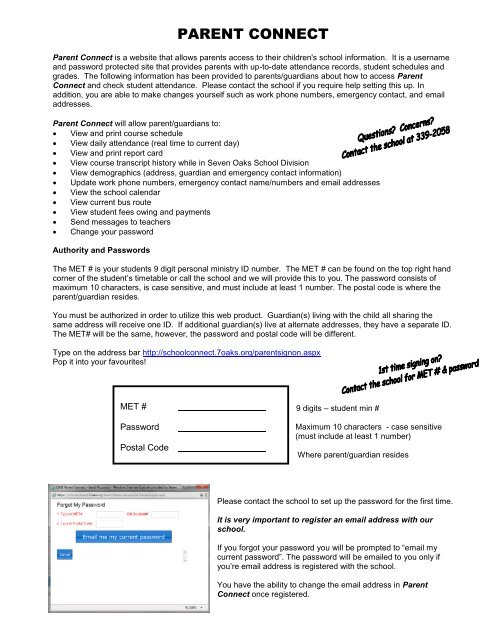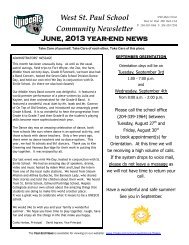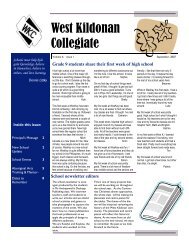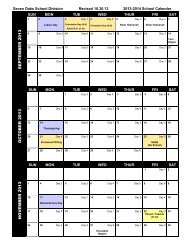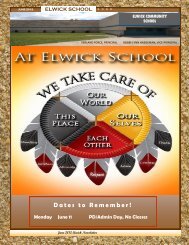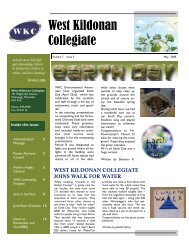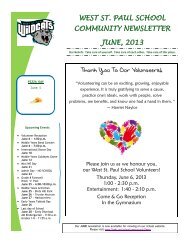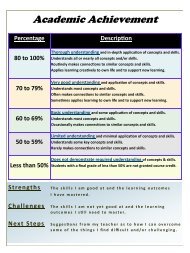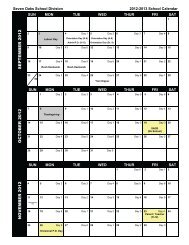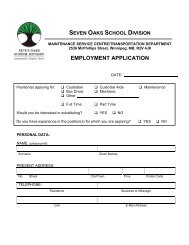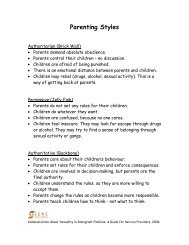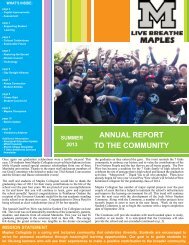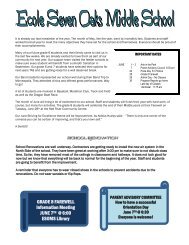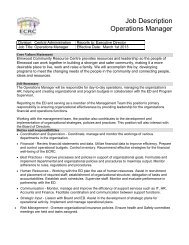Parent Connect Information 2013.pdf - Seven Oaks School Division
Parent Connect Information 2013.pdf - Seven Oaks School Division
Parent Connect Information 2013.pdf - Seven Oaks School Division
You also want an ePaper? Increase the reach of your titles
YUMPU automatically turns print PDFs into web optimized ePapers that Google loves.
PARENT CONNECT<br />
<strong>Parent</strong> <strong>Connect</strong> is a website that allows parents access to their children's school information. It is a username<br />
and password protected site that provides parents with up-to-date attendance records, student schedules and<br />
grades. The following information has been provided to parents/guardians about how to access <strong>Parent</strong><br />
<strong>Connect</strong> and check student attendance. Please contact the school if you require help setting this up. In<br />
addition, you are able to make changes yourself such as work phone numbers, emergency contact, and email<br />
addresses.<br />
<strong>Parent</strong> <strong>Connect</strong> will allow parent/guardians to:<br />
View and print course schedule<br />
View daily attendance (real time to current day)<br />
View and print report card<br />
View course transcript history while in <strong>Seven</strong> <strong>Oaks</strong> <strong>School</strong> <strong>Division</strong><br />
View demographics (address, guardian and emergency contact information)<br />
Update work phone numbers, emergency contact name/numbers and email addresses<br />
View the school calendar<br />
View current bus route<br />
View student fees owing and payments<br />
Send messages to teachers<br />
Change your password<br />
Authority and Passwords<br />
The MET # is your students 9 digit personal ministry ID number. The MET # can be found on the top right hand<br />
corner of the student’s timetable or call the school and we will provide this to you. The password consists of<br />
maximum 10 characters, is case sensitive, and must include at least 1 number. The postal code is where the<br />
parent/guardian resides.<br />
You must be authorized in order to utilize this web product. Guardian(s) living with the child all sharing the<br />
same address will receive one ID. If additional guardian(s) live at alternate addresses, they have a separate ID.<br />
The MET# will be the same, however, the password and postal code will be different.<br />
Type on the address bar http://schoolconnect.7oaks.org/parentsignon.aspx<br />
Pop it into your favourites!<br />
MET #<br />
Password<br />
Postal Code<br />
9 digits – student min #<br />
Maximum 10 characters - case sensitive<br />
(must include at least 1 number)<br />
Where parent/guardian resides<br />
Please contact the school to set up the password for the first time.<br />
It is very important to register an email address with our<br />
school.<br />
If you forgot your password you will be prompted to “email my<br />
current password”. The password will be emailed to you only if<br />
you’re email address is registered with the school.<br />
You have the ability to change the email address in <strong>Parent</strong><br />
<strong>Connect</strong> once registered.
Click on this if you<br />
have forgotten your<br />
password<br />
<strong>Parent</strong> <strong>Connect</strong> will<br />
email your PW to you.<br />
If you don’t have an<br />
email address registered<br />
with the school, please<br />
contact the school.<br />
MET Number<br />
Password<br />
Postal Code<br />
Student Demographics<br />
The student’s demographics (address, guardian and emergency contact information) are viewed from the Basic<br />
button. <strong>Parent</strong>/guardian work phone numbers, email addresses, emergency contact phone numbers and contact<br />
names can be changed and/or updated from this tab. Address changes and home phone numbers must be done<br />
through the school office. The student and family demographics are visible for parents to ensure that data is<br />
accurate.<br />
Note: the primary guardian has the ability to change any contact information and telephone numbers. Additional<br />
guardian(s) can only change/view their own contact details.<br />
Attendance<br />
Attendance may not be completely updated until the end of the day. Period names across the top of the screen<br />
indicate time of day. For example: 01 = 1 st period, 02 = 2 nd period, 03 = 3 rd period, 04 = 4 th period.<br />
Note: The attendance button indicates dates and periods absent. Review the Student Schedule tab for summary of<br />
absences by course.<br />
Student Schedule<br />
The full year student timetable is available to view showing term, teacher, room, block, PLUS attendance summary<br />
per course/section.<br />
Student Grades<br />
<strong>Parent</strong> <strong>Connect</strong> allows parents to view current year report card mark information once report cards have been<br />
distributed. Columns typically indicate term marks, comments and work habits. Not all courses may have marks<br />
(depending on the term – whether the course has occurred yet). The parent may also print off a history of marks<br />
(transcript) and a graduation checklist to confirm where their child is at in terms of graduation requirements (credits<br />
and course types).<br />
Student Fees<br />
<strong>Parent</strong> <strong>Connect</strong> allows parents to view current year fees. Details of all fees owing, as well as payment, is shown<br />
for parents.