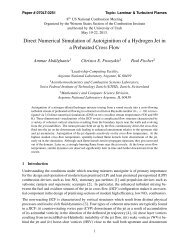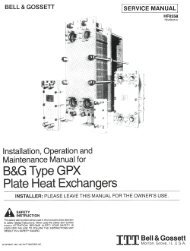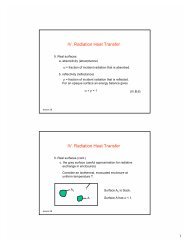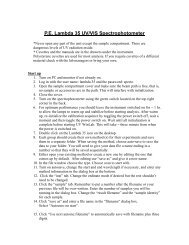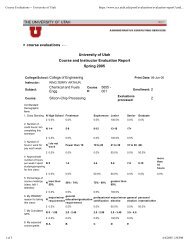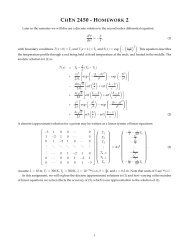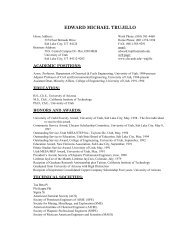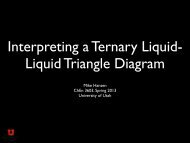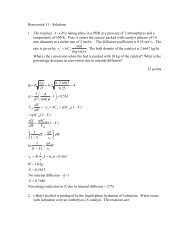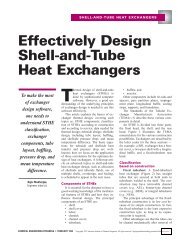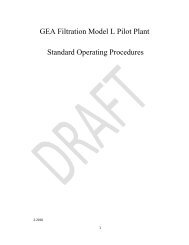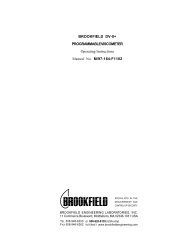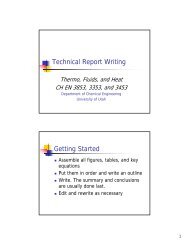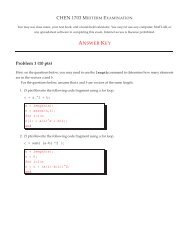You also want an ePaper? Increase the reach of your titles
YUMPU automatically turns print PDFs into web optimized ePapers that Google loves.
<strong>Plott<strong>in</strong>g</strong> <strong>in</strong> <strong>Matlab</strong><br />
CHEN 1703<br />
see the wiki page for more <strong>in</strong>formation on plott<strong>in</strong>g<br />
Monday, September 15, 2008<br />
1
Creat<strong>in</strong>g 2-D (x,y) Plots<br />
plot(x) - plot vector x.<br />
plot(x,y,’abc’) - plots vector x versus vector y.<br />
• if y is a matrix, then this generates several l<strong>in</strong>es - one for each column <strong>in</strong><br />
y.<br />
• a - color of the l<strong>in</strong>e & symbol<br />
• b - style of the symbols (markers)<br />
• c - style of the l<strong>in</strong>e<br />
• See Table 5.2-1 <strong>in</strong> your text.<br />
Examples:<br />
plot(x,y1,’r-’)<br />
plot(x,y2,’b.:’)<br />
plot(x,y3,’ks-.’)<br />
Color Symbol L<strong>in</strong>e Style<br />
b blue . po<strong>in</strong>t - solid<br />
g green o circle : dotted<br />
r red x x-mark -. dot-dash<br />
c cyan + plus -- dashed<br />
m magenta * star no l<strong>in</strong>e<br />
y yellow s square<br />
k black ^ triangle (up)<br />
w white v triangle (down)<br />
Default < triangle (left)<br />
> triangle (right)<br />
p<br />
h<br />
pentagon<br />
hexagon<br />
no symbol<br />
Monday, September 15, 2008<br />
2
Multiple L<strong>in</strong>es on a Plot<br />
hold on - allows you to “stack” l<strong>in</strong>es on a plot.<br />
figure;<br />
hold on;<br />
plot(x1,y1);<br />
plot(x2,y2,’gs--’);<br />
fmt = ‘bo:’;<br />
% create a new plott<strong>in</strong>g w<strong>in</strong>dow.<br />
% add multiple plot commands to this figure<br />
plot(x3,y3,fmt);<br />
hold off; % next plot command overwrites the figure<br />
Plot several l<strong>in</strong>es with different styles, all <strong>in</strong><br />
the same command and on the same plot.<br />
plot(x1,y1,s1, x2,y2,s2, x3,y3,s3);<br />
NOTE: you may elim<strong>in</strong>ate formatt<strong>in</strong>g str<strong>in</strong>gs here as well...<br />
Monday, September 15, 2008<br />
3
Label<strong>in</strong>g Plots<br />
Label<strong>in</strong>g is a MUST for ALL plots!<br />
• Include units where applicable.<br />
xlabel(‘label text’);<br />
• Adds a label to the x axis<br />
ylabel(‘label text’);<br />
• Adds a label to the y axis<br />
legend(‘1’,‘2’,‘3’);<br />
• Add any text to legends, <strong>in</strong>clud<strong>in</strong>g greek symbols.<br />
Annotat<strong>in</strong>g plots:<br />
• text( xpos, ypos, label );<br />
• adds text label to position (xpos,ypos).<br />
Use the figure editor to control many<br />
aspects of a plot after it is created (like <strong>in</strong><br />
Excel)<br />
Greek symbols <strong>in</strong> plots<br />
Text Symbol Text Symbol<br />
\Lambda Λ \kappa κ<br />
\Xi Ξ \lambda λ<br />
\Pi Π \mu μ<br />
\Sigma Σ<br />
\nu ν<br />
\Psi Ψ \xi ξ<br />
\Omega Ω \pi π<br />
\alpha α \rho ρ<br />
\beta β \sigma σ<br />
\gamma γ \tau τ<br />
\delta δ<br />
\xi χ<br />
\epsilon ε \psi ψ<br />
\eta η \omega ω<br />
\theta θ \gamma ϒ<br />
\phi ϕ<br />
Monday, September 15, 2008<br />
4
Example - Ideal Gas Law<br />
pV = nRT<br />
p ¯V = RT<br />
V is the volume occupied by n moles of an<br />
ideal gas at temperature T and pressure p.<br />
¯V is the volume occupied by a s<strong>in</strong>gle mole of an ideal<br />
gas at temperature T and pressure p. (molar volume)<br />
¯V<br />
• What do we expect<br />
¯V<br />
• What do we expect<br />
Plot<br />
Plot<br />
as a function of T at various pressures.<br />
as a function of p at various temperatures.<br />
R = 8.20574587 × 10 −5 m3 atm<br />
mol K<br />
• T <strong>in</strong> Kelv<strong>in</strong>,<br />
• p <strong>in</strong> atmospheres,<br />
• molar volume <strong>in</strong> m 3 .<br />
Monday, September 15, 2008<br />
5
Log-scale Plots<br />
plot(x,y)<br />
• l<strong>in</strong>ear <strong>in</strong> x and y<br />
semilogx(x,y)<br />
• log scale <strong>in</strong> x, l<strong>in</strong>ear <strong>in</strong> y<br />
semilogy(x,y)<br />
• log scale <strong>in</strong> y, l<strong>in</strong>ear <strong>in</strong> x<br />
loglog(x,y)<br />
• log scale on x and y.<br />
Some <strong>Plott<strong>in</strong>g</strong> Tips:<br />
• Always label your plots!<br />
• Include axis labels and units.<br />
• Include legends<br />
• Use symbols when you have data to plot<br />
(unless their use would make the plot<br />
unreadable)<br />
• Do NOT use symbols when plott<strong>in</strong>g an<br />
analytic function.<br />
Example:<br />
• How many times can you fold a piece of paper <strong>in</strong> half<br />
• Plot number of sheets as a function of number of folds...<br />
n s =2 n f<br />
Monday, September 15, 2008<br />
6
Other useful <strong>Plott<strong>in</strong>g</strong> commands<br />
grid command - put x-y grid l<strong>in</strong>es on the plot<br />
• grid on - turn grid on.<br />
• grid off - turn grid off.<br />
axis - control range on axes.<br />
• axis( [xm<strong>in</strong>,xmax,ym<strong>in</strong>,ymax] );<br />
‣ sets x and y limits on the axes.<br />
• axis auto, axis tight, axis square, axis equal<br />
• axis manual<br />
‣ use with “hold on” to keep the axis limits from the first plot.<br />
plotyy(x1,y1,x2,y2) - plot with a secondary y-axis.<br />
• y1 on primary (left) axis, y2 on secondary (right) axis.<br />
• See MATLAB help for more details.<br />
Figures may be edited graphically after they are created.<br />
• Do as much <strong>in</strong> the script as you can easily do to save time tweak<strong>in</strong>g plots<br />
manually.<br />
Monday, September 15, 2008<br />
7
Subdivid<strong>in</strong>g a Figure<br />
subplot(m, n, p);<br />
• creates a plott<strong>in</strong>g w<strong>in</strong>dow with m<br />
rows and n columns. The current<br />
plot is placed at position p. p is<br />
counted along rows...<br />
• plot(x,y,style);<br />
• You can also add labels, legends, etc.<br />
to each subplot.<br />
clear; close all; clc;<br />
x=l<strong>in</strong>space(-2,2,40);<br />
subplot(2,3,1); plot(x,s<strong>in</strong>(pi*x),'k-.');<br />
subplot(2,3,2); plot(x,s<strong>in</strong>(pi*x),'k:',x,cos(pi*x),'r.-');<br />
subplot(2,3,3); semilogy(x,exp(x));<br />
subplot(2,3,4); plot(x,2*x,'go');<br />
subplot(2,3,5); plot(x,x.^4-3*x.^3,'m+');<br />
subplot(2,3,6); plot(x,exp(x),'b--');<br />
Monday, September 15, 2008<br />
8
Other MATLAB Plots<br />
bar graphs, pie charts, histograms<br />
surface plots<br />
contour plots<br />
For more <strong>in</strong>formation:<br />
help graph2d<br />
help graph3d<br />
Monday, September 15, 2008<br />
9