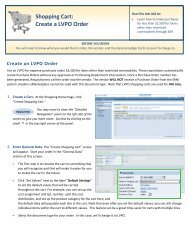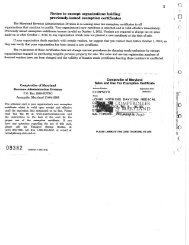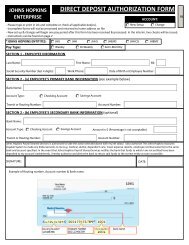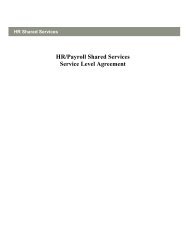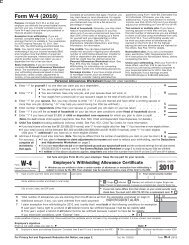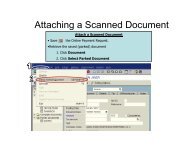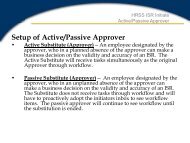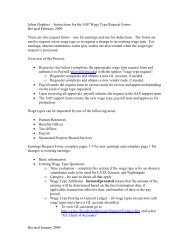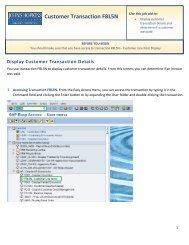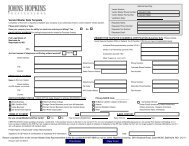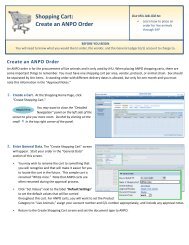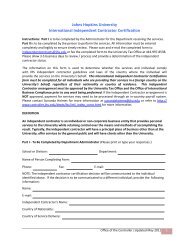INTER ORG Transfers: - Shared Services Home Page
INTER ORG Transfers: - Shared Services Home Page
INTER ORG Transfers: - Shared Services Home Page
Create successful ePaper yourself
Turn your PDF publications into a flip-book with our unique Google optimized e-Paper software.
Inter-Org <strong>Transfers</strong>:<br />
Interorg transfers retain the same benefits and the PTO payout is transferred automatically.<br />
P01: Johns Hopkins Hospital P06: JHHS/P03: JHCP/P10: JHHC/P09: EMH<br />
P04: Johns Hopkins <strong>Home</strong> Care Group P05: Johns Hopkins <strong>Home</strong> Health <strong>Services</strong><br />
P04: Johns Hopkins <strong>Home</strong> Care Group P07: Johns Hopkins Pharmaquip<br />
P04: Johns Hopkins <strong>Home</strong> Care Group P08: Johns Hopkins Pediatrics at <strong>Home</strong><br />
P05: Johns Hopkins <strong>Home</strong> Health Svcs P07: Johns Hopkins Pharmaquip<br />
P05: Johns Hopkins <strong>Home</strong> Health Svcs P08: Johns Hopkins Pediatrics at <strong>Home</strong><br />
P07: Johns Hopkins Pharmaquip P08: Johns Hopkins Pediatrics at <strong>Home</strong><br />
Processing Requirements for losing organization:<br />
1. Term employee using reason code 17. The system-generated term date and hire date in new<br />
organization should be the same. The system-generated term date is one day after the effective date<br />
of the term ISR.<br />
2. Put “Interorg Transfer” in the comments section of term ISR<br />
Processing Requirements for receiving organization:<br />
1. Create or copy a position if a vacant position is not available.<br />
2. Initiate hire ISR with new position using reason code 07. Hire date and system-generated term date<br />
should be the same.<br />
3. Put “Interorg Transfer” in the comments section of hire ISR<br />
4. PTO is transferred automatically by Payroll <strong>Shared</strong> <strong>Services</strong>. No forms are required.<br />
Processing Requirements for HRSS:<br />
ISR Checks<br />
1. Before processing compare effective dates on the Termination and Hire ISR. The effective date on the<br />
hire should match what will be the system-generated date on the term.<br />
2. Check the validity of active/future payments on IT 14 and 15. If valid, delimit and make note of prior<br />
date for new pernr. Only move payments that are to be paid in the current pay period or future pay<br />
periods.<br />
3. Make note of 90 day prob quota date on IT 19 for new pernr.<br />
4. Check EE Group & PSubarea:<br />
Compare old position to new position to verify there are no changes in the EE Group. If there are<br />
changes and the employee goes from accruing PTO to not accruing PTO, be sure to notify PR<br />
<strong>Shared</strong> <strong>Services</strong> before executing the action. Payroll will clear the quotas earned, allowing you<br />
to execute the action without causing a Payroll error. Retro changes more than (2) two pay<br />
periods notify HR <strong>Shared</strong> <strong>Services</strong>-Benefits.<br />
Compare old position to new position to verify there are no changes in the Psubarea. If there is<br />
any type of change in the Psubarea notify HR <strong>Shared</strong> <strong>Services</strong>-Benefits before executing the<br />
action and if the employee goes from Bargaining Unit to Non-Bargaining unit you will include<br />
PR <strong>Shared</strong> <strong>Services</strong> in your email.<br />
Last updated 11/1/2011 1
Termination Process<br />
1. Delimit active deductions/payments on IT 14 on the terminated pernr (make note of end date(s) for new<br />
pernr)<br />
2. Use PA 40 to initiate termination actions. Term date will advance one day ahead from the effective date<br />
on the ISR.<br />
3. Approve and Complete ISR.<br />
Hire Process<br />
1. Ensure that the effective date of the hire ISR is the same as the system-generated termination date on the<br />
termed position before initiating the action.<br />
2. Update Monitoring of Tasks (IT 0019); task type – Prob HS 90 day quota will be the same as the<br />
effective date of the hire action if the effective date of the 90-day quota has been met. If it has not been<br />
met place a new date type on the new pernr that matches the date from the old pernr. If the quota has<br />
already been satisfied, mark the task as completed.<br />
3. IT 94 – Skip<br />
4. Update tax information on IT(s) 207 (residence tax), 208 (work tax), and 210 (Withholding Info<br />
W4/W5) from old pernr to new pernr with the same effective date of the hire action. Use current filing<br />
status and exemptions. Check “State Reciprocity List” to verify the receiving employer has reciprocity<br />
with the state of residence. If the employer has reciprocity with the state in which they live, the state<br />
taxes will reflect that state with filing status and exemption defaults. (Note: the previous employer may<br />
have had reciprocity, however the new employer may not or vice versa)<br />
5. Save IT 0009 (Bank Details) on new pernr with direct deposit information from termed pernr (if<br />
available); SAP will pre-note the next check.<br />
6. Update IT 0041 (Date Specifications). The following date types are to be updated based on the info<br />
from the terminated pernr if available: J2 (JH Original hire date) and JG (JH Hire Date). JJ (JH Begin<br />
Accrual) will be the same as the effective date of the hire action.<br />
7. Move all active/future deductions from IT 0014 and 0015 to new pernr including 403B loans. Check<br />
YTD totals and adjust balance but retain per pay period amount.<br />
8. Using HRSS standard email format (see below), notify the following persons that the ISR has been<br />
processed:<br />
HR<strong>Shared</strong><strong>Services</strong>-Benefits@jhu.edu<br />
Dolores Jacobs<br />
Joanne Moore<br />
Trudy Dashiell<br />
Stuart Ittner<br />
Venina Mitchell Rice (if JHH/JHHS ee)<br />
Email Format for Inter-Org Transfer<br />
Subject: Inter-Org Transfer<br />
This is notification that the following employee will need their PTO accruals, benefits, and wage garnishments,<br />
if applicable, transferred to their new pernr.<br />
Sally Doe<br />
New pernr: 000123<br />
Old pernr: 000345<br />
Effective: 7/6/08<br />
Transferred from: (employer name) to (employer name)<br />
Last updated 11/1/2011 2
Abbreviation key:<br />
JHHS – Johns Hopkins Health System; JHCP – Johns Hopkins Community Physicians; JHHC – Johns<br />
Hopkins Health Care; EMH – Esposito, Mayer & Hogan<br />
Date Specification Key:<br />
Date Type Values<br />
J2 – JH Original Hire Date<br />
JG – JH Hire Date<br />
JJ – JH Begin Accrual<br />
Description<br />
The date initially hired by any part of the organization. This field is<br />
populated at conversion from the legacy Integral field ORIGHRDT<br />
and the legacy PAYR field Employment Date.<br />
Converted from JHHS Integral system (EMPLMTDT). The leave<br />
accrual date for JHHS. When employees move from one EIN to<br />
another and their leave accrual rate is to be retained based on<br />
former experience, this date is adjusted. The SAP Time<br />
Management module refers to this date to determine accrual rate<br />
level. This date must be adjusted manually by the HR Maintainer<br />
upon Rehire, Reassignment, Reinstatement based on policy.<br />
The date the employee is eligible to begin accruing leave time in the<br />
system. Not converted. This is a dynamically updated field which is<br />
used by the Time Management module. Date should correspond to<br />
hire date action for new hires/transfers.<br />
Last updated 11/1/2011 3