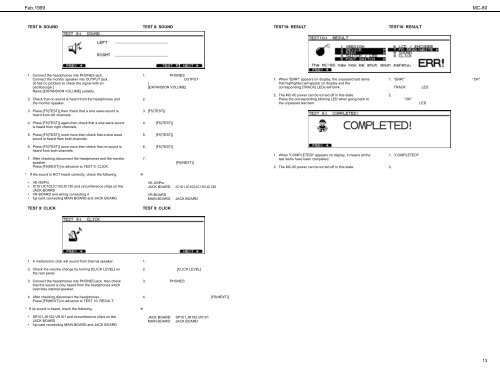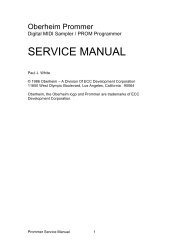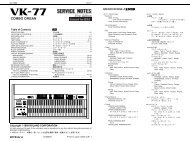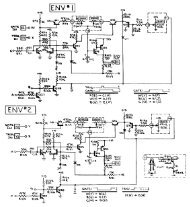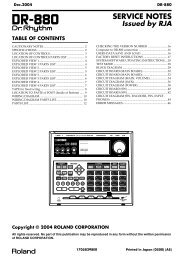You also want an ePaper? Increase the reach of your titles
YUMPU automatically turns print PDFs into web optimized ePapers that Google loves.
Feb,1999<br />
MC-80<br />
TEST 8: SOUND<br />
TEST 8: SOUND<br />
TEST10: RESULT<br />
TEST10: RESULT<br />
1. Connect the headphones into PHONES jack.<br />
Connect the monitor speaker into OUTPUT jack.<br />
(It has no problem to check the signal with an<br />
oscilloscope.)<br />
Raise [EXPANSION VOLUME] suitably.<br />
2. Check that no sound is heard from the headphones and<br />
the monitor speaker.<br />
1. PHONES <br />
OUTPUT <br />
( <br />
[EXPANSION VOLUME] <br />
2. <br />
<br />
1. When "ERR!" appears on display, the unpassed test items<br />
that highlighted will appear on display and the<br />
corresponding [TRACK] LEDs will blink.<br />
2. The MC-80 power can be turned off in this state.<br />
Press the corresponding blinking LED when going back to<br />
the unpassed test item.<br />
1. "ERR!" "OK" <br />
<br />
TRACK LED <br />
2. <br />
"OK" <br />
LED <br />
3. Press [F5(TEST)],then check that a sine wave sound is<br />
heard from left channels.<br />
3. [F5(TEST)] <br />
<br />
4. Press [F5(TEST)] again,then check that a sine wave sound<br />
is heard from right channels.<br />
4. [F5(TEST)] <br />
<br />
5. Press [F5(TEST)] once more,then check that a sine wave<br />
sound is heard from both channels.<br />
5. [F5(TEST)] <br />
<br />
6. Press [F5(TEST)] once more,then check that no sound is<br />
heard from both channels.<br />
7. After checking,disconnect the headphones and the monitor<br />
speaker.<br />
Press [F6(NEXT)] to advance to TEST 9: CLICK.<br />
6. [F5(TEST)] <br />
<br />
7. <br />
[F6(NEXT)] <br />
1. When "COMPLETED!" appears on display, it means all the<br />
test items have been completed.<br />
2. The MC-80 power can be turned off in this state.<br />
1. "COMPLETED!" <br />
<br />
2. <br />
* If the sound is NOT heard correctly, check the following.<br />
<br />
<br />
• VE-GSPro<br />
• IC101,IC102,IC103,IC130 and circumference chips on the<br />
JACK BOARD<br />
• VR BOARD and wiring connecting it<br />
• fuji-card connecting MAIN BOARD and JACK BOARD<br />
TEST 9: CLICK<br />
VE-GSPro<br />
JACK BOARD IC101,IC102,IC103,IC130 <br />
<br />
VR BOARD <br />
MAIN BOARD JACK BOARD <br />
TEST 9: CLICK<br />
1. A metronomic click will sound from internal speaker.<br />
2. Check the volume change <strong>by</strong> turning [CLICK LEVEL] on<br />
the rear panel.<br />
3. Connect the headphones into PHONES jack, then check<br />
that the sound is only heard from the headphones which<br />
overrides internal speaker.<br />
4. After checking,disconnect the headphones.<br />
Press [F6(NEXT)] to advance to TEST 10: RESULT.<br />
1. <br />
2. [CLICK LEVEL] <br />
<br />
3. PHONES <br />
<br />
<br />
4. [F6(NEXT)] <br />
<br />
* If no sound is heard, check the following.<br />
<br />
<br />
• SP101,JK102,VR101 and circumference chips on the<br />
JACK BOARD<br />
• fuji-card connecting MAIN BOARD and JACK BOARD<br />
JACK BOARD SP101,JK102,VR101 <br />
MAIN BOARD JACK BOARD <br />
13