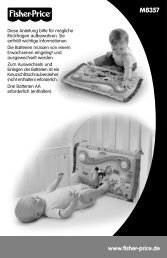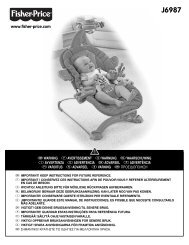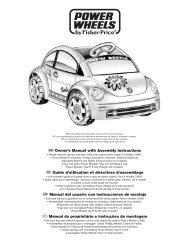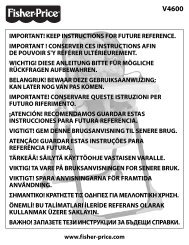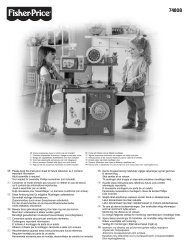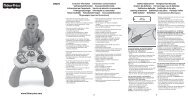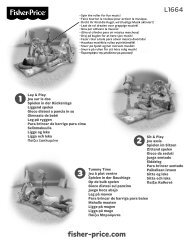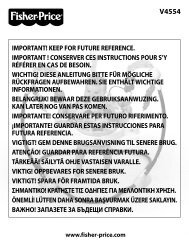iXLâ„¢ Learning System - Fisher Price
iXLâ„¢ Learning System - Fisher Price
iXLâ„¢ Learning System - Fisher Price
You also want an ePaper? Increase the reach of your titles
YUMPU automatically turns print PDFs into web optimized ePapers that Google loves.
48<br />
SD Card Installation<br />
(Optional–SD Card Sold Separately)<br />
To increase memory, y<br />
• ou can install a secure digital (SD or SDHC) memory<br />
card (sold separately) in iXL.<br />
SD Card Door<br />
• Locate the SD card door labeled on the back of iXL.<br />
• Loosen the screw in the door with a Phillips screwdriver. Lift the SD<br />
card door.<br />
• Slide an unlocked SD card into the slot in iXL.<br />
• Replace the SD card door and tighten the screw. Do not over-tighten<br />
the screw.<br />
Notes:<br />
- Maximum SD card size is 16GB.<br />
- Once you install an SD card in iXL, we do not recommend removing it to<br />
use in other products.<br />
- Any files previously saved on your SD card will be erased when you insert<br />
it in iXL. Save the files on the SD card to your computer (or other device)<br />
before using it in iXL, or use a new SD card.<br />
- You cannot save your own photos, music files or additional software<br />
titles directly to the SD card and use in iXL. Use the included computer<br />
software to load your own music, photos or additional software titles (sold<br />
separately) to iXL. For more information, please go to page 30.