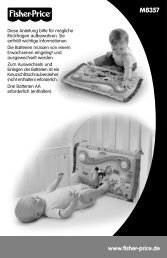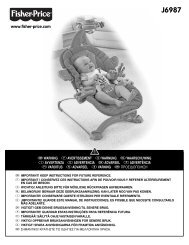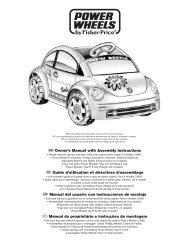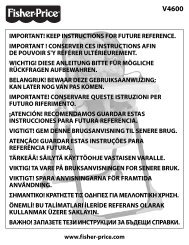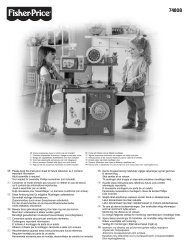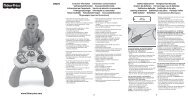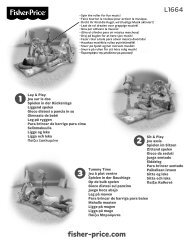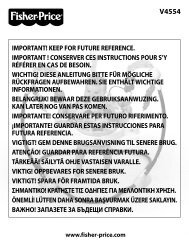iXLâ„¢ Learning System - Fisher Price
iXLâ„¢ Learning System - Fisher Price
iXLâ„¢ Learning System - Fisher Price
You also want an ePaper? Increase the reach of your titles
YUMPU automatically turns print PDFs into web optimized ePapers that Google loves.
Home<br />
Button<br />
Volume<br />
Buttons<br />
Action<br />
Button<br />
Headphone Jack<br />
iXL Features<br />
Power Button<br />
Light<br />
Sensor<br />
USB Port<br />
Stylus<br />
Stylus<br />
Storage<br />
Touch Screen<br />
• Press the Power Button (with iXL open) to turn power ON.<br />
• The Light Sensor automatically dims the backlight on the screen when used<br />
in a dark room (if the automatic backlight feature is turned ON see page 35).<br />
• Use only the Stylus on the Touch Screen to make selections. Store the stylus<br />
on the side of iXL when not in use.<br />
• To load your own photos, music or additional software titles (sold separately)<br />
manage content on or customize iXL, slide the door open to access the USB<br />
Port . Insert the USB cable (included) to connect iXL to your computer.<br />
• For private listening, insert a headphone pin (headphones sold separately)<br />
into the Headphone Jack . Make sure the headphones used are equipped<br />
with a 3,5 mm pin.<br />
• Press the Action Button in some activities to make choices.<br />
• Press the Volume Buttons to increase or decrease the volume.<br />
• Press the Home Button to return to the Home screen in any activity.<br />
• To conserve battery life, the iXL touch screen dims 1½ minutes after the last<br />
input and completely turns OFF after 3 minutes.<br />
7