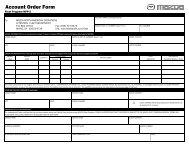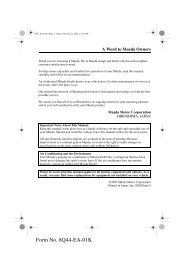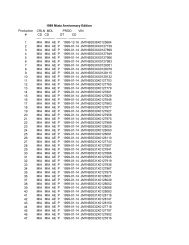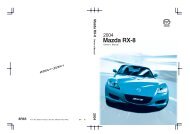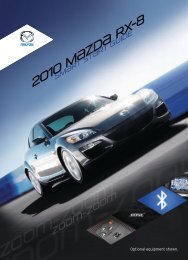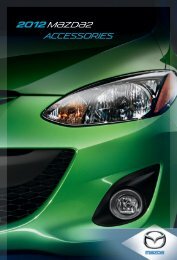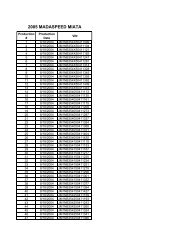2012 CX-9 Smart Start Guide - Mazda
2012 CX-9 Smart Start Guide - Mazda
2012 CX-9 Smart Start Guide - Mazda
You also want an ePaper? Increase the reach of your titles
YUMPU automatically turns print PDFs into web optimized ePapers that Google loves.
Audio Controls Without Navigation<br />
www.<strong>Mazda</strong>USA.com<br />
SETTING YOUR CLOCK<br />
• Push the H button to set<br />
the hour.<br />
• Push the M button to set<br />
the minutes.<br />
BLUETOOTH ®<br />
HANDS-FREE (P. 25)/<br />
AUDIO (PP. 17-22)<br />
Selection<br />
Buttons<br />
1-4<br />
Selection<br />
Buttons<br />
5-8<br />
INFO<br />
Push to display the trip<br />
computer in place of the<br />
clock on the information<br />
display. The trip computer<br />
can display:<br />
• Current fuel economy<br />
• Average fuel economy<br />
• Approximate distance you<br />
can travel on the available<br />
fuel in your gas tank.<br />
• Average vehicle speed.<br />
• When average fuel<br />
economy or average<br />
velocity is displayed, push<br />
INFO button more than<br />
1.5 seconds to reset.<br />
POWER ON<br />
TUNING<br />
Push the Power/Volume dial to turn Manual: Turn the TUNE dial to<br />
LOADING A CD<br />
BLUETOOTH ® AUDIO<br />
the audio system on.<br />
manually change the frequency.<br />
Single CD Player<br />
Bluetooth<br />
Seek: Push the SEEK or TRACK<br />
• Insert the CD into the slot,<br />
® enabled phones<br />
and audio players provide an<br />
MEDIA SELECTION<br />
tuning buttons to automatically<br />
label-side up.<br />
opportunity to play music through<br />
Radio: Push FM/AM button to select seek a higher or lower frequency<br />
In-Dash CD Changer<br />
the audio system with no wires<br />
the FM1, FM2, or AM band.<br />
with a station.<br />
• Push the LOAD button and when attached, however, there are<br />
“Please Insert a Disc” is displayed,<br />
CD: Push the CD/AUX button to Scan: Push the SCAN button to<br />
some limitations:<br />
insert the CD.<br />
select the CD player which plays automatically sample strong stations for<br />
• During playback, the song title<br />
CDs, MP3s, and WMAs. See the seconds each. Push again to cancel.<br />
or artist will be shown on the<br />
PLAYING A CD<br />
Owner’s Manual for complete details. Preset Channel: Push Selection<br />
vehicle’s information display.<br />
• Push a Selection button to select<br />
Auxiliary Input: Push the CD/AUX<br />
Button 2, 3, 4, 6, 7, or 8 to select<br />
(This may vary due to the<br />
a CD (6 CD changer).<br />
a station stored in memory. To store<br />
specification of your phone or<br />
button to select the auxiliary jack.<br />
a station, push and hold Selection<br />
• Push CAT or FOLDER to select player (AVRCP 1.3 required).<br />
Satellite Radio: Push the SIRIUS<br />
a folder (MP3/WMA).<br />
Button 2, 3, 4, 6, 7, or 8 until<br />
To obtain further information,<br />
button for SIRIUS Radio ® . If your station is displayed.<br />
• Push SEEK or TRACK to<br />
please refer to the Owner’s<br />
vehicle is equipped with SIRIUS<br />
select previous or next track.<br />
Manual). This is not a problem<br />
Category (SIRIUS Radio ® only):<br />
Radio ® (satellite radio antenna on<br />
• Push CAT or FOLDER to<br />
with the vehicle, phone, or<br />
Push the CAT or FOLDER to<br />
roof or trunk lid), your new <strong>Mazda</strong><br />
select previous or next folder<br />
player. The current audio profile<br />
change to a different category.<br />
(for MP3s and WMAs).<br />
does not send this information.<br />
includes a free introductory<br />
Auto Memory Tuning: Push and<br />
• Not all controls on the phone<br />
subscription with a limited term trial hold the AUTO-M button to store<br />
offer. Call 888-539-7474 to activate!<br />
PLAYING BLUETOOTH<br />
an additional 6 stations on each FM<br />
® (BT) AUDIO or player will be active when<br />
See the Owner’s Manual and/or<br />
1 Make sure BT audio device<br />
paired to the vehicle.<br />
and AM band without disturbing the<br />
dealer for details. Contact your<br />
is paired.<br />
• Wireless signal strength can<br />
previously stored stations. To return<br />
<strong>Mazda</strong> dealer about adding SIRIUS<br />
2 Turn on BT audio device.<br />
affect audio streaming.<br />
to previously stored stations, push<br />
Radio<br />
19 ® if your <strong>Mazda</strong> <strong>CX</strong>-9 is not<br />
3 Push the CD/AUX button until<br />
• Sound quality of streaming audio<br />
the FM or AM button. Refer to the<br />
“BT AUDIO” is displayed.<br />
varies depending on the device.<br />
already equipped with it.<br />
Owner’s Manual for complete details.<br />
20