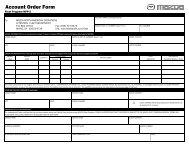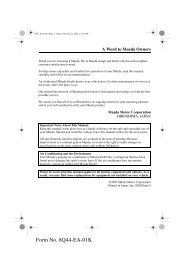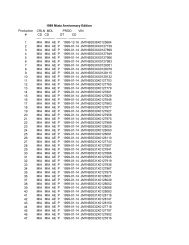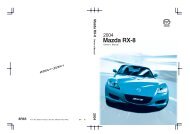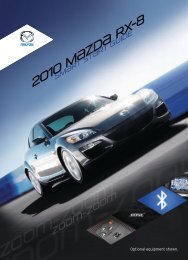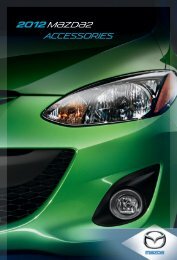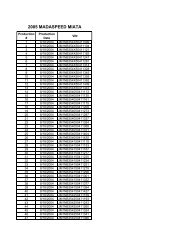2012 CX-9 Smart Start Guide - Mazda
2012 CX-9 Smart Start Guide - Mazda
2012 CX-9 Smart Start Guide - Mazda
You also want an ePaper? Increase the reach of your titles
YUMPU automatically turns print PDFs into web optimized ePapers that Google loves.
Navigation System<br />
www.<strong>Mazda</strong>USA.com<br />
INSERTING THE MAP DISC<br />
HAWAII<br />
Disc DISC A<br />
PUERTO RICO<br />
HAWAII<br />
Disc B<br />
DISC B<br />
Insert map disc into lower DVD slot<br />
Your navigation system operates using the map discs supplied.<br />
• Disc A covers most of the Midwest and Western states including<br />
Hawaii and Alaska.<br />
• Disc B covers some of the Midwest and all of the Eastern states<br />
including Puerto Rico.<br />
• Both discs cover all of Canada.<br />
PUERTO RICO<br />
NOTE: If the “state your address is in” is not displayed when entering a destination,<br />
you may have the wrong disc in the navigation system.<br />
SELECTING A DESTINATION<br />
You can choose setting a destination using a street address, point of<br />
interest, emergency, memory point, home, preset destination, previous<br />
destination, freeway on/off ramp, coordinates, or select from map.<br />
1 Push “MENU” button on navigation face.<br />
2 Select “Destination Entry”.<br />
3 Select “Address”.<br />
4 Select the “State” or “Province”.<br />
• Scroll down past the States to find Canadian Provinces.<br />
5 Select “City”.<br />
6 Select “Input City Name”.<br />
7 Use the keyboard to enter the city name.<br />
8 Select “Street”.<br />
9 Use the keyboard to enter the street name.<br />
10 Select “House No”.<br />
11 Use the keyboard to enter the house number, then select “OK”.<br />
12 When the map appears, select “Destination”.<br />
13 Select “<strong>Start</strong>” or just start driving.<br />
NOTE:<br />
• For safety reasons, some navigation functions cannot be performed via the<br />
Navigation screen while driving.<br />
• When entering numbers for a street name, (e.g., 1st Ave.), push “Sym.”<br />
button to switch to the numeric keyboard.<br />
• Map Orientation: “North Up” - Geographic north is up.<br />
“Head Up” - The direction you are heading is up.<br />
• Route Preferences: Select “Prefer” or “Avoid” for toll roads, major roads,<br />
ferries, restricted roads and border crossing.<br />
• RETURN button: Push button to return to the previous navigation screen.<br />
• VOICE button: Push to replay a voice navigation assist from the<br />
navigation system.<br />
• DISP button: Push to set screen angle, brightness, contrast, day/night<br />
screen and display on/off.<br />
SET HOME LOCATION<br />
1 Push LOAD .<br />
2 When “Load/Eject” screen appears select “MAP”. Wait for navigation<br />
screen to tilt open.<br />
3 Remove current map disc (if installed) and insert the desired map disc,<br />
with the printed side facing up, into the lower DVD MAP slot.<br />
4 Read the Caution carefully and select the “AGREE” on-screen button.<br />
NOTE: Home address must be stored in ADDRESS BOOK before proceeding.<br />
Follow “SELECTING A DESTINATION” step 1-11 and on step 12 select “Memory<br />
Pt.” instead of “Destination” to store address.<br />
1 Push “MENU” button on navigation face.<br />
2 Select “ADDRESS BOOK”.<br />
3 Select “Memory Points/Home”.<br />
4 Select “List”.<br />
Please refer to your Navigation System Owner’s Manual for complete<br />
5 Select home address from list.<br />
details and important safety information.<br />
23 6 Select “Category”.<br />
24<br />
7 Select “Home”.