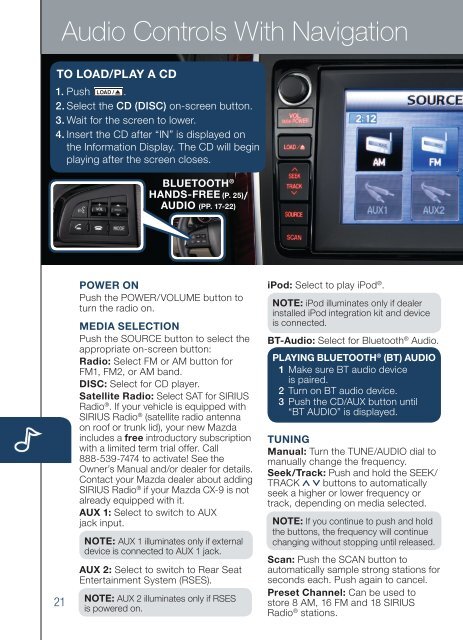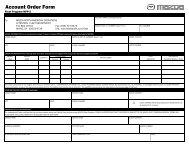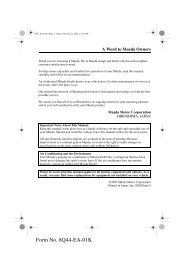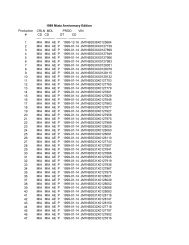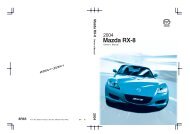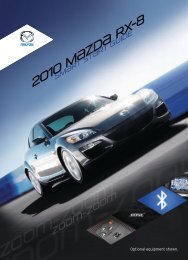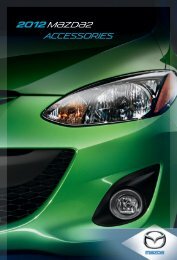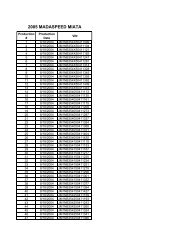2012 CX-9 Smart Start Guide - Mazda
2012 CX-9 Smart Start Guide - Mazda
2012 CX-9 Smart Start Guide - Mazda
Create successful ePaper yourself
Turn your PDF publications into a flip-book with our unique Google optimized e-Paper software.
Audio Controls With Navigation<br />
www.<strong>Mazda</strong>USA.com<br />
TO LOAD/PLAY A CD<br />
1. P u s h LOAD / .<br />
2.Select the CD (DISC) on-screen button.<br />
3.Wait for the screen to lower.<br />
4. Insert the CD after “IN” is displayed on<br />
the Information Display. The CD will begin<br />
playing after the screen closes.<br />
BLUETOOTH ®<br />
HANDS-FREE (P. 25)/<br />
AUDIO (PP. 17-22)<br />
SETTING YOUR CLOCK<br />
1. Push the MENU button.<br />
2. Select the Set Clock tab.<br />
3. Scroll to “Display Type” and select; then<br />
select a 24-hour or a 12-hour display.<br />
4. Use the + hour and - hour tabs to enter<br />
the correct hour.<br />
5. Use the +1 min (minutes) and -1 min<br />
to move minutes ahead or back.<br />
NOTE:<br />
• When Auto Time Zone is switched ON, the<br />
time cannot be adjusted manually.<br />
• When Auto Time Zone is switched OFF,<br />
the daylight saving time on-screen button<br />
cannot be operated.<br />
POWER ON<br />
Push the POWER/VOLUME button to<br />
turn the radio on.<br />
MEDIA SELECTION<br />
Push the SOURCE button to select the<br />
appropriate on-screen button:<br />
Radio: Select FM or AM button for<br />
FM1, FM2, or AM band.<br />
DISC: Select for CD player.<br />
Satellite Radio: Select SAT for SIRIUS<br />
Radio ® . If your vehicle is equipped with<br />
SIRIUS Radio ® (satellite radio antenna<br />
on roof or trunk lid), your new <strong>Mazda</strong><br />
includes a free introductory subscription<br />
with a limited term trial offer. Call<br />
888-539-7474 to activate! See the<br />
Owner’s Manual and/or dealer for details.<br />
Contact your <strong>Mazda</strong> dealer about adding<br />
SIRIUS Radio ® if your <strong>Mazda</strong> <strong>CX</strong>-9 is not<br />
already equipped with it.<br />
AUX 1: Select to switch to AUX<br />
jack input.<br />
NOTE: AUX 1 illuminates only if external<br />
device is connected to AUX 1 jack.<br />
iPod: Select to play iPod ® .<br />
NOTE: iPod illuminates only if dealer<br />
installed iPod integration kit and device<br />
is connected.<br />
BT-Audio: Select for Bluetooth ® Audio.<br />
PLAYING BLUETOOTH ® (BT) AUDIO<br />
1 Make sure BT audio device<br />
is paired.<br />
2 Turn on BT audio device.<br />
3 Push the CD/AUX button until<br />
“BT AUDIO” is displayed.<br />
TUNING<br />
Manual: Turn the TUNE/AUDIO dial to<br />
manually change the frequency.<br />
Seek/Track: Push and hold the SEEK/<br />
TRACK buttons to automatically<br />
seek a higher or lower frequency or<br />
track, depending on media selected.<br />
NOTE: If you continue to push and hold<br />
the buttons, the frequency will continue<br />
changing without stopping until released.<br />
Scan: Push the SCAN button to<br />
automatically sample strong stations for<br />
seconds each. Push again to cancel.<br />
1 Push the SOURCE button.<br />
2 Select AM/FM or SAT.<br />
3 For FM, select FM1/2<br />
button, for SAT, select<br />
PRESETS button.<br />
4 Tune to the desired station<br />
using the SEEK/TRACK<br />
button or by turning the<br />
TUNE/AUDIO dial.<br />
5 Select and hold any channel<br />
preset on-screen button for<br />
about two seconds until a<br />
beep is heard.<br />
• Repeat to store other stations.<br />
INFO<br />
Push to display the trip<br />
computer in place of the clock<br />
on the information display. The<br />
trip computer can display:<br />
• Current fuel economy<br />
• Average fuel economy<br />
• Approximate distance you<br />
can travel on the available<br />
fuel in your gas tank.<br />
• Average vehicle speed.<br />
• When average fuel economy<br />
or average velocity is<br />
displayed, push INFO<br />
Auto Memory Tuning:<br />
Select and hold the AUTO-M on-screen<br />
button until beep is heard to store an<br />
additional 8 stations on each FM and AM<br />
band without disturbing the previously<br />
stored stations. Refer to the Owner’s<br />
Manual for complete details.<br />
BLUETOOTH ® AUDIO<br />
Bluetooth ® enabled phones and audio<br />
players provide an opportunity to play<br />
music through the audio system with<br />
no wires attached, however, there are<br />
some limitations:<br />
• During playback, the song title or<br />
artist will be shown on the vehicle’s<br />
information display. (This may vary<br />
due to the specification of your phone<br />
or player (AVRCP 1.3 required). To<br />
obtain further information, please refer<br />
to the Owner’s Manual). This is not a<br />
problem with the vehicle, phone, or<br />
player. The current audio profile does<br />
not send this information.<br />
• Not all controls on the phone or player<br />
will be active when paired to the vehicle.<br />
• Wireless signal strength can affect<br />
audio streaming.<br />
AUX 2: Select to switch to Rear Seat<br />
Entertainment System (RSES).<br />
Preset Channel: Can be used to<br />
21 NOTE: AUX 2 illuminates only if RSES<br />
button more than 1.5<br />
• Sound quality of streaming audio varies<br />
store 8 AM, 16 FM and 18 SIRIUS<br />
22<br />
is powered on.<br />
seconds to reset.<br />
depending on the device.<br />
Radio ® stations.