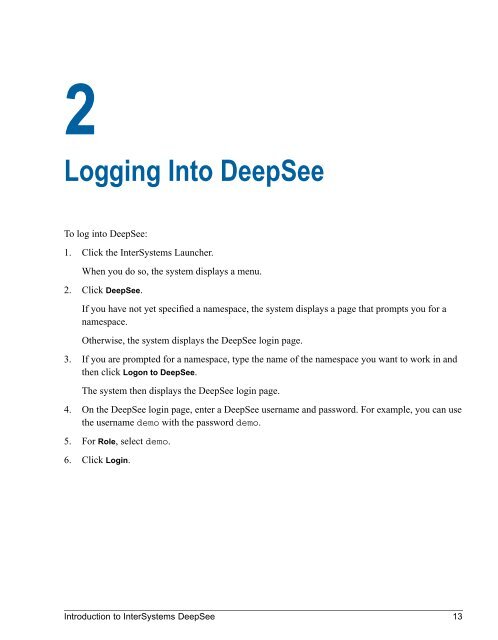Introduction to InterSystems DeepSee - InterSystems Documentation
Introduction to InterSystems DeepSee - InterSystems Documentation
Introduction to InterSystems DeepSee - InterSystems Documentation
You also want an ePaper? Increase the reach of your titles
YUMPU automatically turns print PDFs into web optimized ePapers that Google loves.
2<br />
Logging In<strong>to</strong> <strong>DeepSee</strong><br />
To log in<strong>to</strong> <strong>DeepSee</strong>:<br />
1. Click the <strong>InterSystems</strong> Launcher.<br />
When you do so, the system displays a menu.<br />
2. Click <strong>DeepSee</strong>.<br />
If you have not yet specified a namespace, the system displays a page that prompts you for a<br />
namespace.<br />
Otherwise, the system displays the <strong>DeepSee</strong> login page.<br />
3. If you are prompted for a namespace, type the name of the namespace you want <strong>to</strong> work in and<br />
then click Logon <strong>to</strong> <strong>DeepSee</strong>.<br />
The system then displays the <strong>DeepSee</strong> login page.<br />
4. On the <strong>DeepSee</strong> login page, enter a <strong>DeepSee</strong> username and password. For example, you can use<br />
the username demo with the password demo.<br />
5. For Role, select demo.<br />
6. Click Login.<br />
<strong>Introduction</strong> <strong>to</strong> <strong>InterSystems</strong> <strong>DeepSee</strong> 13