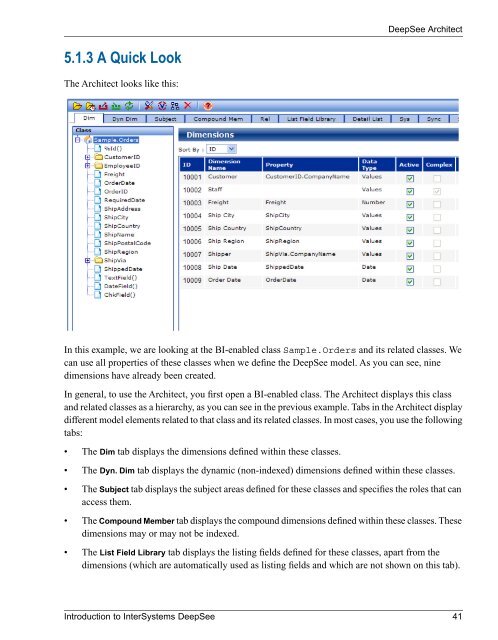Introduction to InterSystems DeepSee - InterSystems Documentation
Introduction to InterSystems DeepSee - InterSystems Documentation
Introduction to InterSystems DeepSee - InterSystems Documentation
You also want an ePaper? Increase the reach of your titles
YUMPU automatically turns print PDFs into web optimized ePapers that Google loves.
<strong>DeepSee</strong> Architect<br />
5.1.3 A Quick Look<br />
The Architect looks like this:<br />
In this example, we are looking at the BI-enabled class Sample.Orders and its related classes. We<br />
can use all properties of these classes when we define the <strong>DeepSee</strong> model. As you can see, nine<br />
dimensions have already been created.<br />
In general, <strong>to</strong> use the Architect, you first open a BI-enabled class. The Architect displays this class<br />
and related classes as a hierarchy, as you can see in the previous example. Tabs in the Architect display<br />
different model elements related <strong>to</strong> that class and its related classes. In most cases, you use the following<br />
tabs:<br />
• The Dim tab displays the dimensions defined within these classes.<br />
• The Dyn. Dim tab displays the dynamic (non-indexed) dimensions defined within these classes.<br />
• The Subject tab displays the subject areas defined for these classes and specifies the roles that can<br />
access them.<br />
• The Compound Member tab displays the compound dimensions defined within these classes. These<br />
dimensions may or may not be indexed.<br />
• The List Field Library tab displays the listing fields defined for these classes, apart from the<br />
dimensions (which are au<strong>to</strong>matically used as listing fields and which are not shown on this tab).<br />
<strong>Introduction</strong> <strong>to</strong> <strong>InterSystems</strong> <strong>DeepSee</strong> 41