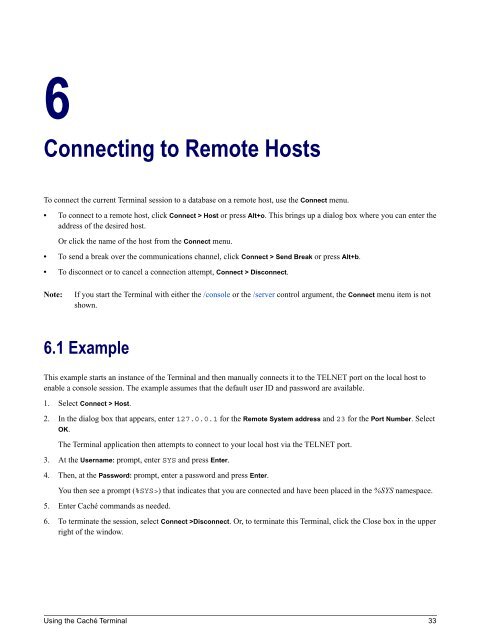Using the Caché Terminal - InterSystems Documentation
Using the Caché Terminal - InterSystems Documentation
Using the Caché Terminal - InterSystems Documentation
You also want an ePaper? Increase the reach of your titles
YUMPU automatically turns print PDFs into web optimized ePapers that Google loves.
6<br />
Connecting to Remote Hosts<br />
To connect <strong>the</strong> current <strong>Terminal</strong> session to a database on a remote host, use <strong>the</strong> Connect menu.<br />
• To connect to a remote host, click Connect > Host or press Alt+o. This brings up a dialog box where you can enter <strong>the</strong><br />
address of <strong>the</strong> desired host.<br />
Or click <strong>the</strong> name of <strong>the</strong> host from <strong>the</strong> Connect menu.<br />
• To send a break over <strong>the</strong> communications channel, click Connect > Send Break or press Alt+b.<br />
• To disconnect or to cancel a connection attempt, Connect > Disconnect.<br />
Note:<br />
If you start <strong>the</strong> <strong>Terminal</strong> with ei<strong>the</strong>r <strong>the</strong> /console or <strong>the</strong> /server control argument, <strong>the</strong> Connect menu item is not<br />
shown.<br />
6.1 Example<br />
This example starts an instance of <strong>the</strong> <strong>Terminal</strong> and <strong>the</strong>n manually connects it to <strong>the</strong> TELNET port on <strong>the</strong> local host to<br />
enable a console session. The example assumes that <strong>the</strong> default user ID and password are available.<br />
1. Select Connect > Host.<br />
2. In <strong>the</strong> dialog box that appears, enter 127.0.0.1 for <strong>the</strong> Remote System address and 23 for <strong>the</strong> Port Number. Select<br />
OK.<br />
The <strong>Terminal</strong> application <strong>the</strong>n attempts to connect to your local host via <strong>the</strong> TELNET port.<br />
3. At <strong>the</strong> Username: prompt, enter SYS and press Enter.<br />
4. Then, at <strong>the</strong> Password: prompt, enter a password and press Enter.<br />
You <strong>the</strong>n see a prompt (%SYS>) that indicates that you are connected and have been placed in <strong>the</strong> %SYS namespace.<br />
5. Enter <strong>Caché</strong> commands as needed.<br />
6. To terminate <strong>the</strong> session, select Connect >Disconnect. Or, to terminate this <strong>Terminal</strong>, click <strong>the</strong> Close box in <strong>the</strong> upper<br />
right of <strong>the</strong> window.<br />
<strong>Using</strong> <strong>the</strong> <strong>Caché</strong> <strong>Terminal</strong> 33