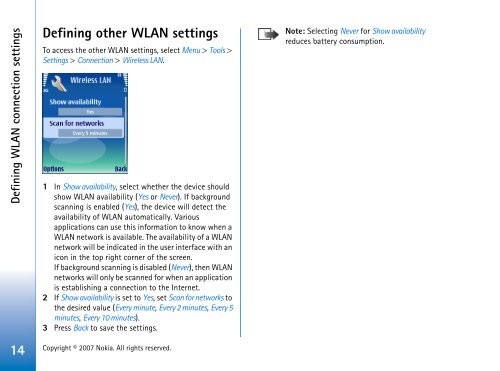Nokia E65 Using WLAN
Nokia E65 Using WLAN
Nokia E65 Using WLAN
You also want an ePaper? Increase the reach of your titles
YUMPU automatically turns print PDFs into web optimized ePapers that Google loves.
Defining <strong>WLAN</strong> connection settings<br />
Defining other <strong>WLAN</strong> settings<br />
To access the other <strong>WLAN</strong> settings, select Menu > Tools ><br />
Settings > Connection > Wireless LAN.<br />
1 In Show availability, select whether the device should<br />
show <strong>WLAN</strong> availability (Yes or Never). If background<br />
scanning is enabled (Yes), the device will detect the<br />
availability of <strong>WLAN</strong> automatically. Various<br />
applications can use this information to know when a<br />
<strong>WLAN</strong> network is available. The availability of a <strong>WLAN</strong><br />
network will be indicated in the user interface with an<br />
icon in the top right corner of the screen.<br />
If background scanning is disabled (Never), then <strong>WLAN</strong><br />
networks will only be scanned for when an application<br />
is establishing a connection to the Internet.<br />
2 If Show availability is set to Yes, set Scan for networks to<br />
the desired value (Every minute, Every 2 minutes, Every 5<br />
minutes, Every 10 minutes).<br />
3 Press Back to save the settings.<br />
14 Copyright © 2007 <strong>Nokia</strong>. All rights reserved.<br />
Note: Selecting Never for Show availability<br />
reduces battery consumption.