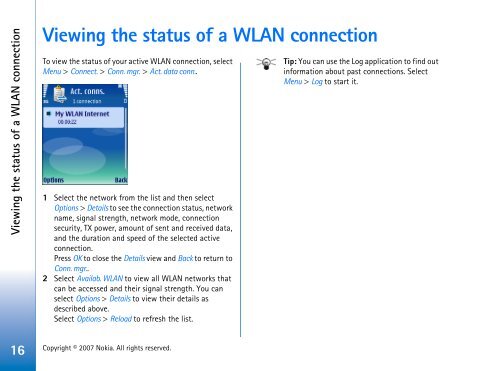Nokia E65 Using WLAN
Nokia E65 Using WLAN
Nokia E65 Using WLAN
Create successful ePaper yourself
Turn your PDF publications into a flip-book with our unique Google optimized e-Paper software.
Viewing the status of a <strong>WLAN</strong> connection<br />
Viewing the status of a <strong>WLAN</strong> connection<br />
To view the status of your active <strong>WLAN</strong> connection, select<br />
Menu > Connect. > Conn. mgr. > Act. data conn..<br />
1 Select the network from the list and then select<br />
Options > Details to see the connection status, network<br />
name, signal strength, network mode, connection<br />
security, TX power, amount of sent and received data,<br />
and the duration and speed of the selected active<br />
connection.<br />
Press OK to close the Details view and Back to return to<br />
Conn. mgr..<br />
2 Select Availab. <strong>WLAN</strong> to view all <strong>WLAN</strong> networks that<br />
can be accessed and their signal strength. You can<br />
select Options > Details to view their details as<br />
described above.<br />
Select Options > Reload to refresh the list.<br />
16 Copyright © 2007 <strong>Nokia</strong>. All rights reserved.<br />
Tip: You can use the Log application to find out<br />
information about past connections. Select<br />
Menu > Log to start it.