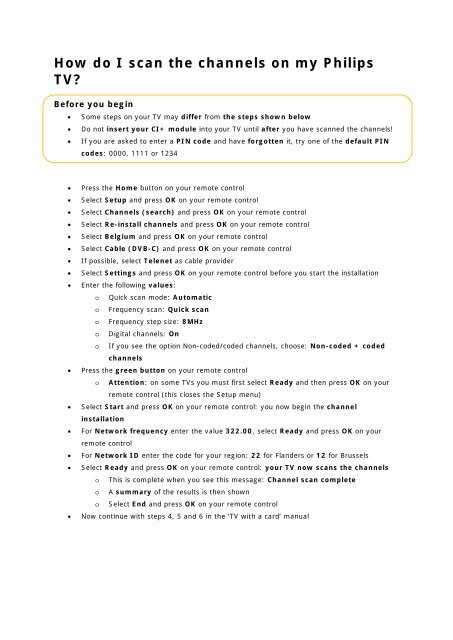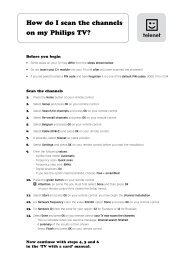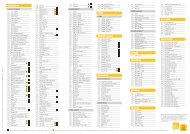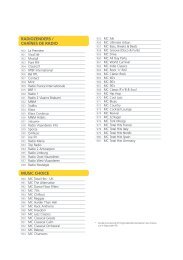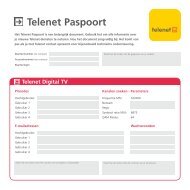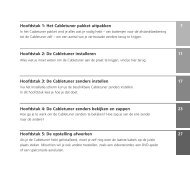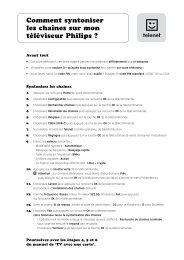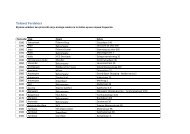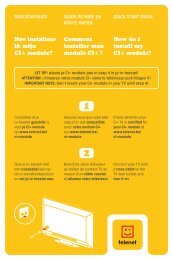How do I scan the channels on my Philips TV? - Klantenservice
How do I scan the channels on my Philips TV? - Klantenservice
How do I scan the channels on my Philips TV? - Klantenservice
- No tags were found...
You also want an ePaper? Increase the reach of your titles
YUMPU automatically turns print PDFs into web optimized ePapers that Google loves.
<str<strong>on</strong>g>How</str<strong>on</strong>g> <str<strong>on</strong>g>do</str<strong>on</strong>g> I <str<strong>on</strong>g>scan</str<strong>on</strong>g> <str<strong>on</strong>g>the</str<strong>on</strong>g> <str<strong>on</strong>g>channels</str<strong>on</strong>g> <strong>on</strong> <strong>my</strong> <strong>Philips</strong><br />
<strong>TV</strong><br />
Before you begin<br />
• Some steps <strong>on</strong> your <strong>TV</strong> may differ from <str<strong>on</strong>g>the</str<strong>on</strong>g> steps shown below<br />
• Do not insert your CI+ module into your <strong>TV</strong> until after you have <str<strong>on</strong>g>scan</str<strong>on</strong>g>ned <str<strong>on</strong>g>the</str<strong>on</strong>g> <str<strong>on</strong>g>channels</str<strong>on</strong>g>!<br />
• If you are asked to enter a PIN code and have forgotten it, try <strong>on</strong>e of <str<strong>on</strong>g>the</str<strong>on</strong>g> default PIN<br />
codes: 0000, 1111 or 1234<br />
• Press <str<strong>on</strong>g>the</str<strong>on</strong>g> Home butt<strong>on</strong> <strong>on</strong> your remote c<strong>on</strong>trol<br />
• Select Setup and press OK <strong>on</strong> your remote c<strong>on</strong>trol<br />
• Select Channels (search) and press OK <strong>on</strong> your remote c<strong>on</strong>trol<br />
• Select Re-install <str<strong>on</strong>g>channels</str<strong>on</strong>g> and press OK <strong>on</strong> your remote c<strong>on</strong>trol<br />
• Select Belgium and press OK <strong>on</strong> your remote c<strong>on</strong>trol<br />
• Select Cable (DVB-C) and press OK <strong>on</strong> your remote c<strong>on</strong>trol<br />
• If possible, select Telenet as cable provider<br />
• Select Settings and press OK <strong>on</strong> your remote c<strong>on</strong>trol before you start <str<strong>on</strong>g>the</str<strong>on</strong>g> installati<strong>on</strong><br />
• Enter <str<strong>on</strong>g>the</str<strong>on</strong>g> following values:<br />
o Quick <str<strong>on</strong>g>scan</str<strong>on</strong>g> mode: Automatic<br />
o Frequency <str<strong>on</strong>g>scan</str<strong>on</strong>g>: Quick <str<strong>on</strong>g>scan</str<strong>on</strong>g><br />
o Frequency step size: 8MHz<br />
o Digital <str<strong>on</strong>g>channels</str<strong>on</strong>g>: On<br />
o If you see <str<strong>on</strong>g>the</str<strong>on</strong>g> opti<strong>on</strong> N<strong>on</strong>-coded/coded <str<strong>on</strong>g>channels</str<strong>on</strong>g>, choose: N<strong>on</strong>-coded + coded<br />
<str<strong>on</strong>g>channels</str<strong>on</strong>g><br />
• Press <str<strong>on</strong>g>the</str<strong>on</strong>g> green butt<strong>on</strong> <strong>on</strong> your remote c<strong>on</strong>trol<br />
o Attenti<strong>on</strong>: <strong>on</strong> some <strong>TV</strong>s you must first select Ready and <str<strong>on</strong>g>the</str<strong>on</strong>g>n press OK <strong>on</strong> your<br />
remote c<strong>on</strong>trol (this closes <str<strong>on</strong>g>the</str<strong>on</strong>g> Setup menu)<br />
• Select Start and press OK <strong>on</strong> your remote c<strong>on</strong>trol: you now begin <str<strong>on</strong>g>the</str<strong>on</strong>g> channel<br />
installati<strong>on</strong><br />
• For Network frequency enter <str<strong>on</strong>g>the</str<strong>on</strong>g> value 322.00, select Ready and press OK <strong>on</strong> your<br />
remote c<strong>on</strong>trol<br />
• For Network ID enter <str<strong>on</strong>g>the</str<strong>on</strong>g> code for your regi<strong>on</strong>: 22 for Flanders or 12 for Brussels<br />
• Select Ready and press OK <strong>on</strong> your remote c<strong>on</strong>trol: your <strong>TV</strong> now <str<strong>on</strong>g>scan</str<strong>on</strong>g>s <str<strong>on</strong>g>the</str<strong>on</strong>g> <str<strong>on</strong>g>channels</str<strong>on</strong>g><br />
o This is complete when you see this message: Channel <str<strong>on</strong>g>scan</str<strong>on</strong>g> complete<br />
o A summary of <str<strong>on</strong>g>the</str<strong>on</strong>g> results is <str<strong>on</strong>g>the</str<strong>on</strong>g>n shown<br />
o Select End and press OK <strong>on</strong> your remote c<strong>on</strong>trol<br />
• Now c<strong>on</strong>tinue with steps 4, 5 and 6 in <str<strong>on</strong>g>the</str<strong>on</strong>g> ‘<strong>TV</strong> with a card’ manual
Tip: automatic channel update<br />
Are you using a Telenet CI+ module Then you can keep your <strong>TV</strong> <str<strong>on</strong>g>channels</str<strong>on</strong>g> automatically up to<br />
date by performing <str<strong>on</strong>g>the</str<strong>on</strong>g> following steps.<br />
• Press <str<strong>on</strong>g>the</str<strong>on</strong>g> Home butt<strong>on</strong> <strong>on</strong> your remote c<strong>on</strong>trol<br />
• Select Setup and press OK <strong>on</strong> your remote c<strong>on</strong>trol<br />
• First select Channel settings, <str<strong>on</strong>g>the</str<strong>on</strong>g>n Channel installati<strong>on</strong> and <str<strong>on</strong>g>the</str<strong>on</strong>g>n press OK <strong>on</strong> your<br />
remote c<strong>on</strong>trol<br />
• Enter <str<strong>on</strong>g>the</str<strong>on</strong>g> following values:<br />
o Automatic channel update On<br />
o Channel update notificati<strong>on</strong>: On<br />
• Close <str<strong>on</strong>g>the</str<strong>on</strong>g> menu (you <str<strong>on</strong>g>do</str<strong>on</strong>g> this by pressing <str<strong>on</strong>g>the</str<strong>on</strong>g> Back butt<strong>on</strong> <strong>on</strong> your remote c<strong>on</strong>trol <strong>on</strong>e or<br />
more times)<br />
Leave your <strong>TV</strong> in stand-by mode (when you are not using it). Every morning at around 6:00 a.m.<br />
your <strong>TV</strong> will check whe<str<strong>on</strong>g>the</str<strong>on</strong>g>r <str<strong>on</strong>g>the</str<strong>on</strong>g>re are channel updates. If <str<strong>on</strong>g>the</str<strong>on</strong>g>re are, your <strong>TV</strong> updates its channel<br />
list automatically. <str<strong>on</strong>g>How</str<strong>on</strong>g> c<strong>on</strong>venient!