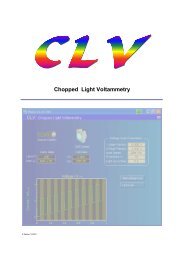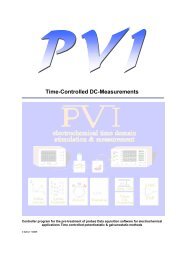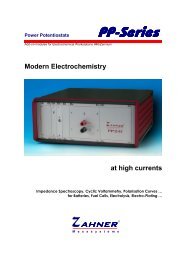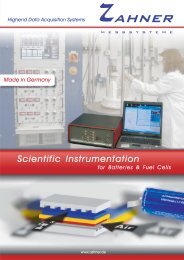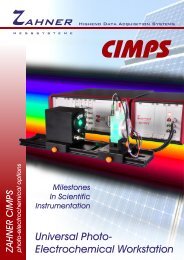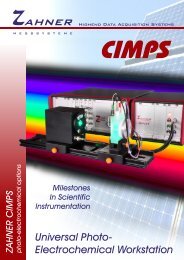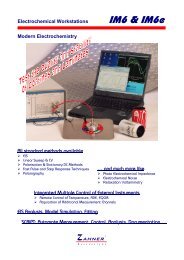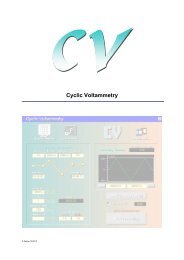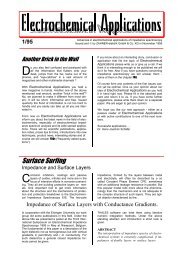CIMPS-abs.pdf
CIMPS-abs.pdf
CIMPS-abs.pdf
- No tags were found...
You also want an ePaper? Increase the reach of your titles
YUMPU automatically turns print PDFs into web optimized ePapers that Google loves.
<strong>CIMPS</strong>-<strong>abs</strong> -10-<br />
connect to Windows Update. In the second dialog activate the option to manually choose the driver<br />
location.<br />
Fig. 8 Installation of <strong>CIMPS</strong> Actuator USB drivers<br />
In the next dialog (see Fig. 9, left hand side) enter the path C:\THALES\usb\FTDI and activate the<br />
option to search this path. Now the driver is installed and another dialog (see Fig. 9, right hand side)<br />
informs about the successful installation. Now Windows detects a USB serial port as second device.<br />
Proceed with the installation exactly the same way as with the first device.<br />
Fig. 9 Installation of <strong>CIMPS</strong> Actuator drivers - part 2<br />
2.2.2. NET VI<br />
The actuator is integrated into Thales by a NET VI application called <strong>CIMPS</strong> Actuator. The concept of<br />
NET VIs is described in the separate manual Signal Acquisition and NET VI. As the NET VI is<br />
controlled completely by Thales, the application window only displays the actual status (Fig. 10). The<br />
NET VI application is started automatically during startup of <strong>CIMPS</strong>-<strong>abs</strong> (c.f. chapter 3.1) and should<br />
not be closed during use of <strong>CIMPS</strong>-<strong>abs</strong>.<br />
The TCP/IP-support used for communication between Thales and the <strong>CIMPS</strong> Actuator Net VI is<br />
activated by default for Thales Z1.29 an newer. For older versions it has to be switched on manually<br />
as follows. Open the configuration file of Thales (default: c:\Flink\usb.ini) and locate the entry<br />
DEVICESUP=off. Change it to DEVICESUP=on and save the configuration file.