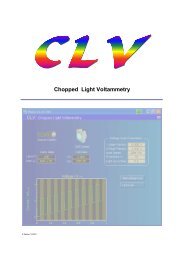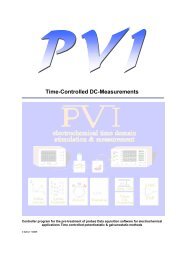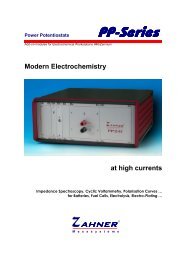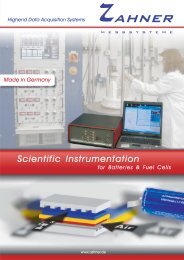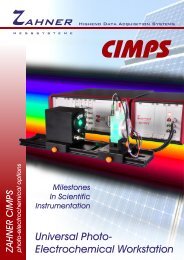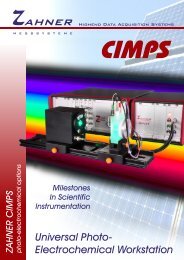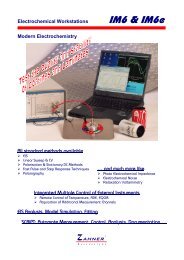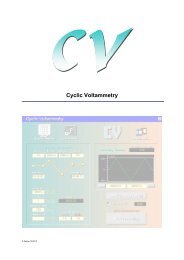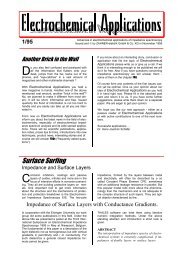CIMPS-abs.pdf
CIMPS-abs.pdf
CIMPS-abs.pdf
- No tags were found...
Create successful ePaper yourself
Turn your PDF publications into a flip-book with our unique Google optimized e-Paper software.
<strong>CIMPS</strong>-<strong>abs</strong> -20-<br />
Fig. 25 Main window of <strong>CIMPS</strong>-<strong>abs</strong> after startup<br />
It is similar to the regular <strong>CIMPS</strong> main window regarding source and cell control so chapters 3.1.2 and<br />
4.1 also apply here with some differences specific to <strong>CIMPS</strong>-<strong>abs</strong>.<br />
3.2. Light Source Calibration<br />
Light sources delivered by Zahner come with a calibration file which has to be loaded before using the<br />
light source. In <strong>CIMPS</strong>-<strong>abs</strong> calibration options are limited to opening the calibration file of a light<br />
source. All other tasks related to calibration of light sources can be done in <strong>CIMPS</strong> environment.<br />
Fig. 26 Active icon for loading light source calibration data.<br />
Click the calibration-icon (Fig. 26) and choose the file corresponding to the light source used in the file<br />
dialog (Fig. 27). The name of the calibration file consists of the serial number and the ordering code of<br />
the light source, e.g. 0349wow01 for the tungsten halogen wideband light source with serial number<br />
349.<br />
Fig. 27 File dialog for choosing the calibration file of the light source.