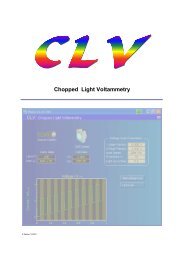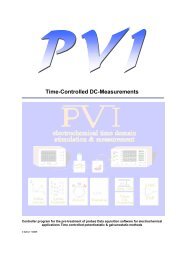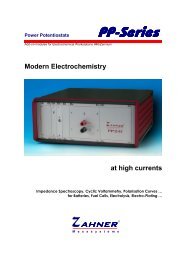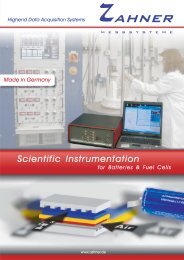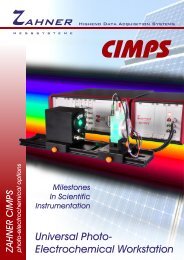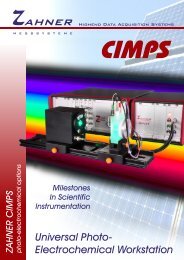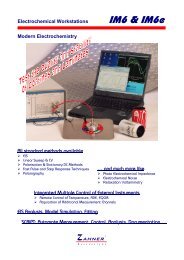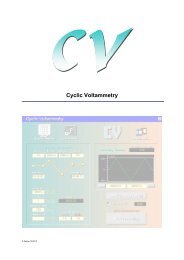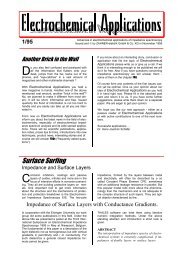CIMPS-abs.pdf
CIMPS-abs.pdf
CIMPS-abs.pdf
- No tags were found...
Create successful ePaper yourself
Turn your PDF publications into a flip-book with our unique Google optimized e-Paper software.
<strong>CIMPS</strong>-<strong>abs</strong> -14-<br />
Fig. 17 Status line of SpectrILight indicating the loaded calibration file<br />
2.3.2. ILT-9x0 Installation, SpectrILight Version 3.1.x and lower<br />
The ILT-9x0 spectrometer is supplied with a separate CD-ROM containing both SpectrILight software<br />
and calibration data. Insert the SpectrILight III software installation disk and locate the folder<br />
ILTXXXX\Installer\Volume v.3.Y.Y where XXXX denotes the serial number of the spectrometer and<br />
Y.Y the version number of the software. Start the installation program setup.exe and follow the<br />
instructions. In a second step the DLL for communication with Thales has to be installed. Open the<br />
directory ILTXXXX\SDK\SpectrILight III DLL v3.Y.Y\Installer\Volume v.3.Y.Y\ and start setup.exe<br />
After SpectrILight installation is finished, plug in the spectrometer. Windows will detect a new USB<br />
device and start the driver installation as shown in Fig. 18, left hand side. In the first dialog chose not<br />
to connect to Windows Update. If the SP SM ILX USB2.0 (in case of the ILT-900) or ILT-USB2 (in<br />
case of the ILT-950) is suggested for installation in the second dialog, see Fig. 18, right hand side,<br />
continue with the automatic installation. In case the correct driver is not found automatically, choose<br />
the Drivers folder of the SpectrILight installation (default: C:\Programme\International<br />
Light\SpectrlLight III\Drivers).<br />
Fig. 18 Windows driver installation for the ILT-900 spectrometer<br />
Before using the spectrometer, the corresponding wavelength and irradiance calibration file has to be<br />
loaded in the SpectrILight III software. It is located on the SpectrILight installation CD in the folder<br />
Cal_File with a filename ILTXXXXYYYY.cal where XXXX denotes the serial number of the<br />
spectrometer and YYYY the type of input optics, e.g. ILT3062W2SP.cal. Copy this file to the<br />
calibration folder of the SpectrILight III software which is C:\Programme\International Light\SpectrlLight<br />
III\Calibration in a default installation.<br />
Now start the SpectrILight III software, click the CAL-button (see Fig. 19) and chose this calibration file<br />
in the file dialog.