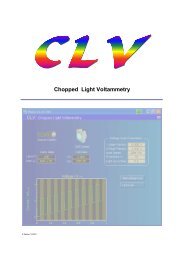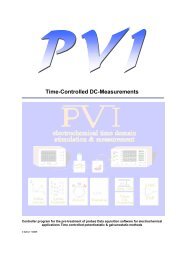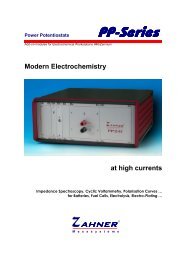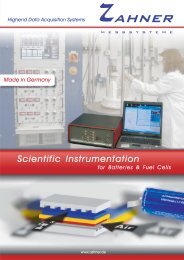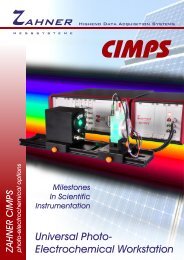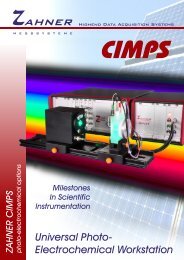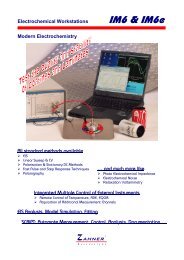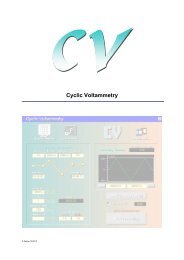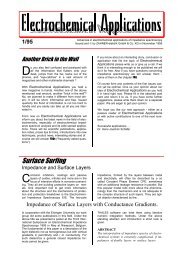CIMPS-abs.pdf
CIMPS-abs.pdf
CIMPS-abs.pdf
- No tags were found...
You also want an ePaper? Increase the reach of your titles
YUMPU automatically turns print PDFs into web optimized ePapers that Google loves.
<strong>CIMPS</strong>-<strong>abs</strong> -28-<br />
Fig. 42 Uninstallation of FTDI Drivers<br />
4.2. ILT 9x0<br />
ILT Control error message: Error loading International Light DLL. Check path in INI-File and<br />
restart.<br />
ILT Control was not able to open the dynamic link library for spectrometer control. Check whether the<br />
path in C:\Flink\ILTControl\ILTControl.ini is consistent with the installation directory of the SpectrIlight<br />
software (default C:\Program Files\International Light\SpectrlLight III\) and SpectrILight.dll exists in this<br />
directory. If not reinstall the DLL as described in chapter 2.3.2.<br />
ILT Control error message: No SM240 USB devices detected.<br />
ILT Control error message: Error opening spectrometer communication.<br />
The ILT-9x0 spectrometer was not found. Check, whether it is connected to the PC. The ILT-9x0<br />
needs up to 500 mA from the USB port. As bus-powered USB hubs cannot provide this current the<br />
spectrometer will not work with bus-powered hubs. Although self powered hubs may be used,<br />
connecting the ILT-9x0 directly to the PC is recommended.<br />
If the spectrometer is connected but still not detected please unplug and replug it.<br />
After the spectrometer is plugged in Windows finds new hardware and wants to install a driver.<br />
Due to the way Windows handles USB ports the driver has to be installed for each port separately.<br />
The driver files are located in the program directory of SpectrIlight (default C:\Program<br />
Files\International Light\SpectrlLight III\Drivers).<br />
Thales error: No response from spectrometer.<br />
Thales gets no response from ILT Control. Check, if another error has occurred in ILT Control and fix<br />
it. Close ILT Control and confirm the error message. ILT Control should be reopened now<br />
automatically. In case ILT Control was closed accidentally, simply confirm the error message.<br />
SpectrIlight III error message: LabVIEW Development system required<br />
This error message is somewhat misleading as the Microsoft .NET Framework 2.0 is missing. In order<br />
to install the .NET Framework start dotnetfx.exe in the folder ILTXXXX\Tools\DotNetFramework of the<br />
SpectrIlight CD. XXXX denotes the serial number of the ILT-9x0 spectrometer. After installation of the<br />
.NET Framework has finished, install the Service Pack for .NET by starting NetFx20SP1_x86.exe.