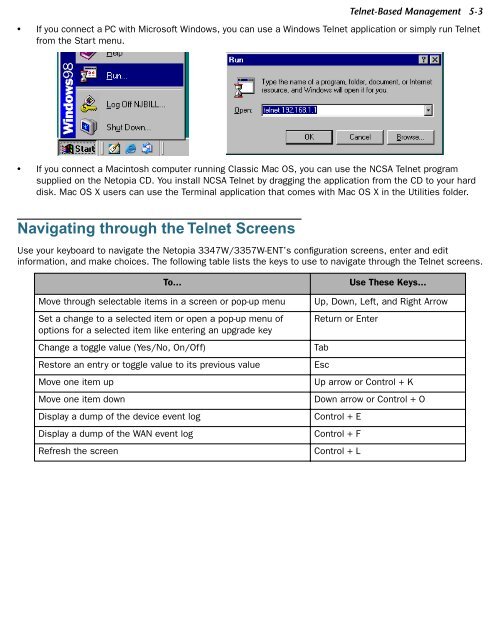Netopia 3347W/3357W-ENT ADSL Wireless Router
Netopia 3347W/3357W-ENT ADSL Wireless Router
Netopia 3347W/3357W-ENT ADSL Wireless Router
You also want an ePaper? Increase the reach of your titles
YUMPU automatically turns print PDFs into web optimized ePapers that Google loves.
Telnet-Based Management 5-3<br />
• If you connect a PC with Microsoft Windows, you can use a Windows Telnet application or simply run Telnet<br />
from the Start menu.<br />
• If you connect a Macintosh computer running Classic Mac OS, you can use the NCSA Telnet program<br />
supplied on the <strong>Netopia</strong> CD. You install NCSA Telnet by dragging the application from the CD to your hard<br />
disk. Mac OS X users can use the Terminal application that comes with Mac OS X in the Utilities folder.<br />
Navigating through the Telnet Screens<br />
Use your keyboard to navigate the <strong>Netopia</strong> <strong>3347W</strong>/<strong>3357W</strong>-<strong>ENT</strong>’s configuration screens, enter and edit<br />
information, and make choices. The following table lists the keys to use to navigate through the Telnet screens.<br />
To... Use These Keys...<br />
Move through selectable items in a screen or pop-up menu Up, Down, Left, and Right Arrow<br />
Set a change to a selected item or open a pop-up menu of<br />
options for a selected item like entering an upgrade key<br />
Return or Enter<br />
Change a toggle value (Yes/No, On/Off) Tab<br />
Restore an entry or toggle value to its previous value Esc<br />
Move one item up Up arrow or Control + K<br />
Move one item down Down arrow or Control + O<br />
Display a dump of the device event log Control + E<br />
Display a dump of the WAN event log Control + F<br />
Refresh the screen Control + L