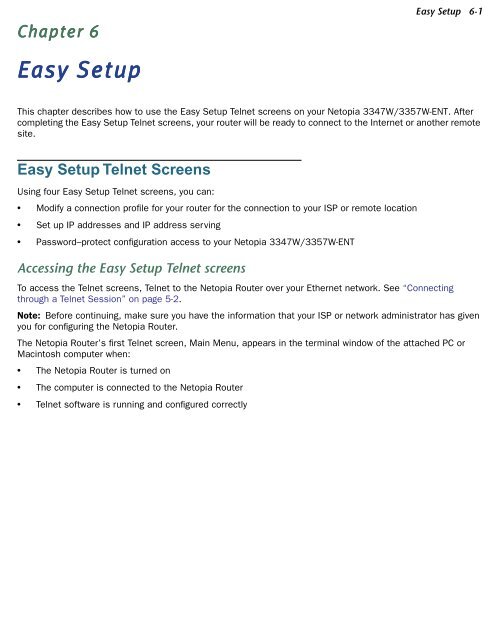Netopia 3347W/3357W-ENT ADSL Wireless Router
Netopia 3347W/3357W-ENT ADSL Wireless Router
Netopia 3347W/3357W-ENT ADSL Wireless Router
Create successful ePaper yourself
Turn your PDF publications into a flip-book with our unique Google optimized e-Paper software.
Chapter 6<br />
Easy Setup<br />
Easy Setup 6-1<br />
This chapter describes how to use the Easy Setup Telnet screens on your <strong>Netopia</strong> <strong>3347W</strong>/<strong>3357W</strong>-<strong>ENT</strong>. After<br />
completing the Easy Setup Telnet screens, your router will be ready to connect to the Internet or another remote<br />
site.<br />
Easy Setup Telnet Screens<br />
Using four Easy Setup Telnet screens, you can:<br />
• Modify a connection profile for your router for the connection to your ISP or remote location<br />
• Set up IP addresses and IP address serving<br />
• Password–protect configuration access to your <strong>Netopia</strong> <strong>3347W</strong>/<strong>3357W</strong>-<strong>ENT</strong><br />
Accessing the Easy Setup Telnet screens<br />
To access the Telnet screens, Telnet to the <strong>Netopia</strong> <strong>Router</strong> over your Ethernet network. See “Connecting<br />
through a Telnet Session” on page 5-2.<br />
Note: Before continuing, make sure you have the information that your ISP or network administrator has given<br />
you for configuring the <strong>Netopia</strong> <strong>Router</strong>.<br />
The <strong>Netopia</strong> <strong>Router</strong>’s first Telnet screen, Main Menu, appears in the terminal window of the attached PC or<br />
Macintosh computer when:<br />
• The <strong>Netopia</strong> <strong>Router</strong> is turned on<br />
• The computer is connected to the <strong>Netopia</strong> <strong>Router</strong><br />
• Telnet software is running and configured correctly