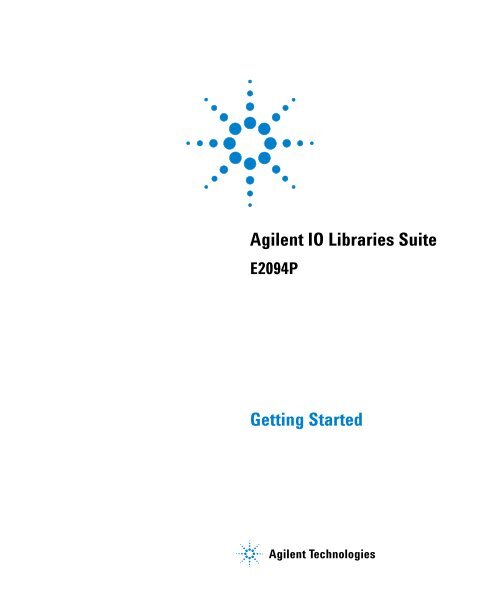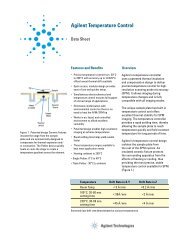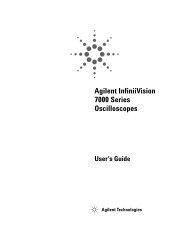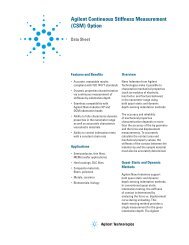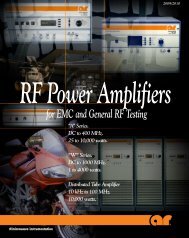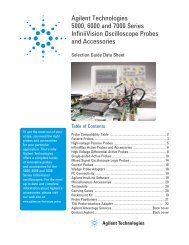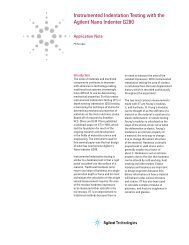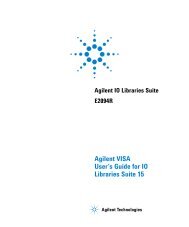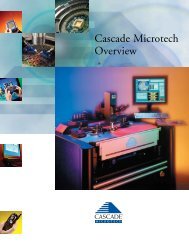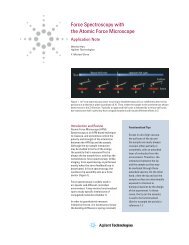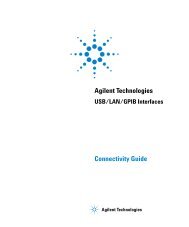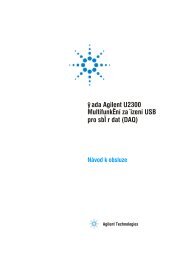Agilent IO Libraries Suite Getting Started - H TEST a.s.
Agilent IO Libraries Suite Getting Started - H TEST a.s.
Agilent IO Libraries Suite Getting Started - H TEST a.s.
Create successful ePaper yourself
Turn your PDF publications into a flip-book with our unique Google optimized e-Paper software.
<strong>Agilent</strong> <strong>IO</strong> <strong>Libraries</strong> <strong>Suite</strong><br />
E2094P<br />
<strong>Getting</strong> <strong>Started</strong><br />
<strong>Agilent</strong> Technologies
Notices<br />
© <strong>Agilent</strong> Technologies, Inc. 2004-2006<br />
No part of this manual may be reproduced in<br />
any form or by any means (including electronic<br />
storage and retrieval or translation<br />
into a foreign language) without prior agreement<br />
and written consent from <strong>Agilent</strong><br />
Technologies, Inc. as governed by United<br />
States and international copyright laws.<br />
Manual Part Number<br />
E2094-90010<br />
Edition<br />
Third edition, May 2006<br />
<strong>Agilent</strong> Technologies, Inc.<br />
815 14th St. SW<br />
Loveland, CO 80537 USA<br />
Trademark Information<br />
Visual Studio is a registered trademark of<br />
Microsoft Corporation in the United States<br />
and other countries.<br />
Windows NT is a U.S. registered trademark<br />
of Microsoft Corporation.<br />
Windows and MS Windows are U.S. registered<br />
trademarks of Microsoft Corporation.<br />
Software Revision<br />
This guide is valid for Revisions 14.xx of the<br />
<strong>Agilent</strong> <strong>IO</strong> <strong>Libraries</strong> <strong>Suite</strong> software, where<br />
xx refers to minor revisions of the software<br />
that do not affect the technical accuracy of<br />
this guide.<br />
Warranty<br />
The material contained in this document<br />
is provided “as is,” and is subject<br />
to being changed, without notice,<br />
in future editions. Further, to the maximum<br />
extent permitted by applicable<br />
law, <strong>Agilent</strong> disclaims all warranties,<br />
either express or implied, with regard<br />
to this manual and any information<br />
contained herein, including but not<br />
limited to the implied warranties of<br />
merchantability and fitness for a particular<br />
purpose. <strong>Agilent</strong> shall not be<br />
liable for errors or for incidental or<br />
consequential damages in connection<br />
with the furnishing, use, or performance<br />
of this document or of any<br />
information contained herein. Should<br />
<strong>Agilent</strong> and the user have a separate<br />
written agreement with warranty<br />
terms covering the material in this<br />
document that conflict with these<br />
terms, the warranty terms in the separate<br />
agreement shall control.<br />
Technology Licenses<br />
The hardware and/or software described in<br />
this document are furnished under a license<br />
and may be used or copied only in accordance<br />
with the terms of such license.<br />
Restricted Rights Legend<br />
If software is for use in the performance of a<br />
U.S. Government prime contract or subcontract,<br />
Software is delivered and licensed as<br />
“Commercial computer software” as<br />
defined in DFAR 252.227-7014 (June 1995),<br />
or as a “commercial item” as defined in FAR<br />
2.101(a) or as “Restricted computer software”<br />
as defined in FAR 52.227-19 (June<br />
1987) or any equivalent agency regulation or<br />
contract clause. Use, duplication or disclosure<br />
of Software is subject to <strong>Agilent</strong> Technologies’<br />
standard commercial license<br />
terms, and non-DOD Departments and<br />
Agencies of the U.S. Government will<br />
receive no greater than Restricted Rights as<br />
defined in FAR 52.227-19(c)(1-2) (June<br />
1987). U.S. Government users will receive<br />
no greater than Limited Rights as defined in<br />
FAR 52.227-14 (June 1987) or DFAR<br />
252.227-7015 (b)(2) (November 1995), as<br />
applicable in any technical data.<br />
Safety Notices<br />
CAUT<strong>IO</strong>N<br />
A CAUT<strong>IO</strong>N notice denotes a hazard. It calls<br />
attention to an operating procedure, practice,<br />
or the like that, if not correctly performed<br />
or adhered to, could result in<br />
damage to the product or loss of important<br />
data. Do not proceed beyond a CAUT<strong>IO</strong>N<br />
notice until the indicated conditions are<br />
fully understood and met.<br />
WARNING<br />
A WARNING notice denotes a hazard. It<br />
calls attention to an operating procedure,<br />
practice, or the like that, if not correctly performed<br />
or adhered to, could result in personal<br />
injury or death. Do not proceed<br />
beyond a WARNING notice until the indicated<br />
conditions are fully understood and<br />
met.<br />
2 <strong>Agilent</strong> <strong>IO</strong> <strong>Libraries</strong> <strong>Suite</strong> <strong>Getting</strong> <strong>Started</strong>
<strong>Agilent</strong> <strong>IO</strong> <strong>Libraries</strong> <strong>Suite</strong> <strong>Getting</strong> <strong>Started</strong><br />
1 Quick Start . . . . . . . . . . . . . . . . . . . . . . . . . . . . . . . . . . . . . . . . . . . . . . . . . . . . 5<br />
Who Should Install the <strong>IO</strong> <strong>Libraries</strong> <strong>Suite</strong> . . . . . . . . . . 5<br />
<strong>IO</strong> <strong>Libraries</strong> <strong>Suite</strong> Quick Start Steps . . . . . . . . . . . . . . . . . 6<br />
Install <strong>IO</strong> <strong>Libraries</strong> <strong>Suite</strong> Software . . . . . . . . . . . . . . . . . 6<br />
Connect and Configure Interface and/or Instrument<br />
Hardware . . . . . . . . . . . . . . . . . . . . . . . . . . . . . . . . . . . 7<br />
Run Connection Expert to Verify I/O Configuration . . . 7<br />
Optional: Install additional software . . . . . . . . . . . . . . . 9<br />
2 Welcome to <strong>Agilent</strong> <strong>IO</strong> <strong>Libraries</strong> <strong>Suite</strong> . . . . . . . . . . . . . . . . . . . . . . . . . . . . 11<br />
What is <strong>Agilent</strong> <strong>IO</strong> <strong>Libraries</strong> <strong>Suite</strong> . . . . . . . . . . . . . . . . . 12<br />
<strong>Agilent</strong> <strong>IO</strong> <strong>Libraries</strong> . . . . . . . . . . . . . . . . . . . . . . . . . . . . . 14<br />
<strong>Agilent</strong> <strong>IO</strong> <strong>Libraries</strong> <strong>Suite</strong> Utilities . . . . . . . . . . . . . . . . 15<br />
Where Can I Get More Information about Using<br />
<strong>Agilent</strong> <strong>IO</strong> <strong>Libraries</strong> <strong>Suite</strong> . . . . . . . . . . . . . . . . . . . . . 22<br />
<strong>Agilent</strong> <strong>IO</strong> <strong>Libraries</strong> <strong>Suite</strong> Documentation . . . . . . . . . . 22<br />
Web Resources . . . . . . . . . . . . . . . . . . . . . . . . . . . . . . . . 24<br />
Contacting <strong>Agilent</strong> . . . . . . . . . . . . . . . . . . . . . . . . . . . . . 25<br />
3 Installing <strong>IO</strong> <strong>Libraries</strong> <strong>Suite</strong> . . . . . . . . . . . . . . . . . . . . . . . . . . . . . . . . . . . . . 27<br />
System Requirements . . . . . . . . . . . . . . . . . . . . . . . . . . . . 28<br />
Installing the <strong>IO</strong> <strong>Libraries</strong> <strong>Suite</strong> Software . . . . . . . . . . . . 29<br />
Installation Troubleshooting . . . . . . . . . . . . . . . . . . . . . 36<br />
Changing Your Installation or Removing<br />
<strong>IO</strong> <strong>Libraries</strong> <strong>Suite</strong> . . . . . . . . . . . . . . . . . . . . . . . . . . . . 36<br />
Keeping Your Software Up To Date . . . . . . . . . . . . . . . . 37<br />
Using <strong>Agilent</strong> 488 in Multi-Vendor Systems . . . . . . . . 37<br />
Using <strong>Agilent</strong> VISA In Side-by-Side Mode . . . . . . . . . . 38<br />
<strong>Agilent</strong> <strong>IO</strong> <strong>Libraries</strong> <strong>Suite</strong> <strong>Getting</strong> <strong>Started</strong> 3
Appendix A: <strong>Agilent</strong> <strong>IO</strong> <strong>Libraries</strong> Revision History . . . . . . . . . . . . . . . . . . 41<br />
Where to Find Information on Past <strong>IO</strong> <strong>Libraries</strong><br />
Revisions . . . . . . . . . . . . . . . . . . . . . . . . . . . . . . . . . . . . 42<br />
New Features of <strong>Agilent</strong> <strong>IO</strong> <strong>Libraries</strong> <strong>Suite</strong> . . . . . . . . . . 43<br />
What Happened to <strong>IO</strong> Config . . . . . . . . . . . . . . . . . . . . . 45<br />
Glossary . . . . . . . . . . . . . . . . . . . . . . . . . . . . . . . . . . . . . . . . . . . . . . . . . . . . . 47<br />
4 <strong>Agilent</strong> <strong>IO</strong> <strong>Libraries</strong> <strong>Suite</strong> <strong>Getting</strong> <strong>Started</strong>
<strong>Agilent</strong> <strong>IO</strong> <strong>Libraries</strong> <strong>Suite</strong> <strong>Getting</strong> <strong>Started</strong><br />
1<br />
Quick Start<br />
This chapter gives you the information you will need, in<br />
most cases, to configure connections to your instruments<br />
and interfaces and start using the <strong>Agilent</strong> <strong>IO</strong> <strong>Libraries</strong> to<br />
communicate with your instruments. The Quick Start steps<br />
detailed in this chapter are:<br />
1 Install <strong>IO</strong> <strong>Libraries</strong> <strong>Suite</strong> Software<br />
2 Connect and Configure Interface and/or Instrument<br />
Hardware<br />
3 Run Connection Expert to Verify I/O Configuration<br />
Who Should Install the <strong>IO</strong> <strong>Libraries</strong> <strong>Suite</strong><br />
If you plan to connect your instrument(s) to a PC, you<br />
should install the <strong>Agilent</strong> <strong>IO</strong> <strong>Libraries</strong> <strong>Suite</strong>. This will help<br />
you configure your system in order to control your<br />
instruments from the PC and/or transfer data to the PC. If<br />
you are using <strong>Agilent</strong> instrument drivers, <strong>Agilent</strong> IntuiLink<br />
connectivity software, or other application software, you<br />
should first install the <strong>IO</strong> <strong>Libraries</strong> <strong>Suite</strong> to provide support<br />
for the application software and instrument drivers.<br />
Some <strong>Agilent</strong> application software and some <strong>Agilent</strong> drivers<br />
install the <strong>Agilent</strong> <strong>IO</strong> <strong>Libraries</strong>, or a subset of the <strong>IO</strong><br />
<strong>Libraries</strong>. In this case, you should still install the <strong>IO</strong><br />
<strong>Libraries</strong> <strong>Suite</strong> to ensure that you have up- to- date software<br />
and all the <strong>IO</strong> <strong>Libraries</strong> <strong>Suite</strong> utilities for configuration and<br />
troubleshooting.<br />
If you bought an <strong>Agilent</strong> instrument, and received the<br />
Automation- Ready CD with <strong>Agilent</strong> <strong>IO</strong> <strong>Libraries</strong> <strong>Suite</strong><br />
along with an additional application CD- ROM (such as an<br />
IntuiLink CD), you should always install the<br />
Automation- Ready CD first.<br />
<strong>Agilent</strong> Technologies<br />
5
1 Quick Start<br />
<strong>IO</strong> <strong>Libraries</strong> <strong>Suite</strong> Quick Start Steps<br />
1. Install <strong>IO</strong> <strong>Libraries</strong> <strong>Suite</strong> Software<br />
a<br />
b<br />
Perform pre- installation checks:<br />
•Make sure your PC meets the minimum system<br />
requirements. (See “System Requirements” on<br />
page 28.)<br />
Install <strong>IO</strong> <strong>Libraries</strong> <strong>Suite</strong>:<br />
•Close all other applications on your PC, insert the<br />
Automation- Ready CD with <strong>Agilent</strong> <strong>IO</strong> <strong>Libraries</strong><br />
<strong>Suite</strong> into your CD- ROM drive, and follow the<br />
instructions on your screen.<br />
•If the <strong>IO</strong> <strong>Libraries</strong> <strong>Suite</strong> installation does not start<br />
automatically, select Start > Run (on the Windows Start<br />
menu) and type :\autorun\auto.exe,<br />
where drive is your CD- ROM drive.<br />
•After <strong>IO</strong> <strong>Libraries</strong> <strong>Suite</strong> has been successfully<br />
installed, you will see the <strong>IO</strong> Control (<strong>IO</strong> icon) in the<br />
taskbar notification area on your PC screen as in<br />
Figure 1. (The taskbar notification area is where the<br />
clock is usually displayed.)<br />
•If you have difficulty with the installation, see<br />
Chapter 3, “Installing <strong>IO</strong> <strong>Libraries</strong> <strong>Suite</strong>”.<br />
Figure 1<br />
<strong>IO</strong> Control icon in taskbar notification area<br />
6 <strong>Agilent</strong> <strong>IO</strong> <strong>Libraries</strong> <strong>Suite</strong> <strong>Getting</strong> <strong>Started</strong>
Quick Start 1<br />
2. Connect and Configure Interface and/or Instrument Hardware<br />
If you are not installing new hardware (interface cards,<br />
converters, or instruments), skip this section and proceed<br />
directly to step 3.<br />
a<br />
b<br />
Install hardware: If you received the <strong>Agilent</strong> <strong>IO</strong><br />
<strong>Libraries</strong> <strong>Suite</strong> when you purchased an instrument or<br />
an interface product (such as an <strong>Agilent</strong> GPIB card or<br />
USB/GPIB interface converter), it is time to install the<br />
hardware now. Consult the documentation for your<br />
hardware product for installation instructions and<br />
specific hardware configuration (for example, setting<br />
Ethernet or GPIB addresses). General instructions for<br />
hardware installation appear in the <strong>Agilent</strong><br />
Connectivity Guide, which you can display (in PDF<br />
format) by clicking the <strong>IO</strong> Control and choosing<br />
Documentation > Connectivity Guide. The Documentation<br />
menu also includes manuals for <strong>Agilent</strong> interface<br />
hardware products that you have installed.<br />
Configure hardware; turn on the PC if necessary: If<br />
you turned your PC off to install new hardware, turn it<br />
back on when the installation is complete, and wait for<br />
your PC to start up. Perform any necessary hardware<br />
configuration.<br />
NOTE<br />
When you connect a USB device, Windows will display a Found New<br />
Hardware Wizard. If your USB device is an <strong>Agilent</strong> USBTMC instrument or<br />
an <strong>Agilent</strong> USB/GPIB Interface Converter, you do not need to insert a CD<br />
when prompted by the wizard, because all the drivers you need have<br />
already been installed with the <strong>IO</strong> <strong>Libraries</strong> <strong>Suite</strong>. Simply click Next until<br />
the wizard completes. If a second Found New Hardware Wizard appears,<br />
continue to click Next until that wizard completes as well. These wizards<br />
place the installed USB drivers in the appropriate locations for Windows to<br />
recognize your device.<br />
3. Run Connection Expert to Verify I/O Configuration<br />
a<br />
Run Connection Expert: If the Connection Expert<br />
utility does not run automatically at this time, click the<br />
<strong>Agilent</strong> <strong>IO</strong> <strong>Libraries</strong> <strong>Suite</strong> <strong>Getting</strong> <strong>Started</strong> 7
1 Quick Start<br />
b<br />
<strong>IO</strong> Control (<strong>IO</strong> icon in the Windows notification area)<br />
and then click <strong>Agilent</strong> Connection Expert.<br />
Change the I/O configuration if necessary: Connection<br />
Expert will automatically detect most interfaces and<br />
instruments, and will assign names and other default<br />
configuration settings. If you want to change these<br />
parameters, you can do so in the Connection Expert<br />
window.<br />
•Select the instrument or interface in the explorer<br />
pane in the center of the Connection Expert window.<br />
•The properties of the selected item appear in the<br />
properties pane on the right. When you right- click on<br />
an item in the explorer pane, you see a shortcut<br />
menu of actions that you may take on that item.<br />
These actions are also available from the menus at<br />
the top of the Connection Expert window. The most<br />
common actions are also listed in the Connection<br />
Expert’s task guide (the left pane of the window).<br />
NOTE<br />
If you plan to program your instruments using the <strong>Agilent</strong> 488 API, or to<br />
run NI-488.2–compatible programs with <strong>Agilent</strong> interface hardware (such<br />
as GPIB cards), you may need to enable the <strong>Agilent</strong> 488 library. To do this,<br />
click Tools > <strong>Agilent</strong> 488..., then select the check box labeled Enable<br />
<strong>Agilent</strong> GPIB cards for 488 programs.<br />
•You may also add instruments or interfaces manually<br />
to your test system configuration if Connection Expert<br />
does not automatically detect the hardware (for<br />
example, if it is connected via Ethernet or via serial<br />
port).<br />
•See the <strong>Agilent</strong> <strong>IO</strong> <strong>Libraries</strong> <strong>Suite</strong> Online Help for<br />
more information on Connection Expert and on<br />
configuration changes.<br />
8 <strong>Agilent</strong> <strong>IO</strong> <strong>Libraries</strong> <strong>Suite</strong> <strong>Getting</strong> <strong>Started</strong>
Quick Start 1<br />
c<br />
Test instrument connections:<br />
•Connection Expert will automatically send an<br />
identification query (*IDN) to any instrument that<br />
has its auto- identify property set to Yes. (See the<br />
<strong>Agilent</strong> <strong>IO</strong> <strong>Libraries</strong> <strong>Suite</strong> Online Help if you want to<br />
turn this function off.)<br />
•When you see a green check mark on the<br />
icon representing an instrument, this<br />
means that the instrument has responded<br />
as expected. (Note that some instruments<br />
do not support the *IDN query and will<br />
not respond appropriately.) The instrument’s<br />
identification information is displayed in the<br />
properties pane on the right side of the Connection<br />
Expert window.<br />
•You can explicitly test the connections to your<br />
instruments, and exercise more of their functionality,<br />
by selecting Send commands to this instrument in the task<br />
guide or shortcut menu. This starts the Interactive <strong>IO</strong><br />
utility, which allows you to send commands to your<br />
instruments and see their responses. Note that some<br />
commands (such as *TST, instrument self- test) may<br />
take longer than Interactive <strong>IO</strong>’s default timeout; you<br />
can modify the timeout in the Interactive <strong>IO</strong> window<br />
by selecting Interact > Options...<br />
4. Optional: Install additional software<br />
If you received the Automation- Ready CD with an <strong>Agilent</strong><br />
instrument or interface product, you may also have received<br />
a second CD- ROM containing additional software and<br />
information related to your product. This CD may contain<br />
software such as instrument drivers, specialized applications,<br />
or sample programs. Consult the documentation that came<br />
with your hardware for complete software descriptions and<br />
installation information.<br />
<strong>Agilent</strong> <strong>IO</strong> <strong>Libraries</strong> <strong>Suite</strong> <strong>Getting</strong> <strong>Started</strong> 9
1 Quick Start<br />
10 <strong>Agilent</strong> <strong>IO</strong> <strong>Libraries</strong> <strong>Suite</strong> <strong>Getting</strong> <strong>Started</strong>
<strong>Agilent</strong> <strong>IO</strong> <strong>Libraries</strong> <strong>Suite</strong> <strong>Getting</strong> <strong>Started</strong><br />
2<br />
Welcome to <strong>Agilent</strong> <strong>IO</strong> <strong>Libraries</strong> <strong>Suite</strong><br />
This chapter includes:<br />
• What is <strong>Agilent</strong> <strong>IO</strong> <strong>Libraries</strong> <strong>Suite</strong><br />
• Where Can I Get More Information about Using <strong>Agilent</strong> <strong>IO</strong><br />
<strong>Libraries</strong> <strong>Suite</strong><br />
<strong>Agilent</strong> Technologies<br />
11
2 Welcome to <strong>Agilent</strong> <strong>IO</strong> <strong>Libraries</strong> <strong>Suite</strong><br />
What is <strong>Agilent</strong> <strong>IO</strong> <strong>Libraries</strong> <strong>Suite</strong><br />
<strong>Agilent</strong> <strong>IO</strong> <strong>Libraries</strong> <strong>Suite</strong> is a collection of libraries that give<br />
you the ability to use your instruments from a test and<br />
measurement program, and utilities that help you quickly<br />
and easily connect your instruments to your PC.<br />
<strong>Agilent</strong> <strong>IO</strong> <strong>Libraries</strong> <strong>Suite</strong> speeds your success with software<br />
utilities that let you quickly connect your instruments to<br />
your PC, configure and verify your connection, and get on<br />
with your job — whether that entails programming<br />
instruments or using pre- existing application software. For<br />
test and measurement programmers, <strong>Agilent</strong> <strong>IO</strong> <strong>Libraries</strong><br />
<strong>Suite</strong> brings the power of the industry- standard VISA and<br />
VISA COM libraries, as well as SICL and <strong>Agilent</strong> 488, to your<br />
programming experience.<br />
Below you will find an illustration and a list of the<br />
components (libraries and utilities) that make up the <strong>Agilent</strong><br />
<strong>IO</strong> <strong>Libraries</strong> <strong>Suite</strong> product. You can find more information<br />
about each of these components in the <strong>Agilent</strong> <strong>IO</strong> <strong>Libraries</strong><br />
<strong>Suite</strong> Online Help.<br />
NOTE<br />
To access the <strong>Agilent</strong> <strong>IO</strong> <strong>Libraries</strong> <strong>Suite</strong> Online Help from the Connection<br />
Expert window, click Help > Help Topics on the menu bar or press the F1<br />
key. To access the online Help without running Connection Expert, click<br />
the <strong>IO</strong> Control (<strong>IO</strong> icon in the taskbar notification area), click<br />
Documentation and then <strong>IO</strong> <strong>Libraries</strong> <strong>Suite</strong> Help.<br />
NOTE<br />
To find out where the <strong>Agilent</strong> <strong>IO</strong> <strong>Libraries</strong> <strong>Suite</strong> components listed below<br />
have been installed on your system, click the <strong>IO</strong> Control (<strong>IO</strong> icon in the<br />
Windows notification area), then click Installation Information.<br />
12 <strong>Agilent</strong> <strong>IO</strong> <strong>Libraries</strong> <strong>Suite</strong> <strong>Getting</strong> <strong>Started</strong>
Welcome to <strong>Agilent</strong> <strong>IO</strong> <strong>Libraries</strong> <strong>Suite</strong> 2<br />
<strong>Agilent</strong><br />
488<br />
SICL<br />
VISA<br />
COM<br />
VISA<br />
<strong>Agilent</strong><br />
<strong>IO</strong> <strong>Libraries</strong><br />
Remote <strong>IO</strong><br />
Server<br />
<strong>Agilent</strong><br />
Connection<br />
Expert<br />
ViFind32<br />
Interactive<br />
<strong>IO</strong><br />
<strong>Agilent</strong><br />
<strong>IO</strong> Control<br />
VISA<br />
Assistant<br />
VXI<br />
Resource<br />
Manager<br />
Figure 2 <strong>Libraries</strong> and utilities that make up <strong>Agilent</strong> <strong>IO</strong> <strong>Libraries</strong> <strong>Suite</strong>.<br />
The <strong>Agilent</strong> Connection Expert and <strong>Agilent</strong> <strong>IO</strong> Control provide access<br />
to the other <strong>IO</strong> <strong>Libraries</strong> <strong>Suite</strong> utilities, as shown by the arrows.<br />
<strong>Agilent</strong> <strong>IO</strong> <strong>Libraries</strong> <strong>Suite</strong> <strong>Getting</strong> <strong>Started</strong> 13
2 Welcome to <strong>Agilent</strong> <strong>IO</strong> <strong>Libraries</strong> <strong>Suite</strong><br />
<strong>Agilent</strong> <strong>IO</strong> <strong>Libraries</strong><br />
There are four <strong>IO</strong> <strong>Libraries</strong> included in <strong>Agilent</strong> <strong>IO</strong> <strong>Libraries</strong><br />
<strong>Suite</strong>; each of them allows you to programmatically control<br />
instruments, send commands to them, and receive responses<br />
and data. The <strong>Agilent</strong> <strong>IO</strong> <strong>Libraries</strong> <strong>Suite</strong> Online Help<br />
provides guidelines to help you choose among these libraries;<br />
in general, VISA and VISA COM are recommended for new<br />
development.<br />
<strong>Agilent</strong> VISA<br />
<strong>Agilent</strong> VISA (Virtual Instrument Software Architecture) can<br />
be used to develop I/O applications and instrument drivers<br />
that are interoperable with many other VISA applications<br />
from many vendors, and that comply with IVI Foundation<br />
standards (formerly VXIplug&play standards).<br />
<strong>Agilent</strong> VISA COM<br />
<strong>Agilent</strong> VISA COM is a COM (Microsoft Common Object<br />
Model) implementation based on the <strong>Agilent</strong> VISA<br />
architecture. Like VISA, VISA COM conforms to IVI<br />
Foundation standards.<br />
<strong>Agilent</strong> SICL<br />
<strong>Agilent</strong> SICL (Standard Instrument Control Library) is an<br />
I/O library developed by <strong>Agilent</strong> that is portable across<br />
many instrument I/O interfaces.<br />
<strong>Agilent</strong> 488<br />
<strong>Agilent</strong> 488 is a GPIB I/O library provided by <strong>Agilent</strong> for<br />
compatibility with existing test & measurement programs<br />
that were developed using National Instruments’ NI- 488.2 or<br />
other similar libraries.<br />
14 <strong>Agilent</strong> <strong>IO</strong> <strong>Libraries</strong> <strong>Suite</strong> <strong>Getting</strong> <strong>Started</strong>
Welcome to <strong>Agilent</strong> <strong>IO</strong> <strong>Libraries</strong> <strong>Suite</strong> 2<br />
<strong>Agilent</strong> <strong>IO</strong> <strong>Libraries</strong> <strong>Suite</strong> Utilities<br />
The <strong>IO</strong> <strong>Libraries</strong> <strong>Suite</strong> includes a number of utilities to help<br />
you connect, configure, and troubleshoot your test system.<br />
These utilities, described on the next several pages, include:<br />
• <strong>Agilent</strong> Connection Expert<br />
• Interactive <strong>IO</strong><br />
• <strong>IO</strong> Control<br />
• Remote <strong>IO</strong> Server<br />
• ViFind32<br />
• VISA Assistant<br />
• VXI Resource Manager<br />
<strong>Agilent</strong> Connection Expert<br />
Connection Expert is a software utility that helps you<br />
quickly get your instruments connected to your PC and<br />
troubleshoot connectivity problems. You can use Connection<br />
Expert to:<br />
• configure instrument I/O interfaces<br />
• automatically discover instruments that are connected to<br />
your PC or to the local subnet of your local area network<br />
• specify connections to instruments that are on your local<br />
area network beyond the local subnet<br />
• browse the structure and connections of your test system<br />
(including your PC, instruments, and interfaces)<br />
• detect and troubleshoot connectivity problems in your test<br />
system<br />
• create programming aliases that you can use in place of<br />
addresses to improve portability and readability of your<br />
test program<br />
Connection Expert includes a task guide (the left pane of<br />
the utility’s window) that provides shortcuts to common<br />
tasks and information.<br />
<strong>Agilent</strong> <strong>IO</strong> <strong>Libraries</strong> <strong>Suite</strong> <strong>Getting</strong> <strong>Started</strong> 15
2 Welcome to <strong>Agilent</strong> <strong>IO</strong> <strong>Libraries</strong> <strong>Suite</strong><br />
Figure 3<br />
<strong>Agilent</strong> Connection Expert<br />
To run Connection Expert, click the <strong>IO</strong> Control (<strong>IO</strong> icon in<br />
the Windows notification area), and click <strong>Agilent</strong> Connection<br />
Expert.<br />
NOTE<br />
You must have Administrator privileges to run Connection<br />
Expert.<br />
16 <strong>Agilent</strong> <strong>IO</strong> <strong>Libraries</strong> <strong>Suite</strong> <strong>Getting</strong> <strong>Started</strong>
Welcome to <strong>Agilent</strong> <strong>IO</strong> <strong>Libraries</strong> <strong>Suite</strong> 2<br />
Interactive <strong>IO</strong><br />
<strong>Agilent</strong> Interactive <strong>IO</strong> is a software utility that allows you to<br />
interact with an instrument by sending commands to the<br />
instrument and seeing the instrument’s responses. You can<br />
use Interactive <strong>IO</strong> to:<br />
• quickly verify connectivity to your instrument<br />
• troubleshoot communication problems<br />
• learn the instrument's command set<br />
• rapidly prototype commands and check the instrument's<br />
responses before writing code<br />
With Interactive <strong>IO</strong>, you can choose from a menu of common<br />
commands (listed in Table 1) or type in commands that are<br />
specific to your instrument.<br />
To start Interactive <strong>IO</strong> from within Connection Expert, click<br />
Tools > Interactive <strong>IO</strong> from the Connection Expert menu bar or<br />
click Send commands to this instrument on the task guide. You<br />
can also start Interactive <strong>IO</strong> from the <strong>IO</strong> Control by clicking<br />
the <strong>IO</strong> icon in the Windows notification area and then<br />
selecting Interactive <strong>IO</strong>.<br />
Note that some commands (such as *TST, instrument<br />
self- test) may take longer than Interactive <strong>IO</strong>’s default<br />
timeout; you can modify the timeout in the Interactive <strong>IO</strong><br />
window by selecting Interact > Options...<br />
Figure 4<br />
Interactive <strong>IO</strong><br />
<strong>Agilent</strong> <strong>IO</strong> <strong>Libraries</strong> <strong>Suite</strong> <strong>Getting</strong> <strong>Started</strong> 17
2 Welcome to <strong>Agilent</strong> <strong>IO</strong> <strong>Libraries</strong> <strong>Suite</strong><br />
Command<br />
*IDN<br />
*CLS<br />
Description<br />
The Identification query returns manufacturer, model, serial<br />
number, and firmware level or equivalent.<br />
The Clear Status command clears status data structures, and<br />
forces the device to the Operation Complete query idle state.<br />
*OPC The Operation Complete query places an ASCII character “1”<br />
into the device’s Output Queue when all pending selected<br />
device operations have been finished.<br />
*RCL<br />
*RST<br />
*SAV<br />
*STB<br />
*TRG<br />
*TST<br />
Table 1<br />
The Recall command restores the current settings of a device<br />
from a copy stored in local memory.<br />
The Reset command performs a device reset, which sets the<br />
device-specific functions to a known state that is<br />
independent of the past-use history of the device.<br />
The Save command stores the current settings of the device<br />
in local memory.<br />
The Read Status Byte query returns the status byte and<br />
master Summary Status bit.<br />
The Trigger command signals the transition of the Device<br />
Trigger (DT) function to the Device Trigger Active State<br />
(DTAS).<br />
The Self-test query returns zero to indicate the test<br />
completed with no errors. A return value not equal to zero<br />
indicates the test is not completed or completed with errors.<br />
Interactive <strong>IO</strong> Common Commands<br />
<strong>IO</strong> Control<br />
When you install <strong>Agilent</strong> <strong>IO</strong> <strong>Libraries</strong> <strong>Suite</strong>, the <strong>Agilent</strong> <strong>IO</strong><br />
Control is displayed as a circled <strong>IO</strong> symbol in the Windows<br />
notification area. The <strong>IO</strong> Control provides easy access to the<br />
<strong>IO</strong> <strong>Libraries</strong> <strong>Suite</strong> utilities and documentation.<br />
When you click the <strong>IO</strong> Control, you will see a menu that<br />
includes several types of commands:<br />
18 <strong>Agilent</strong> <strong>IO</strong> <strong>Libraries</strong> <strong>Suite</strong> <strong>Getting</strong> <strong>Started</strong>
Welcome to <strong>Agilent</strong> <strong>IO</strong> <strong>Libraries</strong> <strong>Suite</strong> 2<br />
• Commands to run each of the <strong>Agilent</strong> <strong>IO</strong> <strong>Libraries</strong> <strong>Suite</strong><br />
utilities: Connection Expert, Interactive <strong>IO</strong>, VXI Resource<br />
Manager (if applicable to your system), ViFind32, and<br />
VISA Assistant<br />
• An Event Viewer command to invoke the Microsoft Event<br />
Viewer, which can be useful in debugging I/O programs<br />
• A Documentation submenu with commands to display:<br />
• online Help files for <strong>IO</strong> <strong>Libraries</strong> <strong>Suite</strong> and for specific<br />
<strong>IO</strong> <strong>Libraries</strong><br />
• manuals for <strong>IO</strong> <strong>Libraries</strong> <strong>Suite</strong>, specific <strong>IO</strong> <strong>Libraries</strong>,<br />
and <strong>Agilent</strong> interface products<br />
• the <strong>Agilent</strong> <strong>IO</strong> <strong>Libraries</strong> <strong>Suite</strong> Read Me file<br />
• installation and path information, which includes paths<br />
for <strong>Agilent</strong> <strong>IO</strong> <strong>Libraries</strong> <strong>Suite</strong> and for <strong>Agilent</strong> VISA, and<br />
Windows registry entries used by <strong>Agilent</strong> <strong>IO</strong> <strong>Libraries</strong><br />
<strong>Suite</strong><br />
• An <strong>Agilent</strong> VISA Options submenu with commands to set the<br />
Logging and LockWait options for the <strong>Agilent</strong> VISA<br />
library.<br />
Figure 5<br />
<strong>IO</strong> Control Menu<br />
NOTE<br />
If the <strong>IO</strong> Control icon is not visible, you can display the icon by clicking<br />
Start > Programs > <strong>Agilent</strong> <strong>IO</strong> <strong>Libraries</strong> <strong>Suite</strong> > Utilities > <strong>IO</strong> Control or,<br />
in Connection Expert, View > <strong>IO</strong> Control.<br />
Remote <strong>IO</strong> Server<br />
The Remote <strong>IO</strong> Server software provides a way to connect<br />
via local area network (Ethernet) to instruments that are<br />
physically connected to another PC on the network. When<br />
the Remote <strong>IO</strong> Server is running on one PC (the server), you<br />
can use instruments connected to that server from other PCs<br />
(the clients) by using the Connection Expert to create<br />
<strong>Agilent</strong> <strong>IO</strong> <strong>Libraries</strong> <strong>Suite</strong> <strong>Getting</strong> <strong>Started</strong> 19
2 Welcome to <strong>Agilent</strong> <strong>IO</strong> <strong>Libraries</strong> <strong>Suite</strong><br />
remote interfaces on the client PCs. See the <strong>Agilent</strong> <strong>IO</strong><br />
<strong>Libraries</strong> <strong>Suite</strong> Online Help for details.<br />
ViFind32<br />
ViFind32 is a console application that uses the viFindRsrc<br />
and viFindNext VISA functions to enumerate all resources<br />
visible to VISA. This application is useful for verifying that<br />
all expected interfaces have been configured by Connection<br />
Expert, and that the expected devices have been attached.<br />
To run ViFind32, you can do any one of the following:<br />
• Click Start > Programs > <strong>Agilent</strong> <strong>IO</strong> <strong>Libraries</strong> <strong>Suite</strong> > Utilities ><br />
ViFind32<br />
• Click the <strong>IO</strong> Control, and then click ViFind32<br />
• In Connection Expert, click Tools > ViFind32<br />
VISA Assistant<br />
The VISA Assistant utility is provided for your convenience,<br />
though most of its capabilities have been replaced by<br />
Interactive <strong>IO</strong> and Connection Expert.<br />
VXI Resource Manager<br />
The VXI Resource Manager is a software utility that<br />
initializes and prepares a VXI system for use. If your system<br />
includes an E8491 IEEE- 1394 PC Link to VXI interface, you<br />
can use the VXI Resource Manager to determine whether<br />
your system is properly configured.<br />
The VXI Resource Manager runs when any of the following<br />
conditions occurs:<br />
• You start it from the Connection Expert’s Tools menu<br />
(select Tools > VXI Resource Manager > Edit Resources, then<br />
click Run in the resulting Resource Manager dialog box)<br />
• You start it from the <strong>Agilent</strong> <strong>IO</strong> Control<br />
• You apply or cycle VXI mainframe power<br />
• You press the E8491 Reset button<br />
20 <strong>Agilent</strong> <strong>IO</strong> <strong>Libraries</strong> <strong>Suite</strong> <strong>Getting</strong> <strong>Started</strong>
Welcome to <strong>Agilent</strong> <strong>IO</strong> <strong>Libraries</strong> <strong>Suite</strong> 2<br />
• You reboot your PC<br />
In VXI systems with multiple E8491 interfaces, you can turn<br />
off individual VXI mainframes without affecting other<br />
mainframes in the system. When a mainframe is turned on,<br />
the VXI Resource Manager reconfigures that mainframe.<br />
<strong>Agilent</strong> <strong>IO</strong> <strong>Libraries</strong> <strong>Suite</strong> <strong>Getting</strong> <strong>Started</strong> 21
2 Welcome to <strong>Agilent</strong> <strong>IO</strong> <strong>Libraries</strong> <strong>Suite</strong><br />
Where Can I Get More Information about Using <strong>Agilent</strong> <strong>IO</strong> <strong>Libraries</strong><br />
<strong>Suite</strong><br />
<strong>Agilent</strong> <strong>IO</strong> <strong>Libraries</strong> <strong>Suite</strong> Documentation<br />
Online Help<br />
Online Help is always easily available whenever you use the<br />
Connection Expert software. Just click Help > Help Topics. The<br />
online Help will appear on your screen in a new window.<br />
Figure 6<br />
<strong>Agilent</strong> <strong>IO</strong> <strong>Libraries</strong> <strong>Suite</strong> Help<br />
• Click any book icon to see the topics beneath it.<br />
• When a book or chapter is open, it looks like this:<br />
22 <strong>Agilent</strong> <strong>IO</strong> <strong>Libraries</strong> <strong>Suite</strong> <strong>Getting</strong> <strong>Started</strong>
Welcome to <strong>Agilent</strong> <strong>IO</strong> <strong>Libraries</strong> <strong>Suite</strong> 2<br />
• Each topic is represented by a symbol like this:<br />
• When Connection Expert is running, you can press F1 in<br />
any Connection Expert pane or dialog box to go directly<br />
to the most relevant help topic.<br />
• When Connection Expert is not running, you can view the<br />
online Help by clicking the <strong>IO</strong> icon in the taskbar<br />
notification area (the <strong>IO</strong> Control) and then clicking<br />
Documentation > <strong>IO</strong> <strong>Libraries</strong> <strong>Suite</strong> Help.<br />
The Task Guide<br />
The Connection Expert task guide appears in the left- most<br />
pane of the Connection Expert window. The choices listed in<br />
the task guide are based on what you have selected in the<br />
explorer pane (the middle pane of the Connection Expert<br />
window). The purpose of the task guide is to point you to<br />
common tasks and useful information.<br />
Other Documentation<br />
Table 2<br />
The table below lists documentation that may be helpful to<br />
you as you connect and control your instruments.<br />
<strong>Agilent</strong> <strong>IO</strong> <strong>Libraries</strong> <strong>Suite</strong> and Related Documentation<br />
Document or helpful information<br />
<strong>Agilent</strong> <strong>IO</strong> <strong>Libraries</strong> <strong>Suite</strong> <strong>Getting</strong> <strong>Started</strong><br />
<strong>Agilent</strong> USB/LAN/GPIB Connectivity Guide<br />
<strong>Agilent</strong> <strong>IO</strong> <strong>Libraries</strong> <strong>Suite</strong> Online Help<br />
Description<br />
This is the electronic manual you’re now reading. It provides an<br />
introduction to <strong>IO</strong> <strong>Libraries</strong> <strong>Suite</strong> features and installation instructions.<br />
This electronic manual provides step-by-step instructions on connecting<br />
instruments to PCs via USB, LAN, or GPIB, with troubleshooting techniques<br />
and programming information.<br />
This Help file provides general <strong>Agilent</strong> <strong>IO</strong> <strong>Libraries</strong> <strong>Suite</strong> information and<br />
specific information on usage of the Connection Expert utility. Includes<br />
detailed troubleshooting techniques and high-level programming<br />
information. In Connection Expert, click Help > Help Topics, or use the <strong>IO</strong><br />
Control Documentation menu.<br />
<strong>Agilent</strong> <strong>IO</strong> <strong>Libraries</strong> <strong>Suite</strong> <strong>Getting</strong> <strong>Started</strong> 23
2 Welcome to <strong>Agilent</strong> <strong>IO</strong> <strong>Libraries</strong> <strong>Suite</strong><br />
Table 2<br />
<strong>Agilent</strong> <strong>IO</strong> <strong>Libraries</strong> <strong>Suite</strong> and Related Documentation<br />
VISA Online Help<br />
VISA COM Online Help<br />
SICL Online Help<br />
<strong>Agilent</strong> 488 Online Help<br />
VISA Users’ Guide<br />
SICL Users’ Guide<br />
<strong>Agilent</strong> <strong>IO</strong> <strong>Libraries</strong> <strong>Suite</strong> Task Guide<br />
Programming Samples<br />
These Help files provide programming reference information in the form of<br />
Windows HTML Help. In Connection Expert, click Help > Help Topics, or<br />
use the <strong>IO</strong> Control Documentation menu.<br />
These electronic manuals provide introduction to I/O programming<br />
concepts, library details, and step-by-step instructions to build sample<br />
programs. In Connection Expert, click Help > Documentation, or use the <strong>IO</strong><br />
Control Documentation menu.<br />
This guide appears in the left-most pane of the Connection Expert window.<br />
The task guide lists common tasks and helpful information; the choices are<br />
based on what you have selected in the explorer pane (middle pane).<br />
<strong>Agilent</strong> <strong>IO</strong> <strong>Libraries</strong> <strong>Suite</strong> provides sample programs online to help you<br />
develop VISA, VISA COM, and SICL applications. Access these samples<br />
from Connection Expert by clicking Help > Programming Samples.<br />
Additional sample code is available on the <strong>Agilent</strong> Developer Network (see<br />
below).<br />
Web Resources<br />
<strong>Agilent</strong> Developer Network (ADN)<br />
The ADN Web site provides code samples, software downloads including <strong>IO</strong><br />
<strong>Libraries</strong> <strong>Suite</strong> updates and instrument drivers, technical notes, white papers, and<br />
other resources for software developers. The URL for ADN is<br />
http://www.agilent.com/find/adn<br />
Application Central<br />
Application Central provides hundreds of application notes,<br />
technical notes, tutorials, and application hints. You can find<br />
Application Central at<br />
http://www.agilent.com/find/appcentral<br />
Test & Measurement Software and Connectivity Products<br />
You can find product information on interface cards,<br />
converters, and connectivity software at<br />
http://www.agilent.com/find/connectivity<br />
24 <strong>Agilent</strong> <strong>IO</strong> <strong>Libraries</strong> <strong>Suite</strong> <strong>Getting</strong> <strong>Started</strong>
Welcome to <strong>Agilent</strong> <strong>IO</strong> <strong>Libraries</strong> <strong>Suite</strong> 2<br />
Contacting <strong>Agilent</strong><br />
In the USA, you can reach <strong>Agilent</strong> Technologies at this<br />
telephone number:<br />
USA: 1- 800- 829- 4444<br />
Outside the USA, contact your country’s <strong>Agilent</strong> support<br />
organization. A list of contact information for other<br />
countries is available on the <strong>Agilent</strong> Web site:<br />
http://www.agilent.com/find/assist<br />
<strong>Agilent</strong> <strong>IO</strong> <strong>Libraries</strong> <strong>Suite</strong> <strong>Getting</strong> <strong>Started</strong> 25
2 Welcome to <strong>Agilent</strong> <strong>IO</strong> <strong>Libraries</strong> <strong>Suite</strong><br />
26 <strong>Agilent</strong> <strong>IO</strong> <strong>Libraries</strong> <strong>Suite</strong> <strong>Getting</strong> <strong>Started</strong>
<strong>Agilent</strong> <strong>IO</strong> <strong>Libraries</strong> <strong>Suite</strong> <strong>Getting</strong> <strong>Started</strong><br />
3<br />
Installing <strong>IO</strong> <strong>Libraries</strong> <strong>Suite</strong><br />
This chapter includes:<br />
• System Requirements<br />
• Installing the <strong>IO</strong> <strong>Libraries</strong> <strong>Suite</strong> Software<br />
• Optional: Installing Additional Software For A New<br />
Instrument Or Interface<br />
• Installation Troubleshooting<br />
• Keeping Your Software Up To Date<br />
NOTE<br />
This chapter assumes that you are installing <strong>Agilent</strong> <strong>IO</strong> <strong>Libraries</strong> <strong>Suite</strong><br />
from the Automation-Ready CD. If you are installing from the Web,<br />
double-click the downloaded executable to extract files and launch the<br />
setup program; then proceed with the software installation as<br />
documented in this chapter.<br />
<strong>Agilent</strong> Technologies<br />
27
3 Installing <strong>IO</strong> <strong>Libraries</strong> <strong>Suite</strong><br />
System Requirements<br />
• Processor: 450 MHz Pentium II or higher required, 800<br />
MHz recommended<br />
• Operating system: One of the following Microsoft<br />
Windows versions:<br />
• Windows XP Professional or Home Edition, Service<br />
Pack 1 or later<br />
• Windows 2000 Professional, Service Pack 4 or later<br />
• Browser: Microsoft Internet Explorer 5.01 or greater<br />
• Available memory: 128 MB (256 MB or greater<br />
recommended)<br />
• Available disk space:<br />
225 MB required for installation:<br />
• 160 MB for Microsoft .NET Framework<br />
• 65 MB for <strong>Agilent</strong> <strong>IO</strong> <strong>Libraries</strong> <strong>Suite</strong><br />
175 MB required for operation:<br />
• 110 MB for Microsoft .NET Framework<br />
• 65 MB for <strong>Agilent</strong> <strong>IO</strong> <strong>Libraries</strong> <strong>Suite</strong><br />
• Video: Super VGA (800x600) 256 colors or more<br />
If possible, you should use the current version of the <strong>Agilent</strong><br />
<strong>IO</strong> <strong>Libraries</strong> <strong>Suite</strong>. This version supports the newest<br />
interfaces and operating systems, and has the most advanced<br />
features. However, you may need an earlier version of the <strong>IO</strong><br />
<strong>Libraries</strong> <strong>Suite</strong> to support an older interface or operating<br />
system. For example, <strong>Agilent</strong> <strong>IO</strong> <strong>Libraries</strong> <strong>Suite</strong> 14.0 is<br />
needed to support Windows 98SE or Windows Me.<br />
If you have the Automation- Ready CD with <strong>Agilent</strong> <strong>IO</strong><br />
<strong>Libraries</strong> <strong>Suite</strong> 14.1, you can install version 14.0 directly<br />
from the CD- ROM. In Windows Explorer, navigate to the<br />
folder called Previous Versions on the CD- ROM. Double- click<br />
the file <strong>IO</strong>Lib<strong>Suite</strong>14_0.exe to install version 14.0.<br />
If you need a version earlier than 14.0, or if you do not<br />
have the Automation- Ready CD, go to:<br />
http://www.agilent.com/find/iolib<br />
to locate the version you need.<br />
28 <strong>Agilent</strong> <strong>IO</strong> <strong>Libraries</strong> <strong>Suite</strong> <strong>Getting</strong> <strong>Started</strong>
Installing <strong>IO</strong> <strong>Libraries</strong> <strong>Suite</strong> 3<br />
Installing the <strong>IO</strong> <strong>Libraries</strong> <strong>Suite</strong> Software<br />
NOTE<br />
You must have Administrator privileges to install <strong>Agilent</strong> <strong>IO</strong> <strong>Libraries</strong> <strong>Suite</strong><br />
and to run Connection Expert.<br />
NOTE<br />
Every <strong>IO</strong> <strong>Libraries</strong> <strong>Suite</strong> installation is a “Full installation”<br />
In past versions of <strong>IO</strong> <strong>Libraries</strong>, there was an option to install <strong>IO</strong> <strong>Libraries</strong><br />
as either a Full version or a Runtime version. Beginning with <strong>IO</strong> <strong>Libraries</strong><br />
<strong>Suite</strong> 14.0, the installation process provides a Full installation for all users<br />
(i.e. there is no longer a Runtime installation option). This means that<br />
every installation now includes the development components of the<br />
<strong>Agilent</strong> <strong>IO</strong> <strong>Libraries</strong> <strong>Suite</strong> software, which allows you to develop your own<br />
I/O programs. If you wish to minimize the size of the installed software,<br />
select a Custom installation; when you get to the Select Features dialog,<br />
un-check the manuals and the sample programs.<br />
This section describes how to install <strong>Agilent</strong> <strong>IO</strong> <strong>Libraries</strong><br />
<strong>Suite</strong> on your PC. The process is as follows:<br />
1 Verify that your PC meets the minimum system<br />
requirements. (See “System Requirements” on page 28.)<br />
2 If you are upgrading to <strong>IO</strong> <strong>Libraries</strong> <strong>Suite</strong> from a previous<br />
version of <strong>IO</strong> <strong>Libraries</strong>, you must remove the instruments<br />
and interfaces listed below before you upgrade your<br />
software. This step is necessary in order for these devices<br />
to obtain the correct drivers to work with <strong>Agilent</strong> <strong>IO</strong><br />
<strong>Libraries</strong> <strong>Suite</strong>.<br />
a Disconnect any USB instruments from your PC.<br />
b<br />
Disconnect any <strong>Agilent</strong> 82357 USB/GPIB interface<br />
converters from your PC.<br />
c Disconnect any <strong>Agilent</strong> E8491 IEEE 1394 PC Link to<br />
VXI interfaces from your PC.<br />
3 Close all other applications on your PC.<br />
4 Insert the Automation- Ready CD with <strong>Agilent</strong> <strong>IO</strong><br />
<strong>Libraries</strong> <strong>Suite</strong> into the CD- ROM drive of your PC.<br />
<strong>Agilent</strong> <strong>IO</strong> <strong>Libraries</strong> <strong>Suite</strong> <strong>Getting</strong> <strong>Started</strong> 29
3 Installing <strong>IO</strong> <strong>Libraries</strong> <strong>Suite</strong><br />
• Wait a few seconds for the auto- run window to appear.<br />
• If the auto- run window does not appear automatically,<br />
•Click Start > Run...<br />
•Type :autorun\auto.exe, where <br />
is your CD drive letter.<br />
5 When the auto- run window appears, click Install Software<br />
once, and wait for the InstallShield Wizard to appear.<br />
Optional: If you want more information before you begin<br />
the installation, click Connect in 3 Steps and/or Readme.<br />
• The Three- Step Connection Procedure explains how to<br />
connect an instrument to your PC quickly and easily,<br />
using the <strong>IO</strong> <strong>Libraries</strong> <strong>Suite</strong>.<br />
• The Read Me file includes last- minute information<br />
about the <strong>IO</strong> <strong>Libraries</strong> <strong>Suite</strong> software.<br />
6 When the InstallShield Wizard appears, click Next > to<br />
begin the <strong>IO</strong> <strong>Libraries</strong> <strong>Suite</strong> software installation.<br />
7 Read the License Agreement(s). If you accept the terms,<br />
click the radio button labeled I accept the terms of the license<br />
agreement and then click Next > to continue.<br />
8 If you are upgrading to this version of <strong>IO</strong> <strong>Libraries</strong> <strong>Suite</strong><br />
from a previous version of <strong>IO</strong> <strong>Libraries</strong> or <strong>IO</strong> <strong>Libraries</strong><br />
<strong>Suite</strong>, you may see a dialog box similar to Figure 7.<br />
Notice that you must allow the previous version to be<br />
removed if you want to install the current version of <strong>IO</strong><br />
<strong>Libraries</strong> <strong>Suite</strong>.<br />
a<br />
b<br />
If you are upgrading from <strong>Agilent</strong> <strong>IO</strong> <strong>Libraries</strong> version<br />
M or earlier, and you have created files in the <strong>IO</strong><br />
<strong>Libraries</strong> installation folder or any subfolder (for<br />
example, if you modified <strong>IO</strong> <strong>Libraries</strong> sample code and<br />
saved it in the original samples folder) these files will<br />
be deleted when you proceed with the upgrade. If you<br />
wish to keep these files, you must copy them to a safe<br />
location at this time.<br />
Select the check box if you want to save your current<br />
I/O configuration.<br />
30 <strong>Agilent</strong> <strong>IO</strong> <strong>Libraries</strong> <strong>Suite</strong> <strong>Getting</strong> <strong>Started</strong>
Installing <strong>IO</strong> <strong>Libraries</strong> <strong>Suite</strong> 3<br />
c<br />
•If you select this option, interfaces and instruments<br />
that were either discovered by, or manually added to,<br />
either Connection Expert or the old <strong>IO</strong> Config utility<br />
will appear when you run Connection Expert.<br />
•If you do not select this option, Connection Expert<br />
will display only the interfaces and instruments that<br />
it discovers automatically. Serial and LAN instruments<br />
will not appear; you will have to add them manually.<br />
Click Next > to proceed with the installation of <strong>IO</strong><br />
<strong>Libraries</strong> <strong>Suite</strong>.<br />
Figure 7<br />
Upgrading from Previous Version of <strong>IO</strong> <strong>Libraries</strong><br />
9 When the InstallShield Wizard Setup Type dialog box<br />
appears, as shown, select Typical or Custom, then click OK.<br />
The Typical setup installs the recommended features for<br />
your configuration in standard locations on your PC. In a<br />
Typical setup, if another vendor’s VISA software is already<br />
installed on this PC, <strong>Agilent</strong> VISA is installed as<br />
secondary. If no other vendor’s VISA software is found on<br />
this PC, <strong>Agilent</strong> VISA is installed as primary. (See “Using<br />
<strong>Agilent</strong> VISA In Side- by- Side Mode” on page 38.)<br />
<strong>Agilent</strong> <strong>IO</strong> <strong>Libraries</strong> <strong>Suite</strong> <strong>Getting</strong> <strong>Started</strong> 31
3 Installing <strong>IO</strong> <strong>Libraries</strong> <strong>Suite</strong><br />
Figure 8<br />
Choosing Setup Type<br />
10 If you chose the Custom setup and you have another<br />
vendor’s VISA implementation installed on your PC, then<br />
you will see the dialog box below, which asks whether<br />
you want to install <strong>Agilent</strong> VISA as the primary VISA.<br />
Figure 9<br />
<strong>Agilent</strong> VISA as Primary VISA<br />
32 <strong>Agilent</strong> <strong>IO</strong> <strong>Libraries</strong> <strong>Suite</strong> <strong>Getting</strong> <strong>Started</strong>
Installing <strong>IO</strong> <strong>Libraries</strong> <strong>Suite</strong> 3<br />
If you do not have another vendor’s VISA installed, you<br />
will see a similar dialog box, but the check box will be<br />
selected, indicating that the default is to install <strong>Agilent</strong><br />
VISA as primary.<br />
For details on this topic, see “Using <strong>Agilent</strong> VISA In<br />
Side- by- Side Mode” on page 38.<br />
11 If you chose a Custom setup, you will now see the Choose<br />
Destination Location dialog.<br />
From this dialog, you may select specific destination<br />
folders for:<br />
• The <strong>IO</strong> <strong>Libraries</strong> <strong>Suite</strong> software<br />
• <strong>Agilent</strong> VISA (This choice is enabled only if you have<br />
not previously installed VXIPlug&Play drivers or other<br />
VISA components.)<br />
• IVI shared components (This choice is enabled only if<br />
you have not previously installed IVI shared<br />
components or IVI drivers.)<br />
NOTE<br />
The <strong>Agilent</strong> VISA and IVI shared components folders chosen during this<br />
installation will affect the installation location of any related instrument<br />
drivers that you install later. If you have already installed such drivers, the<br />
related <strong>IO</strong> <strong>Libraries</strong> <strong>Suite</strong> components will be installed in the folders you<br />
chose at that time, and these choices will now be disabled.<br />
12 If you chose a Custom setup, you will now see the Select<br />
Features dialog box.<br />
a<br />
Click on any feature in the list to see the feature<br />
description and the space requirements for the selected<br />
set of features. It is recommended that you install the<br />
manuals and sample programs if you plan to program<br />
with the <strong>Agilent</strong> <strong>IO</strong> <strong>Libraries</strong>; however, you may omit<br />
them to save space.<br />
b Select the check box for each feature to be installed.<br />
Clear the check box for each feature to omit.<br />
c When you are done selecting features, click Next >.<br />
<strong>Agilent</strong> <strong>IO</strong> <strong>Libraries</strong> <strong>Suite</strong> <strong>Getting</strong> <strong>Started</strong> 33
3 Installing <strong>IO</strong> <strong>Libraries</strong> <strong>Suite</strong><br />
13 The Start Copying Files dialog appears; click Next > to begin<br />
copying files.<br />
• If the Microsoft .NET Framework version 1.1 has not<br />
previously been installed on your PC, you will see the<br />
.NET Framework files being copied onto your computer.<br />
The Microsoft .NET Framework provides necessary<br />
infrastructure for <strong>Agilent</strong> <strong>IO</strong> <strong>Libraries</strong> <strong>Suite</strong> utilities, as<br />
well as for .NET programming tools and many other<br />
applications. You will only need to install the .NET<br />
Framework once, even if you remove and reinstall or<br />
upgrade your <strong>IO</strong> <strong>Libraries</strong> <strong>Suite</strong>.<br />
• If the Microsoft .NET Framework Service Pack 1 has<br />
not previously been installed on your PC, you will see<br />
the Service Pack files being copied onto your computer.<br />
This Service Pack is necessary for the proper operation<br />
of <strong>Agilent</strong> <strong>IO</strong> <strong>Libraries</strong> <strong>Suite</strong>.<br />
• If the IVI (Interchangeable Virtual Instrument) Shared<br />
Components have not previously been installed on your<br />
PC, you will now see them being copied onto your<br />
computer. The IVI Shared Components provides<br />
necessary infrastructure for <strong>Agilent</strong> <strong>IO</strong> <strong>Libraries</strong> <strong>Suite</strong><br />
utilities, as well as for IVI- COM instrument drivers.<br />
14 After the files have been copied, you may see a dialog<br />
asking you to restart your PC. This occurs only if you<br />
have certain I/O hardware configurations. If you choose<br />
not to reboot at this time, you should reboot before<br />
running Connection Expert.<br />
15 When the InstallShield Wizard Complete dialog appears,<br />
a<br />
Select the check boxes for the actions that you want to<br />
do next.<br />
•Select the Read Me file check box if you want to view<br />
the Read Me file.<br />
•Select the Launch <strong>Agilent</strong> Connection Expert check box if<br />
you want to run Connection Expert now. Run<br />
Connection Expert if you are ready to connect,<br />
configure, and verify your instruments. If you need to<br />
install hardware, such as a GPIB card, then wait to<br />
34 <strong>Agilent</strong> <strong>IO</strong> <strong>Libraries</strong> <strong>Suite</strong> <strong>Getting</strong> <strong>Started</strong>
Installing <strong>IO</strong> <strong>Libraries</strong> <strong>Suite</strong> 3<br />
b<br />
run Connection Expert after you have done that<br />
installation.<br />
Click Finish.<br />
16 If you are installing <strong>Agilent</strong> <strong>IO</strong> <strong>Libraries</strong> <strong>Suite</strong> along with<br />
another instrument, interface, or software product such as<br />
<strong>Agilent</strong> VEE or <strong>Agilent</strong> T&M Toolkit, there may be another<br />
CD with additional software (drivers, sample programs,<br />
etc.). If you want to install this additional software,<br />
a Insert the CD into the CD drive on your PC.<br />
b Follow the instructions that came with the CD or the<br />
hardware or software product.<br />
17 Re- connect any USB instruments or E8491 IEEE- 1394<br />
FireWire to VXI interfaces that you may have<br />
disconnected in step 2. Install any new hardware.<br />
18 If Connection Expert is already running, click the<br />
Refresh All button to identify any hardware you have just<br />
installed or re- connected.<br />
If Connection Expert is not already running, run it now to<br />
verify your I/O configuration: In the Windows taskbar<br />
notification area, click the <strong>IO</strong> icon (<strong>IO</strong> Control), then click<br />
Run Connection Expert.<br />
a<br />
b<br />
c<br />
Locate your interfaces and instruments in the explorer<br />
pane. Click on them to see their properties (displayed<br />
in the right- hand pane). Observe their state, also<br />
displayed in the right- hand pane: if communication to<br />
the interface or instrument has been successfully<br />
established, it will be in the Verified state, denoted by<br />
a green check mark.<br />
Change the default I/O configuration (if necessary) by<br />
clicking Change Properties... in the property pane of the<br />
interface or instrument you wish to configure.<br />
If you would like to test your connections manually,<br />
select your instrument, right- click and choose Send<br />
Commands To This Instrument.<br />
<strong>Agilent</strong> <strong>IO</strong> <strong>Libraries</strong> <strong>Suite</strong> <strong>Getting</strong> <strong>Started</strong> 35
3 Installing <strong>IO</strong> <strong>Libraries</strong> <strong>Suite</strong><br />
Installation Troubleshooting<br />
If you encounter problems while installing the <strong>IO</strong> <strong>Libraries</strong><br />
<strong>Suite</strong>, the following steps may help.<br />
1 Close or Cancel all InstallShield Wizards and other <strong>Agilent</strong><br />
<strong>IO</strong> <strong>Libraries</strong> <strong>Suite</strong> windows. Exit any other applications<br />
on your system.<br />
2 Browse to the autorun folder of your Automation- Ready<br />
CD and double- click to run auto.exe. This restarts the<br />
installation process.<br />
3 If you see the standard InstallShield Wizard, step through<br />
the installation process as described in this chapter.<br />
4 If you see Modify, Repair, and Remove options, select<br />
Repair. This will reinstall all installed features of <strong>IO</strong><br />
<strong>Libraries</strong> <strong>Suite</strong>. If this does not solve the problem, restart<br />
the installation again, select Remove, and then reinstall the<br />
product.<br />
“Error 1935” When Installing Microsoft .NET Framework<br />
The <strong>Agilent</strong> <strong>IO</strong> <strong>Libraries</strong> <strong>Suite</strong> utilities require the Microsoft<br />
.NET Framework; if the .NET Framework is not already<br />
installed on your PC, the <strong>IO</strong> <strong>Libraries</strong> <strong>Suite</strong> installation<br />
process will attempt to install it. There is a known issue that<br />
can cause you to receive an “Error 1935” error message<br />
during this .NET installation.<br />
For steps to resolve this error, go to<br />
http://www.microsoft.com and search on “Error 1935".<br />
Follow the instructions given by Microsoft to resolve the<br />
error.<br />
Changing Your Installation or Removing <strong>IO</strong> <strong>Libraries</strong> <strong>Suite</strong><br />
1 Click Start > [Settings] > Control Panel > Add or Remove Programs<br />
2 Select <strong>Agilent</strong> <strong>IO</strong> <strong>Libraries</strong> <strong>Suite</strong><br />
3 Click Change/Remove<br />
4 Select the action you want to take:<br />
36 <strong>Agilent</strong> <strong>IO</strong> <strong>Libraries</strong> <strong>Suite</strong> <strong>Getting</strong> <strong>Started</strong>
Installing <strong>IO</strong> <strong>Libraries</strong> <strong>Suite</strong> 3<br />
Keeping Your Software Up To Date<br />
• Modify: Adds, replaces, or removes selected features.<br />
You can change your installation from primary to<br />
side- by- side or from side- by- side to primary by using<br />
this option. You can also use this to install manuals or<br />
sample code if you did not initially install them.<br />
• Repair: Reinstalls all features that are currently<br />
installed.<br />
• Remove: Removes the product from your PC.<br />
Web resource for the latest <strong>IO</strong> <strong>Libraries</strong> <strong>Suite</strong> software:<br />
www.agilent.com/find/iolib<br />
When you update the <strong>IO</strong> <strong>Libraries</strong> <strong>Suite</strong> software, you may<br />
choose to preserve your test system configuration. This<br />
includes the instruments, instrument aliases, interfaces, and<br />
all related properties.<br />
Web resource for the latest instrument drivers:<br />
www.agilent.com/find/drivers<br />
This Web site includes many types of instrument drivers,<br />
including IVI- COM and VXIplug&play drivers.<br />
Using <strong>Agilent</strong> 488 in Multi-Vendor Systems<br />
<strong>Agilent</strong> <strong>IO</strong> <strong>Libraries</strong> <strong>Suite</strong> includes the <strong>Agilent</strong> 488 library,<br />
provided for compatibility with National Instruments’<br />
NI- 488.2 and other vendors’ 488 libraries. <strong>Agilent</strong> 488 allows<br />
you to use your NI-488.2 compatible programs with <strong>Agilent</strong><br />
GPIB interfaces and other vendors’ interfaces (even<br />
simultaneously).<br />
If your test system includes only <strong>Agilent</strong> GPIB interface<br />
hardware and software, you do not need to take any special<br />
action to use <strong>Agilent</strong> 488.<br />
If your system includes NI- 488.2 software from National<br />
Instruments, or any other vendor’s compatible<br />
<strong>Agilent</strong> <strong>IO</strong> <strong>Libraries</strong> <strong>Suite</strong> <strong>Getting</strong> <strong>Started</strong> 37
3 Installing <strong>IO</strong> <strong>Libraries</strong> <strong>Suite</strong><br />
implementation, you may need to explicitly enable <strong>Agilent</strong><br />
488. To do this, click Tools > <strong>Agilent</strong> 488..., and select the check<br />
box labeled Enable <strong>Agilent</strong> GPIB cards for 488 programs.<br />
NOTE<br />
If you install <strong>Agilent</strong> <strong>IO</strong> <strong>Libraries</strong> <strong>Suite</strong> on a PC that has third-party 488<br />
library software (such as NI-488.2) already installed, or if you subsequently<br />
install such third-party software, <strong>Agilent</strong> 488 will automatically be<br />
disabled. If you want to use <strong>Agilent</strong> 488, you must re-enable it after<br />
installing any third-party 488 library.<br />
Although <strong>Agilent</strong> 488 does not conflict with NI- 488.2 and<br />
both libraries can be used simultaneously, some National<br />
Instruments software may display error messages when<br />
<strong>Agilent</strong> 488 is enabled; for example, you may see the<br />
message Missing or Damaged GPIB-32.DLL when you attempt to<br />
use National Instruments Measurement & Automation<br />
Explorer to change the properties of an NI GPIB interface. If<br />
this occurs:<br />
1 Disable <strong>Agilent</strong> 488: in Connection Expert, click Tools ><br />
<strong>Agilent</strong> 488... and clear (unselect) the check box labeled<br />
Enable <strong>Agilent</strong> GPIB cards for 488 programs.<br />
2 Perform the operation that caused the error (such as<br />
changing the properties of the NI interface).<br />
3 Re- enable <strong>Agilent</strong> 488: in Connection Expert, click Tools ><br />
<strong>Agilent</strong> 488... and select the check box labeled Enable <strong>Agilent</strong><br />
GPIB cards for 488 programs.<br />
(In a few cases, you may be prompted to restart your PC<br />
before you can successfully enable or disable <strong>Agilent</strong> 488.)<br />
Using <strong>Agilent</strong> VISA In Side-by-Side Mode<br />
<strong>Agilent</strong> <strong>IO</strong> <strong>Libraries</strong> <strong>Suite</strong> includes an implementation of<br />
VISA (Virtual Instrument Software Architecture), one of<br />
three available application programming instruments for<br />
instrument control. The VISA standard requires that<br />
visa32.dll, the dynamic- link library that implements the VISA<br />
interface, be installed in a prescribed location; therefore,<br />
only one installed implementation (the primary<br />
38 <strong>Agilent</strong> <strong>IO</strong> <strong>Libraries</strong> <strong>Suite</strong> <strong>Getting</strong> <strong>Started</strong>
Installing <strong>IO</strong> <strong>Libraries</strong> <strong>Suite</strong> 3<br />
implementation) can fully comply with the standard at any<br />
one time. Because of this, you must take special care if you<br />
want to use <strong>Agilent</strong> <strong>IO</strong> <strong>Libraries</strong> <strong>Suite</strong> alongside any other<br />
implementation of VISA, such as National Instruments’<br />
NI- VISA.<br />
When you have both <strong>Agilent</strong> VISA and another vendor's<br />
VISA installed on the same system, you will need to decide<br />
whether to let your programs use the primary VISA or<br />
whether to explicitly direct them to use the <strong>Agilent</strong> VISA<br />
implementation.<br />
NOTE<br />
In general, you do not need to install NI-VISA to use National Instruments<br />
GPIB cards and devices. You can install National Instruments’ NI-488.2 as<br />
a driver for these devices, and avoid the complications of side-by-side<br />
operations.<br />
<strong>Agilent</strong> <strong>IO</strong> <strong>Libraries</strong> <strong>Suite</strong> supports the option to install<br />
<strong>Agilent</strong> VISA in side- by- side mode, which allows <strong>Agilent</strong><br />
VISA to be used simultaneously with another vendor's VISA<br />
implementation. In side- by- side mode, <strong>Agilent</strong> VISA is<br />
installed only in a secondary location and therefore does not<br />
overwrite another vendor's VISA if it is present on the<br />
computer.<br />
In general, non- <strong>Agilent</strong> VISA implementations do not<br />
support operation as the secondary VISA (in side- by- side<br />
mode). This means that you must operate <strong>Agilent</strong> VISA in<br />
side- by- side mode as the secondary VISA, and the other<br />
vendor's VISA as primary.<br />
About primary and secondary VISA<br />
• VISA programs normally use visa32.dll, which is<br />
installed in the Windows system directory. This is the<br />
primary VISA, as defined by the VISA standard.<br />
• <strong>Agilent</strong> VISA is implemented in agvisa32.dll, which is<br />
also installed in the Windows system directory.<br />
• If <strong>Agilent</strong> VISA is installed as primary, the <strong>Agilent</strong> version<br />
of visa32.dll is installed in the Windows system<br />
<strong>Agilent</strong> <strong>IO</strong> <strong>Libraries</strong> <strong>Suite</strong> <strong>Getting</strong> <strong>Started</strong> 39
3 Installing <strong>IO</strong> <strong>Libraries</strong> <strong>Suite</strong><br />
directory. It simply forwards all VISA calls to<br />
agvisa32.dll.<br />
• If you install <strong>Agilent</strong> VISA as primary, all files needed to<br />
support side- by- side mode are also installed. This means<br />
that if you subsequently install another vendor's VISA as<br />
primary, you can still use <strong>Agilent</strong> VISA as secondary.<br />
If <strong>Agilent</strong> VISA is installed in side-by-side mode (as the<br />
secondary VISA)<br />
• agvisa32.dll is installed, but <strong>Agilent</strong>'s visa32.dll is<br />
not. Thus, it will not overwrite another vendor's<br />
visa32.dll residing in the standard location.<br />
• <strong>Agilent</strong> support files are not installed in the bin,<br />
include, and lib directories of the VISA path (e.g. c:\<br />
program files\visa\winnt), since they would<br />
overwrite the other vendor's support files. Copies of the<br />
<strong>Agilent</strong> versions of the VISA support files reside in the<br />
agbin, include, and lib subdirectories under<br />
\agvisa. (These files are installed even when<br />
<strong>Agilent</strong> VISA is primary.)<br />
• The <strong>IO</strong> Control menu and the status bar at the bottom of<br />
the Connection Expert window will contain a message<br />
indicating whether <strong>Agilent</strong> VISA is installed as primary,<br />
installed as secondary, or installed as primary but<br />
overwritten by another vendor's VISA. In the latter case,<br />
<strong>Agilent</strong> VISA will operate identically to a secondary<br />
installation.<br />
VISA programs that are linked to the standard VISA DLL<br />
(e.g. C:\WINDOWS\system32\visa32.dll) will use the<br />
primary VISA. However, if a VISA program is linked with<br />
agvisa32.lib or dynamically loads agvisa32.dll, it will<br />
always use <strong>Agilent</strong> VISA (regardless of whether <strong>Agilent</strong> VISA<br />
is primary or secondary). Addressing is identical regardless<br />
of whether you are using the primary or secondary VISA in<br />
your program.<br />
See the <strong>Agilent</strong> <strong>IO</strong> <strong>Libraries</strong> Online Help for more<br />
information about side- by- side VISA operation.<br />
40 <strong>Agilent</strong> <strong>IO</strong> <strong>Libraries</strong> <strong>Suite</strong> <strong>Getting</strong> <strong>Started</strong>
<strong>Agilent</strong> <strong>IO</strong> <strong>Libraries</strong> <strong>Suite</strong> <strong>Getting</strong> <strong>Started</strong><br />
Appendix A: <strong>Agilent</strong> <strong>IO</strong> <strong>Libraries</strong><br />
Revision History<br />
This appendix includes:<br />
• Pointers to specific information on <strong>IO</strong> <strong>Libraries</strong> revisions<br />
• New features of <strong>Agilent</strong> <strong>IO</strong> <strong>Libraries</strong> <strong>Suite</strong> 14<br />
• What happened to <strong>IO</strong> Config<br />
<strong>Agilent</strong> Technologies<br />
41
Appendix A: <strong>Agilent</strong> <strong>IO</strong> <strong>Libraries</strong> Revision History<br />
Where to Find Information on Past <strong>IO</strong> <strong>Libraries</strong> Revisions<br />
A full matrix of information about past product revisions,<br />
including PC operating system support and physical interface<br />
support, is available in the <strong>Agilent</strong> <strong>IO</strong> <strong>Libraries</strong> <strong>Suite</strong><br />
Online Help under Additional Reference Material. The most<br />
current information will always be provided on the Web at<br />
http://www.agilent.com/find/iolib_osmatrix<br />
for operating system support information, and<br />
http://www.agilent.com/find/iolib_revmatrix<br />
for general revision information.<br />
If you need to download an older version of the <strong>IO</strong> <strong>Libraries</strong><br />
or <strong>IO</strong> <strong>Libraries</strong> <strong>Suite</strong>, to support older operating systems or<br />
older interfaces, you can do so at<br />
http://www.agilent.com/find/iolib<br />
42 <strong>Agilent</strong> <strong>IO</strong> <strong>Libraries</strong> <strong>Suite</strong> <strong>Getting</strong> <strong>Started</strong>
Appendix A: <strong>Agilent</strong> <strong>IO</strong> <strong>Libraries</strong> Revision History<br />
New Features of <strong>Agilent</strong> <strong>IO</strong> <strong>Libraries</strong> <strong>Suite</strong><br />
<strong>Agilent</strong> <strong>IO</strong> <strong>Libraries</strong> <strong>Suite</strong> provides a new and improved set<br />
of tools for establishing, verifying, and troubleshooting<br />
instrument- to- PC connections. Some of the new features of<br />
the <strong>Agilent</strong> <strong>IO</strong> <strong>Libraries</strong> <strong>Suite</strong> 14.0, 14.1, and 14.2 product<br />
releases are described here. You can get more information<br />
on all these features in the <strong>Agilent</strong> <strong>IO</strong> <strong>Libraries</strong> <strong>Suite</strong><br />
Online Help.<br />
• <strong>Agilent</strong> <strong>IO</strong> <strong>Libraries</strong> <strong>Suite</strong> 14.2 includes defect fixes and<br />
makes two changes to improve the compatibility of <strong>Agilent</strong><br />
488 with recent releases of third- party software:<br />
• The option to Enable <strong>Agilent</strong> GPIB cards for 488 programs is<br />
disabled by default if another vendor’s NI- 488.2–<br />
compatible library is also installed. This reduces the<br />
likelihood of error messages from the third- party<br />
software. (You can always enable this option and your<br />
488 programs will work correctly, regardless of the<br />
presence of third- party software.)<br />
• The default board number for <strong>Agilent</strong> GPIB interfaces<br />
is now zero, to conform to hardcoded board numbers<br />
in many NI- 488.2 programs.<br />
• <strong>Agilent</strong> <strong>IO</strong> <strong>Libraries</strong> <strong>Suite</strong> 14.1 introduced the <strong>Agilent</strong> 488<br />
I/O library, a library for GPIB instrument I/O that<br />
provides compatibility with existing test & measurement<br />
code developed using National Instruments’ NI- 488.2 or<br />
other similar libraries.<br />
• Introduced in <strong>Agilent</strong> <strong>IO</strong> <strong>Libraries</strong> <strong>Suite</strong> 14.0, <strong>Agilent</strong><br />
Connection Expert replaces the old <strong>IO</strong> Config utility with<br />
an integrated, task- oriented connectivity console.<br />
Connection Expert is designed for ease of use; it includes<br />
a task guide to help you quickly access important tasks<br />
and information, as well as an explorer view that lets you<br />
see and troubleshoot your connections and devices.<br />
<strong>Agilent</strong> <strong>IO</strong> <strong>Libraries</strong> <strong>Suite</strong> <strong>Getting</strong> <strong>Started</strong> 43
Appendix A: <strong>Agilent</strong> <strong>IO</strong> <strong>Libraries</strong> Revision History<br />
• Introduced in <strong>Agilent</strong> <strong>IO</strong> <strong>Libraries</strong> <strong>Suite</strong> 14.0, Interactive<br />
<strong>IO</strong> is a software utility that lets you interactively send<br />
commands to instruments and see their responses. It is<br />
integrated into Connection Expert, and can also be run<br />
separately from the <strong>IO</strong> Control. It provides improved ease<br />
of use over the older VISA Assistant utility.<br />
• LAN local- subnet device discovery is a new feature<br />
(introduced in <strong>Agilent</strong> <strong>IO</strong> <strong>Libraries</strong> <strong>Suite</strong> 14.0) that allows<br />
Connection Expert to automatically discover devices that<br />
are connected directly, or via a LAN server or gateway,<br />
on the local subnet of your local area network. This<br />
means that you do not need to know the IP address or<br />
hostname of a local- subnet instrument in order to add it<br />
to your test system.<br />
• <strong>IO</strong> <strong>Libraries</strong> <strong>Suite</strong> provides extended support of VISA<br />
aliases. VISA aliases were introduced for USB devices<br />
only in <strong>Agilent</strong> <strong>IO</strong> <strong>Libraries</strong> M.01.01. Beginning with<br />
<strong>Agilent</strong> <strong>IO</strong> <strong>Libraries</strong> <strong>Suite</strong> 14.0, using <strong>Agilent</strong> Connection<br />
Expert, you can define VISA aliases for any device or<br />
interface in your test system. VISA aliases can make your<br />
test program simpler and more portable.<br />
• <strong>IO</strong> <strong>Libraries</strong> <strong>Suite</strong> includes improved versions of the<br />
<strong>Agilent</strong> <strong>IO</strong> <strong>Libraries</strong> — VISA, VISA COM, & SICL — with<br />
module files to facilitate test programming in Microsoft<br />
.NET languages, and with various defect fixes and<br />
performance enhancements.<br />
44 <strong>Agilent</strong> <strong>IO</strong> <strong>Libraries</strong> <strong>Suite</strong> <strong>Getting</strong> <strong>Started</strong>
Appendix A: <strong>Agilent</strong> <strong>IO</strong> <strong>Libraries</strong> Revision History<br />
What Happened to <strong>IO</strong> Config<br />
The <strong>Agilent</strong> <strong>IO</strong> <strong>Libraries</strong> tool called <strong>IO</strong> Config has been<br />
replaced, in <strong>Agilent</strong> <strong>IO</strong> <strong>Libraries</strong> <strong>Suite</strong>, by Connection<br />
Expert. Connection Expert is an integrated utility that<br />
provides all the software you need to quickly establish and<br />
verify connections to your instruments.<br />
Connection Expert provides an explorer view of your test<br />
system, as well as being the central console for instrument<br />
connectivity and interface configuration. All the functionality<br />
of <strong>IO</strong> Config is now available in Connection Expert.<br />
The <strong>IO</strong> Config utility is provided in <strong>IO</strong> <strong>Libraries</strong> <strong>Suite</strong> for<br />
backward compatibility only. The supported configuration<br />
utility for <strong>IO</strong> <strong>Libraries</strong> <strong>Suite</strong> is Connection Expert. <strong>IO</strong><br />
<strong>Libraries</strong> <strong>Suite</strong> installs the unsupported <strong>IO</strong> Config utility in<br />
the installation directory (by default, C:\Program Files\<br />
<strong>Agilent</strong>\<strong>IO</strong> <strong>Libraries</strong> <strong>Suite</strong>), as bin\iocfg32.exe.<br />
VISA Assistant is still installed as part of <strong>Agilent</strong> <strong>IO</strong><br />
<strong>Libraries</strong> <strong>Suite</strong>, but for most users, it has been replaced by<br />
the Interactive <strong>IO</strong> utility, which can be accessed from<br />
Connection Expert or from the <strong>IO</strong> Control. Interactive <strong>IO</strong><br />
provides a simpler, more intuitive way to send commands to<br />
instruments and read the returned results. The discovery<br />
and tree view features of VISA Assistant are replaced and<br />
improved upon by Connection Expert<br />
Some capabilities of VISA Assistant are not yet available in<br />
the Interactive <strong>IO</strong> utility. These include:<br />
• Memory I/O for VXI and GPIB- VXI interfaces<br />
• Reading and writing of VISA attributes<br />
• Association of VXIplug&play drivers to instruments<br />
If you need these capabilities, you can start the VISA<br />
Assistant utility by clicking the <strong>IO</strong> Control and then VISA<br />
Assistant, or by clicking Tools > VISA Assistant on the<br />
Connection Expert menu.<br />
<strong>Agilent</strong> <strong>IO</strong> <strong>Libraries</strong> <strong>Suite</strong> <strong>Getting</strong> <strong>Started</strong> 45
Appendix A: <strong>Agilent</strong> <strong>IO</strong> <strong>Libraries</strong> Revision History<br />
46 <strong>Agilent</strong> <strong>IO</strong> <strong>Libraries</strong> <strong>Suite</strong> <strong>Getting</strong> <strong>Started</strong>
<strong>Agilent</strong> <strong>IO</strong> <strong>Libraries</strong> <strong>Suite</strong> <strong>Getting</strong> <strong>Started</strong><br />
Glossary<br />
access board<br />
The GPIB interface to which a particular device is<br />
connected.<br />
Active Controller<br />
See “Controller in Charge”.<br />
address<br />
A string (or other language construct) that uniquely<br />
locates and identifies a resource. VISA defines an<br />
ASCII- based grammar that associates address strings with<br />
particular physical devices or interfaces and VISA<br />
resources.<br />
<strong>Agilent</strong> 488<br />
An I/O library provided in <strong>Agilent</strong> <strong>IO</strong> <strong>Libraries</strong> <strong>Suite</strong> for<br />
compatibility with existing test & measurement programs<br />
that were developed using National Instruments’ NI- 488.2<br />
or other similar libraries. <strong>Agilent</strong> 488 supports<br />
communication with GPIB devices and interfaces, but does<br />
not support USB, LAN, RS- 232, or VXI communications.<br />
alias<br />
See VISA alias.<br />
<strong>Agilent</strong> Technologies<br />
47
<strong>Agilent</strong> <strong>IO</strong> <strong>Libraries</strong> <strong>Suite</strong> <strong>Getting</strong> <strong>Started</strong><br />
API<br />
Application Programming Interface. The interface that a<br />
programmer sees when creating an application. For<br />
example, the VISA API consists of the sum of all of the<br />
operations, attributes, and events of each of the VISA<br />
ResourceClasses.<br />
attribute<br />
In VISA and SICL, a value that indicates the operational<br />
state of a resource. Some attributes can be changed;<br />
others are read- only.<br />
board<br />
A GPIB interface. It may be a physical board, an adapter<br />
(such as the 82357 USB/GPIB adapter), or a remote GPIB<br />
interface.<br />
board descriptor<br />
A handle, returned from ibfind, that uniquely identifies a<br />
GPIB interface (board) in <strong>Agilent</strong> 488 original API calls.<br />
Also called an interface descriptor or board unit<br />
descriptor.<br />
board-level<br />
Refers to <strong>Agilent</strong> 488 functions that operate on an<br />
interface (board), rather than on a device.<br />
bus error<br />
An error that signals failure to access an address. Bus<br />
errors occur in conjunction with low- level accesses to<br />
memory, and usually involve hardware with bus mapping<br />
<strong>Agilent</strong> Technologies<br />
48
Glossary<br />
capabilities. Bus errors may be caused by non- existent<br />
memory, a non- existent register, an incorrect device<br />
access, etc.<br />
bus error handler<br />
CIC<br />
Software that runs when a bus error occurs.<br />
Controller in Charge.<br />
command bytes<br />
GPIB commands encoded as individual bytes. Also called<br />
GPIB commands or interface messages.<br />
commander<br />
In test- system architectures, a device that has the ability<br />
to control another device. In a specialized case, a<br />
commander may also be the device that has sole control<br />
over another device (as with the VXI Commander/Servant<br />
hierarchy).<br />
commander session<br />
A session that communicates to the interface’s<br />
commander. Commander sessions are used when an<br />
interface is in a non- Controller role.<br />
communication channel<br />
A communication path between a software element and a<br />
resource. In VISA, “communication channel” is<br />
synonymous with “session.” Every communication channel<br />
in VISA is unique.<br />
<strong>Agilent</strong> <strong>IO</strong> <strong>Libraries</strong> <strong>Suite</strong> <strong>Getting</strong> <strong>Started</strong> 49
<strong>Agilent</strong> <strong>IO</strong> <strong>Libraries</strong> <strong>Suite</strong> <strong>Getting</strong> <strong>Started</strong><br />
Connection Expert<br />
An <strong>Agilent</strong> software utility that helps you quickly<br />
establish connections between your instruments and your<br />
PC. It also helps you troubleshoot connectivity problems.<br />
Connection Expert is part of the <strong>Agilent</strong> <strong>IO</strong> <strong>Libraries</strong><br />
<strong>Suite</strong> product.<br />
Controller<br />
A device (typically a computer) used to communicate with<br />
another device or devices (typically instruments). The<br />
Controller is in charge of communications and device<br />
operation; it controls the flow of communication and<br />
performs addressing and other bus management functions.<br />
Controller in Charge<br />
The device currently in control of the GPIB.<br />
device<br />
A unit that receives commands from a Controller. A<br />
device is typically an instrument, but can also be a<br />
computer acting in a non- Controller role or another<br />
peripheral such as a printer or plotter. In VISA, a device<br />
is logically represented by the association of several VISA<br />
resources.<br />
device descriptor<br />
A handle, returned from ibdev or ibfind, that uniquely<br />
identifies a device in <strong>Agilent</strong> 488 original API calls. Also<br />
called a device unit descriptor.<br />
<strong>Agilent</strong> Technologies<br />
50
Glossary<br />
device driver<br />
Software code that communicates with a device: for<br />
example, a printer driver that communicates with a<br />
printer from a PC. A device driver may either<br />
communicate directly with a device by reading to and<br />
writing from registers, or it may communicate through an<br />
interface driver.<br />
device session<br />
A session that communicates as a Controller with a single,<br />
specific device such as an instrument.<br />
device-level<br />
Refers to <strong>Agilent</strong> 488 functions that operate on a device<br />
(instrument), rather than on an interface.<br />
direct I/O<br />
Programmatic communication with instruments not<br />
involving an instrument driver. Direct I/O may be<br />
accomplished by using an <strong>IO</strong> Library (VISA, VISA COM,<br />
SICL, or <strong>Agilent</strong> 488) or by using direct I/O tools such as<br />
those provided by <strong>Agilent</strong> VEE and <strong>Agilent</strong> T&M Toolkit.<br />
driver<br />
See instrument driver and device driver.<br />
explorer view<br />
The tree view within the Connection Expert window that<br />
shows all devices connected to a test system.<br />
handler<br />
A software routine that responds to an asynchronous<br />
event such as an SRQ or an interrupt.<br />
<strong>Agilent</strong> <strong>IO</strong> <strong>Libraries</strong> <strong>Suite</strong> <strong>Getting</strong> <strong>Started</strong> 51
<strong>Agilent</strong> <strong>IO</strong> <strong>Libraries</strong> <strong>Suite</strong> <strong>Getting</strong> <strong>Started</strong><br />
instrument<br />
A device that accepts commands and performs a test and<br />
measurement function.<br />
instrument driver<br />
Software that runs on a computer to allow an application<br />
to control a particular instrument.<br />
Interactive <strong>IO</strong><br />
An <strong>Agilent</strong> application that allows you to interactively<br />
send commands to instruments and read the results.<br />
Interactive <strong>IO</strong> is part of the <strong>Agilent</strong> <strong>IO</strong> <strong>Libraries</strong> <strong>Suite</strong><br />
product.<br />
interface<br />
A connection and medium of communication between<br />
devices and Controllers. Interfaces include mechanical,<br />
electrical, and protocol connections.<br />
interface descriptor<br />
A handle, returned from ibfind, that uniquely identifies a<br />
GPIB interface (board) in <strong>Agilent</strong> 488 original API calls.<br />
Also called a board descriptor or board unit descriptor.<br />
interface driver<br />
Software that communicates with an interface. The<br />
interface driver also handles commands used to perform<br />
communications on an interface.<br />
interface messages<br />
GPIB commands encoded as individual bytes. Also called<br />
GPIB commands or command bytes.<br />
<strong>Agilent</strong> Technologies<br />
52
Glossary<br />
interface session<br />
A session that communicates and controls parameters<br />
affecting an entire interface.<br />
interrupt<br />
An asynchronous event that requires attention and actions<br />
that are out of the normal flow of control of a program.<br />
<strong>IO</strong> Control<br />
The icon in the Windows notification area (usually the<br />
lower right corner of your screen). The <strong>IO</strong> Control gives<br />
you access to <strong>Agilent</strong> I/O utilities such as Connection<br />
Expert, <strong>Agilent</strong> I/O documentation, and VISA options.<br />
<strong>IO</strong> <strong>Libraries</strong><br />
Application programming interfaces (APIs) for direct I/O<br />
communication between applications and devices. There<br />
are four <strong>Agilent</strong> <strong>IO</strong> <strong>Libraries</strong> in the <strong>Agilent</strong> <strong>IO</strong> <strong>Libraries</strong><br />
<strong>Suite</strong>: VISA, VISA COM, SICL, and <strong>Agilent</strong> 488.<br />
Listener<br />
lock<br />
A device that can receive data from the bus when<br />
instructed (addressed to listen) by the System Controller.<br />
A state that prohibits other users from accessing a<br />
resource such as a device or interface.<br />
logical unit<br />
A number associated with an interface. A logical unit, in<br />
SICL and <strong>Agilent</strong> VEE, uniquely identifies an interface.<br />
Each interface on the Controller must have a unique<br />
logical unit.<br />
<strong>Agilent</strong> <strong>IO</strong> <strong>Libraries</strong> <strong>Suite</strong> <strong>Getting</strong> <strong>Started</strong> 53
<strong>Agilent</strong> <strong>IO</strong> <strong>Libraries</strong> <strong>Suite</strong> <strong>Getting</strong> <strong>Started</strong><br />
mapping<br />
An operation that returns a reference to a specified<br />
section of an address space and makes the specified range<br />
of addresses accessible to the requester. This function is<br />
independent of memory allocation.<br />
non-Controller role<br />
A computer is in a non- Controller role when it acts as a<br />
device communicating with a computer that is in a<br />
Controller role.<br />
notification area<br />
The area on the Windows taskbar where notifications are<br />
posted, typically in the lower right corner of the screen.<br />
Also called taskbar notification area or Windows<br />
notification area.<br />
operation<br />
A defined action that can be performed on a resource.<br />
primary VISA<br />
The VISA installation that controls the visa32.dll file. The<br />
primary VISA will be used by default in VISA<br />
applications. See also secondary VISA.<br />
process<br />
An operating system component that shares a system's<br />
resources. A single- process computer system allows only a<br />
single program to execute at any given time. A<br />
multi- process computer system allows multiple programs<br />
to execute simultaneously, each in a separate process<br />
environment.<br />
<strong>Agilent</strong> Technologies<br />
54
Glossary<br />
programming alias<br />
See VISA alias.<br />
refresh<br />
In Connection Expert, the action that invokes the<br />
discovery mechanism for detecting interfaces and<br />
instruments connected to your computer. The explorer<br />
view is then refreshed to show the current, discovered<br />
state of your test system.<br />
register<br />
An address location that contains a value that represents<br />
the state of hardware, or that can be written into to cause<br />
hardware to perform a specified action or to enter a<br />
specified state.<br />
resource (or resource instance)<br />
In VISA, an implementation of a resource class (in<br />
object- oriented terms, an instance of a resource class).<br />
For example, an instrument is represented by a resource<br />
instance.<br />
resource class<br />
The definition of a particular resource type (a class in<br />
object- oriented terms). For example, the VISA Instrument<br />
Control resource classes define how to create a resource<br />
to control a particular capability of a device.<br />
resource descriptor<br />
A string, such as a VISA resource descriptor, that<br />
specifies the I/O address of a device.<br />
<strong>Agilent</strong> <strong>IO</strong> <strong>Libraries</strong> <strong>Suite</strong> <strong>Getting</strong> <strong>Started</strong> 55
<strong>Agilent</strong> <strong>IO</strong> <strong>Libraries</strong> <strong>Suite</strong> <strong>Getting</strong> <strong>Started</strong><br />
SCPI<br />
Standard Commands for Programmable Instrumentation: a<br />
standard set of commands, defined by the SCPI<br />
Consortium, to control programmable test and<br />
measurement devices in instrumentation systems.<br />
secondary VISA<br />
A VISA installation that does not install visa32.dll in the<br />
standard VISA location. The secondary VISA installation<br />
names its VISA DLL with a different name (agvisa32.dll)<br />
so that it can be accessed programmatically. The primary<br />
VISA will be used by default in VISA applications. See<br />
also primary VISA.<br />
session<br />
SICL<br />
VISA term for a communication channel. An instance of a<br />
communications path between a software element and a<br />
resource. Every communication channel in VISA is unique.<br />
Standard Instrument Control Library. SICL is an<br />
<strong>Agilent</strong>- defined API for instrument I/O. <strong>Agilent</strong> SICL is<br />
one of the <strong>IO</strong> <strong>Libraries</strong> installed with <strong>Agilent</strong> <strong>IO</strong> <strong>Libraries</strong><br />
<strong>Suite</strong>.<br />
side-by-side<br />
A side- by- side installation allows two vendors'<br />
implementations of VISA to be used on the same<br />
computer. See also primary VISA and secondary VISA.<br />
<strong>Agilent</strong> Technologies<br />
56
Glossary<br />
SRQ<br />
An IEEE- 488 Service Request. This is an asynchronous<br />
request (an interrupt) from a remote device that requires<br />
service. In GPIB, an SRQ is implemented by asserting the<br />
SRQ line on the GPIB. In VXI, an SRQ is implemented by<br />
sending the Request for Service True event (REQT).<br />
Standby Controller<br />
A device or interface that has Controller capability, but is<br />
not currently the Active Controller.<br />
status byte<br />
A byte of information returned from a remote device that<br />
shows the current state and status of the device. If the<br />
device follows IEEE- 488 (GPIB) conventions, bit 6 of the<br />
status byte indicates whether the device is currently<br />
requesting service.<br />
symbolic name<br />
A name corresponding to a single interface. This name<br />
uniquely identifies the interface on this Controller or<br />
gateway. When there is more than one interface on the<br />
Controller or gateway, each interface must have a unique<br />
symbolic name.<br />
System Controller<br />
One Controller on a GPIB is the System Controller. This is<br />
a master Controller; it has the ability to demand control<br />
and to assert the IFC (Interface Clear) and REN (remote<br />
enable) lines.<br />
system tray<br />
See notification area.<br />
<strong>Agilent</strong> <strong>IO</strong> <strong>Libraries</strong> <strong>Suite</strong> <strong>Getting</strong> <strong>Started</strong> 57
<strong>Agilent</strong> <strong>IO</strong> <strong>Libraries</strong> <strong>Suite</strong> <strong>Getting</strong> <strong>Started</strong><br />
Talker<br />
A device that transmits data onto the bus when instructed<br />
(addressed to talk).<br />
task guide<br />
The information and logic represented in the left pane of<br />
the Connection Expert window. The task guide provides<br />
links to actions and information that help guide you<br />
through the most common I/O configuration tasks.<br />
taskbar notification area<br />
See notification area.<br />
test system<br />
An entire test setup including a Controller (often a PC),<br />
instruments, interfaces, software, and any remote<br />
Controllers, instruments, and interfaces that are<br />
configured to be used as part of the system.<br />
thread<br />
An operating system object that consists of a flow of<br />
control within a process. A single process may have<br />
multiple threads, each having access to the same data<br />
space within the process. Each thread has its own stack,<br />
and all threads may execute concurrently (either on<br />
multiple processors, or by time- sharing a single<br />
processor).<br />
ViFind32<br />
A console application that uses the viFindRsrc and<br />
viFindNext VISA functions to enumerate all resources<br />
visible to VISA. This application is useful for verifying<br />
that all expected interfaces have been configured by<br />
<strong>Agilent</strong> Technologies<br />
58
Glossary<br />
Connection Expert, and that the expected devices have<br />
been attached. ViFind32 is part of the <strong>Agilent</strong> <strong>IO</strong> <strong>Libraries</strong><br />
<strong>Suite</strong>.<br />
virtual instrument<br />
A name given to the grouping of software modules (such<br />
as VISA resources with any associated or required<br />
hardware) to give them the functionality of a traditional<br />
stand- alone instrument. Within VISA, a virtual instrument<br />
is the logical grouping of any of the VISA resources. The<br />
VISA Instrument Control Resources Organizer serves as a<br />
means to group any number of any type of VISA<br />
Instrument Control Resources within a VISA system.<br />
VISA<br />
Virtual Instrument Software Architecture. VISA is a<br />
standard I/O library that allows software from different<br />
vendors to run together on the same platform. <strong>Agilent</strong><br />
VISA is part of the <strong>Agilent</strong> <strong>IO</strong> <strong>Libraries</strong> <strong>Suite</strong>.<br />
VISA address<br />
A resource descriptor that can be used to open a VISA<br />
session.<br />
VISA alias<br />
A string that can be used instead of a resource descriptor<br />
in VISA programs. Using VISA aliases rather than<br />
hard- coded resource descriptors makes your programs<br />
more portable. You can define VISA aliases for your<br />
instruments in Connection Expert.<br />
VISA COM<br />
The VXIplug&play specification for a COM- compliant<br />
VISA I/O library and its implementation. <strong>Agilent</strong><br />
VISA COM is part of the <strong>Agilent</strong> <strong>IO</strong> <strong>Libraries</strong> <strong>Suite</strong>.<br />
<strong>Agilent</strong> <strong>IO</strong> <strong>Libraries</strong> <strong>Suite</strong> <strong>Getting</strong> <strong>Started</strong> 59
<strong>Agilent</strong> <strong>IO</strong> <strong>Libraries</strong> <strong>Suite</strong> <strong>Getting</strong> <strong>Started</strong><br />
VISA Instrument Control Resources<br />
The VISA definition of device- specific resource classes.<br />
VISA Instrument Control Resources include all<br />
VISA- defined device and interface capabilities for direct,<br />
low- level instrument control.<br />
VISA name<br />
The prefix of a VISA address, also called the VISA<br />
interface ID. The VISA name specifies the interface.<br />
VISA resource manager<br />
The part of VISA that manages resources. This<br />
management includes support for opening, closing, and<br />
finding resources, setting attributes, retrieving attributes,<br />
and generating events on resources.<br />
VISA resource template<br />
The part of VISA that defines the basic constraints and<br />
interface definition for the creation and use of a VISA<br />
resource. Each VISA resource must derive its interface<br />
from the VISA resource template.<br />
VXI Resource Manager<br />
A software utility that initializes and prepares a VXI<br />
system for use. The VXI Resource Manager is part of the<br />
<strong>Agilent</strong> <strong>IO</strong> <strong>Libraries</strong> <strong>Suite</strong>.<br />
Windows notification area<br />
See notification area.<br />
<strong>Agilent</strong> Technologies<br />
60
Index<br />
Symbols<br />
.NET Framework, 36<br />
Numerics<br />
488.2 library, 14<br />
A<br />
Administrator privileges<br />
required to install <strong>IO</strong> <strong>Libraries</strong> <strong>Suite</strong>, 29<br />
required to run Connection Expert, 16<br />
ADN (<strong>Agilent</strong> Developer Network), 24<br />
<strong>Agilent</strong> 488, 8, 14, 37, 43, 47<br />
<strong>Agilent</strong> <strong>IO</strong> <strong>Libraries</strong><br />
See <strong>IO</strong> <strong>Libraries</strong><br />
<strong>Agilent</strong> SICL<br />
See SICL<br />
<strong>Agilent</strong> Technologies<br />
contacting, 25<br />
<strong>Agilent</strong> VISA<br />
See VISA<br />
<strong>Agilent</strong> VISA COM<br />
See VISA COM<br />
<strong>Agilent</strong> Web site, 25<br />
alias, VISA<br />
See VISA alias<br />
application software, 9<br />
Automation-Ready CD, 6, 29<br />
B<br />
browser, 28<br />
C<br />
CD-ROM<br />
installing from, 6<br />
instrument, 9, 35<br />
configuration<br />
changing, 8<br />
Connection Expert, 7, 9, 15, 16, 35, 43, 45<br />
running, 16, 34<br />
screen, 16<br />
connections<br />
instrument, 5, 7<br />
testing, 9, 17, 20, 35<br />
D<br />
disk space<br />
required for <strong>IO</strong> <strong>Libraries</strong> <strong>Suite</strong><br />
installation, 28<br />
documentation<br />
function reference, 24<br />
<strong>IO</strong> <strong>Libraries</strong>, 24<br />
<strong>IO</strong> <strong>Libraries</strong> <strong>Suite</strong>, 7, 19, 22<br />
drivers, 7<br />
See also instrument drivers<br />
E<br />
error 1935, 36<br />
event viewer, 19<br />
examples<br />
See sample programs<br />
F<br />
file locations<br />
<strong>IO</strong> <strong>Libraries</strong> <strong>Suite</strong>, 12<br />
Found New Hardware Wizard, 7<br />
Full version, 29<br />
G<br />
glossary, 47<br />
GPIB card<br />
installing, 7<br />
H<br />
Help, online, 7, 12, 19, 22, 38<br />
I<br />
icon<br />
<strong>IO</strong> Control, 6, 18<br />
identification<br />
of instruments, 9<br />
installation<br />
hardware, 7<br />
<strong>IO</strong> <strong>Libraries</strong> <strong>Suite</strong>, 6<br />
location, 12, 33<br />
software, 6<br />
upgrading, 30<br />
installation error, 36<br />
instrument<br />
learning commands, 17<br />
sending commands, 9<br />
instrument drivers, 37<br />
IVI-COM, 14<br />
on <strong>Agilent</strong> Web site, 24<br />
on CD-ROM, 9<br />
VXIplug&play, 45<br />
instruments<br />
commands, 18<br />
configuring, 7, 35<br />
connecting, 7<br />
connecting to PC, 5<br />
discovery on LAN, 44<br />
GPIB, 23<br />
LAN, 8, 23, 31<br />
RS-232, 8<br />
serial, 31<br />
USB, 7, 23<br />
Interactive <strong>IO</strong>, 9, 17, 20, 44, 45<br />
commands, 18<br />
running, 17<br />
screen, 17<br />
timeout, 9, 17<br />
interface<br />
configuring, 5<br />
interfaces<br />
configuring, 7, 15, 35<br />
Ethernet, 19<br />
GPIB-VXI, 45<br />
hardware installation, 7<br />
LAN, 19, 44<br />
supported by <strong>IO</strong> <strong>Libraries</strong> <strong>Suite</strong>, 42<br />
VXI, 20, 45<br />
introduction<br />
getting started with <strong>IO</strong> <strong>Libraries</strong> <strong>Suite</strong>, 5<br />
<strong>IO</strong> Config, 31, 43, 45<br />
See also Connection Expert<br />
<strong>Agilent</strong> <strong>IO</strong> <strong>Libraries</strong> <strong>Suite</strong> <strong>Getting</strong> <strong>Started</strong> 61
<strong>IO</strong> Control, 6, 18<br />
displaying, 19<br />
<strong>IO</strong> <strong>Libraries</strong>, 14, 44<br />
versions, 42<br />
<strong>IO</strong> <strong>Libraries</strong> <strong>Suite</strong><br />
about, 12<br />
benefits, 12<br />
components, 12<br />
documentation, 19<br />
getting started, 5<br />
new features, 43<br />
utilities, 19<br />
IVI (Interchangeable Virtual Instrument)<br />
Foundation, 14<br />
IVI (Interchangeable Virtual Instrument)<br />
foundation, 14<br />
IVI components, 34<br />
location, 33<br />
IVI-COM drivers<br />
See instrument drivers, IVI-COM<br />
L<br />
LAN<br />
connecting instruments, 19<br />
LAN instruments, 8<br />
libraries, 12<br />
license, software, 30<br />
M<br />
manuals, 33, 37<br />
<strong>IO</strong> <strong>Libraries</strong> <strong>Suite</strong>, 7, 23<br />
memory<br />
required for <strong>IO</strong> <strong>Libraries</strong> <strong>Suite</strong><br />
installation, 28<br />
Microsoft .NET Framework, 34<br />
Microsoft Windows, 28<br />
Modify, Repair, or Remove, 36<br />
N<br />
National Instruments VISA (NI-VISA), 31,<br />
32, 38<br />
NI-488, 43<br />
NI-488.2, 14, 37, 39, 47<br />
O<br />
online Help, 12, 19<br />
operating system, 28, 42<br />
P<br />
path information, 12, 19<br />
paths<br />
choosing, 33<br />
privileges<br />
Administrator, 16<br />
privileges, Administrator<br />
required to install <strong>IO</strong> <strong>Libraries</strong> <strong>Suite</strong>, 29<br />
processor, 28<br />
programming samples, 33<br />
properties<br />
configuring, 8<br />
R<br />
registry entries, 19<br />
removing <strong>IO</strong> <strong>Libraries</strong> <strong>Suite</strong>, 36<br />
Runtime, 29<br />
Runtime version, 29<br />
S<br />
sample programs, 9, 24, 33, 37<br />
serial (RS-232) instruments, 8<br />
SICL, 14<br />
side-by-side mode, 38<br />
software<br />
instrument-specific, 9<br />
Standard Instrument Control Library<br />
See SICL<br />
T<br />
task guide, 8, 15, 23, 43<br />
technical support, 25<br />
timeout<br />
Interactive <strong>IO</strong>, 9, 17<br />
troubleshooting, 15, 17, 20, 23, 36<br />
U<br />
upgrading to <strong>IO</strong> <strong>Libraries</strong> <strong>Suite</strong>, 30<br />
USB device, 7<br />
USB devices, 29, 35<br />
utilities<br />
<strong>IO</strong> <strong>Libraries</strong> <strong>Suite</strong>, 19<br />
V<br />
video requirement, 28<br />
ViFind32, 20<br />
running, 20<br />
Virtual Instrument Software Architecture<br />
See VISA<br />
VISA, 12, 14<br />
alias, 44<br />
attributes, 45<br />
location, 33<br />
LockWait option, 19<br />
Logging option, 19<br />
National Instruments, 31, 38<br />
primary, 31, 32, 38<br />
secondary, 31, 32, 38<br />
side-by-side, 31, 32, 38<br />
VISA alias, 15<br />
VISA Assistant, 20, 44, 45<br />
See also Interactive <strong>IO</strong><br />
VISA COM, 12, 14<br />
VXI Resource Manager, 20<br />
running, 20<br />
VXIplug&play standards, 14<br />
W<br />
Web site<br />
<strong>Agilent</strong>, 25<br />
<strong>Agilent</strong> Developer Network (ADN), 24,<br />
42<br />
installing from, 27, 33, 37<br />
instrument drivers, 37<br />
Windows version, 28<br />
62 <strong>Agilent</strong> <strong>IO</strong> <strong>Libraries</strong> <strong>Suite</strong> <strong>Getting</strong> <strong>Started</strong>